
火狐禁用升级
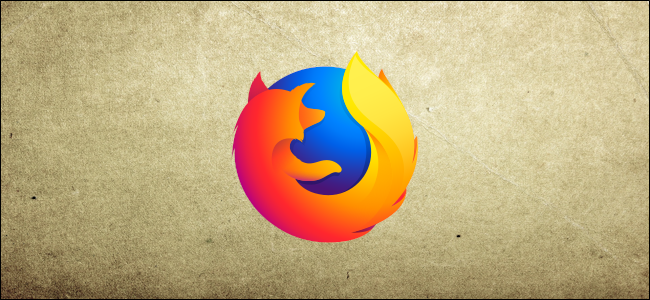
To maintain transparency, Mozilla has made all of the data Firefox collects about you and your machine available to view. Using a hidden page in your browser, here’s how to see what’s sent to the company’s servers.
为了保持透明度,Mozilla已使Firefox收集的有关您和您的计算机的所有数据可供查看。 使用浏览器中的隐藏页面,这是查看发送到公司服务器的内容的方法。
Mozilla engineers recently starting shipping stable releases of Firefox with a hidden page that details the telemetry metrics used for debugging Firefox test installs. This move ties into its push for an increase in privacy controls and transparency in how the company handles your data.
Mozilla工程师最近开始发布稳定版本的Firefox,并带有一个隐藏页面, 该页面详细介绍了用于调试Firefox测试安装的遥测指标 。 此举与提高隐私控制和公司处理您数据的透明度的推动力息息相关。
Do not worry; all data collected by Mozilla and Firefox is anonymized and aggregated to ensure each user’s privacy.
别担心; Mozilla和Firefox收集的所有数据都将匿名化并进行汇总,以确保每个用户的隐私。
如何查看Firefox遥测数据 (How to See Firefox Telemetry Data)
To view the hidden page in Firefox that shows you all of the telemetry details uploaded to Mozilla servers, type about:telemetry into the address bar and hit the Enter key.
要在Firefox中查看隐藏的页面,其中显示了上传到Mozilla服务器的所有遥测详细信息,请在地址栏中键入about:telemetry ,然后按Enter键。

When the page loads, you’ll see a summary of how the information is used. The types of telemetry that you can view are listed on the left side of the window. Click on any of the options to get a granular look at the telemetry data.
页面加载后,您将看到有关信息使用方式的摘要。 您可以查看的遥测类型列在窗口的左侧。 单击任何选项以细粒度查看遥测数据。
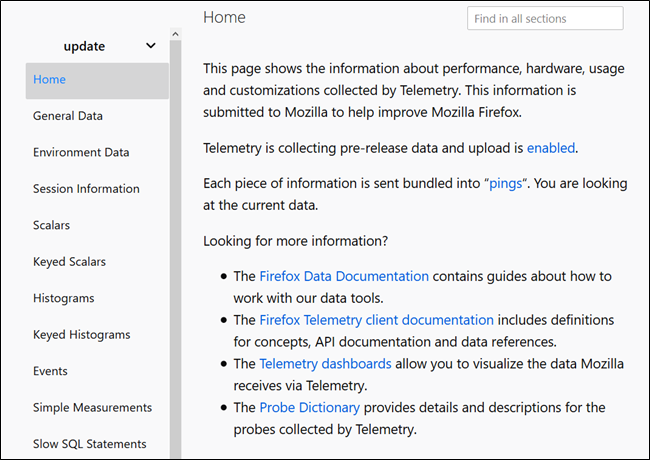
All of the information dives deep into the browser build, version, installed add-ons, sessions, running processes, and your system’s operating system and hardware.
所有信息都深入浏览器的版本,版本,已安装的加载项,会话,运行的进程以及系统的操作系统和硬件。
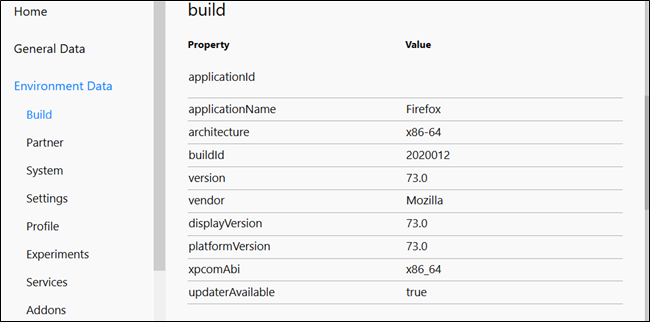
There is a lot of data here, and if you know what you’re looking for, you can use the search bar to locate a specific metric quickly.
这里有很多数据,如果您知道要查找的内容,则可以使用搜索栏快速找到特定的指标。
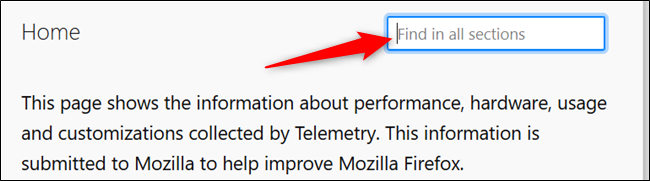
If you find data beautiful or want to see how the information is used, you can take a look at Mozilla’s telemetry portal or weekly Firefox Public Data Report. Here is where you can view graphs and charts relating to how Firefox is used and read the documentation regarding what data is available and how to use it.
如果您发现漂亮的数据或想查看信息的使用方式,则可以查看Mozilla的遥测门户或每周的Firefox Public Data Report 。 在这里,您可以查看与Firefox使用方式有关的图形和图表,并阅读有关哪些数据可用以及如何使用的文档。
如何禁用Firefox Telemetry Collection (How to Disable Firefox Telemetry Collection)
In general, allowing an application to upload data about performance and general usage in the real world isn’t inherently bad. In fact, it’s generally a good thing. The data collected allows engineers and developers the knowledge needed to make apps perform better on devices similar to your own, along with deciding what changes to make in future releases.
通常,允许应用程序上载有关现实世界中性能和一般用途的数据并不是天生的坏事。 实际上,这通常是一件好事。 收集到的数据可为工程师和开发人员提供使应用程序在与您自己的设备类似的设备上更好地运行所需的知识,并确定在将来的版本中要进行哪些更改。
Before you go ahead and disable telemetry completely, feel free to check out our article on usage statistics, error reports, and telemetry.
在继续完全禁用遥测之前,请随时阅读我们有关使用情况统计信息,错误报告和遥测的文章 。
If you don’t like the idea of Mozilla collecting, storing, and displaying your information, you can always opt-out of data collection using the privacy settings in Firefox.
如果您不喜欢Mozilla收集,存储和显示信息的想法,则可以始终使用Firefox中的隐私设置选择退出数据收集。
Open up Firefox and type about:preferences#privacy into the address bar. Press the Enter key to load the Privacy subsection of Settings.
打开Firefox,然后在地址栏中输入about:preferences#privacy 。 按Enter键加载“设置”的“隐私”小节。
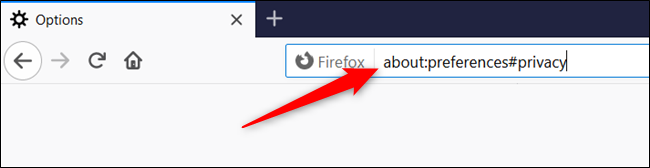
From here, scroll down until you see the Firefox Data Collection and Use heading. Untick the box next to “Allow Firefox to send technical and interaction data to Mozilla.”
从这里向下滚动,直到看到Firefox数据收集和使用标题。 取消选中“允许Firefox将技术和交互数据发送到Mozilla”旁边的框。
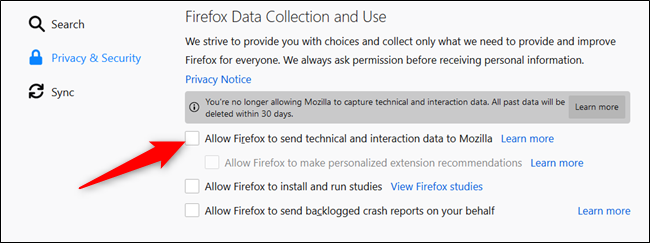
Along with disabling future telemetry collection, Firefox will delete the last 30 days of data.
除了禁用将来的遥测收集外,Firefox还将删除最近30天的数据。
If you want to go the extra mile and take things a bit further, you can disable telemetry options from the Advanced Preferences page—similar to enabling flags in Chrome.
如果您想进一步努力,并进一步发展,可以从“高级偏好设置”页面禁用遥测选项,类似于在Chrome中启用标记。
Warning: Firefox stores every setting on this page, so you have to be careful when tinkering around here. Changing these settings can be harmful to the stability and security of the browser. You should only continue if you’re confident and sure of what you’re doing.
警告: Firefox将在此页面上存储所有设置,因此在此处进行修补时必须小心。 更改这些设置可能会损害浏览器的稳定性和安全性。 仅当您有信心并确定自己在做什么时,才应该继续。
Type about:config into the address bar and then hit the Enter key. The page loads with a warning about the impacts of changing these preferences and the effect it can have on Firefox. Click the “Accept the risk and continue” button.
在地址栏中键入about:config ,然后按Enter键。 该页面加载了有关更改这些首选项的影响及其对Firefox可能产生的影响的警告。 单击“接受风险并继续”按钮。
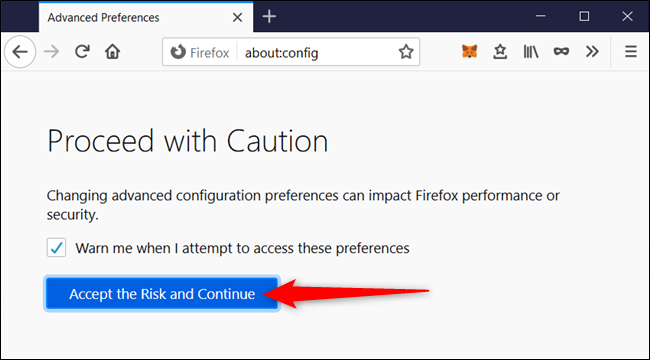
In the search bar, type each of the following preferences and then set them to the value provided to the right:
在搜索栏中,键入以下每个首选项,然后将它们设置为右侧提供的值:
devtools.onboarding.telemetry.logged = false
toolkit.telemetry.updatePing.enabled = false
browser.newtabpage.activity-stream.feeds.telemetry = false
browser.newtabpage.activity-stream.telemetry = false
browser.ping-centre.telemetry = false
toolkit.telemetry.bhrPing.enabled = false
toolkit.telemetry.enabled = false
toolkit.telemetry.firstShutdownPing.enabled = false
toolkit.telemetry.hybridContent.enabled = false
toolkit.telemetry.newProfilePing.enabled = false
toolkit.telemetry.reportingpolicy.firstRun = false
toolkit.telemetry.shutdownPingSender.enabled = false
toolkit.telemetry.unified = false
toolkit.telemetry.updatePing.enabled = false
toolkit.telemetry.reportingpolicy.firstRun = false
toolkit.telemetry.unified = false
toolkit.telemetry.archive.enabled = false
devtools.onboarding.telemetry.logged = false
toolkit.telemetry.bhrPing.enabled = false
datareporting.healthreport.uploadEnabled = false
datareporting.policy.dataSubmissionEnabled = false
datareporting.sessions.current.clean = true
datareporting.healthreport.uploadEnabled = false
datareporting.policy.dataSubmissionEnabled = false
datareporting.sessions.current.clean = true
To change a boolean value (true or false), double-click the setting or click the two-way arrow on the right of the setting.
要更改布尔值(真或假),请双击设置或单击设置右侧的双向箭头。
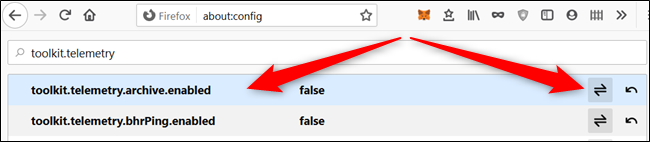
Finally, type toolkit.telemetry.server into the search bar. Double-click on the first setting, delete the URL and then select the checkmark to save changes.
最后,在搜索栏中键入toolkit.telemetry.server 。 双击第一个设置,删除URL,然后选择对勾以保存更改。

After you finish, you can close the tab. All changes are saved immediately and don’t require any further action.
完成后,您可以关闭选项卡。 所有更改都将立即保存,不需要任何进一步的操作。
Although it’s a bit of extra effort, after changing the values of the preferences above, you should no longer be inadvertently sending your telemetry data to Mozilla’s servers.
尽管需要一些额外的工作,但是在更改上述首选项的值之后,您不应再无意间将遥测数据发送到Mozilla的服务器。
火狐禁用升级





















 1259
1259











 被折叠的 条评论
为什么被折叠?
被折叠的 条评论
为什么被折叠?








