
ipad和iphone适配
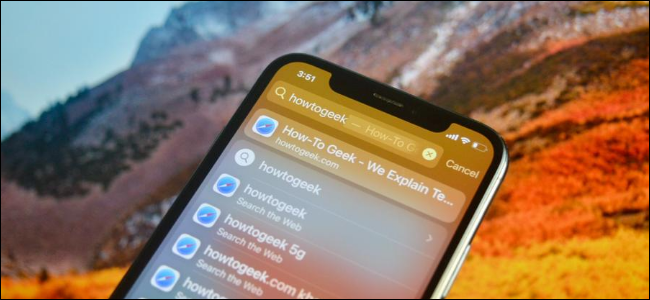
If you’re not using the Search feature on your iPhone or iPad, you’re missing out. Instead of using the home screen to launch apps or Safari to open web pages, try using the universal search feature for a much faster experience.
如果您没有在iPhone或iPad上使用“搜索”功能,则可能会错过。 与其使用主屏幕启动应用程序或使用Safari打开网页,不如尝试使用通用搜索功能以获得更快的体验。
Spotlight Search has always been a quick way of launching apps on the iPhone and iPad, but if you’re running iOS 14 or iPadOS 14 and higher, you can do this even faster. The feature is referred to as Spotlight Search on iPhone and Universal Search on the iPad. But for this guide, we will refer to it as the Search feature.
Spotlight Search一直是在iPhone和iPad上启动应用程序的快速方法,但是,如果您运行的是iOS 14或iPadOS 14及更高版本,则可以更快地执行此操作。 该功能在iPhone上称为Spotlight搜索,在iPad上称为通用搜索。 但是对于本指南,我们将其称为“搜索”功能。
使用搜索查找应用 (Find Apps Using Search)
Swipe down on your iPhone’s or iPad’s home screen to access the Search feature.
在iPhone或iPad的主屏幕上向下滑动即可访问“搜索”功能。
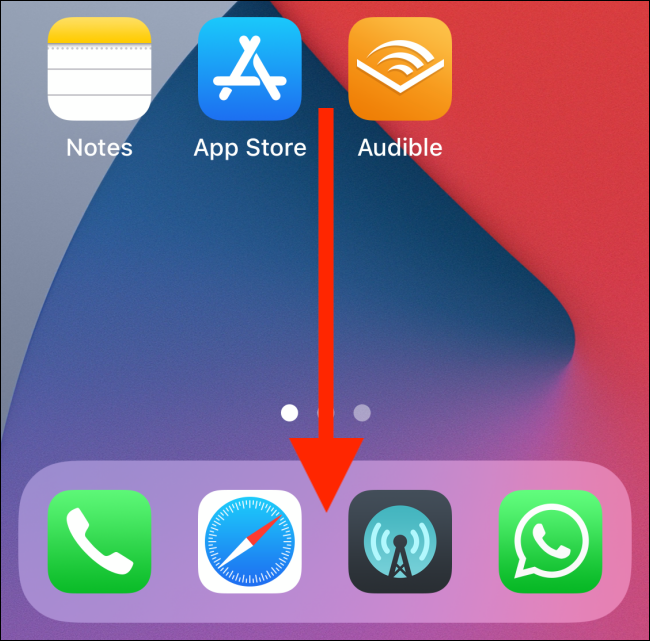
Now, all you have to do is to start typing in the Search field.
现在,您要做的就是开始在“搜索”字段中输入。
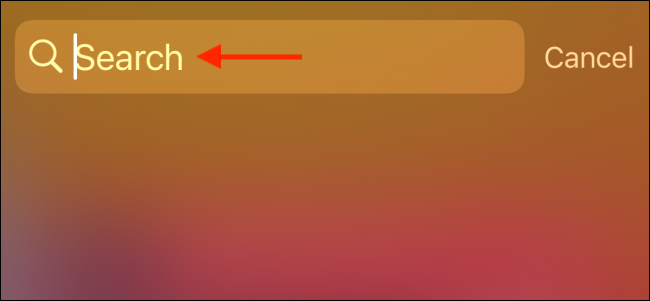
Type the first couple of letters of the app you want to open. Search will automatically fill in the rest. It will also highlight the app icon.
输入您要打开的应用的前几个字母。 搜索将自动填充其余部分。 它还将突出显示应用程序图标。
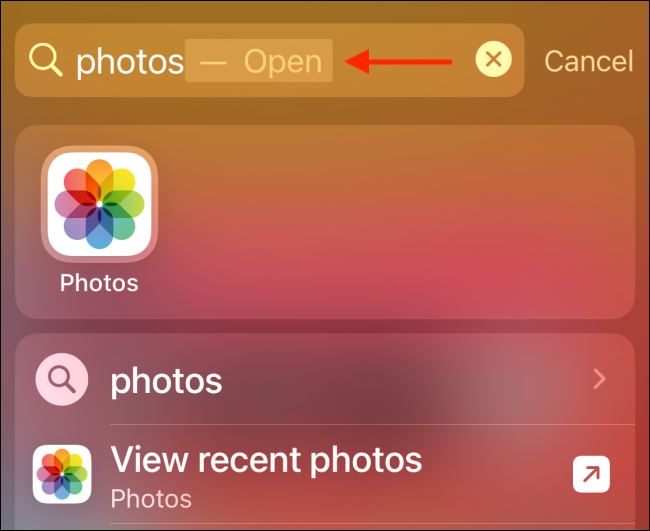
Now all you have to do is press the “Go” button on the keyboard of your iPhone or iPad. If you’re using an iPad with an external keyboard, press the “Enter” key.
现在,您要做的就是按一下iPhone或iPad键盘上的“开始”按钮。 如果您使用带外部键盘的iPad ,请按“ Enter”键。
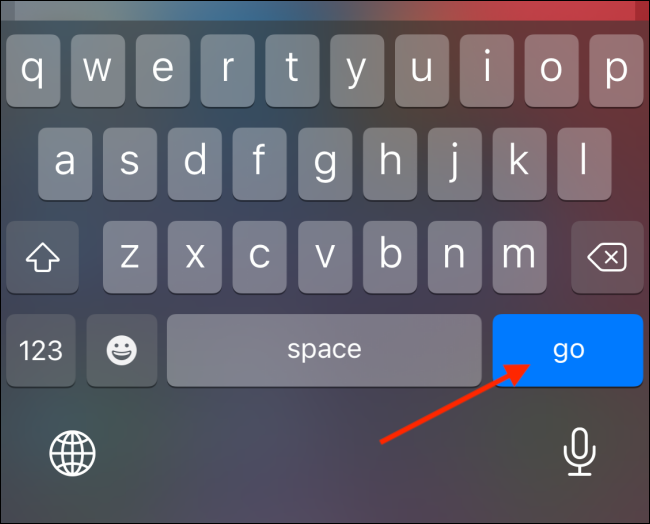
This means you never have to take your hands off the keyboard to launch apps on your iPhone or iPad.
这意味着您无需松开键盘即可在iPhone或iPad上启动应用程序。
使用搜索访问网站 (Use Search to Visit Websites)
The new Spotlight Search and Universal Search feature also comes with Apple’s own web search engine. You can now search for anything on the web, and you can even see web results in the Search field. Tapping a web result opens the page directly in Safari (bypassing Google Search).
新的Spotlight搜索和通用搜索功能还附带了苹果自己的网络搜索引擎。 您现在可以在网络上搜索任何内容,甚至可以在“搜索”字段中查看网络结果。 轻触网络结果可直接在Safari中打开页面(绕过Google搜索)。
But what’s even better is that you can open specific websites using Search. Previously, the fastest way to open a website was using Safari’s context menu. You’d press and hold on the Safari app icon, choose New Tab, enter the URL, and then press the “Go” button.
但更好的是,您可以使用搜索打开特定的网站。 以前,打开网站最快的方法是使用Safari的上下文菜单。 按住Safari应用程序图标,选择“新建选项卡”,输入URL,然后按“开始”按钮。
Now, as long as you have visited the website once before, simply swipe down on the home screen to open Search, and enter the website’s URL. After a couple of characters, the Search feature will auto-complete the website’s URL, and you’ll see the name of the website.
现在,只要您曾经访问过该网站,只需在主屏幕上向下滑动即可打开“搜索”,然后输入网站的URL。 几个字符后,“搜索”功能将自动完成网站的URL,您将看到网站的名称。

All you have to do is tap the “Go” button on your keyboard to open the website in Safari.
所有您需要做的就是点击键盘上的“开始”按钮以在Safari中打开网站。
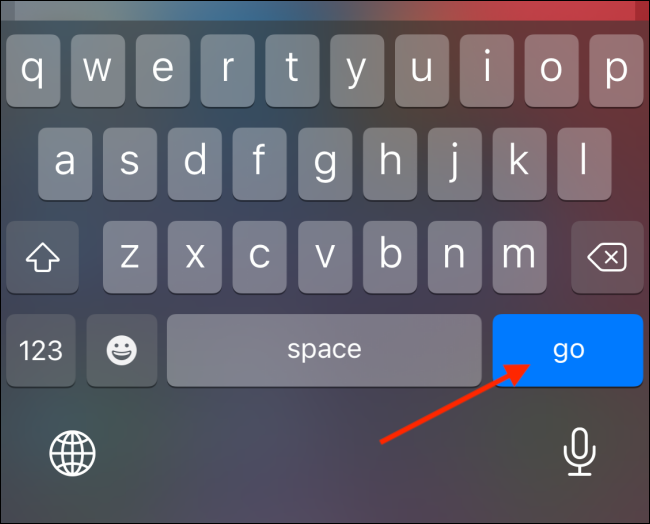
使用搜索打开快捷方式 (Opening Shortcuts Using Search)
You can also search and launch shortcuts right from Search. If a shortcut needs any input from you, it will ask in a pop-up right in the Search view, instead of opening the Shortcuts app. Background shortcuts will now act without any interface.
您也可以直接从搜索中搜索并启动快捷方式 。 如果快捷方式需要您提供任何输入,它将在“搜索”视图中弹出一个窗口,而不是打开“快捷方式”应用程序。 现在,后台快捷方式将在没有任何界面的情况下起作用。
Swipe down on your home screen, and type the name of the shortcut. You’ll find the shortcut highlighted at the top. Unlike apps, you can’t launch shortcuts by pressing the Go button. Instead, you’ll have to tap the shortcut from the search results.
在主屏幕上向下滑动,然后键入快捷方式的名称。 您会在顶部找到突出显示的快捷方式。 与应用程序不同,您无法通过按“开始”按钮来启动快捷方式。 相反,您必须从搜索结果中点击快捷方式。
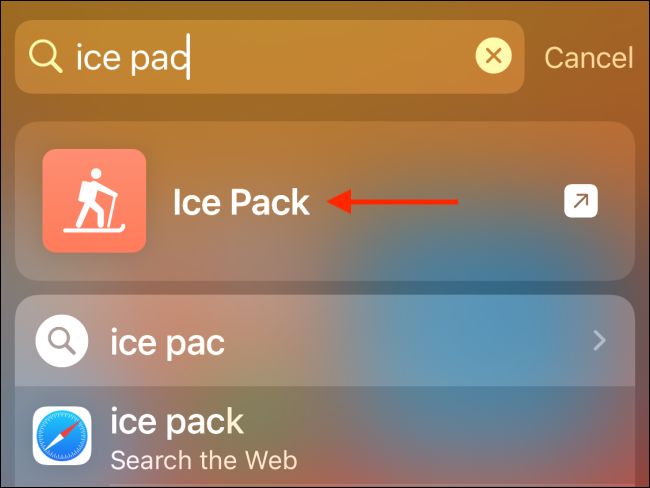
There are many smaller features on the iPhone and iPad that are hidden. Here are the 10 hidden gestures and shortcuts on iPhone that you should know about.
iPhone和iPad上有许多较小的功能被隐藏了。 这是您应该了解的iPhone上的10个隐藏手势和快捷方式 。
ipad和iphone适配





















 661
661

 被折叠的 条评论
为什么被折叠?
被折叠的 条评论
为什么被折叠?








