
一去二三里 菜单选项卡
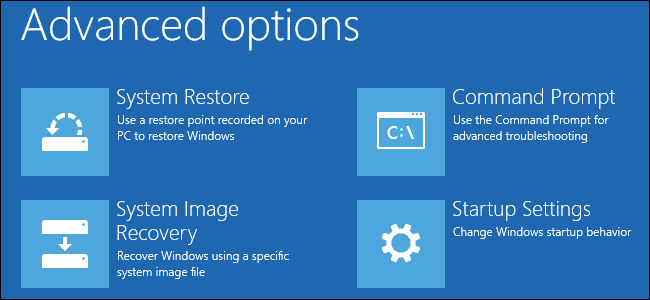
Windows 8 and 10 consolidate various boot options into a single screen named the “Advanced Options” menu. This menu provides access to repair tools and options for changing Windows startup behavior—such as enabling debugging, booting into safe mode, and launching into a recovery environment.
Windows 8和10将各种引导选项合并到一个名为“高级选项”菜单的屏幕中。 通过此菜单,可以访问用于更改Windows启动行为的修复工具和选项,例如启用调试,启动到安全模式以及启动到恢复环境。
Note: We’re showing screenshots from Windows 10 in this article, but the process is largely the same in Windows 8. We’ll point out any differences.
注意 :本文中显示的是Windows 10的屏幕截图,但是在Windows 8中该过程基本相同。我们将指出所有差异。
您可以在“高级选项”菜单上做什么 (What You Can Do on the Advanced Options Menu)

The “Advanced Options” menu provides a number of actions you can take to troubleshoot or repair your PC:
“高级选项”菜单提供了许多可用于排除故障或修复PC的操作:
System Restore: Launches the System Restore utility, which lets you fix certain types of crashes and errors by restoring your settings, drivers, and apps to a restore point that was created earlier. Check out our guide to using System Restore for more information.
系统还原:启动系统还原实用程序,通过该实用程序,您可以通过将设置,驱动程序和应用程序还原到之前创建的还原点来修复某些类型的崩溃和错误。 有关更多信息,请查阅我们的《 使用系统还原》指南 。
System Image Recovery: Lets you restore a backup image of your PC. Check out our guide on restoring system image backups in Windows for details.
系统映像恢复:使您可以还原PC的备份映像。 有关详细信息,请查阅我们的有关在Windows中还原系统映像备份的指南 。
Startup Repair: Launches Windows’ integrated startup repair tool, which tries to automatically fix startup problems. Check out our guides on fixing startup problems with the Windows startup repair tool and on what to do when Windows won’t boot for more information.
启动修复:启动Windows的集成启动修复工具,该工具尝试自动修复启动问题。 有关更多信息,请查阅有关使用Windows启动修复工具修复启动问题以及Windows无法启动时的处理方法的指南。
Command Prompt: Restarts your PC and loads a simple Command Prompt window for troubleshooting.
命令提示符:重新启动PC并加载一个简单的命令提示符窗口以进行故障排除。
Startup Settings: Lets you access alternative startup modes and tools, like Safe Mode, Low-Resolution Video Mode, and boot logging.
启动设置:使您可以访问其他启动模式和工具,例如安全模式 ,低分辨率视频模式和启动日志记录。
Go back to the previous version: Lets you uninstall Windows and downgrade back to the previous version you were using, as long as you’ve upgraded within the last 30 days. Check out our guide to uninstalling Windows 10 and downgrading to Windows 7 or 8.1 for more details.
返回以前的版本:只要您在最近30天内进行了升级,就可以卸载Windows并降级到使用的先前版本。 有关更多详细信息,请查看我们的有关卸载Windows 10并降级到Windows 7或8.1的指南。
After choosing most of these options, Windows restarts and then loads into the mode (or starts the tool) you selected.
选择这些选项中的大多数后,Windows将重新启动,然后加载到所选模式(或启动工具)。
And now that you know what you can use the “Advanced Options” menu for, let’s take a look at how to get to it.
现在,您知道可以使用“高级选项”菜单做什么,下面让我们看一下如何使用它。
选项一:单击重新启动时按住Shift键 (Option One: Hold Down Shift While Clicking Restart)
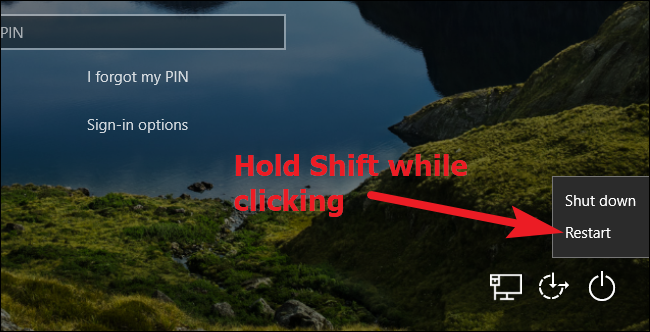
If your PC can start Windows normally, you can get to the “Advanced Options” menu quickly by just holding down the Shift key while clicking the “Restart” option. You can do this either on the sign in screen (shown above) or on the Start menu (shown below).
如果您的PC可以正常启动Windows,则只需在按住Shift键的同时单击“重新启动”选项,即可快速进入“高级选项”菜单。 您可以在登录屏幕(如上所示)或“开始”菜单(如下所示)上执行此操作。
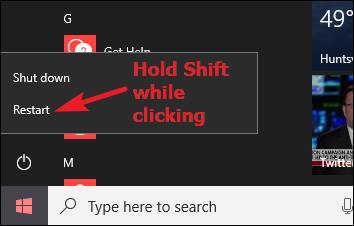
When you do this, your PC doesn’t immediately restart. Instead, it shows you a menu that lets you continue in your Windows session, access troubleshooting tools, or turn off your PC. Click the “Troubleshoot” button.
执行此操作时,您的PC不会立即重启。 相反,它显示了一个菜单,您可以通过它继续进行Windows会话,访问故障排除工具或关闭PC。 点击“疑难解答”按钮。

On the “Troubleshoot” screen, click the “Advanced Options” button.
在“疑难解答”屏幕上,单击“高级选项”按钮。
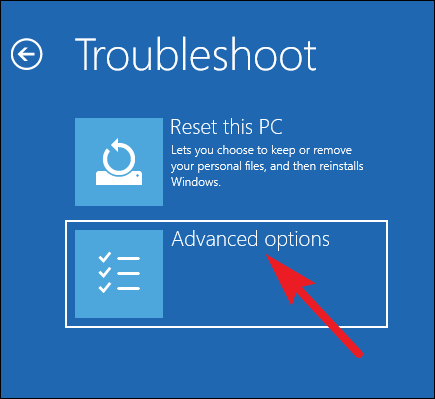
And, finally, you’ll arrive at the “Advanced Options” menu.
最后,您将到达“高级选项”菜单。
Note that if your PC can’t start Windows normally twice in a row, it should show you the “Advanced Options” menu automatically. If it doesn’t, you can try booting your PC with a USB recovery drive.
请注意,如果您的PC无法连续两次正常启动Windows,它将自动向您显示“高级选项”菜单。 如果没有,您可以尝试使用USB恢复驱动器引导PC。
选项二:使用设置应用 (Option Two: Use the Settings App)
If you’d like to jump through a few extra hoops rather than just hitting Shift+Restart, you can also launch the “Advanced Options” menu through the settings app. Press Windows+I to open the Settings app, and then
如果您想跳过几个额外的步骤,而不仅仅是单击Shift + Restart,则还可以通过设置应用程序启动“高级选项”菜单。 按Windows + I打开“设置”应用,然后
Click the “Update & Security” option.
单击“更新和安全性”选项。
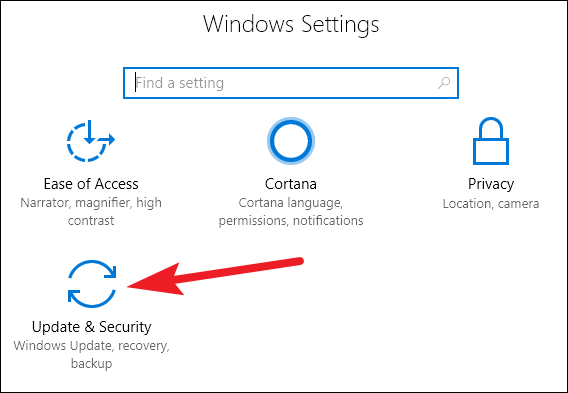
In the left pane, switch to the “Recovery” tab. In the right pane, scroll down a bit, and then click the “Restart Now” button in the “Advanced Startup” section.
在左窗格中,切换到“恢复”选项卡。 在右窗格中,向下滚动一点,然后单击“高级启动”部分中的“立即重新启动”按钮。
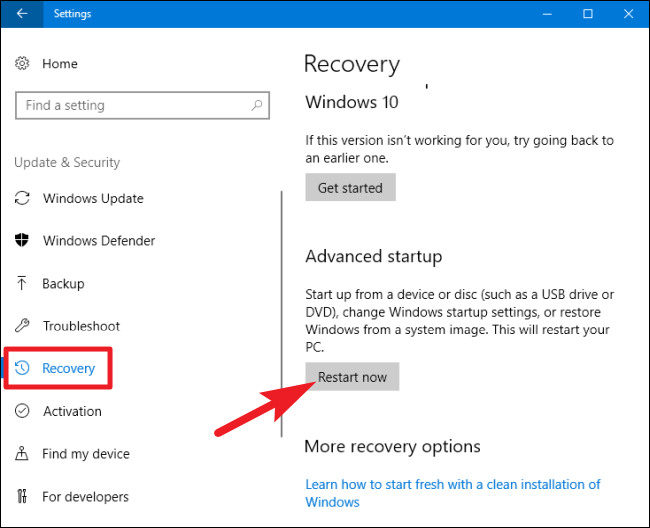
If you’re using Windows 8, you’ll switch to the “General” tab instead, and then click the “Restart” button in the “Advanced Startup” section.
如果您使用的是Windows 8,则将切换到“常规”选项卡,然后在“高级启动”部分中单击“重新启动”按钮。
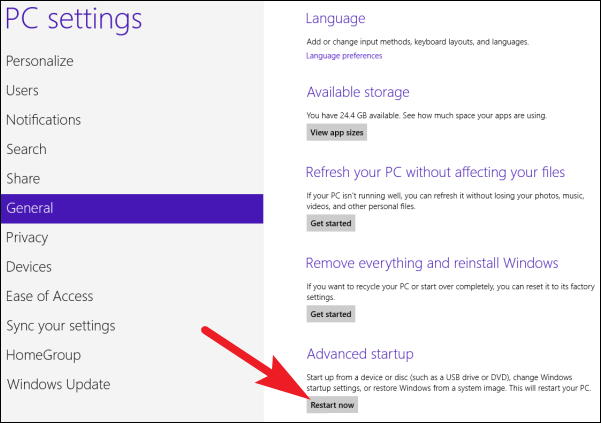
选项三:使用PowerShell发出命令(或命令提示符) (Option Three: Issue a Command with PowerShell (or the Command Prompt))
You can also reach the “Advanced Options” menu by issuing a simple command using PowerShell or the Command Prompt. We’re going to use PowerShell here, but it’s the exact same command either way. You could also create a batch script with this command, so that you could access the “Advanced Options” menu in the future more easily.
您也可以通过使用PowerShell或命令提示符发出简单命令来进入“高级选项”菜单。 我们将在这里使用PowerShell,但这两种方式都是完全相同的命令。 您也可以使用此命令创建批处理脚本 ,以便将来可以更轻松地访问“高级选项”菜单。
Start PowerShell as administrator by hitting Windows+X, and then clicking the “Windows PowerShell (Admin)” option on the Power User menu.
通过打Windows + X,然后以管理员身份启动PowerShell,然后单击“高级用户”菜单上的“ Windows PowerShell(Admin)”选项。
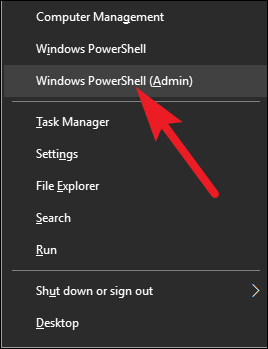
At the prompt, type (or copy and paste) the following command, and then hit Enter:
在提示符下,键入(或复制并粘贴)以下命令,然后按Enter:
shutdown.exe /r /o
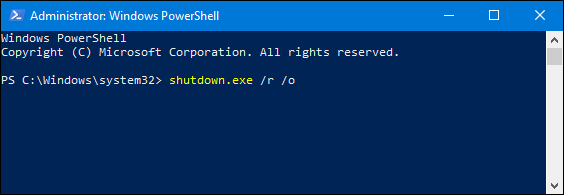
A message pops up, warning you that you are about to be signed off.
将会弹出一条消息,警告您即将注销。
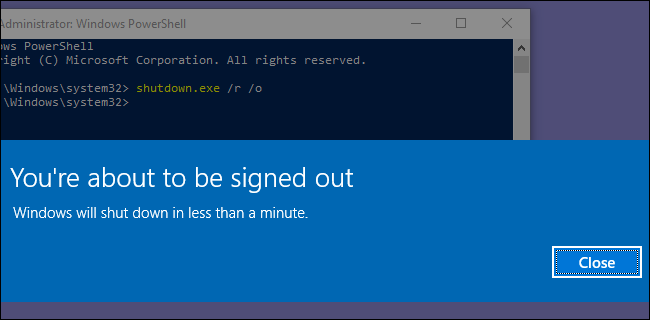
Windows then restarts automatically about a minute later, and delivers you to the “Advanced Options” menu.
然后,Windows会在一分钟后自动重新启动,然后将您带到“高级选项”菜单。
翻译自: https://www.howtogeek.com/126016/three-ways-to-access-the-windows-8-boot-options-menu/
一去二三里 菜单选项卡





















 8059
8059

 被折叠的 条评论
为什么被折叠?
被折叠的 条评论
为什么被折叠?








