
xbox one 解码
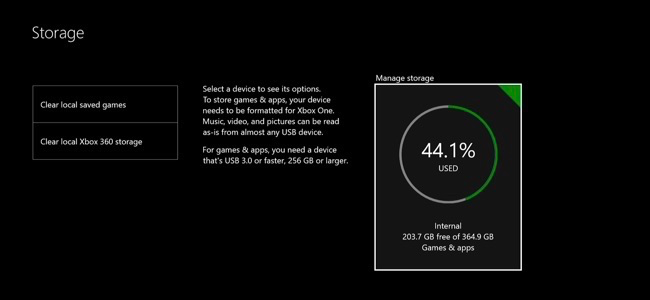
Microsoft’s Xbox One includes a 500GB hard drive, but games are getting larger and larger. Halo: The Master Chief Collection takes up more than 62GB alone, even if you have the game on a physical disc. Here’s how to free up space so you have room for more games.
微软的Xbox One包含500GB硬盘,但是游戏越来越大。 晕:即使您将游戏放在物理磁盘上,Master Chief Collection本身也要占用超过62GB的空间。 这是释放空间的方法,以便您有更多游戏空间。
使用更多存储空间扩展Xbox One (Expand Your Xbox One With More Storage Space)
To get more storage space, consider getting an external hard drive for your Xbox One. Plug an external hard drive into your Xbox One via a USB cable and, assuming the drive is fast enough, the Xbox One will be able to install games to that drive.
若要获得更多的存储空间,请考虑为Xbox One获取一个外部硬盘驱动器 。 通过USB电缆将外部硬盘驱动器插入Xbox One,并假设该驱动器足够快,则Xbox One将能够在该驱动器上安装游戏。
There’s no way to actually upgrade the internal, built-in drive, but a USB hard drive is easier to hook up anyways. Plug in a 2TB hard drive and you’d raise the capacity of your Xbox One from 500GB all the way to 2.5TB. A faster drive could even make your games load faster.
无法实际升级内部内置驱动器,但是无论如何,USB硬盘驱动器更容易挂接。 插入2TB硬盘驱动器,您的Xbox One容量将从500GB一直增加到2.5TB。 更快的驱动器甚至可以使您的游戏加载更快。
To see what’s using space on each hard drive, head to All Settings > System > Storage on your Xbox One (shown at the top of this article). If you have multiple drives connected, you can see how much space is used on each drive separately from this screen.
若要查看每个硬盘驱动器上正在使用的空间,请转到Xbox One上的“所有设置”>“系统”>“存储”(显示在本文的顶部)。 如果连接了多个驱动器,则可以从此屏幕单独查看每个驱动器上已使用了多少空间。
删除游戏,应用程序并保存数据以释放空间 (Remove Games, Apps, and Save Data to Free Up Space)
Games are likely taking up most of the space on your drive. To see how much space games are taking up, head to “My Games & Apps.” From the home screen, press the right trigger button and select “My Games & Apps” to quickly access it.
游戏可能会占用您驱动器上的大部分空间。 要查看太空游戏的使用量,请转到“我的游戏和应用程序”。 在主屏幕上,按右触发按钮,然后选择“我的游戏和应用程序”以快速访问它。
Select the menu at the top of the games list and select “Sort by Size”. This shows how much space each game and its save data uses.
选择游戏列表顶部的菜单,然后选择“按大小排序”。 这显示了每个游戏及其保存数据使用了多少空间。
This screen also shows how much storage space you have available.
此屏幕还显示您有多少可用存储空间。

To view more information about a game (or delete it), select the game, press the “Menu” button on your Xbox One controller, and select “Manage Game”. You’ll see how much space is taken up by save data for different Xbox profiles as well as the game itself. To delete a game and its save data, select Manage All > Uninstall All from here. This screen will allow you to move games between storage devices if you’ve connected an external drive to your Xbox One and formatted it for use with games.
若要查看有关游戏的更多信息(或删除游戏),请选择游戏,按Xbox One控制器上的“菜单”按钮,然后选择“管理游戏”。 您将看到为不同的Xbox配置文件以及游戏本身保存数据占用了多少空间。 要删除游戏及其保存数据,请从此处选择全部管理>全部卸载。 如果您已将外部驱动器连接到Xbox One并对其进行了格式化以用于游戏,则此屏幕将允许您在存储设备之间移动游戏。
Your game saves are synchronized to Microsoft’s servers, even if you don’t have a paid Xbox Live Gold subscription. When you reinstall the game in the future, your save game data will be downloaded from Microsoft’s servers and restored to your console.
即使您没有付费的Xbox Live Gold订阅,您保存的游戏也会同步到Microsoft的服务器。 将来当您重新安装游戏时,您保存的游戏数据将从Microsoft的服务器下载并还原到控制台。
If you want to play a game again in the future, you’ll have to reinstall it. Consider uninstalling games you have on disc rather than digital games. When you re-insert the disc, much of the game’s data will be installed from the disc, although your console will likely have to download gigabytes of updates as well. If you uninstall a digital game, you can reinstall it for free–but you’ll have to redownload the entire game from Microsoft’s servers, which will take much longer–not to mention count against your bandwidth cap, if you have one.
如果您想将来再次玩游戏,则必须重新安装它。 考虑卸载光盘上的游戏,而不是数字游戏。 当您重新插入光盘时,大部分游戏数据将从光盘中安装,尽管您的控制台也可能必须下载千兆字节的更新。 如果您卸载了数字游戏,则可以免费重新安装它-但您必须从Microsoft的服务器上重新下载整个游戏,这将花费更长的时间-更不用说占用带宽上限(如果有)。
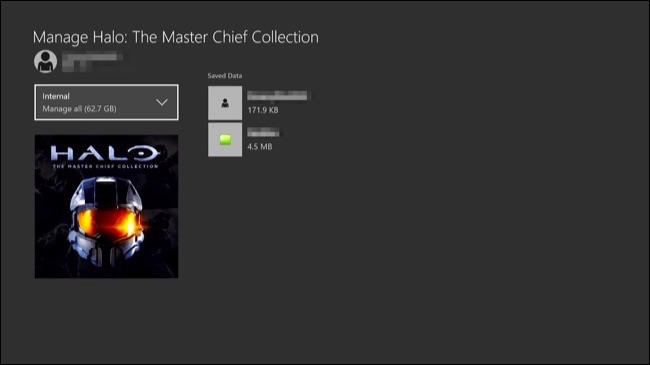
There’s no way to sort your list of installed apps by size under My Games & Apps > Apps. However, you can select an app on this screen, press the menu button, and select “Manage App” to see its size and uninstall the app, if you like. Note that this only works with apps you’ve installed. Built-in apps like the Microsoft Edge browser can’t be uninstalled, and won’t have a “Manage App” option in their menu.
无法在“我的游戏和应用程序”>“应用程序”下按大小对已安装应用程序列表进行排序。 但是,您可以在此屏幕上选择一个应用程序,按菜单按钮,然后选择“管理应用程序”以查看其大小并根据需要卸载该应用程序。 请注意,这仅适用于已安装的应用程序。 诸如Microsoft Edge浏览器之类的内置应用程序无法卸载,并且其菜单中没有“管理应用程序”选项。
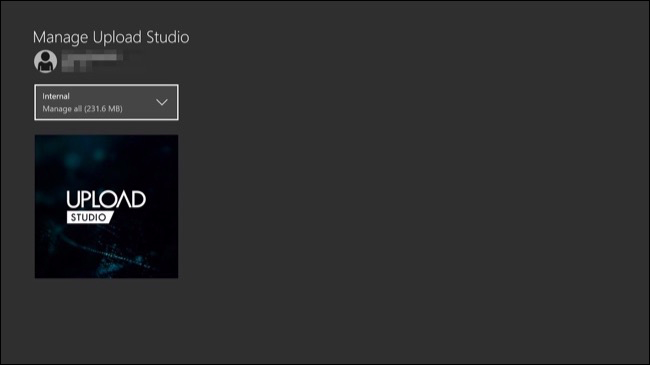
The Xbox One doesn’t provide a way to see other data taking up space on the hard drive. For example, there’s no way to see exactly how much space is used up by screenshots and video clips you’ve saved in the Game DVR. If you’re squeezed for space, you can head to My Apps & Games > Apps > Game DVR and delete video clips and screenshots (but especially video clips) that you no longer need. Sadly, though, not even the Game DVR app will show how much storage space these clips use. But you can head back to the main Storage screen to see how much you’ve freed up.
Xbox One没有提供一种查看其他数据占用硬盘驱动器空间的方法。 例如,无法确切查看您保存在游戏DVR中的屏幕截图和视频片段占用了多少空间。 如果空间有限,可以转到“我的应用和游戏”>“应用”>“游戏DVR”,然后删除不再需要的视频片段和屏幕截图(尤其是视频片段)。 可悲的是,尽管如此,甚至Game DVR应用程序也无法显示这些剪辑使用了多少存储空间。 但是您可以返回到主存储屏幕,以查看释放了多少。
翻译自: https://www.howtogeek.com/259694/how-to-free-up-space-on-your-xbox-one/
xbox one 解码





















 514
514

 被折叠的 条评论
为什么被折叠?
被折叠的 条评论
为什么被折叠?








