
Microsoft’s Windows 10 only lets you install apps and games on a limited number of devices. It has even stricter limits for subscription music and videos purchased from the Windows Store. Here’s how to ensure you stay within those limits.
Microsoft的Windows 10仅允许您在数量有限的设备上安装应用程序和游戏。 对于从Windows应用商店购买的订阅音乐和视频,它甚至有更严格的限制。 这是确保您不超出这些限制的方法。
Think of this like Windows 10’s versions of iTunes computer authorizations. When you hit the limit of devices associated with your Microsoft account, you’ll see a “device limit reached” error message when you go to download apps, music, or videos.
可以将其视为Windows 10版本的iTunes计算机授权 。 当您达到与Microsoft帐户关联的设备的限制时,您将在下载应用程序,音乐或视频时看到“达到设备限制”错误消息。
Windows 10的设备限制介绍 (Windows 10’s Device Limits Explained)
There are three separate device limit lists, as Microsoft’s app store, music store, and video store are all technically separate.
共有三个单独的设备限制列表,因为Microsoft的应用程序商店,音乐商店和视频商店在技术上都是分开的。
Apps and Games: For apps and games purchased (or just downloaded for free) from Windows 10’s Store, you’re limited to 10 devices. For Windows 8.1, you were limited to 81 devices that could download apps and games from the Windows Store. While most people were unlikely to ever run up against that 81 device limit, it’s feasible you could bump up against Windows 10’s device limit for apps.
应用程序和游戏 :对于从Windows 10商店购买(或免费下载)的应用程序和游戏,您只能使用10台设备。 对于Windows 8.1,您只能使用81个可以从Windows应用商店下载应用和游戏的设备。 尽管大多数人不太可能会遇到81个设备的限制,但您可以将Windows 10的应用程序的设备限制突破。
Music from a Groove Music Subscription: If you have a subscription to Microsoft’s Groove Music service, formerly known as Xbox Music, you’re limited to four devices that can download and play your music at any given time.
Groove音乐订阅提供的音乐 :如果您订阅了Microsoft的Groove音乐服务(以前称为Xbox Music),则只能使用四台设备,这些设备可以在任何给定时间下载和播放音乐。
Music Purchased from the Store: If you instead purchase music from the Store, Microsoft’s website says the music “an be authorized on up to five (5) personal computers and a reasonable number of registered devices.”
从商店购买的音乐:如果您改为从商店购买音乐,则Microsoft的网站说该音乐“最多可在五(5)台个人计算机和相当数量的注册设备上得到授权。”
Movies & TV: For movies and TV shows purchased and rented from the Windows Store and played in the Movies & TV app–formerly known as Xbox Video–you’re limited to four devices that can download and play videos at any given time.
影视 :对于从Windows商店购买和租借并在影视应用(以前称为Xbox Video)中播放的影视,您只能使用四台设备,这些设备可以在任何给定时间下载和播放视频。
Yes, these are three separate lists. You’ll never notice it until you bump up against the limit, as Microsoft automatically adds devices to these lists as you use them.
是的,这是三个单独的列表。 在达到极限之前,您永远不会注意到它,因为Microsoft在使用设备时会自动将设备添加到这些列表中。
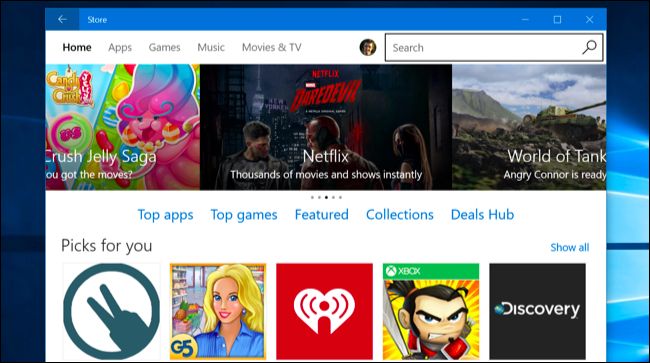
您多久可以删除一次设备 (How Often You Can Remove Devices)
You can add devices to these lists at any time by signing in and downloading apps, music, or videos. You can add as many devices as you want at any given time, assuming you don’t hit the limit.
您可以随时登录并下载应用,音乐或视频,将设备添加到这些列表中。 假设您没有达到限制,则可以在任意给定时间添加任意数量的设备。
You can remove any number of devices from your authorized “Apps and Games” list at any time, so it’s simple to manage this list if you run into problems.
您可以随时从授权的“应用和游戏”列表中删除任意数量的设备,因此如果遇到问题,可以轻松管理此列表。
However, the Music and Movies & TV lists are more restricted. You can only remove one device from each of these lists once every 30 days. If you rely on Microsoft’s media services, you’ll want to keep track of your device limits and remove devices from here immediately when you no longer use them.
但是,音乐和影视列表受到更多限制。 您每30天只能从每个列表中删除一台设备。 如果您依赖Microsoft的媒体服务,则需要跟踪设备限制,并在不再使用设备时立即从此处删除设备。
如何管理授权设备 (How to Manage Your Authorized Devices)
To manage your authorized device list, sign into the Microsoft Account website with the account you use on your Windows 10 devices. Click the “Devices” category and select “Apps & games devices,” “Music devices,” or “Movies & TV devices,” depending on which list you want to manage.
要管理您的授权设备列表,请使用您在Windows 10设备上使用的帐户登录Microsoft帐户网站 。 单击“设备”类别,然后根据要管理的列表选择“应用程序和游戏设备”,“音乐设备”或“电影和电视设备”。
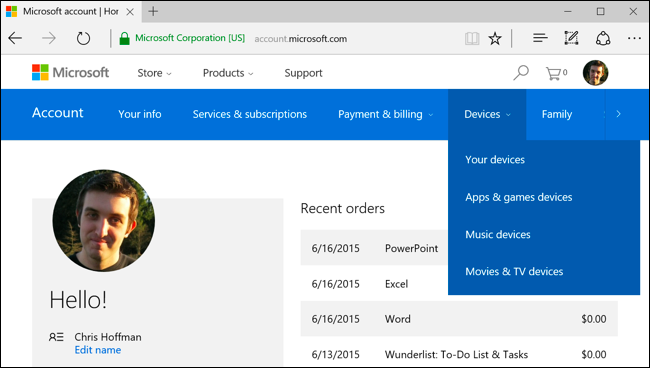
The main “Your Devices” list here allows you to view a list of the devices you’ve used and find them on a map if you’ve enabled the Find My Device feature on Windows 10.
如果在Windows 10上启用了“查找我的设备”功能,则此处的“您的设备”主列表使您可以查看已使用设备的列表,并在地图上找到它们。
If you’ve reached the device limit for installing apps and games, remove one or more devices from the list here. You won’t be able to install apps and games from the Windows Store on devices you remove from this list–unless you re-add them to the list–so only remove devices you don’t use anymore.
如果您已达到安装应用和游戏的设备限制,请从此处的列表中删除一个或多个设备。 您将无法从Windows Store上的应用程序和游戏在从该列表中删除的设备上安装-除非您将它们重新添加到列表中-因此只能删除不再使用的设备。
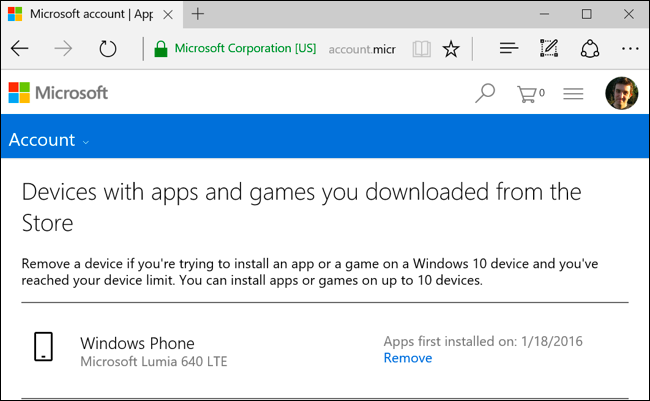
Once you’ve done so, you’ll be able to visit the Windows Store on a new, unregistered device and install apps and games. That new device will appear in your list of authorized devices after you do.
完成此操作后,您将可以在未注册的新设备上访问Windows应用商店,并安装应用程序和游戏。 完成后,该新设备将显示在授权设备列表中。
You can remove devices at any time, even after you’ve wiped it or sold it. So you don’t need to worry about pre-emptively managing this list like you do with iTunes–just visit this web page if you ever bump into the limit.
您可以随时删除设备,即使已擦除或出售设备也是如此。 因此,您无需担心像iTunes一样抢先管理此列表,如果遇到限制,只需访问此网页即可。
If you use Microsoft’s music or video services, visit the associated web pages here to see your list of registered devices. Each list is separate, and you can only remove a device once every thirty days from each list. If you reach the limit, you can remove a device and add another one–as long as you haven’t removed a device in the last 30 days. You may want to remove devices from these lists immediately.
如果您使用Microsoft的音乐或视频服务,请在此处访问相关的网页以查看已注册设备的列表。 每个列表都是单独的,并且每30天只能从每个列表中删除一次设备。 如果达到限制,则可以删除设备并添加另一台设备-只要在最近30天内没有删除设备即可。 您可能需要立即从这些列表中删除设备。
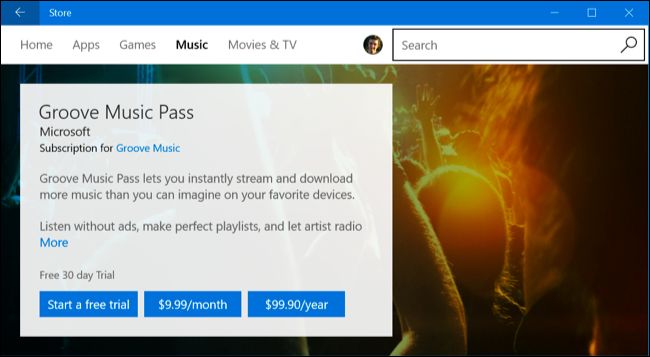
If you’d like to remove more devices from the list–or remove one more often than once every thirty days–your only option is to contact MIcrosoft customer support by opening the “Contact Support” app in Windows 10’s Start menu and asking them to help you with the problem. There’s no guarantee they will.
如果您想从列表中删除更多设备,或者每三十天删除一次以上,则您唯一的选择是通过打开Windows 10的“开始”菜单中的“联系支持”应用程序并要求他们来与MIcrosoft客户支持联系。帮助您解决问题。 无法保证他们会的。
Microsoft’s device limits are perhaps a bit low–for example, there’s no limit on how many devices you can install Steam games on. Luckily, most people won’t have more than ten devices they want to install Windows 10 apps on. And, if you can’t install Windows 10 apps from the Store on a device, you can always continue to install traditional desktop applications.
微软的设备限制可能有点低-例如,您可以在其上安装Steam游戏的设备数量没有限制。 幸运的是,大多数人想要安装Windows 10应用程序的设备不会超过十个。 而且,如果您无法从设备上的商店安装Windows 10应用程序,则始终可以继续安装传统的桌面应用程序。
Image Credit: DobaKung on Flickr
图片来源: Flickr上的DobaKung




















 5255
5255











 被折叠的 条评论
为什么被折叠?
被折叠的 条评论
为什么被折叠?








