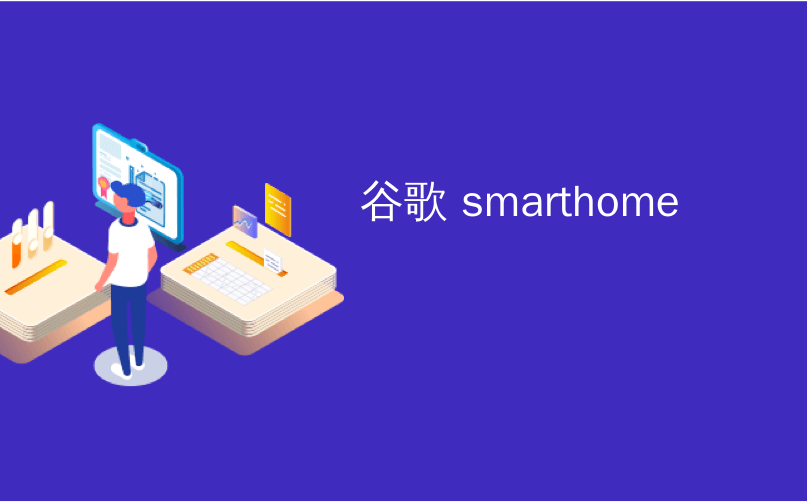
谷歌 smarthome
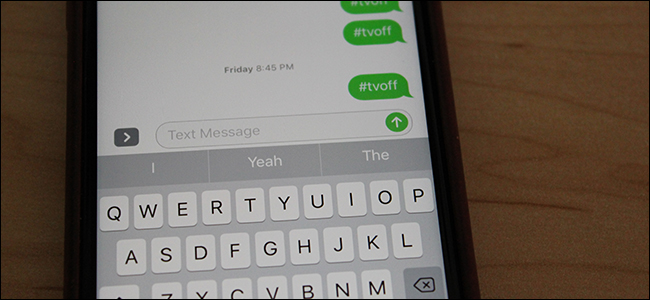
As if there weren’t already enough ways to control all of your smarthome devices, text messaging could be the most convenient method for some users. Here’s how to make it work using IFTTT and some hashtags.
好像没有足够的方法来控制所有智能家居设备,对于某些用户来说,短信可能是最方便的方法。 这是使用IFTTT和一些标签的方法。
短信何时可以正常工作 (When Text Messaging Can Work Well)
Some people spend more time in the Messages app than any other app. Thus, you probably have your phone set up in such a way that you can quickly and easily send a text message whenever you need to. This alone can make controlling certain smarthome devices a lot easier.
有些人在“消息”应用程序中花费的时间比其他任何应用程序都多。 因此,您的手机设置方式可能使您可以在需要时快速轻松地发送短信。 仅此一项就可以使控制某些智能家居设备变得更加容易。
Furthermore, Apple users have an even better advantage when it comes to controlling smarthome devices with text messaging. With iMessage, you can send and receive text messages right from your Mac. So when you’re working on your computer, you can quickly pop open iMessage and shoot a quick text message to anyone, which is even quicker and easier than picking up your phone. You can do this with Android as well with a third-party tool.
此外,在通过短信控制智能家居设备方面,Apple用户具有更大的优势。 使用iMessage,您可以直接从Mac发送和接收短信。 因此,当您在计算机上工作时,可以快速弹出打开的iMessage消息并向任何人发送快速短信,这比拿起手机更快,更容易。 您也可以使用Android和第三方工具来执行此操作。
With that said, I’ve found text messaging one of the quickest and easiest methods for controlling some of my smarthome devices. Granted, voice control with Alexa or Google Assistant is right up there as well, but if I’m not able to shout at Alexa, text messaging is king—and it works no matter where I am.
话虽如此,我发现文本消息传递是控制某些智能家居设备最快,最简单的方法之一。 当然,也可以使用Alexa或Google Assistant进行语音控制,但是如果我不能对Alexa大喊大叫,则短信是最主要的选择-无论我在哪里,它都可以工作。
To make this work, we’ll be using IFTTT and its SMS service in order to control our smarthome devices. If you’re not familiar with IFTTT, check out our full guide on how to set it up and create applets.
为了使这项工作有效,我们将使用IFTTT及其SMS服务来控制我们的智能家居设备。 如果您不熟悉IFTTT, 请查看有关如何设置和创建小程序的完整指南 。
For our example, we’ll be setting up an applet to turn on and off the television using the Logitech Harmony Hub—but this will work with your Philips Hue lights, your Nest thermostat, or any other smarthome devices that work with IFTTT.
对于我们的示例,我们将使用Logitech Harmony Hub设置一个applet,以打开和关闭电视,但这将与您的Philips Hue灯,Nest温控器或任何其他可与IFTTT配合使用的智能家居设备一起使用。
To get started, visit the IFTTT website and click on “My Applets” toward the upper-right corner of the screen.
首先,请访问IFTTT网站 ,然后在屏幕的右上角单击“我的小程序”。
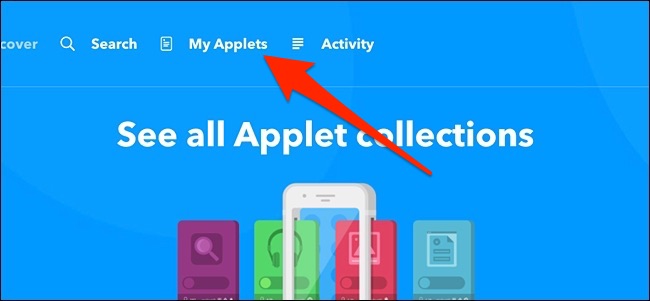
Next, click on “New Applet”.
接下来,单击“新小程序”。

Click on “This” highlighted in blue.
单击以蓝色突出显示的“此”。

Type “SMS” in the search box or find it in the grid of products and services below. Click on it when you find it.
在搜索框中输入“ SMS”,或在下面的产品和服务网格中找到它。 找到它后单击它。
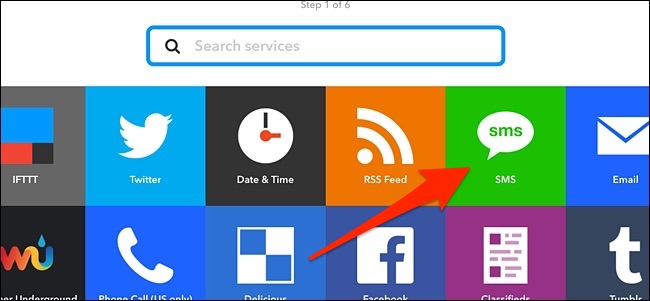
Next, click on “Send IFTTT an SMS tagged”.
接下来,单击“向IFTTT发送带有标签的SMS”。
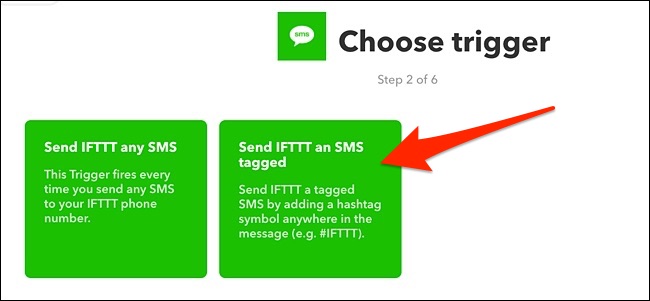
Type in the hashtag that you will send in the text message. In this case, I’m using “tvon” to turn the TV on. This means that I will need to type in “#tvon” and send it to IFTTT in a text message. Click on “Create Trigger” when you’re done with this step.
输入您将在短信中发送的主题标签。 在这种情况下,我使用“ tvon”打开电视。 这意味着我将需要输入“ #tvon”并将其通过短信发送给IFTTT。 完成此步骤后,单击“创建触发器”。
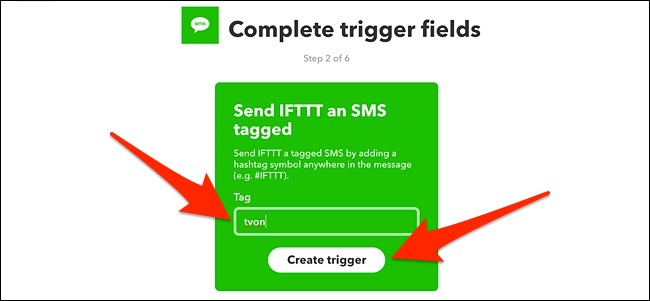
Next, click on “That” highlighted in blue.
接下来,单击以蓝色突出显示的“ That”。
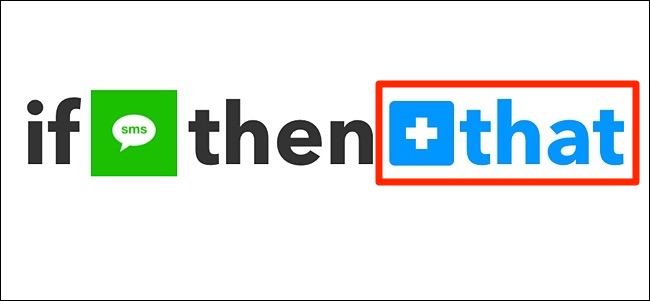
Find the smarthome device you want to control—in our case, type “Harmony” in the search box or find it in the grid of products and services. Click on it when you find it. You may need to connect it to your Harmony account to IFTTT if it isn’t already connected.
找到您要控制的智能家居设备-在我们的例子中,在搜索框中键入“和谐”,或在产品和服务网格中找到它。 找到它后单击它。 如果尚未连接到IFTTT,您可能需要将其连接到您的Harmony帐户。
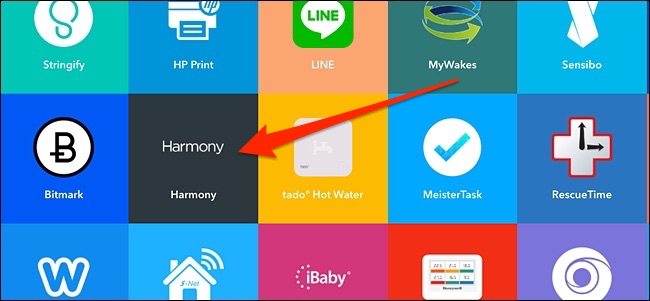
After that, click on “Start Activity”.
之后,单击“开始活动”。
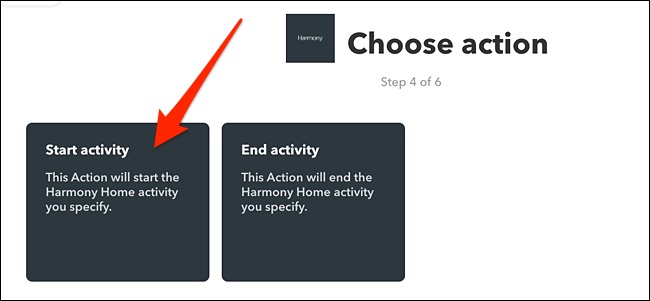
Select your activity from the dropdown menu. In this case, I only have one and it’s already selected. Click on “Create Action” when you’ve selected an activity.
从下拉菜单中选择您的活动。 在这种情况下,我只有一个,并且已经被选中。 选择活动后,单击“创建操作”。
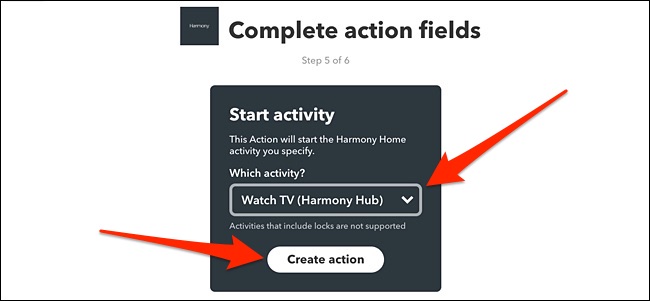
On the next screen, give the applet a name (the default name is kind of a mess). Here you’ll also see the phone number that you’ll send the text message to.
在下一个屏幕上,给小程序命名(默认名称有点混乱)。 在这里,您还将看到向其发送短信的电话号码。
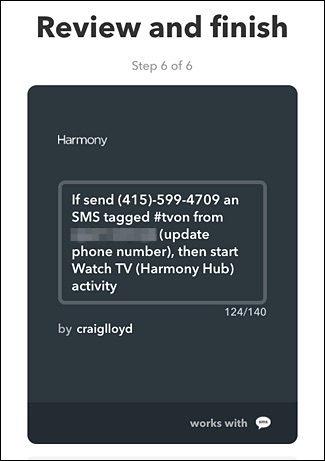
Below that, select whether or not you want to receive a notification every time this applet is used.
在其下,选择每次使用此小程序时是否要接收通知。
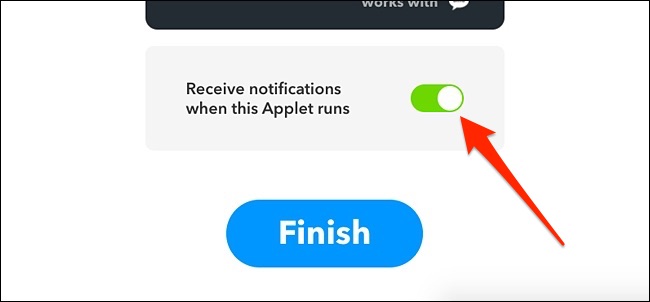
Click on the big blue “Finish” button to finalize and create the applet.
单击蓝色的大“完成”按钮以完成并创建小程序。
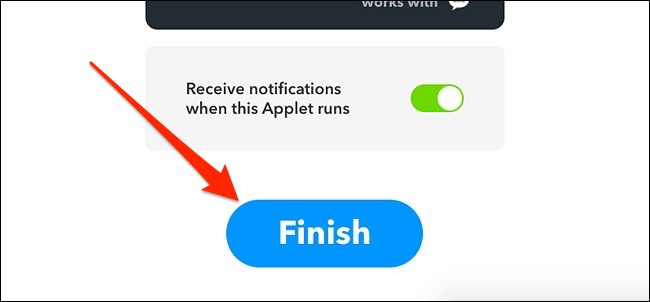
From there, the applet is officially live and you can start using it right away. The big toggle switch in the middle allows you to temporarily disable and enable the applet at any time.
从那里开始,applet正式上线了,您可以立即开始使用它。 中间的大拨动开关可让您随时临时禁用和启用小程序。
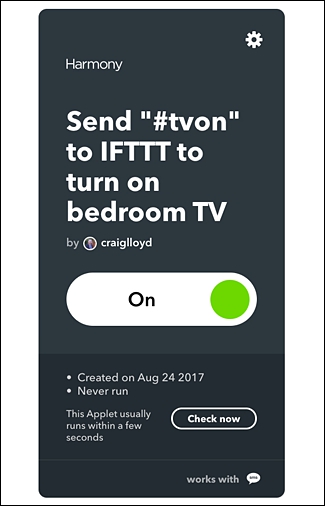
I use this specific applet all the time to turn off our bedroom TV, because my wife likes to fall asleep with the TV on. So shouting at Alexa isn’t the best option here, and sending a quick text from my computer or phone is a lot easier than finding the Harmony app or fumbling for the remotes.
我一直使用这个小程序来关闭卧室的电视,因为我的妻子喜欢在打开电视的情况下入睡。 因此,在这里大喊大叫Alexa并不是最好的选择,并且从我的计算机或电话中发送快速文本要比找到Harmony应用程序或为遥控器摸索要容易得多。
翻译自: https://www.howtogeek.com/323555/how-to-control-your-smarthome-devices-with-text-messages/
谷歌 smarthome





















 492
492

 被折叠的 条评论
为什么被折叠?
被折叠的 条评论
为什么被折叠?








