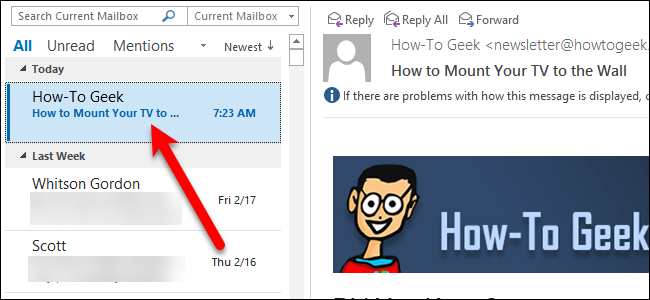
Do you ever feel annoyed that Outlook doesn’t mark messages as read as soon as you click and view them in the Reading Pane? Here we show you how to make Outlook mark them as read as soon as they’re opened.
您是否曾经对单击并在阅读窗格中查看邮件后Outlook不会将邮件标记为已读感到烦恼? 在这里,我们向您展示如何使Outlook在打开它们后立即将它们标记为已读。
By default, Outlook will not mark a message as read until you select another message. This can be annoying, because if you read a message and then immediately delete the message, it shows up as an unread message in your Deleted Items folder.
默认情况下,在您选择其他邮件之前,Outlook不会将邮件标记为已读。 这可能很烦人,因为如果您阅读了一条消息然后立即将其删除,则该消息会在“已删除邮件”文件夹中显示为未读消息。
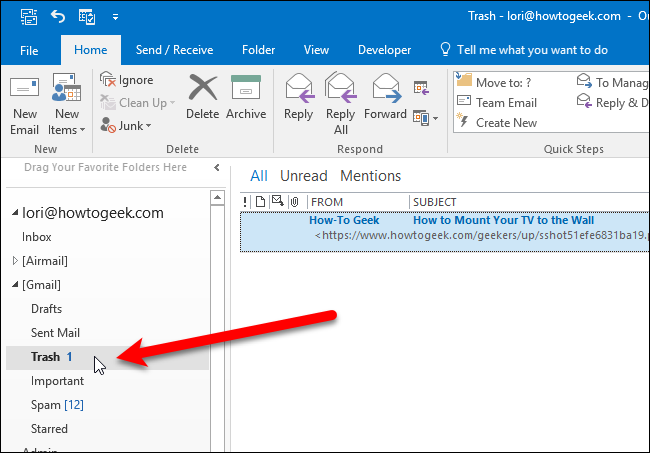
Let’s change this to make Outlook mark messages as read as soon as we view them in the Reading Pane. Open Outlook and click the “File” tab.
让我们对其进行更改,以使我们在阅读窗格中查看Outlook邮件后立即将其标记为已读。 打开Outlook,然后单击“文件”选项卡。
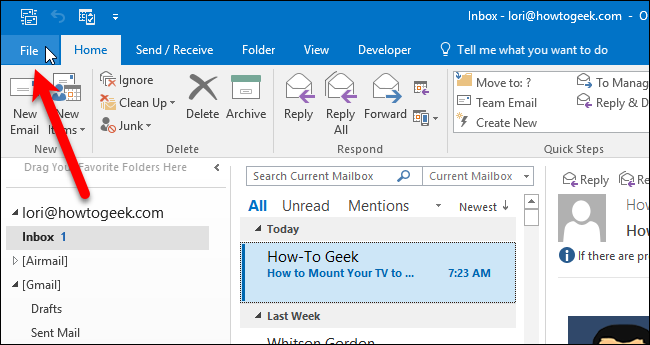
On the backstage screen, click “Options” in the list of items on the left.
在后台屏幕上,单击左侧项目列表中的“选项”。
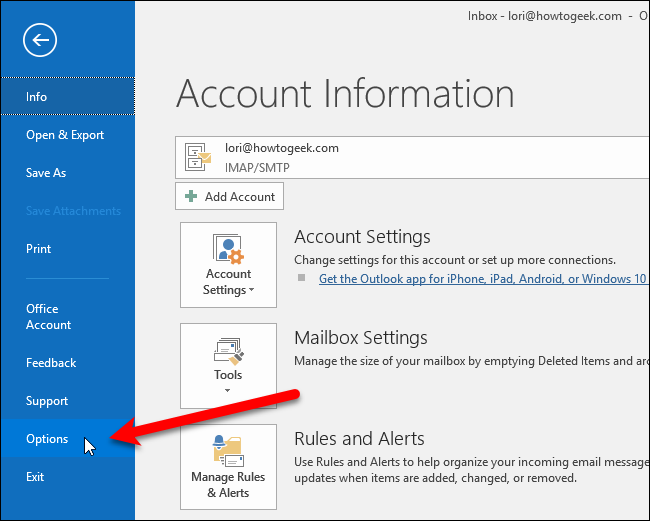
On the Options dialog box, click on “Mail” in the list of items on the left.
在“选项”对话框中,单击左侧项目列表中的“邮件”。
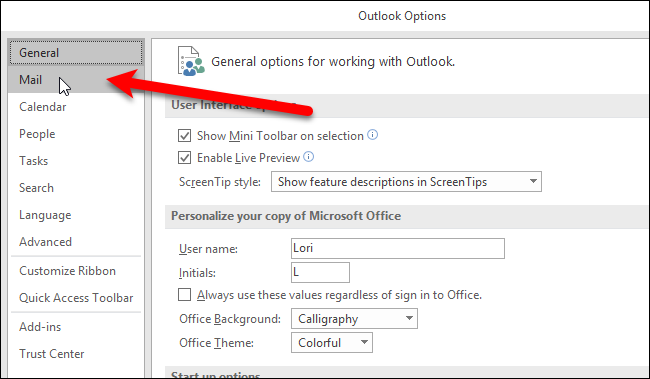
In the Outlook panes section, click the “Reading Pane” button.
在“ Outlook窗格”部分中,单击“阅读窗格”按钮。
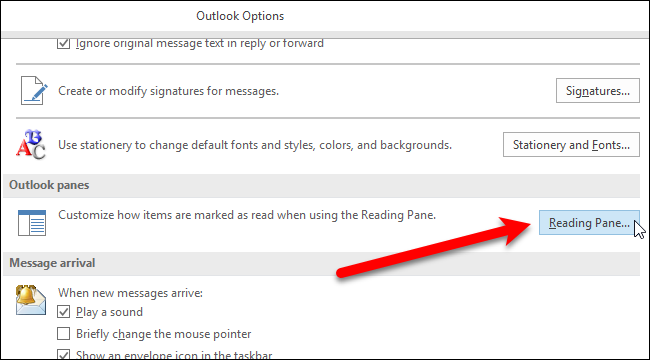
Check the “Mark items as read when viewed in the Reading Pane” box to make Outlook mark your messages as read when you view them in the Reading Pane. By default, Outlook will only mark a message read after you’ve been reading it for 5 seconds, though you can change this. We entered 0 (zero) in the “Wait X seconds before marking item as read” box so our messages would be marked as read as soon as we select them.
选中“在阅读窗格中查看时将项目标记为已读”框,以使Outlook在阅读窗格中查看邮件时将其标记为已读。 默认情况下,Outlook只会将已阅读5秒钟的邮件标记为已读,尽管您可以更改它。 我们在“将项目标记为已读之前等待X秒钟”框中输入了0(零),因此一旦我们选择了它们,我们的消息就会被标记为已读。
Note that the “Mark item as read when selection changes” box is automatically unchecked when you check the “Mark items as read when viewed in the Reading Pane” box. Only one of those two check boxes can be selected at once. Click “OK” to accept your changes and close the dialog box.
请注意,当选中“在阅读窗格中查看时将项目标记为已读”时,将自动取消选中“在选择更改时将项目标记为已读”框。 一次只能选择这两个复选框之一。 单击“确定”接受更改并关闭对话框。
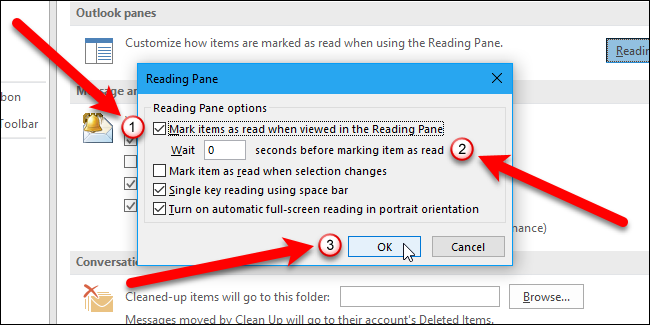
Click “OK” on the Options dialog box. Now your messages will be marked as read as soon as you select them in the reading pane, or soon after, depending on how many seconds you told Outlook to wait before marking the item as read.
在“选项”对话框中单击“确定”。 现在,一旦您在阅读窗格中选择邮件,或之后不久,您的邮件将被标记为已读,具体取决于您告知Outlook等待将该项目标记为已读之前要等待的秒数。
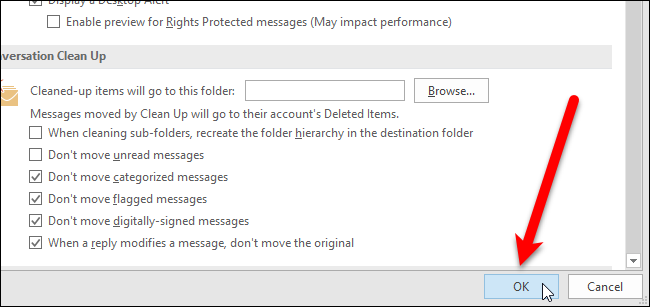
Outlook is a great email client, but like most programs, it has its quirks. This quick tip can help you get rid of one of Outlook’s annoying features, and make it work like you want it to. You can also disable the Reading Pane if you don’t want messages automatically opened when you select them.
Outlook是一个很棒的电子邮件客户端,但是像大多数程序一样,它也有其独特之处。 此快速提示可以帮助您摆脱Outlook令人讨厌的功能之一,并使它按您希望的那样工作。 如果不想在选择消息时自动打开消息,则也可以禁用“阅读窗格”。
翻译自: https://www.howtogeek.com/howto/17948/mark-messages-as-read-in-the-outlook-2010-reading-pane/























 2481
2481

 被折叠的 条评论
为什么被折叠?
被折叠的 条评论
为什么被折叠?








