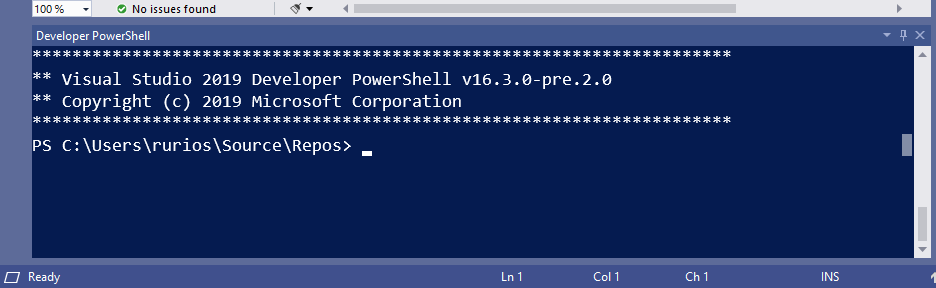
Rather than build everything from scratch, the Visual Studio terminal shares most of its core with the Windows Terminal. For you, that translates into a more robust terminal experience, and faster adoption of new functionality.
Visual Studio终端不是从头开始构建所有内容,而是与Windows Terminal共享其大部分核心。 对您而言,这意味着更强大的终端体验,以及更快地采用新功能。
This article in our blog.
本文在我们的博客中 。
启用新的Visual Studio终端 (Enabling the new Visual Studio terminal)
To try the terminal preview, you’ll first need to enable it by visiting the Preview Features page. Go to Tools > Options > Preview Features, enable the Experimental VS Terminal option and restart Visual Studio.
要尝试终端预览,您首先需要通过访问“ 预览功能”页面来启用它。 转到“工具”>“选项”>“预览功能”,启用“ 实验VS终端”选项,然后重新启动Visual Studio。
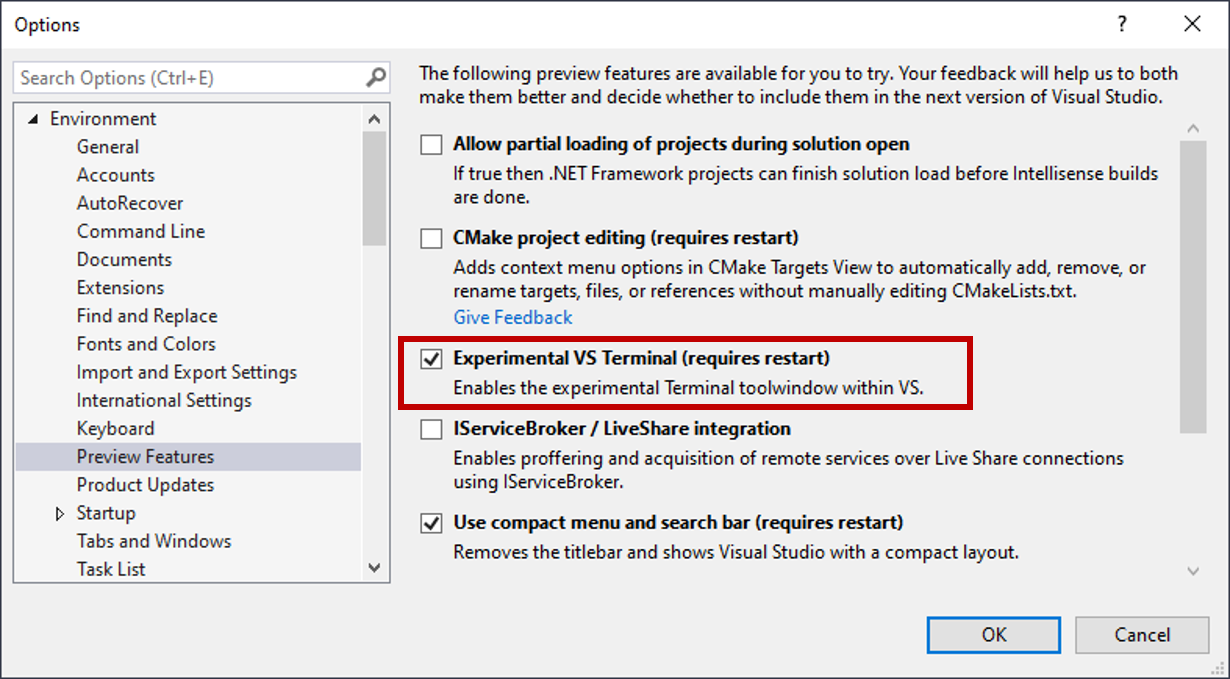
Once enabled, you can invoke it via the View > Terminal Window menu entry or via the search.
启用后,您可以通过“视图”>“终端窗口”菜单项或通过搜索来调用它。
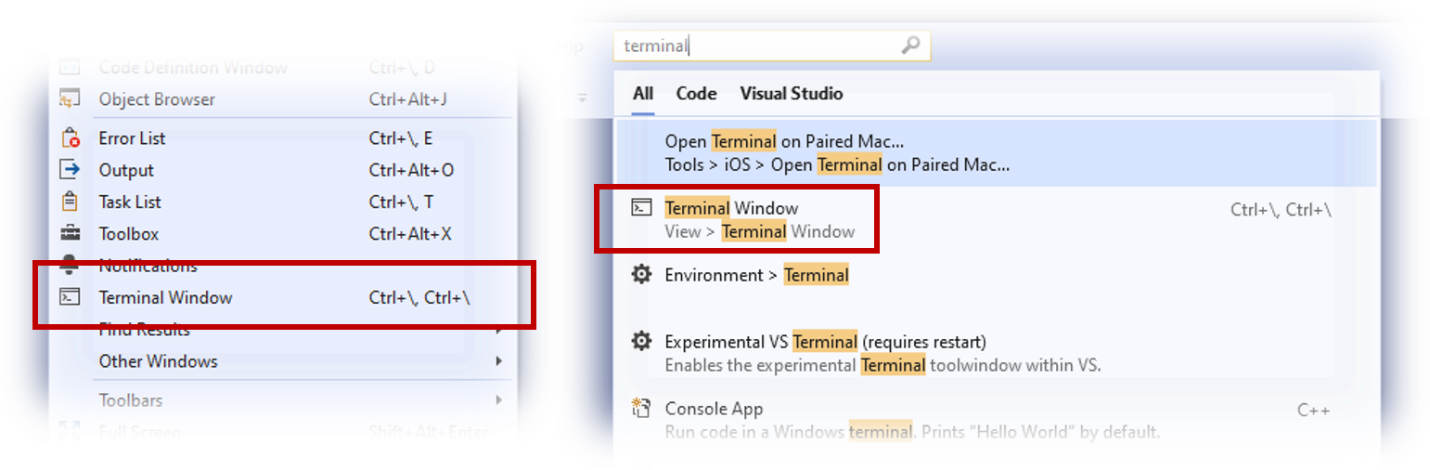
创建终端配置文件 (Creating Terminal profiles)
Launching the terminal automatically opens an integrated PowerShell instance. However, you can customize the startup experience by using shell profiles.
启动终端会自动打开一个集成的PowerShell实例。 但是,您可以使用外壳配置文件来自定义启动体验。
With shell profiles, you can target different types of shells, invoke them using unique arguments, or even set a default shell that better fits your needs.
使用外壳程序配置文件,您可以定位不同类型的外壳程序,使用唯一的参数调用它们,甚至设置更适合您需要的默认外壳程序。
In future updates, we plan to optimize the experience by pre-populating the terminal with a few basic profiles. In the meantime, you can manually add additional profiles on the terminal’s Options page.
在未来的更新中,我们计划通过预填充一些基本配置文件来优化体验。 同时,您可以在终端的“选项”页面上手动添加其他配置文件。
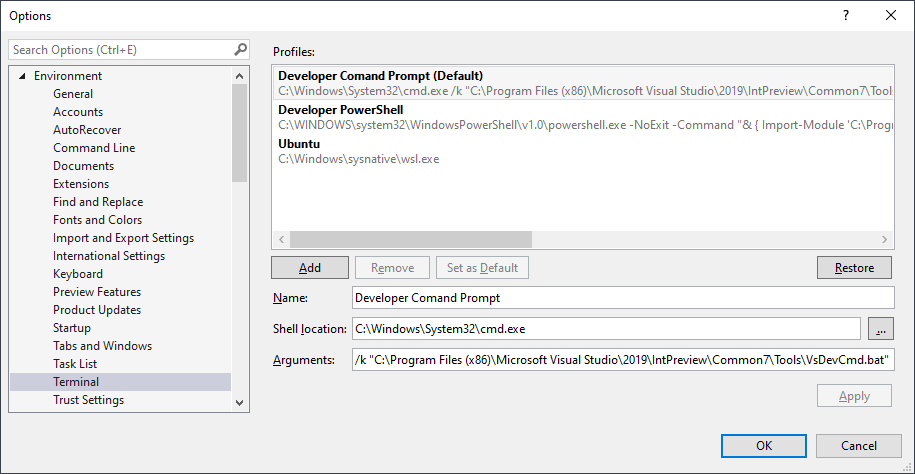
As an example, here’s how you can set profiles for some popular options:
例如,以下是您可以为一些常用选项设置配置文件的方法:
开发人员命令提示 (Developer Command Prompt)
Shell location:
外壳位置:
C:\Windows\System32\cmd.exeArguments:
参数:
/k "C:\Program Files (x86)\Microsoft Visual Studio\2019\IntPreview\Common7\Tools\VsDevCmd.bat"开发人员PowerShell (Developer PowerShell)
Shell location:
外壳位置:
C:\WINDOWS\system32\WindowsPowerShell\v1.0\powershell.exeArguments:
参数:
-NoExit -Command "& { Import-Module 'C:\Program Files (x86)\Microsoft Visual Studio\2019\Preview_master\Common7\Tools\vsdevshell\Microsoft.VisualStudio.DevShell.dll'; Enter-VsDevShell -InstanceId f86c8b33}"Note: You’ll need to update the above argument to match your specific configuration. You can extract the argument information by looking into the Target string for the Developer PowerShell shortcut.
注意:您需要更新以上参数以匹配您的特定配置。 您可以通过查看Developer PowerShell快捷方式的Target字符串来提取参数信息。
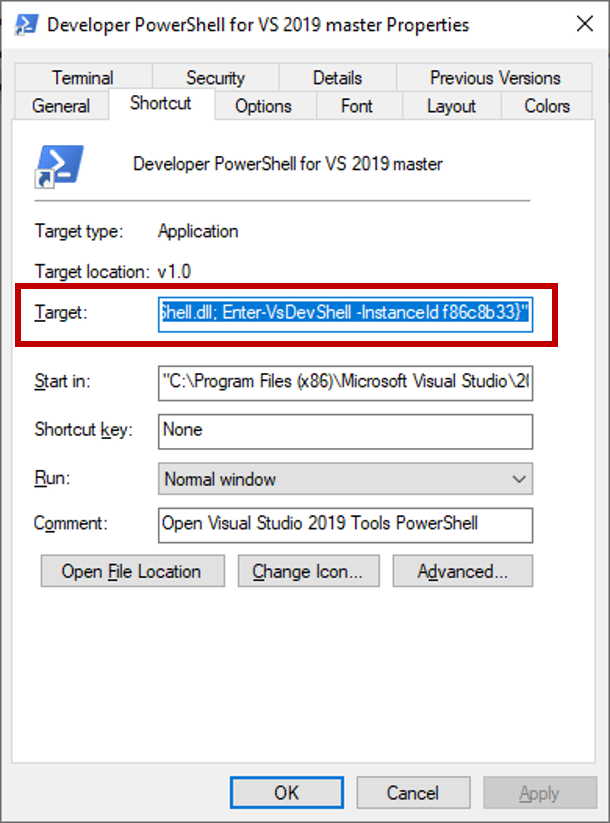
WSL (WSL)
Shell location:
外壳位置:
C:\WINDOWS\sysnative\wsl.exe尝试一下,让我们知道您的想法! (Try it out and let us know what you think!)
While we are excited to share this preview, we want to ensure a solid experience before we enable this experience in the release version of Visual Studio. As a result, the terminal will initially only be available in the preview versions of Visual Studio 2019.
尽管我们很高兴分享此预览,但我们希望在Visual Studio发行版中启用此体验之前,确保获得可靠的体验。 因此,该终端最初仅在Visual Studio 2019的预览版中可用。
As next steps, we’ll look to deliver improvements around rendering (the terminal currently needs to be resized to render correctly), accessibility and theming. We’ll also add new productivity boosters such as multiple terminal instances and deeper integration with Visual Studio.
下一步,我们将寻求围绕渲染(当前需要调整终端大小以正确渲染),可访问性和主题化方面的改进。 我们还将添加新的生产力提升器,例如多个终端实例以及与Visual Studio的更深入集成。
We’d love to know how it fits your workflow and how we could further improve your terminal experience. Send us your feedback via the Developer Community portal, or via the Help > Send Feedback feature inside Visual Studio.
我们很想知道它如何适合您的工作流程以及我们如何进一步改善您的终端体验。 通过开发者社区门户,或通过Visual Studio中的“帮助”>“发送反馈”功能,将您的反馈发送给我们。





















 2065
2065

 被折叠的 条评论
为什么被折叠?
被折叠的 条评论
为什么被折叠?








