
steam最近一起游戏的人

There’s nothing quite like the connections you make when you play video games on the couch next to your friends. However, Steam’s Remote Play Together feature allows you to play local multiplayer games online, even if the game doesn’t support multiplayer.
当您在朋友旁边的沙发上玩电子游戏时,您所建立的联系并没有什么比这更好的了。 但是,即使游戏不支持多人游戏,Steam的远程一起玩游戏功能也可以让您在线玩本地多人游戏。
什么是远程一起玩? (What Is Remote Play Together?)
A tremendous number of games feature online multiplayer, but not all. Some games are built for two or more people sitting down in front of the same screen together.
大量游戏具有在线多人游戏功能,但并非全部。 有些游戏是为两个或两个以上坐在同一屏幕前的人而制作的。
For Steam games without online multiplayer, there’s Remote Play Together. Steam runs the game on your computer and streams it live to your friends. Everyone sees what you see on your screen, and the inputs they make on their computers are sent to yours. Think Google Stadia, but running entirely on your PC.
对于没有在线多人游戏的Steam游戏,有远程一起玩。 Steam在您的计算机上运行游戏并将其流式传输给您的朋友。 每个人都会在屏幕上看到您所看到的内容,并将他们在计算机上所做的输入发送给您。 想想Google Stadia ,但它完全可以在您的PC上运行。
The only person who needs to own or install the game is the person running it. That makes this feature useful even if a game offers online multiplayer because, with Remote Play Together, only the host has to purchase the game. Any of your Steam friends can join, whether they own the game or not.
唯一需要拥有或安装游戏的人是运行游戏的人。 即使游戏提供在线多人游戏,这也使该功能很有用,因为使用远程一起玩游戏,只有主机必须购买游戏。 无论您是否拥有游戏,您的任何Steam朋友都可以加入。
如何一起使用远程播放 (How to Use Remote Play Together)
To get started, you just launch your game through Steam. Once it’s up and running, press Shift+Tab to open the Steam Overlay, and then click “View All Friends.”
首先,您只需通过Steam启动游戏。 一旦启动并运行,请按Shift + Tab以打开Steam叠加层,然后单击“查看所有朋友”。
If you’ve disabled the Steam Overlay, you’ll need to re-enable it. To do so, right-click the game in your library, select “Properties,” and then check the box next to the “Enable the Steam Overlay While In-Game” option.
如果您已禁用Steam Overlay,则需要重新启用它。 为此,请在您的媒体库中右键单击游戏,选择“属性”,然后选中“在游戏中启用Steam叠加”选项旁边的框。
In your friends list, right-click the name of a friend you want to invite. Under the game title, select “Remote Play Together” to invite that person to your session. On Windows and Linux PCs (but not Macs), sending this invite automatically starts a voice chat with that person. Any subsequent invites add additional members to a group voice chat.
在您的朋友列表中,右键单击要邀请的朋友的名字。 在游戏标题下,选择“一起玩远程游戏”以邀请该人加入您的会话。 在Windows和Linux PC(而不是Mac)上,发送此邀请会自动与该人开始语音聊天。 随后的所有邀请都会将其他成员添加到群组语音聊天中。
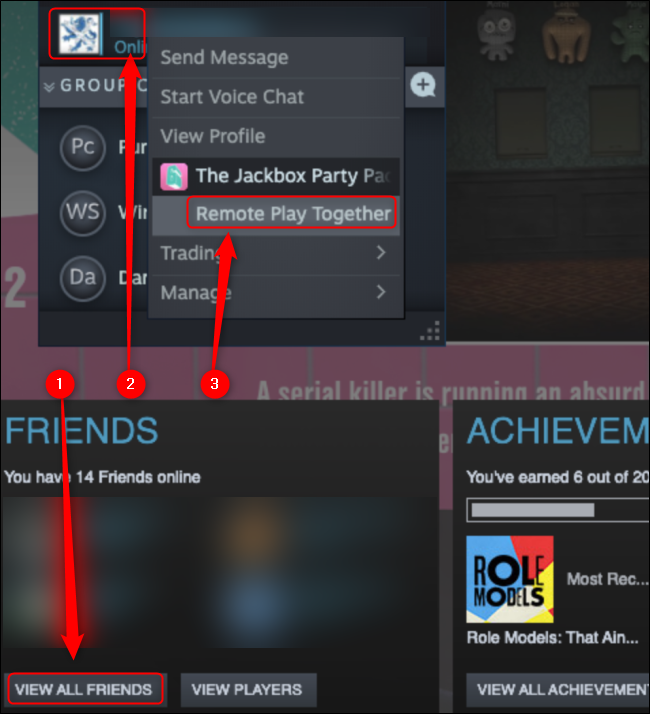
You can invite as many players as your game has room for—the most we’ve ever managed was seven. According to Valve, though, you can invite, “up to four players—or even more with fast connections.”
您可以邀请游戏所能容纳的尽可能多的玩家-我们管理的人数最多为7人。 不过,根据Valve的说法,您可以邀请“最多四位玩家-甚至在快速连接时甚至更多”。
The players you invite to your game won’t be able to invite anyone else to play. However, they can invite people to watch everyone play. If you pressing Shift+Tab, Alt+Tab, or Cmd+Tab to leave the game, everyone except the host will see the “Please Stand By” screen.
您邀请参加游戏的玩家将无法邀请其他任何人玩。 但是,他们可以邀请人们观看所有人的比赛。 如果按Shift + Tab,Alt + Tab或Cmd + Tab退出游戏,除主持人外,每个人都将看到“ Please Stand By”屏幕。
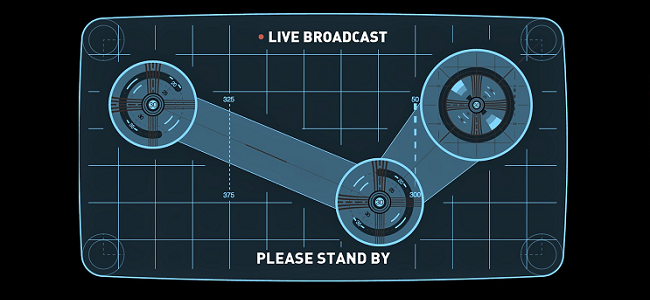
如何一起管理远程播放 (How to Manage Remote Play Together)
Once you’re up and running, anyone who gets an invite to your session can input commands from his mouse, keyboard, or gamepad. You can restrict this access by player and device. To do so, press Shift+Tab to open the Steam Overlay and “Remote Play” menu.
一旦启动并运行,任何受到会话邀请的人都可以从他的鼠标,键盘或游戏板输入命令。 您可以按播放器和设备限制此访问。 为此,请按Shift + Tab打开Steam Overlay和“远程播放”菜单。
In this window, the host can click the mouse, keyboard, or gamepad icon under any player to mute inputs from those devices. You can also use the volume slider next to each person to raise or lower his volume in the voice chat.
在此窗口中,主机可以单击任何播放器下的鼠标,键盘或游戏板图标以使来自这些设备的输入静音。 您还可以使用每个人旁边的音量滑块在语音聊天中提高或降低其音量。
You can kick invited players out of the session with the “Kick Player” button.
您可以使用“踢球员”按钮将受邀球员踢出场外。
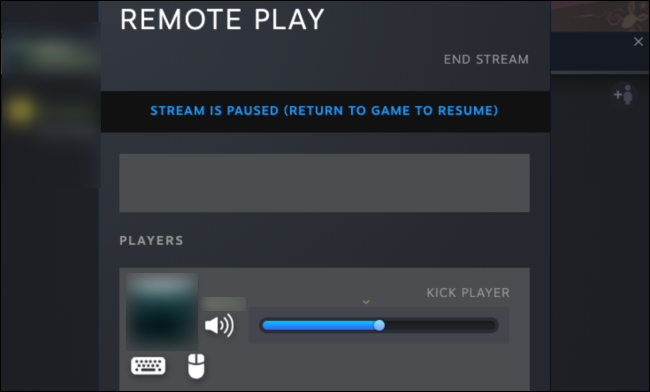
Invitees can press Shift+Tab to bring up their own menus. Here, they can control the volume of the game and all other players in the voice chat, including the host.
受邀者可以按Shift + Tab调出自己的菜单。 在这里,他们可以控制游戏以及语音聊天中所有其他玩家(包括主机)的音量。
They can press the “Leave Stream” button at any time to quit the session.
他们可以随时按“离开信息流”按钮以退出会话。
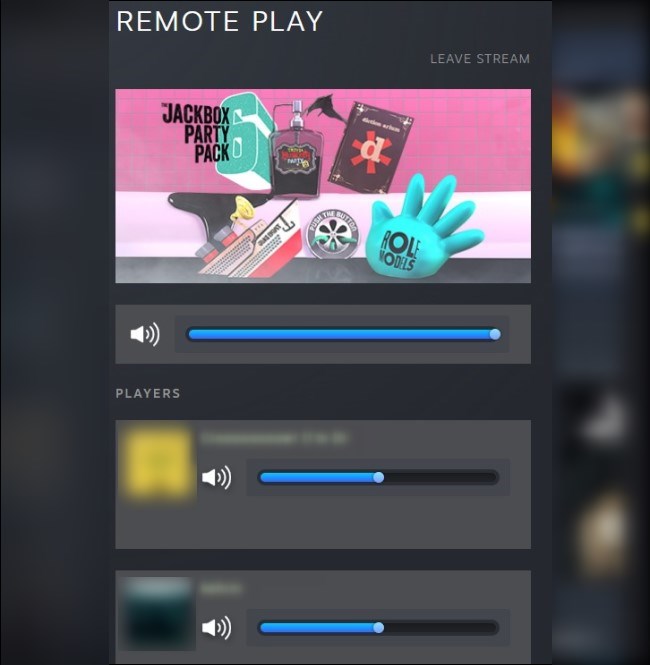
Keep in mind Remote Play Together will only work as well as your computers and internet connections. Even if those aren’t the best quality, though, you can still play most games with your friends with minimal lag.
请记住,远程播放在一起只能在您的计算机和Internet连接上正常工作。 即使质量不是最好的,您仍然可以与朋友一起以最小的延迟玩大多数游戏。
steam最近一起游戏的人





















 4314
4314











 被折叠的 条评论
为什么被折叠?
被折叠的 条评论
为什么被折叠?








