
chromebook刷机

Google’s Chromebook Simulator is an animated and interactive simulation inside of your browser that you can use to learn more about how to navigate Chrome OS. It offers numerous step-by-step tutorials to help you get acquainted with the operating system.
Google的Chromebook模拟器是浏览器内部的动画交互模拟,您可以用来了解有关如何浏览Chrome操作系统的更多信息。 它提供了许多分步教程,以帮助您熟悉操作系统。
为什么要使用Google的Chromebook模拟器? (Why Use Google’s Chromebook Simulator?)
Google’s simulator is intended for people who have recently bought a new Chromebook—or are looking to buy one—and want to get accustomed to Chrome OS. It provides tutorials that explain basic features and functionality through an interactive interface with a step-by-step walkthrough.
Google的模拟器适用于刚购买新Chromebook或打算购买Chromebook并希望习惯于Chrome OS的人们。 它提供了一些教程,这些教程通过一个交互式界面以及逐步的演练来解释基本功能。
The guides in the simulator are easy to follow along with and only proceed when you’re ready to go forward. Some of the guides have you click the simulated desktop to get to the next step while others require you to click the “Next” button to proceed.
模拟器中的指南很容易遵循,只有在准备好前进时才能继续进行。 有些指南让您单击模拟的桌面进入下一步,而另一些指南则要求您单击“下一步”按钮继续。
Some of the topics covered in the simulator include browse as a guest, add an account, use the touchpad, install Android apps, and update your Chromebook.
模拟器中涉及的一些主题包括以访客身份浏览 ,添加帐户,使用触摸板, 安装Android应用程序以及更新Chromebook 。
如何使用Chromebook模拟器 (How to Use the Chromebook Simulator)
To get started using the Chromebook simulator, fire up your browser, and head to the simulator’s homepage.
要开始使用Chromebook模拟器,请启动浏览器,然后转到模拟器的主页 。
From here, you can use the panel on the left to browse through the categories for a guide or click on one of the “Popular Topics” at the bottom of the page. You can even use the search bar to find what you want from the topics covered.
在这里,您可以使用左侧的面板浏览指南类别,或单击页面底部的“热门主题”之一。 您甚至可以使用搜索栏从所涉及的主题中找到所需的内容。
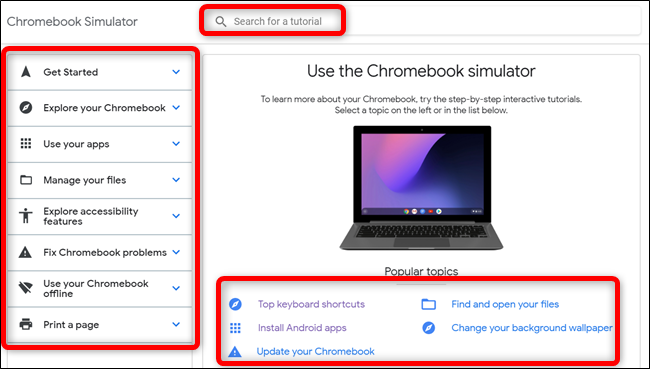
When you find the topic you were looking for, click on it to start the tutorial.
找到所需主题后,单击该主题以开始教程。
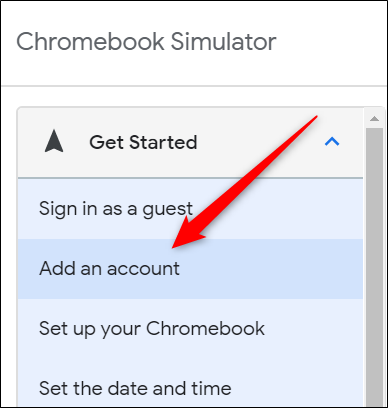
After the tutorial loads, you can follow along with it by clicking on the animation provided or the “Next” button.
加载教程后,您可以通过单击提供的动画或“下一步”按钮来跟随它。
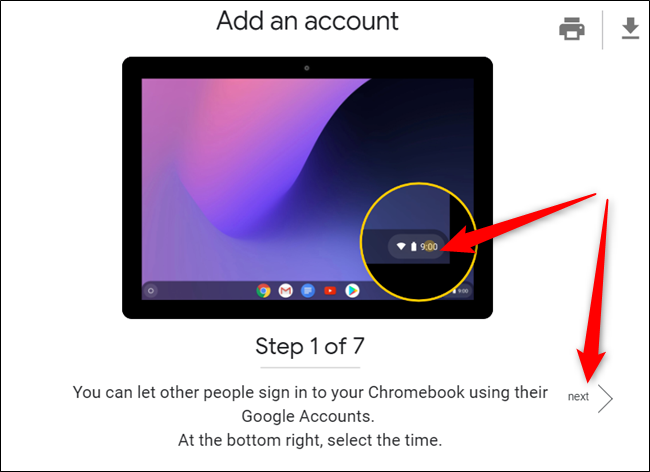
After the tutorial finishes, at the bottom of the page, you can click the “Chromebook Help Center” link to redirect to the Google Help Desk page on the topic, the “Restart the tutorial” to move back to the beginning of the guide or provide feedback on the tutorial.
教程完成后,在页面底部,您可以单击“ Chromebook帮助中心”链接以重定向到主题的Google帮助台页面,“重新启动教程”可以移回指南的开头或提供有关教程的反馈。
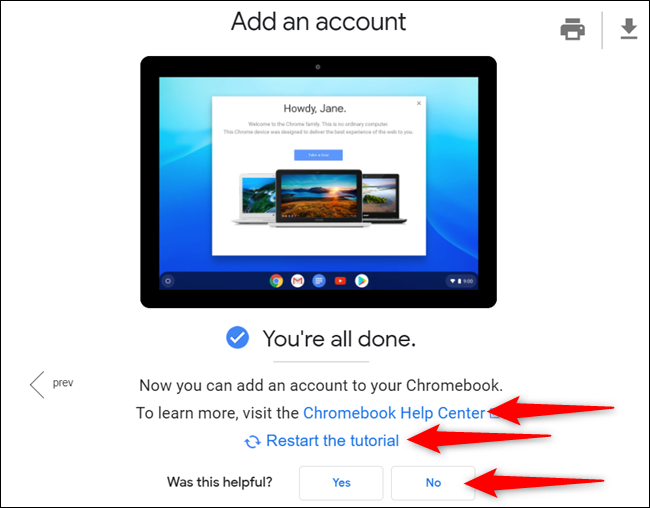
At any point during the tutorial, you can switch to another one by clicking on a new topic from the list on the left side panel. You can also print the tutorial or download it as a PDF file to have on your computer.
在教程中的任何时候,您都可以通过从左侧面板上的列表中单击一个新主题来切换到另一个主题。 您也可以打印教程或将其下载为PDF文件,以保存在计算机上。
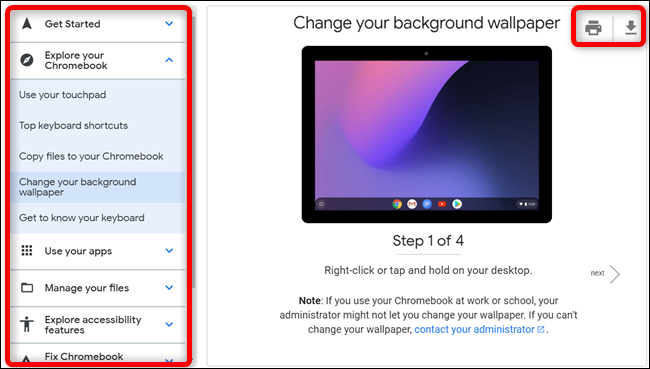
While the Chromebook simulator isn’t a fully-functional version of Chrome OS, it does provide users with the resource to troubleshoot common issues they may have.
虽然Chromebook模拟器不是功能齐全的Chrome操作系统,但它确实为用户提供了解决常见问题的资源。
If you want to test drive the OS before making the leap, the simulation gives you a pretty good idea of how to get around before you purchase a Chromebook. Otherwise, you could try Chrome OS inside a virtual machine on your current system.
如果您想在飞跃之前测试操作系统,可以通过模拟很好地了解如何购买Chromebook。 否则,您可以在当前系统的虚拟机中尝试使用Chrome操作系统 。
翻译自: https://www.howtogeek.com/439256/how-and-why-to-use-googles-chromebook-simulator/
chromebook刷机




















 2万+
2万+











 被折叠的 条评论
为什么被折叠?
被折叠的 条评论
为什么被折叠?








