
Have you ever wanted to charge your iPhone or iPad using a cable hooked to your Windows 10 PC, but every time you plug it in, iTunes starts up? It can get annoying pretty quickly. Here’s how to fix it.
您是否曾经想过使用连接至Windows 10 PC的电缆为iPhone或iPad充电,但是每次插入iTunes都会启动它吗? 它会很快变得很烦人。 解决方法如下。
The culprit is a small Apple program that runs in the background called “iTunes Helper.” This program gets installed when you install iTunes, and it detects when an Apple device is plugged into a USB port and opens iTunes automatically. To prevent this from happening, we need to disable iTunes Helper. Here’s how.
罪魁祸首是一个小的苹果程序,在后台运行,称为“ iTunes Helper”。 当您安装iTunes时,将安装此程序,并且它会检测Apple设备何时插入USB端口并自动打开iTunes。 为了防止这种情况的发生,我们需要禁用iTunes Helper。 这是如何做。
First, right-click the Windows 10 taskbar at the bottom of the screen, and select “Task Manager” from the menu that pops up.
首先,右键单击屏幕底部的Windows 10任务栏,然后从弹出的菜单中选择“任务管理器”。
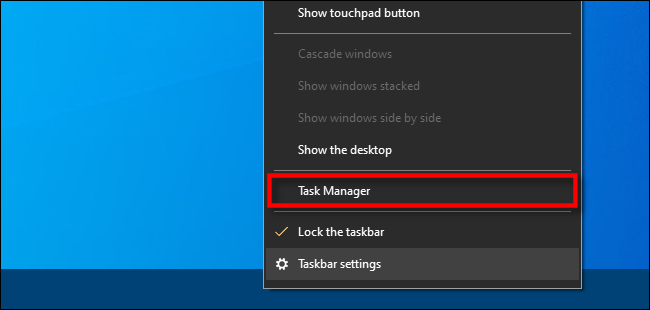
In Task Manager, click “More Details” at the bottom of the window.
在任务管理器中,单击窗口底部的“更多详细信息”。
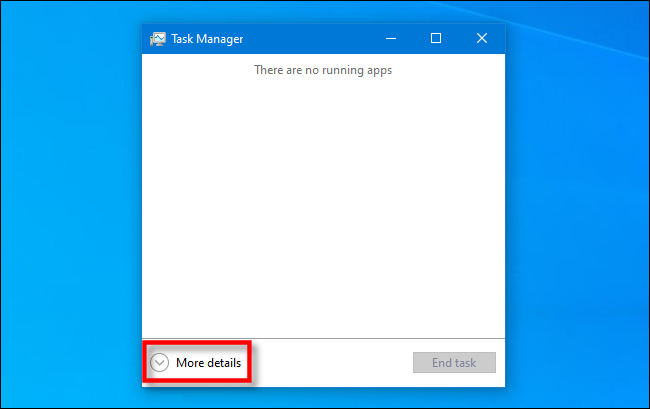
After the Task Manager window expands, click the “Startup” tab.
任务管理器窗口展开后,单击“启动”选项卡。
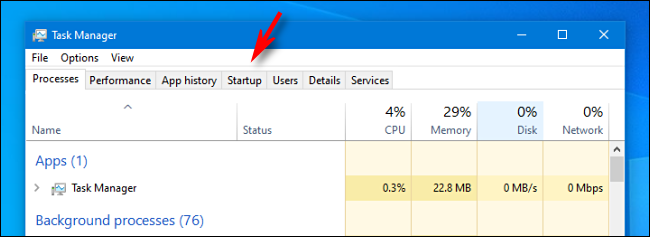
In the “Startup” tab, locate the entry called “iTunes Helper,” and click it once to select it. Then click the “Disable” button in the lower-right corner of the window.
在“启动”选项卡中 ,找到名为“ iTunes Helper”的条目,然后单击一次以将其选中。 然后,单击窗口右下角的“禁用”按钮。
(You will also see another entry in the list called “iTunes Mobile Device Helper,” but leave it alone. Disabling “iTunes Mobile Device Helper” will prevent iTunes from being able to sync with your Apple mobile devices.)
(您还将在列表中看到名为“ iTunes Mobile Device Helper”的另一个条目,但请不要使用。禁用“ iTunes Mobile Device Helper”将阻止iTunes与您的Apple移动设备同步。)
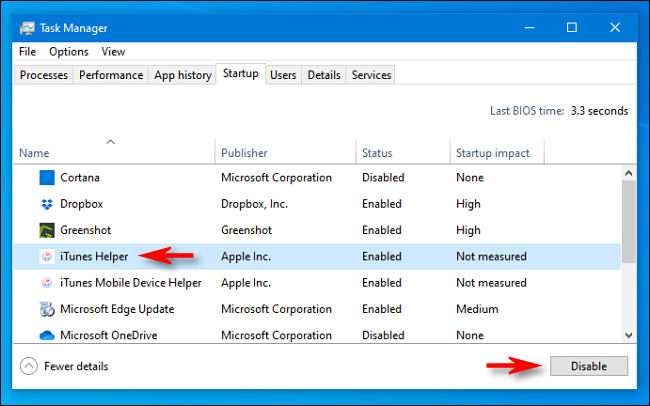
After that, close Task Manager and either sign out and sign back in, or restart your PC. The next time your plug in your iPhone, iTunes will not appear.
之后,关闭任务管理器,然后退出并重新登录,或重新启动PC。 下次插入iPhone时,iTunes将不会出现。
Want to skip the restart or log out? You can also just end the iTunes Helper process. Click over to the “Processes” tab, locate “iTunesHelper” in the list, right-click it, and select “End Task.”
要跳过重启还是注销? 您也可以结束iTunes Helper进程。 单击“进程”选项卡,在列表中找到“ iTunesHelper”,右键单击它,然后选择“结束任务”。
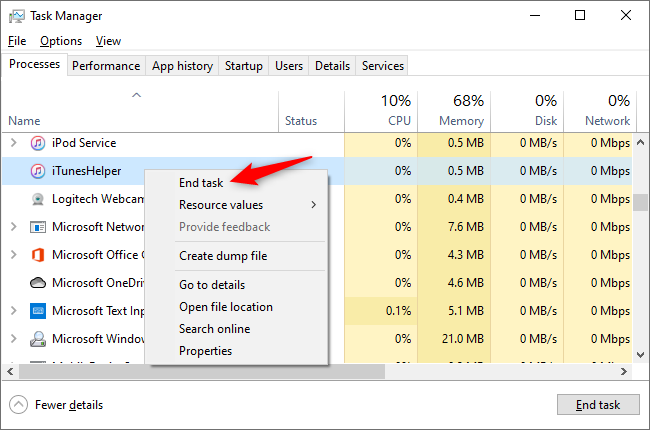
翻译自: https://www.howtogeek.com/685464/how-to-stop-itunes-from-opening-automatically-on-windows-10/





















 2562
2562

 被折叠的 条评论
为什么被折叠?
被折叠的 条评论
为什么被折叠?








