
excel f2键功能
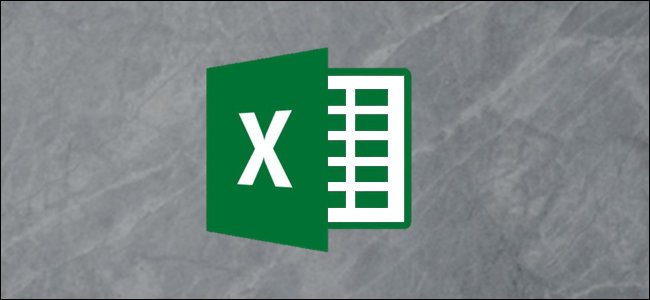
The function keys on keyboards don’t get the love they used to, but depending on the app you’re running, they can still be quite handy. Microsoft Excel has some interesting features tucked away behind your function keys. Here’s what they do.
键盘上的功能键并没有像以前那样让人爱不释手,但是取决于您所运行的应用程序,它们仍然可以非常方便。 Microsoft Excel具有隐藏在功能键后面的一些有趣功能。 这就是他们的工作。
F1 (F1)
F1: Get help. How this works depends on what you’re looking at in the Excel window. Press F1 in the regular window, for example, to open the Help pane. Sometimes, though, pressing F1 takes you to Microsoft’s support site and shows you more targeted articles about the feature you’re looking at. This is the case most of the time when you press F1 while a dialog box is open.
F1:寻求帮助。 其工作方式取决于您在Excel窗口中查看的内容。 例如,在常规窗口中按F1打开“帮助”窗格。 但是,有时按F1键可带您到Microsoft的支持站点,并向您显示有关您所关注功能的更多针对性文章。 在大多数情况下,在打开对话框时按F1就是这种情况。
Ctrl+F1: Hide and unhide the Excel Ribbon.
Ctrl + F1:隐藏和取消隐藏Excel功能区。
Ctrl+Shift+F1: Hide and unhide the Excel Ribbon, the title bar, and the status bar at the bottom of the window. This gives you something like a full-page view of your sheet.
Ctrl + Shift + F1:隐藏和取消隐藏窗口底部的Excel功能区,标题栏和状态栏。 这使您可以看到工作表的全页视图。
Alt+F1: Create an embedded chart from data in the currently selected range.
Alt + F1:使用当前选定范围内的数据创建嵌入式图表。
Alt+Shift+F1: Create a new worksheet.
Alt + Shift + F1:创建一个新的工作表。
F2 (F2)
F2: Turn on editing in the cell and places your insertion point at the end of the cell’s data. If editing is disabled for a cell, this combo moves your insertion point into the formula bar instead.
F2:在单元格中打开编辑,然后将插入点放在单元格数据的末尾。 如果禁用了单元格的编辑,则此组合会将您的插入点移到编辑栏中。
Ctrl+F2: Open the Print window, where you can preview and print your document.
Ctrl + F2:打开“打印”窗口,您可以在其中预览和打印文档。
Shift+F2: Allow you to insert or edit comments on selected cells.
Shift + F2:允许您在选定的单元格上插入或编辑注释。
Alt+Shift+F2: Save the current workbook.
Alt + Shift + F2:保存当前工作簿。
F3 (F3)
F3: Open the Paste Name window if you have defined names in the workbook.
F3:如果您在工作簿中定义了名称,则打开“粘贴名称”窗口。
Ctrl+F3: Open the name manager dialog box so you can create and edit defined names.
Ctrl + F3:打开“名称管理器”对话框,以便您可以创建和编辑已定义的名称。
Shift+F3: Open function insert dialog box.
Shift + F3:打开功能插入对话框。
Ctrl+Shift+F3: Open the Create Names From Selection window, which lets you create new names using selected rows and columns.
Ctrl + Shift + F3:打开“从选择中创建名称”窗口,该窗口使您可以使用选定的行和列来创建新名称。
F4 (F4)
F4: Repeat your last action. If you have a cell reference or range selected when you hit F4, Excel cycles through available references.
F4:重复上一个动作。 如果在单击F4时选择了单元格引用或范围,则Excel会循环浏览可用引用。
Shift+F4: Repeat the last find action. This one’s handy because you can use it to browse search results without having the Find and Replace window open.
Shift + F4:重复上一次查找操作。 这很方便,因为您可以使用它来浏览搜索结果,而无需打开“查找和替换”窗口。
Ctrl+Shift+F4: Work the same as Shift+F4 but works toward the beginning of the document.
Ctrl + Shift + F4:与Shift + F4相同,但在文档开头使用。
Ctrl+F4: Close the current workbook. You’ll be asked to save the document if you’ve made any changes.
Ctrl + F4:关闭当前工作簿。 如果进行了任何更改,系统将要求您保存文档。
Alt+F4: Quit Microsoft Excel. This closes all open workbooks (giving you the chance to save changes first) and exits the program.
Alt + F4:退出Microsoft Excel。 这将关闭所有打开的工作簿(使您有机会先保存更改)并退出程序。
F5 (F5)
F5: Open the Go To window where you can jump to a named range or address.
F5:打开“转到”窗口,您可以在其中跳到指定的范围或地址。
Shift+F5: Open the Find And Replace window.
Shift + F5:打开“查找和替换”窗口。
Ctrl+F5: Restore the window size of the active workbook window.
Ctrl + F5:恢复活动工作簿窗口的窗口大小。
F6 (F6)
F6: Move between the Ribbon, worksheet, tabs, and status bar. In a worksheet that has been split, this combo moves you to the next pane.
F6:在功能区,工作表,选项卡和状态栏之间移动。 在已拆分的工作表中,此组合将您移至下一个窗格。
Shift+F6: Move in reverse order between the Ribbon, worksheet, tabs, and status bar. In a worksheet that has been split, this combo moves you to the previous pane.
Shift + F6:在功能区,工作表,选项卡和状态栏之间以相反的顺序移动。 在已拆分的工作表中,此组合将您移至上一个窗格。
Ctrl+F6: Switch to the next workbook window when you have more than one workbook window open.
Ctrl + F6:当您打开多个工作簿窗口时,切换到下一个工作簿窗口。
Ctrl+Shift+F6: Switch to the previous workbook window when you have more than one workbook window open.
Ctrl + Shift + F6:打开多个工作簿窗口时,切换到上一个工作簿窗口。
F7 (F7)
F7: Perform spell check in the selected range.
F7:在所选范围内执行拼写检查。
Shift + F7: Open the thesaurus. If you have a word selected when you press this combo, Excel opens the thesaurus and looks up the selected word.
Shift + F7:打开同义词库。 如果您在按下此组合键时选择了一个单词,则Excel将打开同义词库并查找所选单词。
F8 (F8)
F8: Turn the extend selection mode on and off. While in this mode, you can use your arrow keys to extend or reduce the current selection of cells.
F8:打开和关闭扩展选择模式。 在此模式下,您可以使用箭头键来扩展或减少当前单元格的选择。
Shift+F8: Turn the “Add to Selection” mode on and off. While in this mode you can use arrow keys or your mouse to add non-adjacent cells to your currently selected cells.
Shift + F8:打开和关闭“添加到选择”模式。 在此模式下,您可以使用箭头键或鼠标将不相邻的单元格添加到当前选定的单元格中。
Alt+F8: Display the Macros dialog box.
Alt + F8:显示“宏”对话框。
F9 (F9)
F9: Refresh a workbook. Refreshing the workbook performs new calculations on all formulas.
F9:刷新工作簿。 刷新工作簿将对所有公式执行新的计算。
Shift+F9: Perform calculations on the active worksheet.
Shift + F9:在活动工作表上执行计算。
Ctrl+Alt+F9: Calculate all formulas on all worksheets in all open workbooks, regardless of whether they have changed since the last calculation.
Ctrl + Alt + F9:计算所有打开的工作簿中所有工作表上的所有公式,无论自上次计算以来是否已更改。
Ctrl+Alt+Shift+ F9: Recheck dependent formulas and then calculate all cells in all open workbooks.
Ctrl + Alt + Shift + F9:重新检查相关公式,然后计算所有打开的工作簿中的所有单元格。
F10 (F10)
F10: Turn key tips on or off. Key tips display shortcut letters on menus that you can press to navigate menus and activate commands.
F10:打开或关闭关键提示。 按键提示在菜单上显示快捷键,您可以按这些快捷键来浏览菜单和激活命令。
Shift+F10: Display a context menu. This works just like right-clicking.
Shift + F10:显示上下文菜单。 就像单击鼠标右键一样。
Ctrl+F10: Maximize or restores the selected workbook window.
Ctrl + F10:最大化或还原选定的工作簿窗口。
Alt+F10: Maximize the program window.
Alt + F10:最大化程序窗口。
Alt+Shift+F10: Display the menu or message for a smart tag. If more than one smart tag is present, this combo switches to the next smart tag and displays its menu or message.
Alt + Shift + F10:显示智能标签的菜单或消息。 如果存在多个智能标签,则此组合将切换到下一个智能标签并显示其菜单或消息。
F11 (F11)
F11: Create a chart of selected data in a separate chart sheet.
F11:在单独的图表表中创建所选数据的图表。
Shift+F11: Create a new worksheet.
Shift + F11:创建一个新的工作表。
Alt+F11: Switch between the Visual Basic Editor and the active workbook.
Alt + F11:在Visual Basic编辑器和活动工作簿之间切换。
Alt+Shift+F11: Open the Microsoft Script Editor.
Alt + Shift + F11:打开Microsoft脚本编辑器。
F12 (F12)
F12: Open the Save As window.
F12:打开另存为窗口。
Shift+F12: Save the current workbook.
Shift + F12:保存当前工作簿。
Ctrl+F12: Open the Open window.
Ctrl + F12:打开“打开”窗口。
Ctrl+Shift+F12: Open the Print window.
Ctrl + Shift + F12:打开“打印”窗口。
翻译自: https://www.howtogeek.com/366910/what-your-function-keys-do-in-microsoft-excel/
excel f2键功能





















 5971
5971

 被折叠的 条评论
为什么被折叠?
被折叠的 条评论
为什么被折叠?








