
The new SkyDrive is a compelling product from Microsoft. With an ample 7 GB of free storage, a slick interface, and the ability to download unsynced files from any connected computer, SkyDrive gives Dropbox a run for its money.
新的SkyDrive是Microsoft的引人注目的产品。 凭借充足的7 GB的免费存储空间,精巧的界面以及从任何已连接的计算机下载未同步文件的功能,SkyDrive使Dropbox物有所值。
In the past, SkyDrive has been hindered by a more complex set up process to sync files with Windows Live Mesh, but SkyDrive now has a single folder that syncs itself between your computers.
过去,SkyDrive受到更复杂的设置过程(与Windows Live Mesh 同步文件)的阻碍,但是SkyDrive现在只有一个文件夹,可以在计算机之间进行自身同步。
Unfortunately, the new SkyDrive comes with a reduction in available storage space. While SkyDrive was once hailed as a leader for offering 25 GB of free space, it now only offers 7 GB for free – still ahead of other competitors, but by nowhere near as much.
不幸的是,新的SkyDrive减少了可用的存储空间。 虽然SkyDrive曾经被誉为提供25 GB可用空间的领导者,但现在它仅提供7 GB的免费空间-仍然领先于其他竞争对手,但相差甚远。
入门 (Getting Started)
Microsoft’s new SkyDrive works on Windows 8, Windows 7, and Windows Vista – sorry, Windows XP users, but Microsoft wants you to upgrade. It also runs on Mac OS X, Windows Phone, and iOS – but not Android, for some reason.
Microsoft的新SkyDrive可在Windows 8,Windows 7和Windows Vista上运行–抱歉,Windows XP用户可以使用,但Microsoft希望您进行升级。 它也可以在Mac OS X,Windows Phone和iOS上运行-但由于某些原因,不能在Android上运行。
While Windows 8 contains integrated SkyDrive support in Metro, users will need to install the app to get access to SkyDrive in Windows Explorer on the desktop.
尽管Windows 8在Metro中包含集成的SkyDrive支持,但用户将需要安装该应用程序才能在桌面上的Windows资源管理器中访问SkyDrive。
To get started, download the SkyDrive for Windows app from Microsoft’s website. Once you launch the installer, it installs the app with no additional user input required.
首先,请从Microsoft网站下载Windows版SkyDrive应用程序 。 启动安装程序后,它将安装该应用程序,而无需其他用户输入。
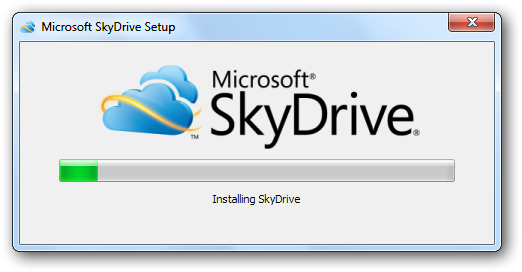
After you’ve installed SkyDrive, you’ll be prompted to log in with your “Windows Live ID” – this is the same as your “Microsoft account” if you’ve used Windows 8, or your Hotmail account if you’re a Hotmail user. Microsoft’s brand consolidation is clearly still in progress.
安装SkyDrive后,将提示您使用“ Windows Live ID”登录–如果您使用的是Windows 8,则与“ Microsoft帐户”相同;如果您使用的是Windows 8,则与Hotmail帐户相同。 Hotmail用户。 微软的品牌合并显然仍在进行中。

SkyDrive now forgoes the folder selection process involved with Windows Live Mesh. You’ll just have a single SkyDrive folder, which is located at C:\Users\NAME\SkyDrive by default.
SkyDrive现在放弃了Windows Live Mesh涉及的文件夹选择过程。 您只有一个SkyDrive文件夹,默认情况下它位于C:\ Users \ NAME \ SkyDrive。
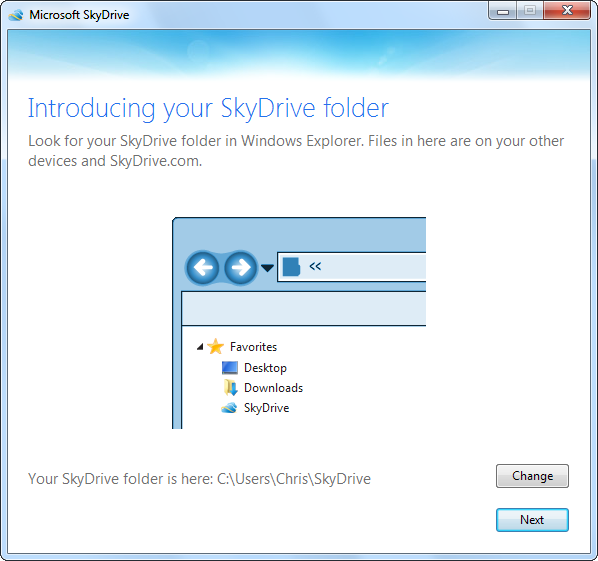
You can enable SkyDrive’s “fetch” feature to fetch files on your PC from your other connected devices. If you forget to place an important file in your SkyDrive folder, you can grab it from elsewhere on your PC’s file system if your PC is on – don’t worry, this feature requires additional authentication.
您可以启用SkyDrive的“获取”功能,以从其他连接的设备获取PC上的文件。 如果您忘记将重要文件放在SkyDrive文件夹中,则可以在PC开启的情况下从PC文件系统上的其他位置抓取该文件–不用担心,此功能需要其他身份验证。
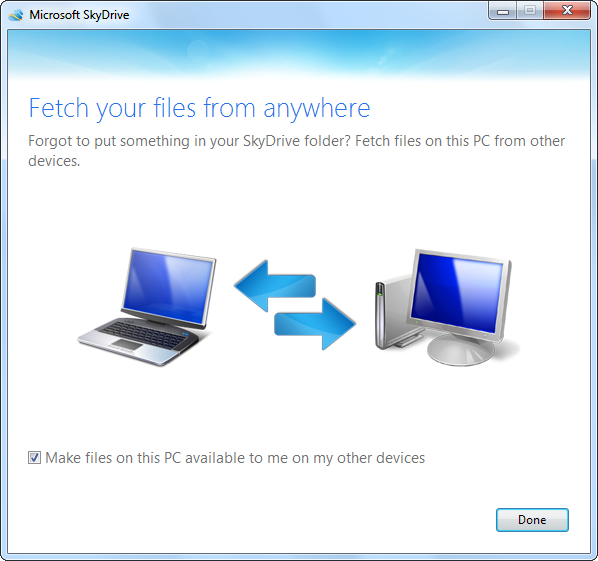
Like DropBox, SkyDrive runs the system tray and alerts you with notification pop-ups.
与DropBox一样,SkyDrive会运行系统任务栏并通过通知弹出窗口提醒您。
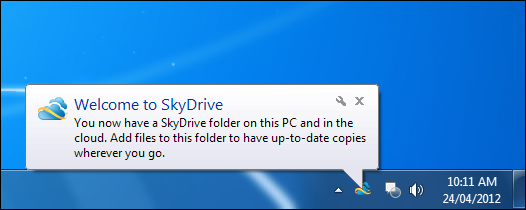
You can change SkyDrive’s settings, open its folder, purchase additional storage, or access the SkyDrive website from the system tray icon.
您可以更改SkyDrive的设置,打开其文件夹,购买更多存储空间或从系统任务栏图标访问SkyDrive网站。
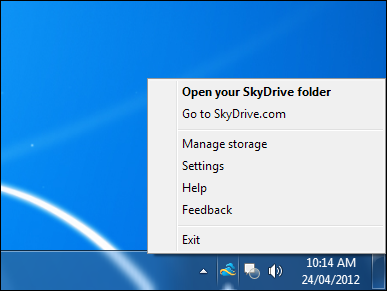
同步文件 (Syncing Files)
Place files in the SkyDrive folder to sync them between your computers. Any files placed in this folder will be automatically uploaded to your SkyDrive storage online and automatically downloaded by your other computers. Delete a file and it will be removed from your other computers and SkyDrive storage – simple.
将文件放在SkyDrive文件夹中,以在计算机之间同步它们。 放置在此文件夹中的所有文件将自动在线上载到您的SkyDrive存储中,并由其他计算机自动下载。 删除文件,该文件将从其他计算机和SkyDrive存储中删除-简单。
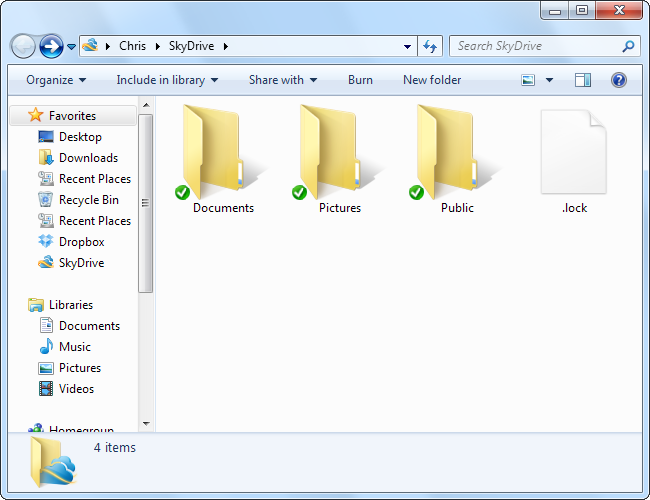
The badges on the files indicate SkyDrive’s progress in synchronizing them. The green check mark indicates the file has been successfully downloaded, while the icon with blue arrows indicates the SkyDrive is syncing the file. The SkyDrive app must be open in your system tray for any syncing to occur — if you place files here while SkyDrive is closed, SkyDrive will start syncing the next time you launch it.
文件上的标志指示SkyDrive同步它们的进度。 绿色的复选标记表示文件已成功下载,带有蓝色箭头的图标表示SkyDrive正在同步文件。 必须在系统托盘中打开SkyDrive应用程序,才能进行任何同步-如果在关闭SkyDrive时将文件放在此处,则SkyDrive在下次启动时将开始同步。
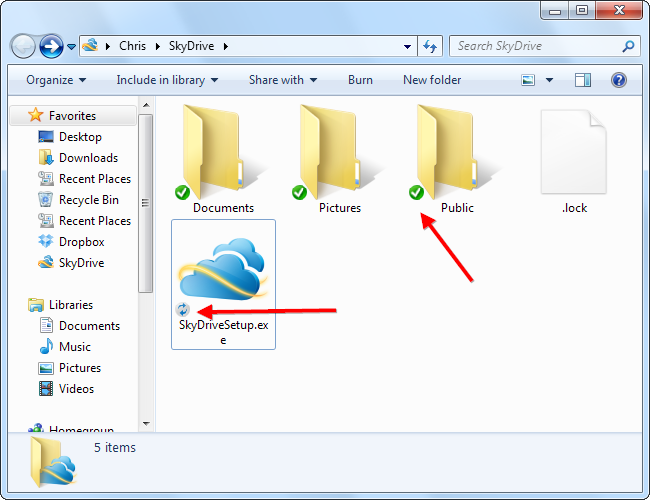
SkyDrive.com (SkyDrive.com)
You can also access your files from SkyDrive.com, if you’re not using a connected device. From the web interface, you can download, delete, move, copy, or share files and view your connected computers.
如果您不使用连接的设备,也可以从SkyDrive.com访问文件。 从Web界面,您可以下载,删除,移动,复制或共享文件并查看连接的计算机。
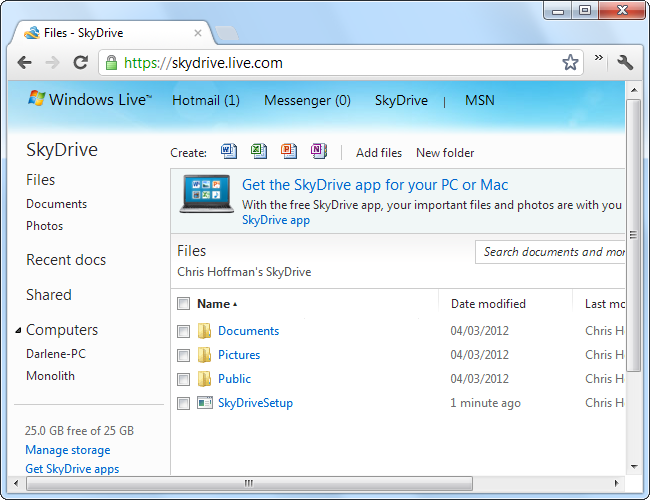
提取未同步的文件 (Fetching Unsynced Files)
To fetch an unsynced file from a connected computer, click the computer’s name at the left side of the SkyDrive web page.
要从连接的计算机中获取未同步的文件,请单击SkyDrive网页左侧的计算机名称。
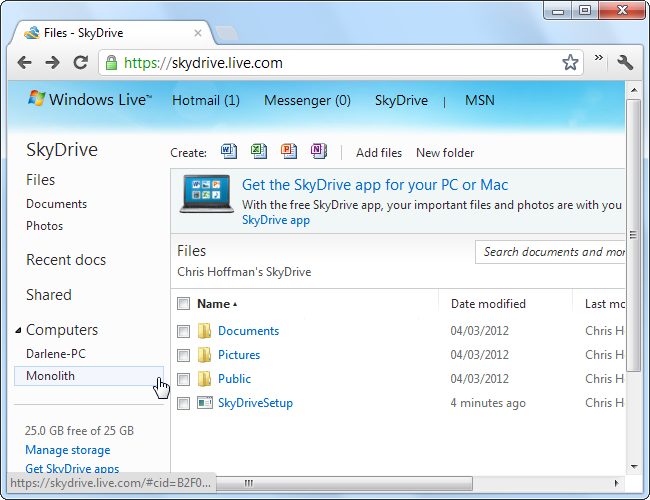
You’ll be prompted to enter a security code, which will help prevent unauthorized access to your files.
系统将提示您输入安全密码,这将有助于防止未经授权的文件访问。
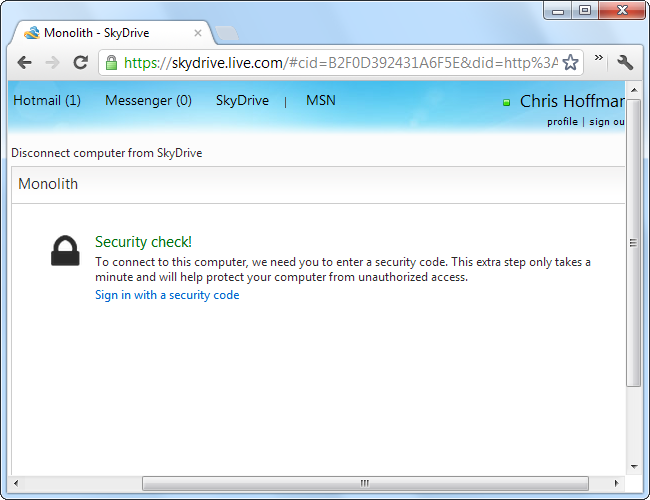
The code can be sent to a connected email account or a mobile phone via SMS message.
该代码可以通过SMS消息发送到连接的电子邮件帐户或手机。
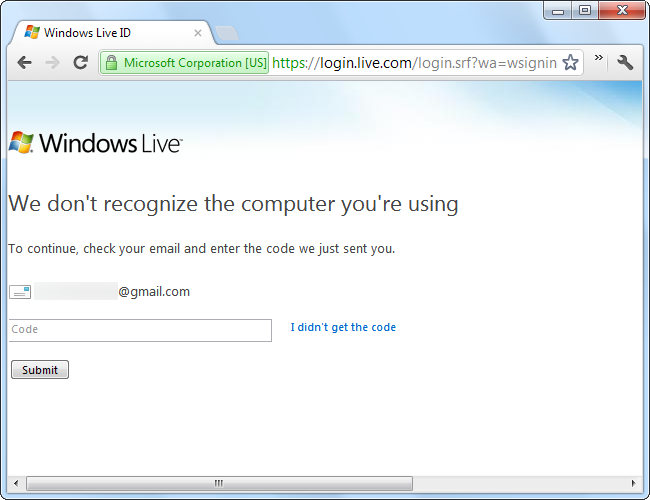
Once you’ve provided the code, you can browse your computer’s file system and download any file.
提供代码后,您可以浏览计算机的文件系统并下载任何文件。
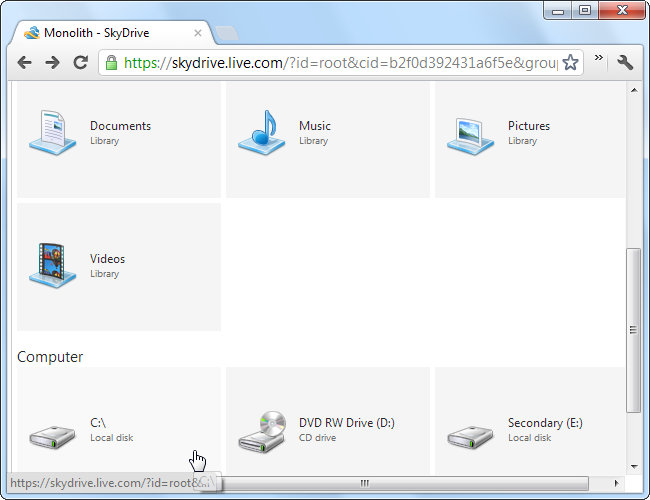
If this feature rubs you the wrong way, don’t worry – if you didn’t disable it during installation, you can disable it from SkyDrive’s Settings window. Right-click the SkyDrive system Tray icon and select Settings to access it.
如果此功能使您误入歧途,请不要担心–如果您在安装过程中未禁用它,则可以在SkyDrive的“设置”窗口中将其禁用。 右键单击SkyDrive系统托盘图标,然后选择设置以访问它。
SkyDrive now has a good helping of free storage space, a slick interface, and a compelling, unique feature – it’s not just a “me too” product from Microsoft. Competition in the cloud storage space is certainly heating up, so this is good news – whether you want to use SkyDrive or not.
SkyDrive现在可以很好地利用免费的存储空间,光滑的界面以及引人注目的独特功能–它不仅仅是Microsoft的“我也是”产品。 云存储空间中的竞争肯定正在加剧,因此这是个好消息–无论您是否要使用SkyDrive。
翻译自: https://www.howtogeek.com/112173/how-to-sync-files-fetch-unsynced-files-with-skydrive/





















 6779
6779

 被折叠的 条评论
为什么被折叠?
被折叠的 条评论
为什么被折叠?








