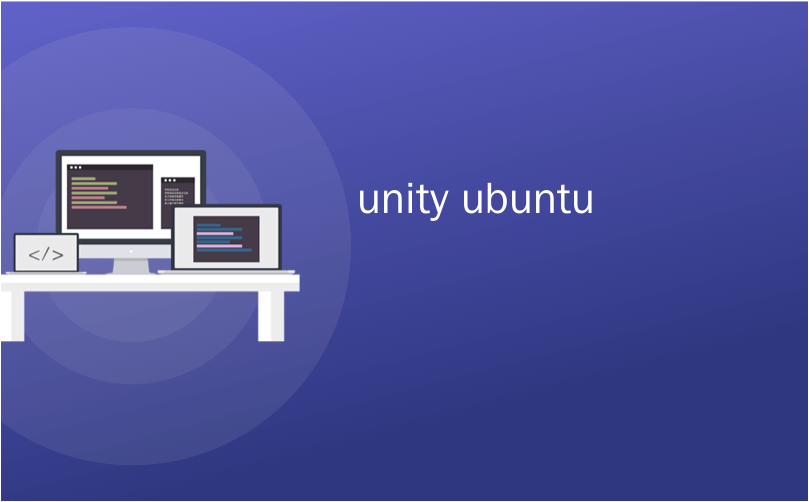
unity ubuntu
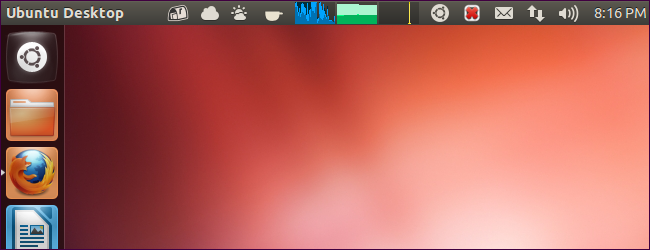
If you’ve used Ubuntu a while, you might remember GNOME applets – icons that sat on your panel and gave you access to controls and information. If you miss panel applets, try installing third-party indicator applets for Ubuntu’s Unity desktop.
如果您曾经使用过Ubuntu,那么您可能还记得GNOME applet,它们是位于面板上的图标,可让您访问控件和信息。 如果您错过面板小程序,请尝试为Ubuntu的Unity桌面安装第三方指示器小程序。
There are a wide variety of indicator applets available for Unity, most of which aren’t available in Ubuntu’s default software repositories. The commands to install the indicator applets provided here were tested on Ubuntu 12.04.
有许多可用于Unity的指示器小程序,其中大多数在Ubuntu的默认软件存储库中不可用。 此处提供的安装指示器小程序的命令已在Ubuntu 12.04上进行了测试。
After installing an indicator, you may have to search for it and activate it from your Dash, launch it with a command, or log out and log back in. This behavior depends on the indicator.
安装指示器后,您可能必须搜索它并从Dash中激活它,使用命令启动它,或者注销并重新登录。此行为取决于指示器。
天气 (Weather)
The weather indicator applet provides constantly updating weather information right on your panel. Install it with the following command:
天气指示器小程序可在面板上提供不断更新的天气信息。 使用以下命令安装它:
sudo apt-get install indicator-weather
须藤apt-get install indicator-weather
Launch the Weather indicator from the Dash after installing it.
安装后从仪表板启动天气指示器。
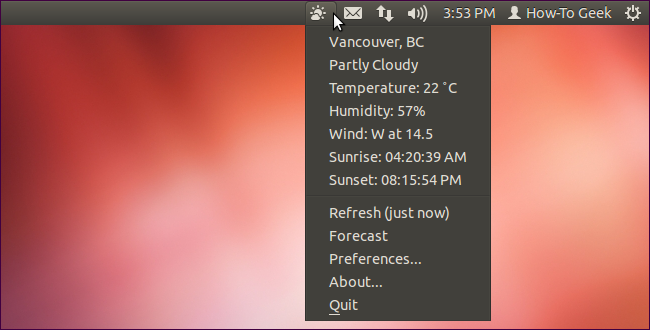
系统负载/性能 (System Load / Performance)
The system load indicator shows you graphs of your system performance on your panel – like the old GNOME System Monitor applet used to. It shows a graph of your CPU activity by default, but it can show graphs for more than one type of resource at a time – from its preferences, you can enable graphs for network activity, memory, and other system resources.
系统负载指示器在面板上显示系统性能的图表–就像以前的旧GNOME系统监视器小程序一样。 它默认显示CPU活动的图表,但一次可以显示一种以上类型的资源的图表–根据其首选项,您可以为网络活动,内存和其他系统资源启用图表。
sudo apt-get install indicator-multiload
须藤apt-get install indicator-multiload
Launch this indicator from the Dash after installation.
安装后,从Dash启动该指示器。
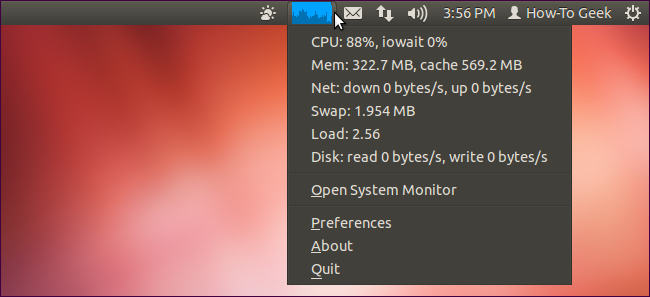
CPU频率 (CPU Frequency)
The CPU frequency scaling indicator shows you the current speed of your CPU and lets you control its policy – for example, you can force a certain CPU speed, enable power-saving mode, or enable high-performance mode.
CPU频率缩放指示器显示您当前的CPU速度,并允许您控制其策略-例如,您可以强制某个CPU速度,启用节能模式或启用高性能模式。
sudo apt-get install indicator-cpufreq
须藤apt-get install indicator-cpufreq
Launch the indicator by running the following command after installing it:
安装指示器后,通过运行以下命令来启动指示器:
indicator-cpufreq
指标-cpufreq
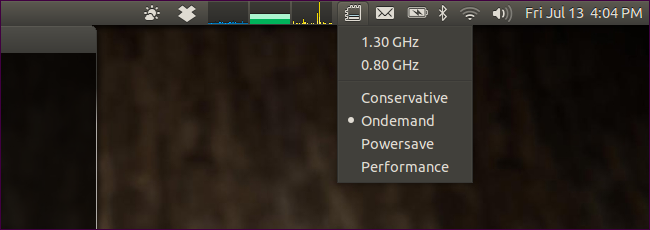
Ubuntu一 (Ubuntu One)
If you use Ubuntu One, you might want an indicator applet that shows you Ubuntu One’s status – including your current file transfers and available space – without having to open Ubuntu One’s configuration window. The unofficial Ubuntu One indicator provides this information. Install it with the following commands:
如果您使用Ubuntu One,则可能需要一个指示器小程序来显示Ubuntu One的状态(包括当前文件传输和可用空间),而无需打开Ubuntu One的配置窗口。 非官方的Ubuntu One指示器提供了此信息。 使用以下命令安装它:
sudo add-apt-repository ppa:rye/ubuntuone-extras sudo apt-get update sudo apt-get install indicator-ubuntuone
sudo add-apt-repository ppa:rye / ubuntuone-extras sudo apt-get更新sudo apt-get安装指示器-ubuntuone
Log out and log back in. The indicator will automatically start.
注销并重新登录。指示灯将自动启动。
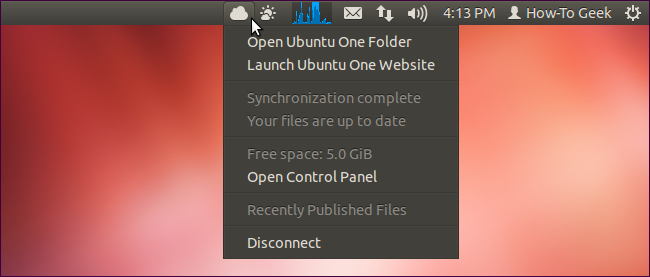
经典菜单 (Classic Menu)
The classic menu indicator provides a classic, GNOME 2-style menu on your panel in Unity. Install it with the following commands:
经典菜单指示器在Unity面板上提供经典的GNOME 2样式菜单。 使用以下命令安装它:
sudo apt-add-repository ppa:diesch/testing sudo apt-get update sudo apt-get install classicmenu-indicator
sudo apt-add-repository ppa:diesch / testing sudo apt-get更新sudo apt-get install classicmenu-indicator
Launch ClassicMenu Indicator from the Dash after installing it.
安装后从Dash启动ClassicMenu Indicator。
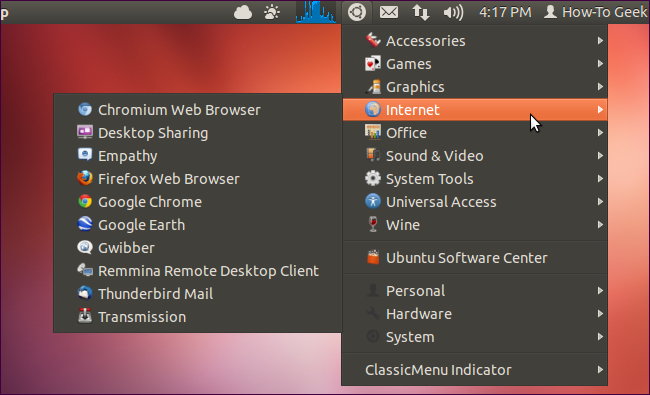
最近通知 (Recent Notifications)
The recent notifications indicator provides a list of recent notifications that Ubuntu has shown to you – anything that came through the notification daemon appears here. You’ll be able to view all your recent notifications, even if you were away from your computer when they appeared.
“最近通知”指示器提供了Ubuntu向您显示的最近通知的列表-通过通知守护程序收到的所有信息均显示在此处。 您将能够查看所有最近的通知,即使它们出现时不在您的计算机中也是如此。
sudo add-apt-repository ppa:jconti/recent-notifications sudo apt-get update sudo apt-get install indicator-notifications
sudo add-apt-repository ppa:jconti / recent-notifications sudo apt-get更新sudo apt-get安装指示符通知
Log out and log back in. The indicator will automatically appear.
注销并重新登录。该指示符将自动出现。
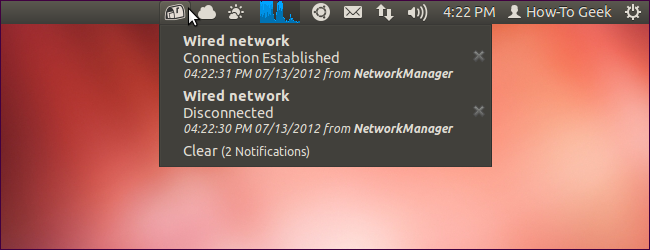
触控板 (Touchpad)
The touchpad indicator allows you to easily disable and enable your laptop’s touchpad — right from the panel. Run the following commands to install it:
触摸板指示器使您可以轻松地从面板上禁用和启用笔记本电脑的触摸板。 运行以下命令进行安装:
sudo add-apt-repository ppa:atareao/atareao sudo apt-get update sudo apt-get install touchpad-indicator
sudo add-apt-repository ppa:atareao / atareao sudo apt-get更新sudo apt-get install touchpad-indicator
After installing the indicator, launch it from your Dash.
安装指示器后,从Dash启动它。
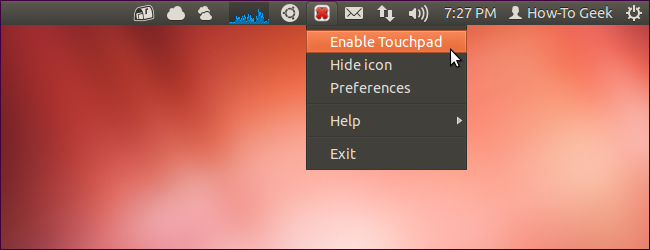 ()
()
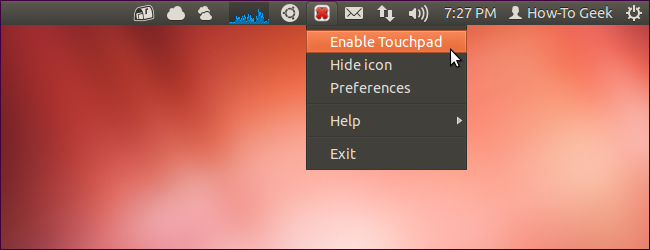
硬件传感器 (Hardware Sensors)
The hardware sensors indicator shows you information from your system’s hardware sensors, such as the temperatures of your system’s hardware and the speed of its fans. Install it with the following commands:
硬件传感器指示灯向您显示来自系统硬件传感器的信息,例如系统硬件的温度及其风扇的速度。 使用以下命令安装它:
sudo add-apt-repository ppa:alexmurray/indicator-sensors sudo apt-get update sudo apt-get install indicator-sensors
sudo add-apt-repository ppa:alexmurray / indicator-sensors sudo apt-get更新sudo apt-get安装指标传感器
Launch the indicator from the Dash after installing it.
安装后,从仪表板启动指示器。
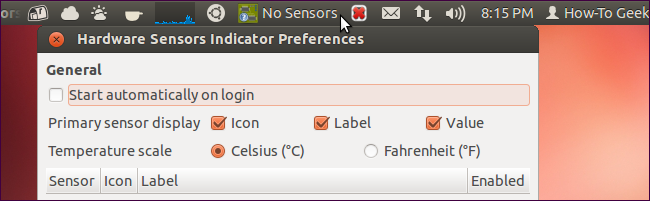
咖啡因 (Caffeine)
The caffeine indicator allows you to prevent Ubuntu from going to sleep. For example, this may be useful if you’re watching videos in an application that doesn’t automatically inhibit Ubuntu’s sleep behavior. Use the following commands to install it:
咖啡因指示器可让您防止Ubuntu进入睡眠状态。 例如,如果您在不自动禁止Ubuntu睡眠行为的应用程序中观看视频,这可能会很有用。 使用以下命令进行安装:
sudo add-apt-repository ppa:caffeine-developers/ppa sudo apt-get update sudo apt-get install caffeine
sudo add-apt-repository ppa:caffeine-developers / ppa sudo apt-get更新sudo apt-get install caffeine
Launch Caffeine from the Dash after installing it.
安装后,从Dash启动咖啡因。
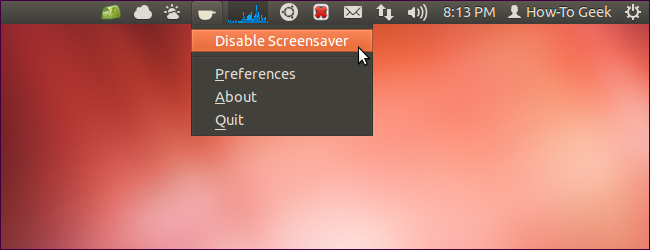
钥匙锁 (Keylock)
The keylock indicator applet shows you whether your caps lock, num lock, or scroll lock keys are on. Use these commands to install it:
键盘锁指示器小程序可显示您的大写锁定,数字锁定或滚动锁定键是否打开。 使用以下命令进行安装:
sudo add-apt-repository ppa:tsbarnes/indicator-keylock sudo apt-get update sudo apt-get install indicator-keylock
sudo add-apt-repository ppa:tsbarnes / indicator-keylock sudo apt-get update sudo apt-get install indicator-keylock
Launch Indicator-Lockkeys from the dash after installing it.
安装后,请从破折号中启动指标锁定键。
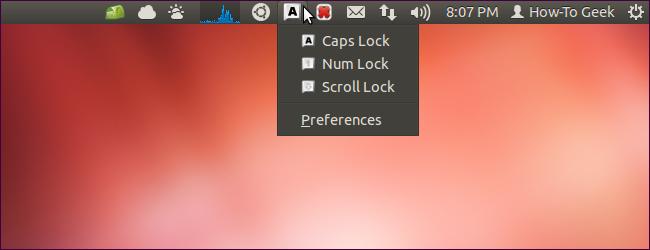
Do you use another useful indicator applet? Leave a comment and let us know about it.
您是否使用另一个有用的指标小程序? 发表评论,让我们知道。
翻译自: https://www.howtogeek.com/118908/10-awesome-indicator-applets-for-ubuntus-unity-desktop/
unity ubuntu























 199
199

 被折叠的 条评论
为什么被折叠?
被折叠的 条评论
为什么被折叠?








