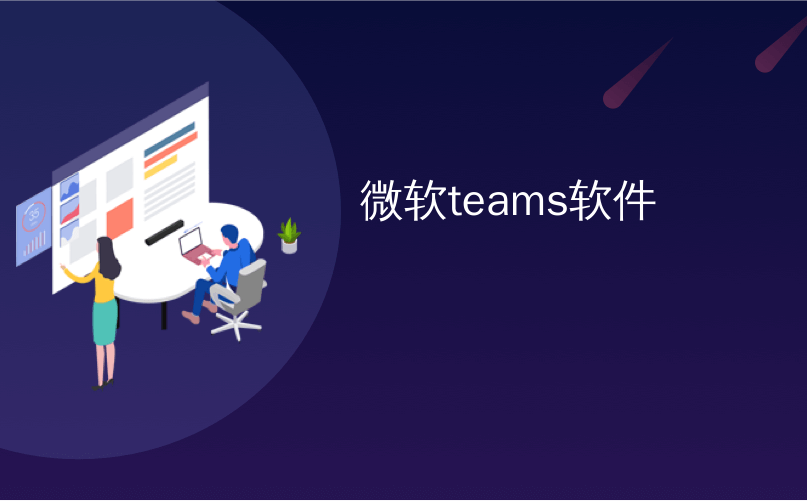
微软teams软件
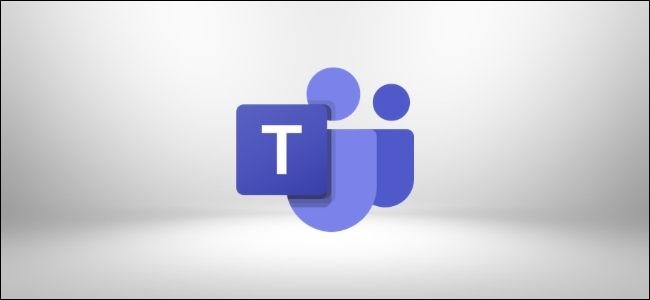
Microsoft Teams features native integration with an increasing number of third-party services, including cloud-based file storage like Box, Dropbox Citrix ShareFile, and Google Drive. Connect your existing storage to Teams to start sharing and collaborating with just a few clicks.
Microsoft Teams具有与越来越多的第三方服务的本机集成功能,包括基于云的文件存储,如Box,Dropbox Citrix ShareFile和Google Drive。 只需单击几下,即可将您现有的存储连接到Teams,以开始共享和协作。
By default, Teams gives you access to cloud storage through Microsoft’s OneDrive service. To import all of your folders and files from Box, Dropbox, Citrix ShareFile, or Google Drive, start by opening the Teams desktop application and navigating to the “Files” tab on the left. Click “Add Cloud Storage” at the bottom of the window.
默认情况下,通过Teams,您可以通过Microsoft的OneDrive服务访问云存储。 要从Box,Dropbox,Citrix ShareFile或Google Drive导入所有文件夹和文件,请先打开Teams桌面应用程序,然后导航到左侧的“文件”选项卡。 点击窗口底部的“添加云存储”。
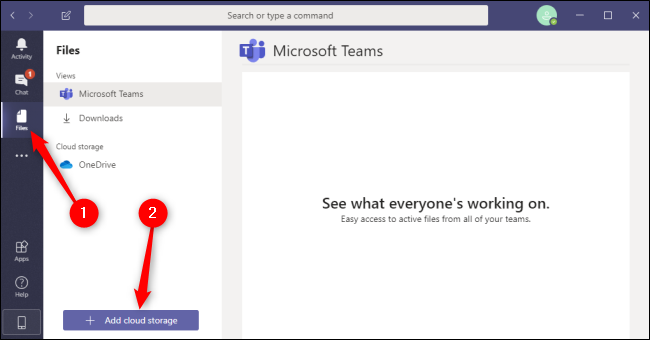
Select the file storage service that you use and want to link. If you don’t currently have an account with one of these services, you can create a free personal account with Dropbox, Box, Citrix, or Google.
选择您要使用并链接的文件存储服务。 如果您当前没有使用这些服务之一的帐户,则可以使用Dropbox , Box , Citrix或Google创建一个免费的个人帐户。

A new window will pop up. Enter your email address and password to log in. Follow the prompts to grant Teams the authorization to access your files.
将会弹出一个新窗口。 输入您的电子邮件地址和密码以登录。按照提示授予Teams访问文件的权限。
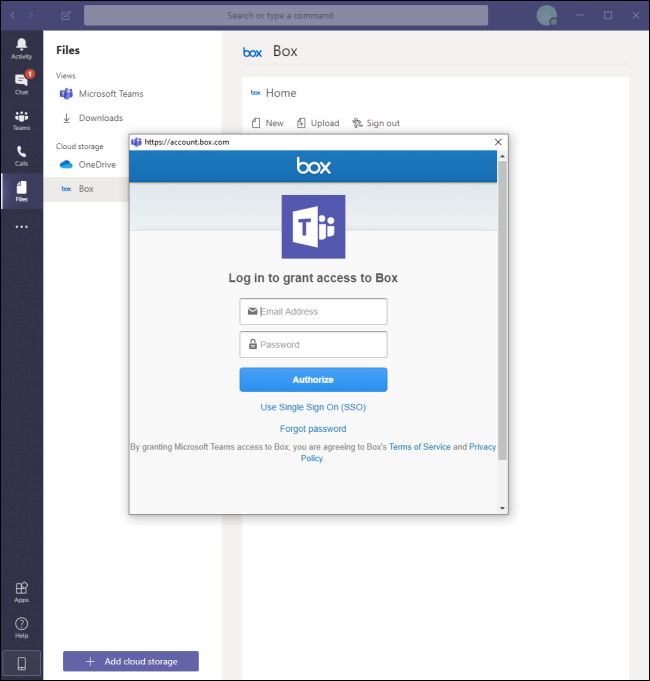
Once you’ve logged in, you can immediately begin accessing and interacting with the files stored in your third-party cloud storage. You can double-click any file or folder to open it or right-click it to further interact with the file or folder. Updates you make in Teams will be pushed automatically to your cloud storage service and vice versa.
登录后,您可以立即开始访问第三方云存储中存储的文件并与之交互。 您可以双击任何文件或文件夹以将其打开,或右键单击它以进一步与文件或文件夹进行交互。 您在团队中进行的更新将自动推送到您的云存储服务,反之亦然。
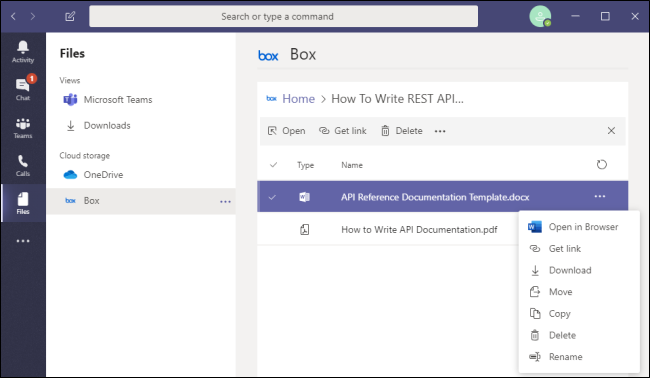
You can always add more cloud storage from other services. Additional services and integrations are available under the “Apps” menu, which you can access by clicking the “Apps” icon in the bottom-left corner.
您始终可以通过其他服务添加更多云存储。 “应用程序”菜单下提供了其他服务和集成,您可以通过单击左下角的“应用程序”图标来访问。
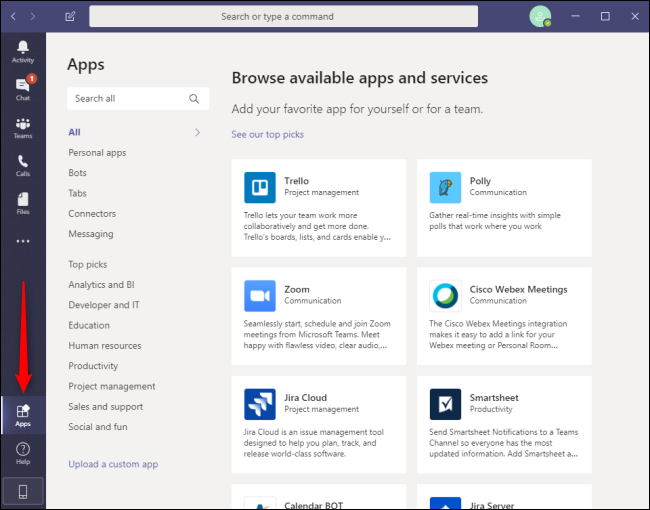
Using Teams to collaborate on files stored by your third-party service can make life easier for businesses, especially those operating with freelancers or remote workers. It’s also the best way to make sure your business meets the needs of employees and clients, no matter what service they use to manage their files on the cloud.
使用团队来协作您的第三方服务存储的文件可以使企业(尤其是那些由自由职业者或远程工作者运营的企业)的工作更加轻松。 这也是确保您的企业满足员工和客户需求的最佳方法,无论他们使用什么服务来管理云上的文件。
翻译自: https://www.howtogeek.com/661374/how-to-add-third-party-cloud-storage-in-microsoft-teams/
微软teams软件




















 4110
4110











 被折叠的 条评论
为什么被折叠?
被折叠的 条评论
为什么被折叠?








