
ipad iphone开发
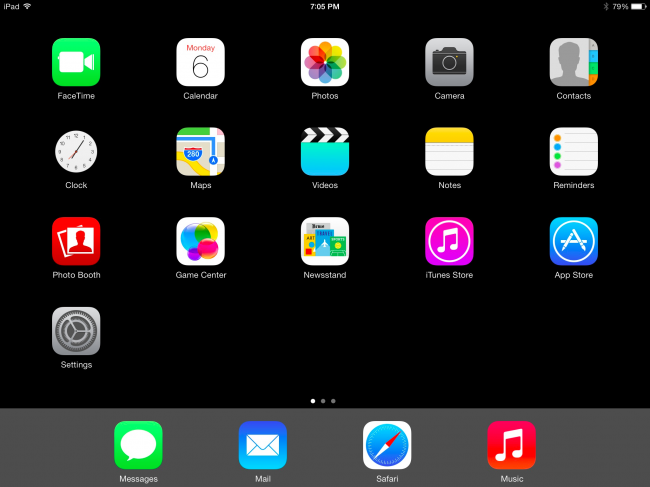
After you’ve had your iDevice for a while, you’ll end up with a home screen completely confused and littered with apps and folders and you can’t find anything. Here’s how to reset to the default iOS screen so you can start over.
在使用iDevice一段时间之后,最终会出现一个主屏幕,其中完全充满了应用程序和文件夹,到处都是,找不到任何东西。 这是重置为默认iOS屏幕的方法,以便您可以重新开始。
Note: This will not delete any applications that you’ve installed. It’s just going to move the icons around.
注意:这不会删除您已安装的任何应用程序。 只是要移动图标。
将iOS主屏幕重置为默认布局 (Reset the iOS Home Screen to the Default Layout)
Open up the Settings panel, go to General, and then scroll down to the bottom to find the Reset item.
打开“设置”面板,转到“常规”,然后向下滚动到底部以找到“重置”项。
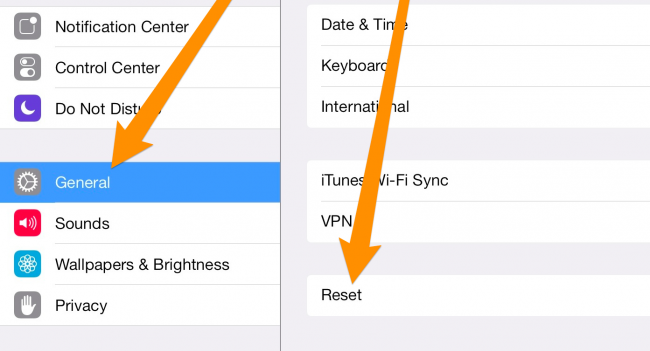
Inside of that screen you’ll want to use the Reset Home Screen Layout option (make sure not to use the other options).
在该屏幕内,您将要使用“重置主屏幕布局”选项(请确保不要使用其他选项)。
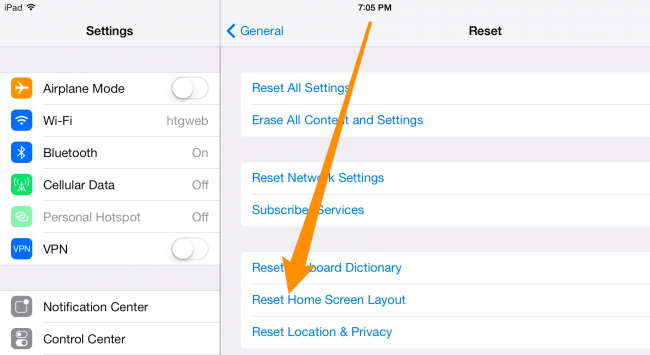
Once you’ve done so, head back to the home screen to find all your default icons on the default screen, and then all your other app icons will be on the rest of the screens. So you can start reorganizing all over again.
完成此操作后,返回主屏幕,在默认屏幕上找到所有默认图标,然后所有其他应用程序图标将出现在其余屏幕上。 因此,您可以重新开始重新组织。
翻译自: https://www.howtogeek.com/179302/how-to-reset-your-iphone-or-ipads-home-screen-layout/
ipad iphone开发







 本文介绍了一种方法,可以在iDevice上重置主屏幕布局到出厂默认状态,帮助用户重新整理混乱的应用程序和文件夹,而不会删除任何已安装的应用程序。
本文介绍了一种方法,可以在iDevice上重置主屏幕布局到出厂默认状态,帮助用户重新整理混乱的应用程序和文件夹,而不会删除任何已安装的应用程序。
















 1464
1464

 被折叠的 条评论
为什么被折叠?
被折叠的 条评论
为什么被折叠?








