
file协议 控制面板
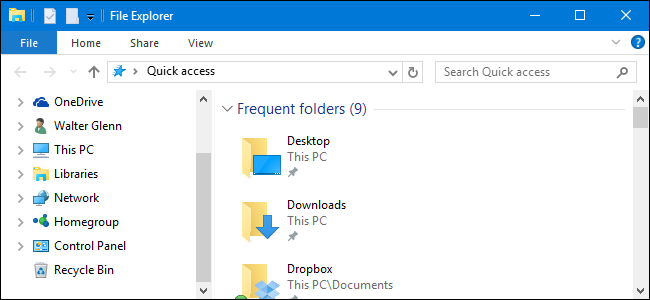
By default, the Windows File Explorer’s sidebar is divided into big categories like Quick Access, This PC, Network, and so on. But a quick setting change can make your navigation pane look a bit more like the traditional tree you’d see in an Open/Save As dialog box, with a few normally hidden folders–like the Control Panel and Recycle Bin–to the view as a bonus.
默认情况下,Windows File Explorer的侧边栏分为大类别,例如快速访问,此PC,网络等。 但是快速更改设置可以使导航窗格看起来更像您在“打开/另存为”对话框中看到的传统树,并带有一些通常隐藏的文件夹(如“控制面板”和“回收站”),以红利。
In File Explorer, right-click in any open space in the sidebar and choose “Show all folders” from the context menu that appears. If you’ve got a crowded navigation pane, you may have to scroll to the bottom to find some open space.
在文件资源管理器中,右键单击侧栏中的任何空白区域,然后从出现的上下文菜单中选择“显示所有文件夹”。 如果导航面板拥挤,则可能必须滚动到底部才能找到一些开放空间。
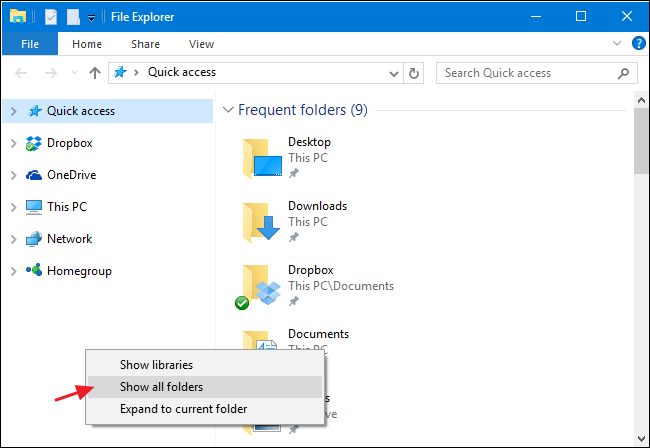
When you toggle “Show all folders” on, the view changes pretty dramatically. You’ll still see Quick Access at the top, but you’ll now see your Desktop folder as the only other top level item in the navigation tree. Broader folder categories–like This PC and Network–are moved under the Desktop folder. You’ll also see that Control Panel and Recycle Bin have been added to the view and you have more direct access to any folders on your desktop.
启用“显示所有文件夹”后,视图将发生巨大变化。 您仍然会在顶部看到“快速访问”,但是现在您会看到“桌面”文件夹是导航树中唯一的其他顶层项目。 较宽的文件夹类别(例如“本电脑”和“网络”)已移动到“桌面”文件夹下。 您还将看到“控制面板”和“回收站”已添加到视图中,并且您可以直接访问桌面上的任何文件夹。
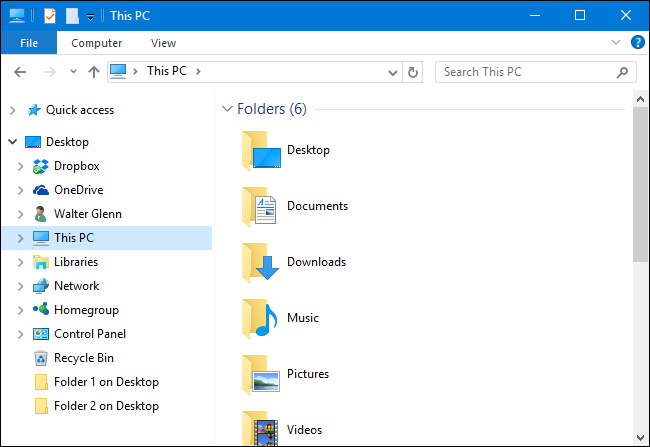
Recycle Bin works much like you’d expect. Just click it to see the contents in the right-hand pane. When you expand Control Panel, the subfolders are grouped the way you’d see them in the category view of the regular control panel window, though you can expand the “All Control Panel Items” folder to see a list of everything. When you click a specific Control Panel item, it unfortunately doesn’t just display in the right hand pane. Instead, the view shifts to the normal Control Panel view. But, you can just click the Back button in File Explorer to return to the tree view.
回收站的工作原理与您期望的一样。 只需单击它即可在右侧窗格中查看内容。 当您展开“控制面板”时,子文件夹会按照您在常规控制面板窗口的类别视图中看到的方式分组,尽管您可以展开“所有控制面板项目”文件夹以查看所有内容的列表。 单击特定的“控制面板”项目时,不幸的是,它不会仅显示在右侧窗格中。 而是,该视图将切换到普通的“控制面板”视图。 但是,您只需在文件资源管理器中单击“上一步”按钮即可返回树形视图。
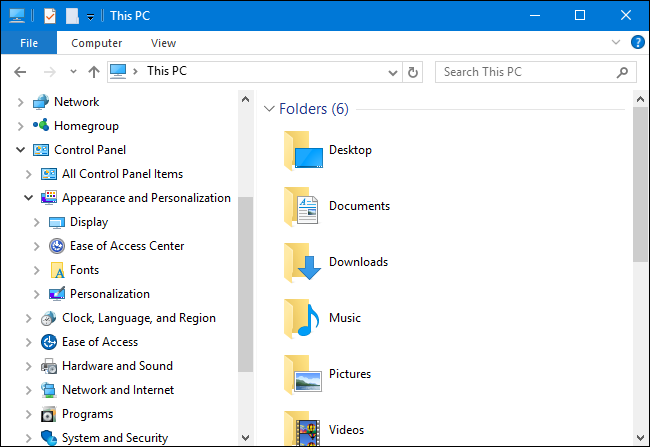
The same option is also available in the Folder Options dialog box if you prefer to enable it that way. In File Explorer, on the View menu, click Options and then select “Change folder and search options.” In the Folder Options window that appears, on the View tab, scroll down and select the “Show all folders” check box.
如果您希望以这种方式启用它,则在“文件夹选项”对话框中也可以使用相同的选项。 在“文件资源管理器”的“视图”菜单上,单击“选项”,然后选择“更改文件夹和搜索选项”。 在出现的“文件夹选项”窗口中,在“视图”选项卡上,向下滚动并选中“显示所有文件夹”复选框。
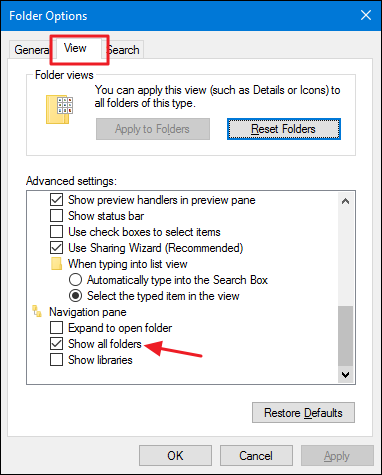
It’s a bit of a weird name for this setting, so even though it’s easy to find, you might not have tried it before–we certainly hadn’t. You may find that you prefer having all folders shown rather than the default view or you might like the default view better. You may even end up enjoying both views for different purposes. Luckily, it’s super easy to change back and forth between views once you know the option is there.
这个设置的名字有点怪异,所以即使很容易找到它,您也可能以前没有尝试过-我们当然没有。 您可能会发现,您希望显示所有文件夹而不是默认视图,或者您可能更喜欢默认视图。 您甚至可能最终会出于不同目的而享受这两种观点。 幸运的是,一旦您知道该选项存在,在视图之间来回切换非常容易。
file协议 控制面板





















 1423
1423

 被折叠的 条评论
为什么被折叠?
被折叠的 条评论
为什么被折叠?








