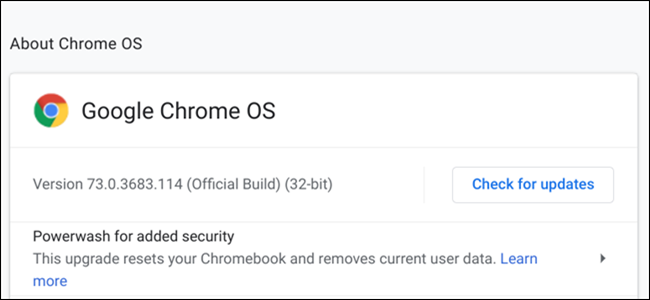
Chrome OS gets major updates every six weeks, with security patches coming more frequently. Updates are usually downloaded and installed automatically in the background, but here’s how to make sure your Chromebook is always running the latest build available.
Chrome操作系统每六周进行一次重大更新,安全补丁的发布频率更高。 通常,更新是在后台自动下载并安装的,但是下面介绍了如何确保您的Chromebook始终运行最新的可用版本。
First things first: you’ll get a notification whenever an update has been downloaded and installed, as you’ll need to restart your machine to complete the update process.
首先,第一件事:下载并安装更新后,您会收到一条通知,因为您需要重新启动计算机才能完成更新过程。
In the bottom right, click on the clock to open the system tray and notification panel. If an update is available, there will be a notification at the top of the menu—click “Restart to Update.” Easy peasy.
在右下角,单击时钟以打开系统托盘和通知面板。 如果有可用的更新,则菜单顶部将显示一条通知,请单击“重新启动以更新”。 十分简单。
Make sure you save anything you’re working on before you click to restart your Chromebook. Any unsaved data could potentially be lost when your Chromebook restarts.
单击以重新启动Chromebook之前,请确保保存所做的任何操作。 Chromebook重新启动时,所有未保存的数据都可能会丢失。
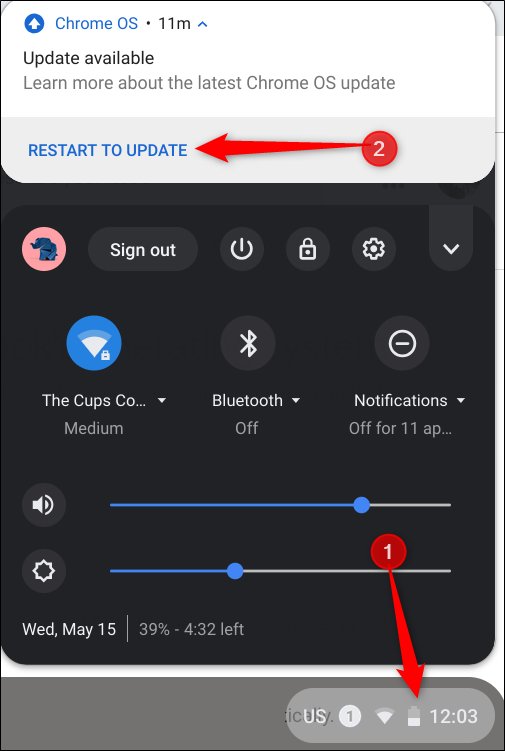
If you don’t see this notification, click the Settings cog.
如果您没有看到此通知,请单击“设置”齿轮。
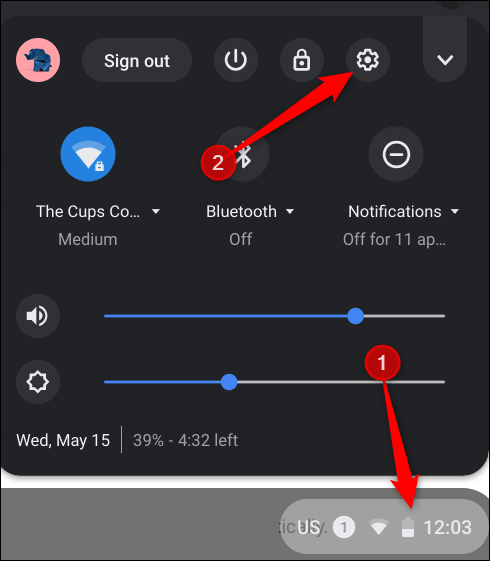
Next, click the Hamburger menu, and then click on “About Chrome OS” at the bottom of the menu.
接下来,单击“汉堡包”菜单,然后单击菜单底部的“关于Chrome OS”。
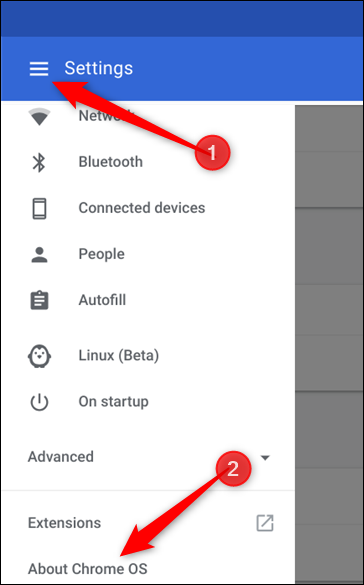
Click “Check for Updates.” If your Chromebook finds an update, it will start to download automatically.
点击“检查更新”。 如果您的Chromebook找到更新,它将开始自动下载。

After the update downloads, you will need to restart your device to complete the process. Click “Restart.”
下载更新后,您将需要重新启动设备以完成该过程。 点击“重新启动”。

If you’d rather wait to restart your Chromebook and finish up the work you’re doing, just close the menu, and your Chromebook will install the update the next time you restart it.
如果您想等待重新启动Chromebook并完成正在执行的工作,只需关闭菜单,然后Chromebook将在下次重新启动时安装更新。
To verify your Chromebook is up to date after it restarts, head back to the “About Chrome OS” page, or type chrome://settings/help into the Chrome browser Omnibox. You should now see “Your Chromebook is up to date” once you’ve installed the latest update.
要在重启后确认您的Chromebook是最新的,请返回“关于Chrome操作系统”页面,或在Chrome浏览器多功能框中输入chrome://settings/help 。 安装最新更新后,您现在应该会看到“您的Chromebook是最新的”。
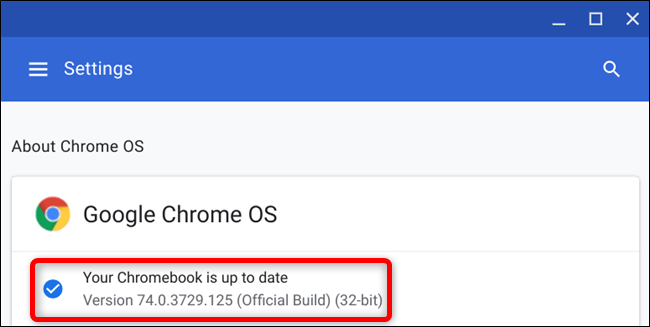
翻译自: https://www.howtogeek.com/414909/how-to-update-your-chromebook/





















 1万+
1万+

 被折叠的 条评论
为什么被折叠?
被折叠的 条评论
为什么被折叠?








