An annoyance for music lovers who enjoy FLAC format, is there’s no native support for WMP or WMC. If you’re a music enthusiast who prefers FLAC format, we’ll look at adding support to Windows 7 Media Center and Player.
对于喜欢FLAC格式的音乐爱好者来说,很烦人的是,没有WMP或WMC的本机支持。 如果您是喜欢FLAC格式的音乐发烧友,我们将为Windows 7 Media Center和Player添加支持。
For the following article we are using Windows 7 Home Premium 32-bit edition.
对于以下文章,我们使用Windows 7 Home Premium 32位版本。
Download and Install madFLAC v1.8
下载并安装madFLAC v1.8
The first thing we need to do is download and install the madFLAC v1.8 decoder (link below). Just unzip the file and run install.bat…
我们需要做的第一件事是下载并安装madFLAC v1.8解码器(下面的链接)。 只需解压缩文件并运行install.bat ……
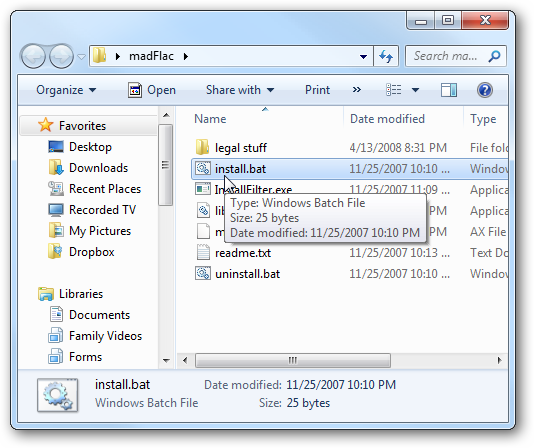
You’ll get a message that it has been successfully registered, click Ok.
您将收到一条消息,说明它已成功注册,请单击“确定”。
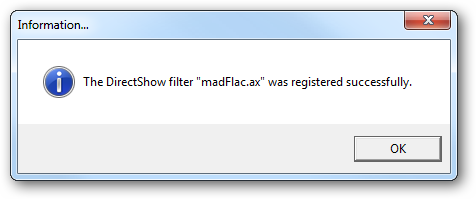
To verify everything is working, open up one of your FLAC files with WMP, and you’ll get the following message. Check the box Don’t ask me again for this extension and click Yes.
为了验证一切正常,使用WMP打开您的FLAC文件之一,您将收到以下消息。 选中“不再询问我此扩展程序”复选框,然后单击“是”。
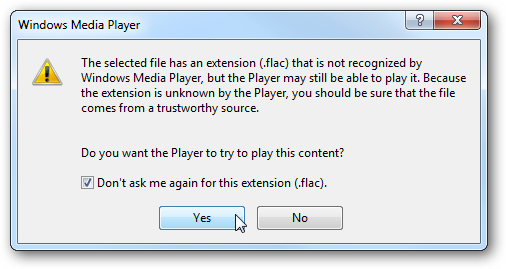
Now Media Player should play the track you’ve chosen.
现在,Media Player应该播放您选择的曲目。
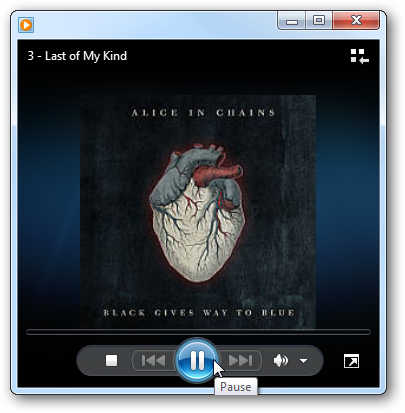
Delete Current Music Library
删除当前音乐库
But what if you want to add your entire collection of FLAC files to the Library? If you already have it set up as your default music player, unfortunately we need to remove the current library and delete the database. The best way to manage the music library in Windows 7 is via WMP 12.
但是,如果要将整个FLAC文件集合添加到库中怎么办? 如果您已经将其设置为默认音乐播放器,那么很遗憾,我们需要删除当前库并删除数据库。 在Windows 7中管理音乐库的最佳方法是通过WMP 12。
Since we don’t want to delete songs from the computer we need to Open WMP, press “Alt+T” and navigate to Tools \ Options \ Library.
由于我们不想从计算机中删除歌曲,因此需要打开WMP,按“ Alt + T”并导航到“工具” \“选项” \“库”。
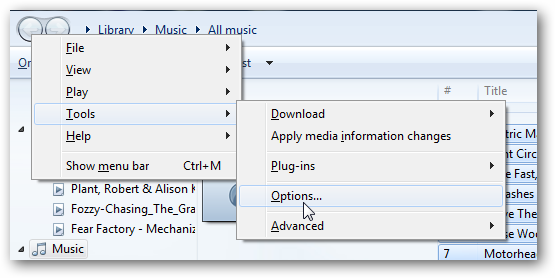
Now uncheck the box Delete files from computer when deleted from library and click Ok.
现在取消选中从库中删除时从计算机中删除文件复选框,然后单击确定。
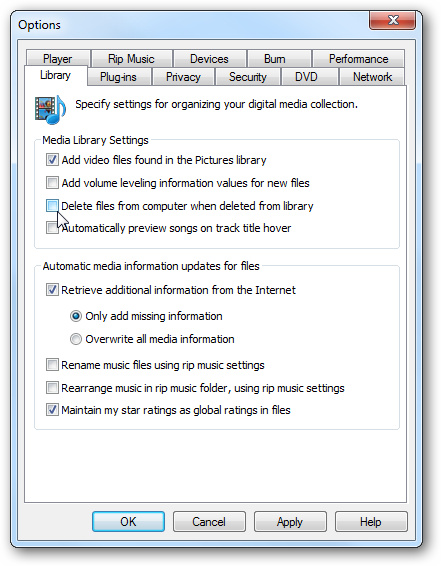
Now in your Library click “Ctrl + A” to highlight all of the songs in the Library, then hit the “Delete” key. If you have a lot of songs in your library (like on our system) you’ll see the following dialog box while it collects all of the information.
现在在您的媒体库中,单击“ Ctrl + A”以突出显示媒体库中的所有歌曲,然后按“ Delete”键。 如果您的音乐库中有很多歌曲(例如在我们的系统上) ,则在收集所有信息时会看到以下对话框。
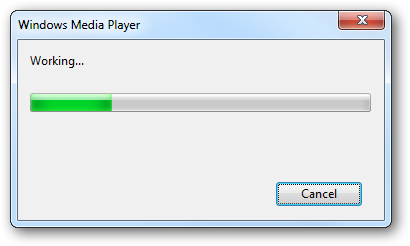
After all of the data is collected, make sure the radio button next to Delete from library only is marked and click Ok.
收集完所有数据后,确保标记了“仅从库中删除”旁边的单选按钮,然后单击“确定”。
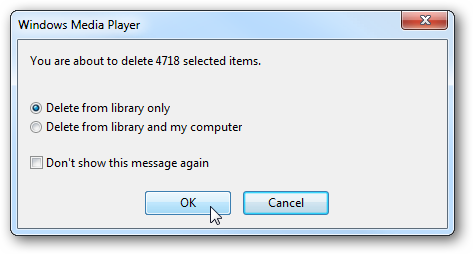
Again you’ll see the Working progress window while the songs are deleted.
再次删除歌曲后,您将看到“工作进度”窗口。
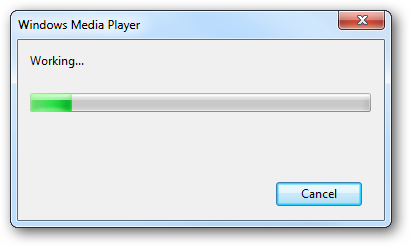
Deleting Current Database
删除当前数据库
Now we need to make sure we’re starting out fresh. Close out of Media Player, then we’ll basically follow the same directions The Geek pointed out for fixing the WMP Library.
现在我们需要确保我们重新开始。 关闭Media Player,然后我们将基本上遵循相同的指示。Geek指出了用于修复WMP库的指示。
Click on Start and type in services.msc into the search box and hit Enter.
单击“开始”,然后在搜索框中键入services.msc ,然后按Enter。
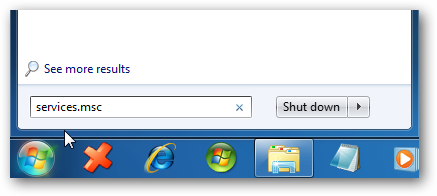
Now scroll down and stop the service named Windows Media Player Network Sharing Service.
现在向下滚动并停止名为Windows Media Player网络共享服务的服务。

Now, navigate to the following directory and the main file to delete CurrentDatabase_372.wmdb
现在,导航到以下目录和主文件以删除CurrentDatabase_372.wmdb
%USERPROFILE%\Local Settings\Application Data\Microsoft\Media Player\
%USERPROFILE%\ Local Settings \ Application Data \ Microsoft \ Media Player \
Again, the main file to delete is CurrentDatabase_372.wmdb, though if you want, you can delete them all. If you’re uneasy about deleting these files, make sure to back them up first.
同样,要删除的主文件是CurrentDatabase_372.wmdb,但是,如果需要,可以将其全部删除。 如果您对删除这些文件感到不安,请确保先备份它们。
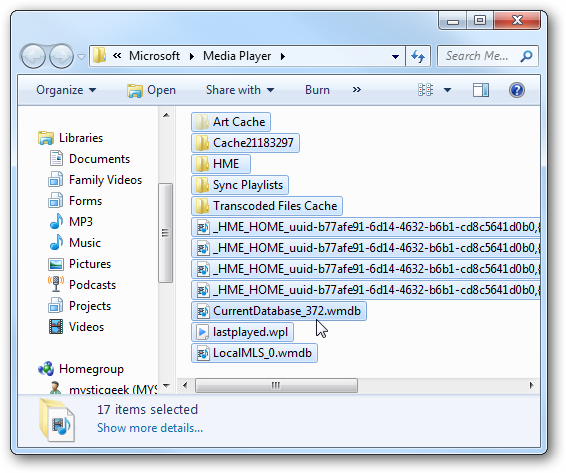
Now after you restart WMP you can begin adding your FLAC files. For those of us with large collections, it’s extremely annoying to see WMP try to pick up all of your media by default. To delete the other directories go to Organize \ Manage Libraries then open the directories you want to remove.
现在,重新启动WMP之后,您就可以开始添加FLAC文件了。 对于我们这些拥有大量收藏的人来说,看到WMP尝试默认拾取所有媒体是非常令人讨厌的。 要删除其他目录,请转至Organize \ Manage Libraries,然后打开要删除的目录。
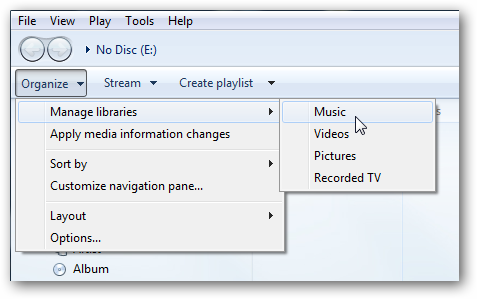
For example here we’re removing the default libraries it tries to check for music. Remove the directories you don’t want it to gather contents from in each of the categories.
例如,在这里我们将删除它尝试检查音乐的默认库。 从每个类别中删除您不希望其收集内容的目录。
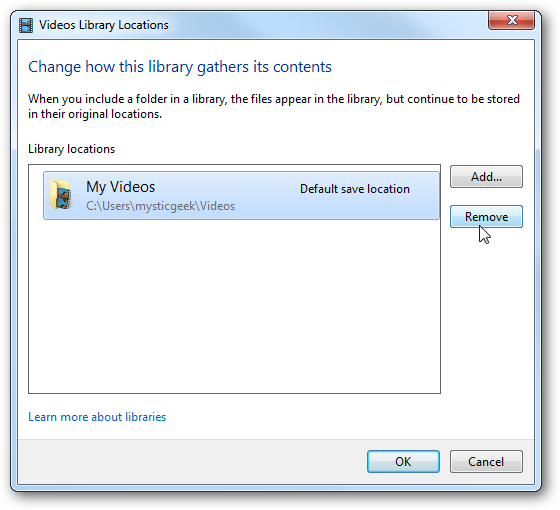
We removed all of the other collections and only added the FLAC music directory from our home server.
我们删除了所有其他收藏,仅从家庭服务器添加了FLAC音乐目录。
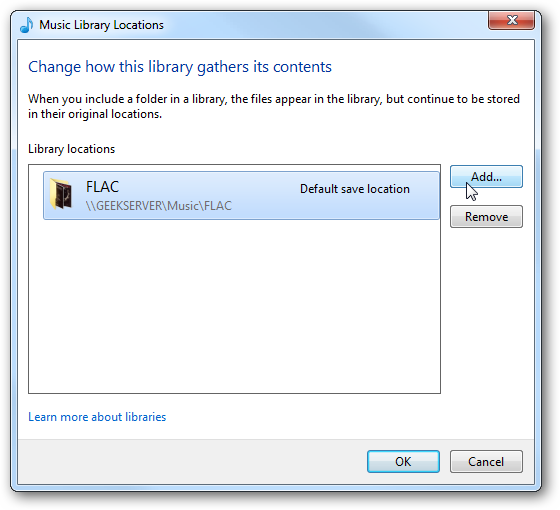
SoftPointer Tag Support Plugin
SoftPointer标签支持插件
Even though we were able to get FLAC files to play in WMP and WMC at this point, there’s another utility from SoftPointer to add. It enables FLAC (and other file formats) to be picked up in the library much easier. It has a long name but is effective –M4a/FLAC/Ogg/Ape/Mpc Tag Support Plugin for Media Player and Media Center (link below). Just install it by accepting the defaults, and you’ll be glad you did.
即使我们现在可以使FLAC文件在WMP和WMC中播放,也可以从SoftPointer添加另一个实用程序。 它使FLAC (和其他文件格式)更容易在库中提取。 它的名称很长,但是很有效–适用于Media Player和Media Center的M4a / FLAC / Ogg / Ape / Mpc标签支持插件(下面的链接)。 只需接受默认设置即可安装它,您一定会很高兴。
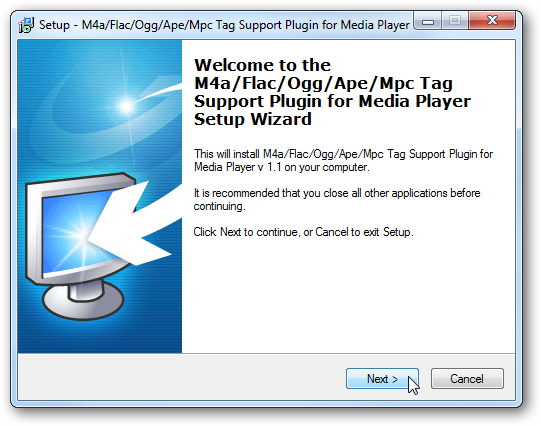
After installing it, and re-launching Media Player, give it some time to collect all of the data from your FLAC directory…it can take a while. In fact, if your collection is huge, just walk away and let it do its thing.
安装完毕后,重新启动Media Player,请花一些时间从FLAC目录中收集所有数据……这可能需要一段时间。 实际上,如果您的收藏很大,就走开让它去做。
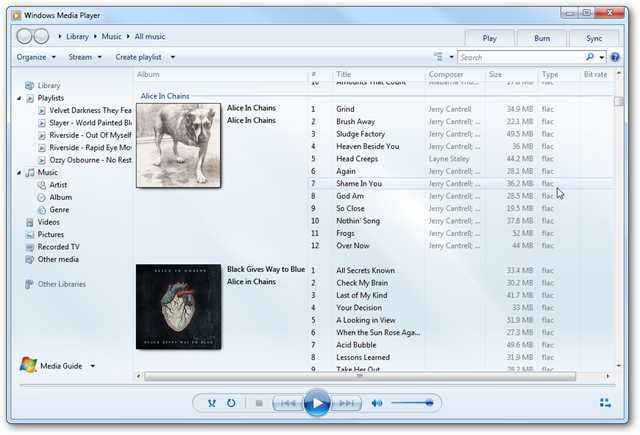
If you try to use it right away, WMP slows down considerably while updating the library.
如果您尝试立即使用它,则WMP在更新库时会大大降低速度。
![sshot-2010-03-27-[22-49-50] sshot-2010-03-27-[22-49-50]](https://i-blog.csdnimg.cn/blog_migrate/5b5ff63bbea340193030552ae3cb4398.png)
Once the library is setup you’ll be able to play your FLAC tunes in Windows 7 Media Center as well and Windows Media Player 12.
设置好库后,您就可以在Windows 7 Media Center和Windows Media Player 12中播放FLAC曲调。
![sshot-2010-03-28-[01-11-42] sshot-2010-03-28-[01-11-42]](https://i-blog.csdnimg.cn/blog_migrate/fb254b4b205fa556a2c503992a400326.png)
Album Art
专辑封面
One caveat is that some of our albums didn’t show any cover art. But we were usually able to get it by right-clicking the album and selecting Find album info.
一个警告是我们的一些专辑没有任何封面。 但是我们通常可以通过右键单击专辑并选择查找专辑信息来获得它。
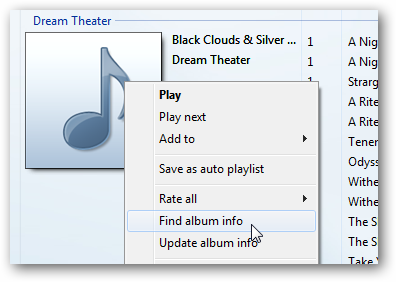
Then confirming the album information is correct…
然后确认相册信息正确无误……
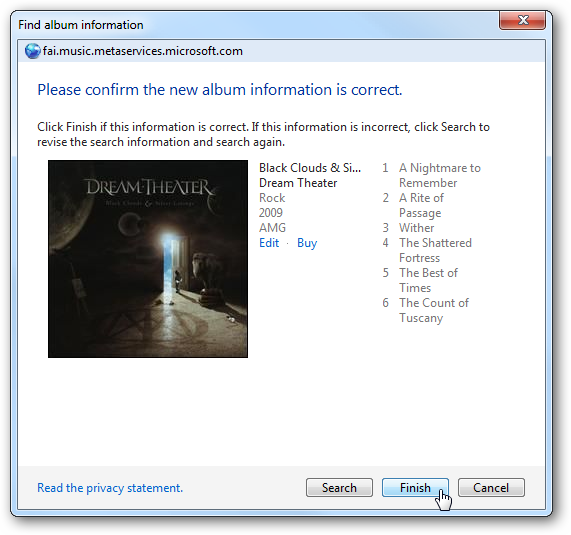
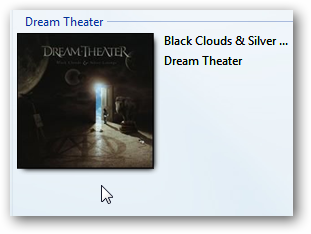
Conclusion
结论
Although this seems like several steps to go through to play FLAC files in Windows 7 Media Center and Player, it seems to work really well after it’s set up.
尽管在Windows 7 Media Center和Player中播放FLAC文件似乎要经历几个步骤,但设置完成后似乎确实能很好地工作。
We haven’t tried this with a 64-bit machine, but the process should be similar, but you might want to make sure the codecs you use are 64-bit. We’re sure there are other methods out there that some of you use, and if so leave us a comment and tell us about it.
我们没有在64位计算机上尝试过此操作,但是过程应该类似,但是您可能要确保使用的编解码器是64位。 我们确定还有一些其他人可以使用的方法,如果是这样,请给我们留言并告诉我们。
Update: Thanks to reader Pavel Chikulaev for pointing out that using this method won’t let you forward /rewind tracks or show track length. Hopefully someone out there has a fix for this?
更新:感谢读者Pavel Chikulaev指出使用此方法不会让您前进/后退轨道或显示轨道长度。 希望有人解决了这个问题?
M4a/FLAC/Ogg/Ape/Mpc Tag Support Plugin for Media Player and Media Center from SoftPointer
M4a / FLAC / Ogg / Ape / Mpc标签支持插件,用于来自SoftPointer的Media Player和Media Center
翻译自: https://www.howtogeek.com/howto/13843/how-to-play-flac-files-in-windows-7-media-center-player/





















 4114
4114

 被折叠的 条评论
为什么被折叠?
被折叠的 条评论
为什么被折叠?








