
android初学者
Have you ever wanted to connect your phone or mobile device to a Wi-Fi network at home or your favorite coffee shop but aren’t sure how? Today we’ll take a look at how to connect to Wi-Fi on an iPhone, iPod Touch, and Android devices.
您是否曾经想过将手机或移动设备连接到家里或您最喜欢的咖啡店的Wi-Fi网络,但不确定如何? 今天,我们将探讨如何在iPhone,iPod Touch和Android设备上连接到Wi-Fi。
iPhone / iPod Touch
iPhone / iPod Touch
Note: We are using version 4.0 of the iPhone OS
注意:我们使用的是iPhone OS 4.0版本
Find and select the Settings icon on your iPhone or iPod Touch.
在iPhone或iPod Touch上找到并选择“设置”图标。
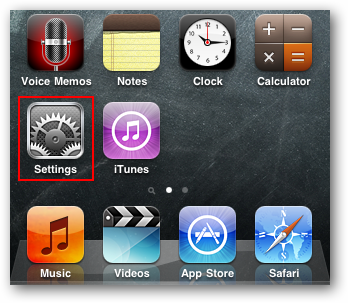
Select Wi-Fi from the Settings menu.
从设置菜单中选择Wi-Fi。
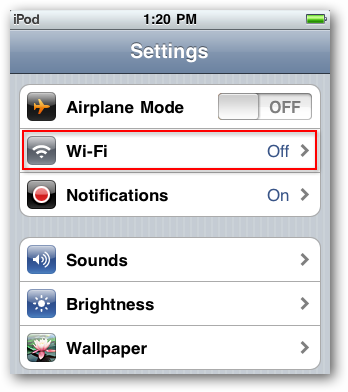
If your Wi-Fi setting currently set to Off, tap it to toggle On the Wi-Fi access.
如果您的Wi-Fi设置当前设置为“关闭”,请点击以切换为“打开Wi-Fi接入”。
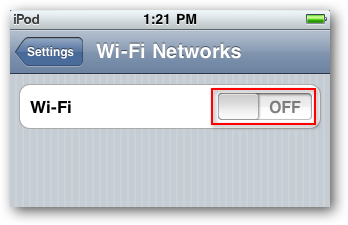
Once your Wi-Fi is enabled you should see available networks appear below. Encrypted networks will show a padlock to the right of the name while “open” networks will not. Tap to select the network to join.
启用Wi-Fi后,您应该会在下面看到可用的网络。 加密的网络将在名称右侧显示一个挂锁,而“开放”网络则不会。 点击以选择要加入的网络。
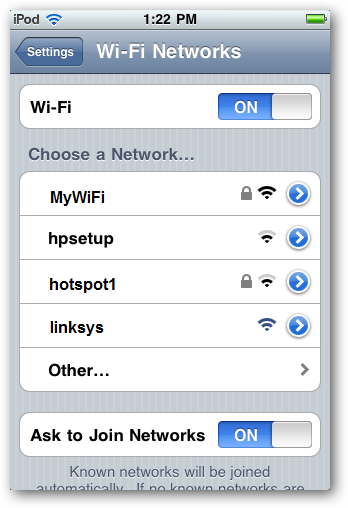
If you choose a network that requires a password, you’ll be prompted to enter it. Type in your password and select Join.
如果您选择需要密码的网络,则会提示您输入密码。 输入您的密码,然后选择加入。
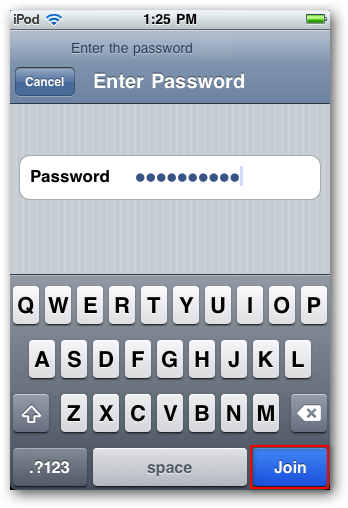
When connected, your network SSID will be indicated in blue with a check mark beside it.
连接后,您的网络SSID将以蓝色显示,旁边带有一个复选标记。
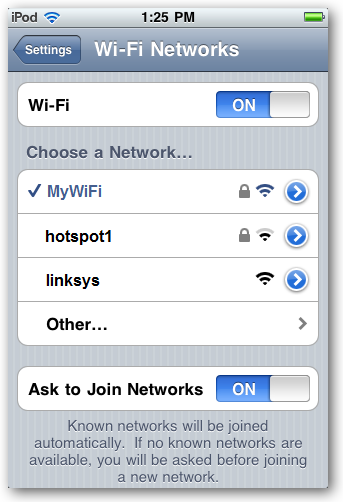
To connect to a network with a hidden SSID, select Other.
要使用隐藏的SSID连接到网络,请选择其他。
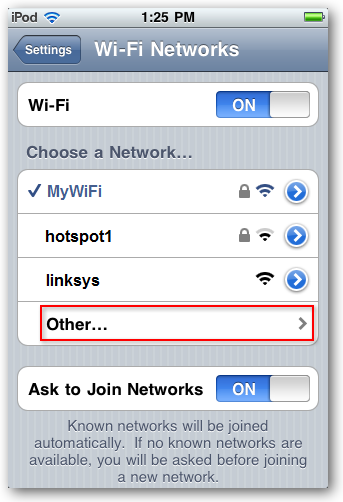
You’ll need to know the SSID, Security type, and password. Enter that information and select Join.
您需要知道SSID,安全性类型和密码。 输入该信息,然后选择加入。
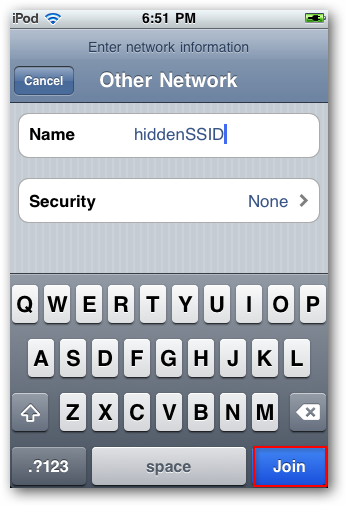
Now you can browse to all your favorite websites and connect to other devices on your Wi-Fi network.
现在,您可以浏览所有喜欢的网站,并连接到Wi-Fi网络上的其他设备。
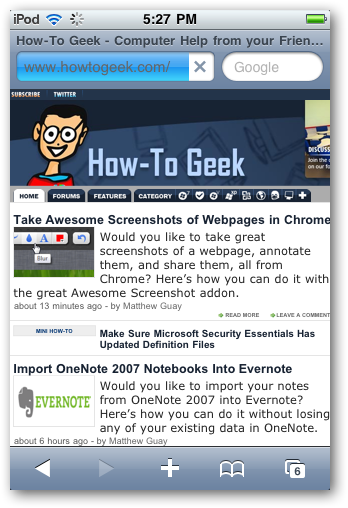
Android
安卓
Note: We are using Android 2.1 for our examples.
注意:我们的示例使用的是Android 2.1。
On your Android device, select the Settings icon.
在您的Android设备上,选择设置图标。
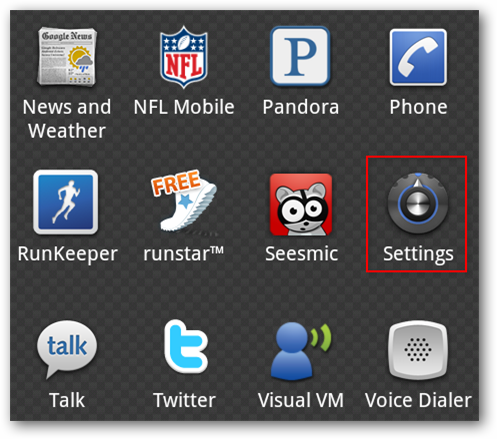
Under Settings, choose Wireless & networks.
在设置下,选择无线和网络。
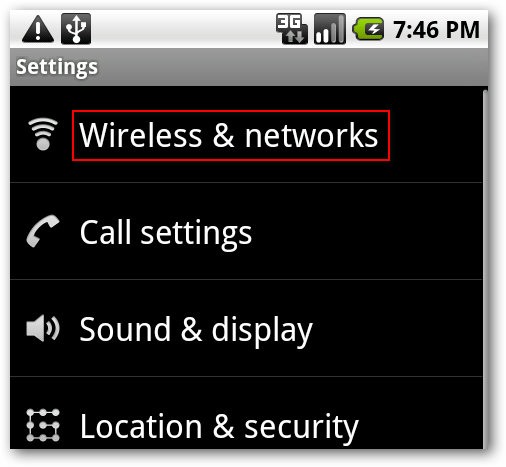
Next, select Wi-Fi settings.
接下来,选择Wi-Fi设置。
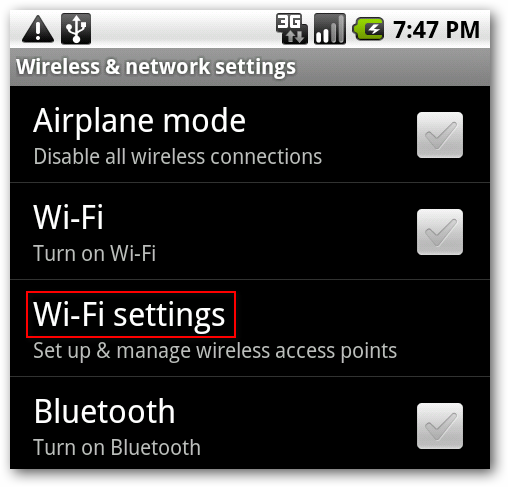
If Wi-Fi is not already turned on, tap the check mark by Wi-Fi to turn it on. When Wi-Fi is enabled, available SSID’s will appear below. Encrypted networks will by indicated with a padlock icon. Select the network to which you’d like to connect.
如果尚未打开Wi-Fi,请点按Wi-Fi的复选标记以将其打开。 启用Wi-Fi后,可用的SSID将显示在下方。 加密的网络将带有挂锁图标。 选择您要连接的网络。
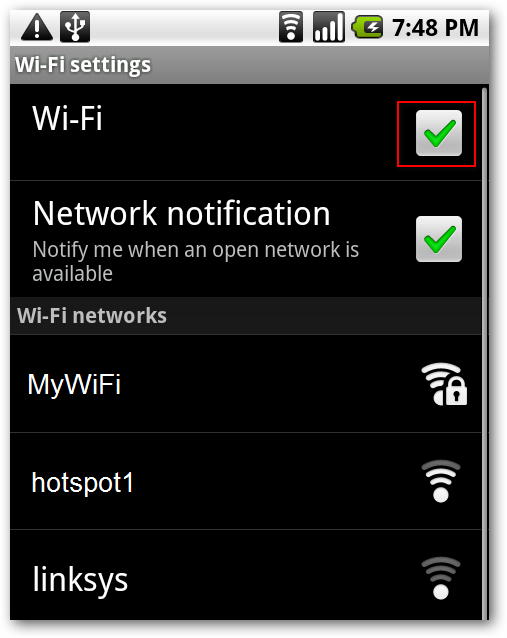
If password protected, type in your password and select Connect.
如果受密码保护,请输入密码,然后选择“连接”。
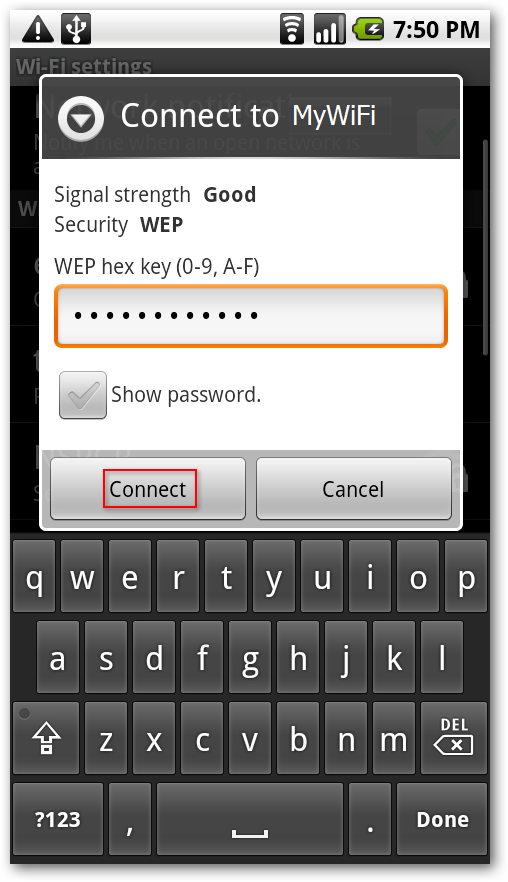
You should now see that you are connected to the network.
现在,您应该看到已连接到网络。
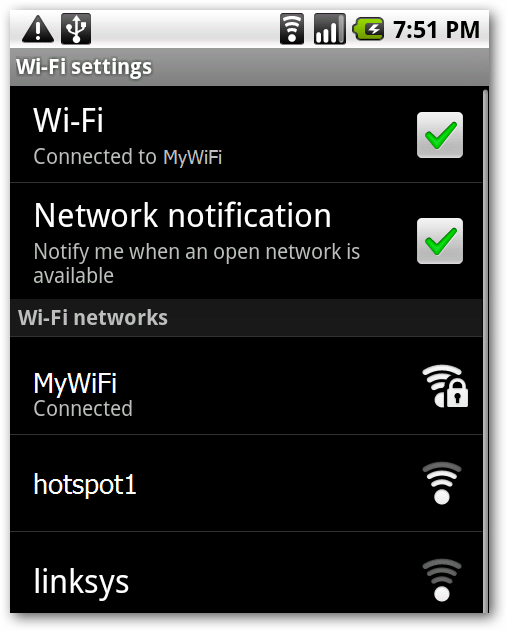
To connect to a Wi-Fi network with a hidden SSID, select Add Wi-Fi network from the settings.
要使用隐藏的SSID连接到Wi-Fi网络,请从设置中选择添加Wi-Fi网络。
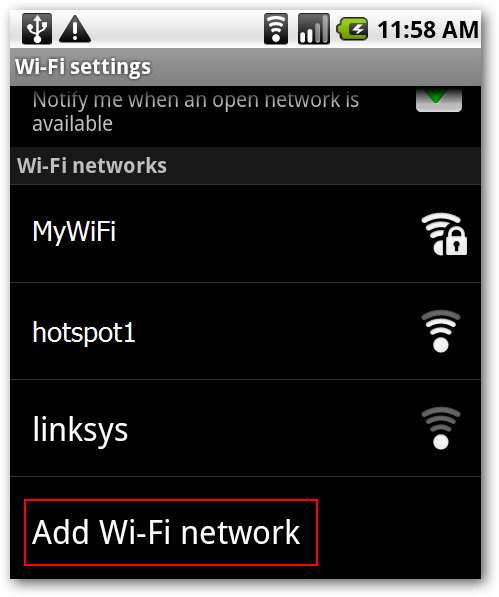
Then manually type in your SSID and password, and select your network security type. Select Save when finished.
然后手动输入您的SSID和密码,然后选择您的网络安全类型。 完成后选择保存。
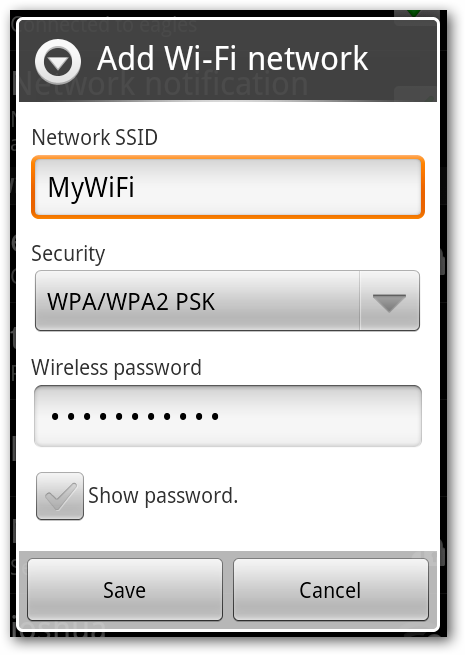
Now you can browse the web through your Wi-Fi router or connect to other network devices.
现在,您可以通过Wi-Fi路由器浏览网络或连接到其他网络设备。
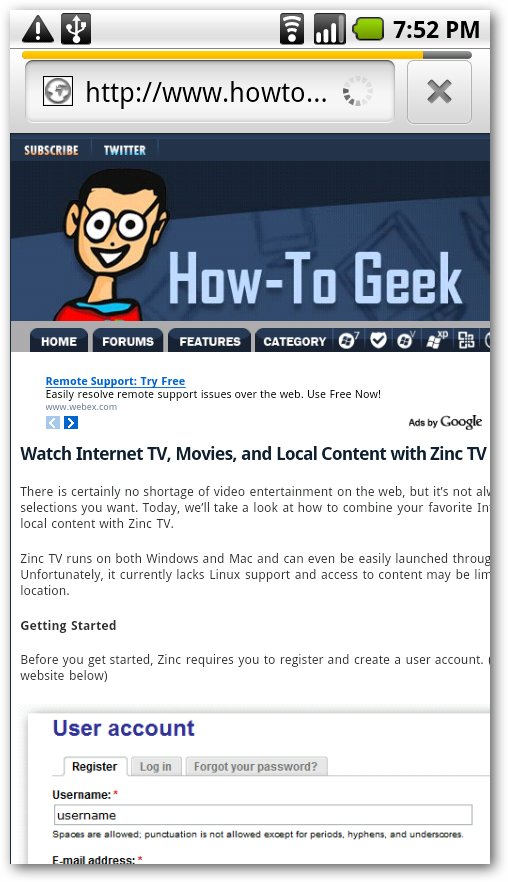
Conclusion
结论
Whether you want to connect to Wi-Fi to communicate to other devices or just save on your phone’s data usage, it’s pretty easy to do on your iPhone, iPod Touch, or Android phone.
无论您是想连接到Wi-Fi以与其他设备通信,还是只是节省手机的数据使用量,在iPhone,iPod Touch或Android手机上都非常容易做到。
android初学者





















 1488
1488











 被折叠的 条评论
为什么被折叠?
被折叠的 条评论
为什么被折叠?








