
计算word哈希
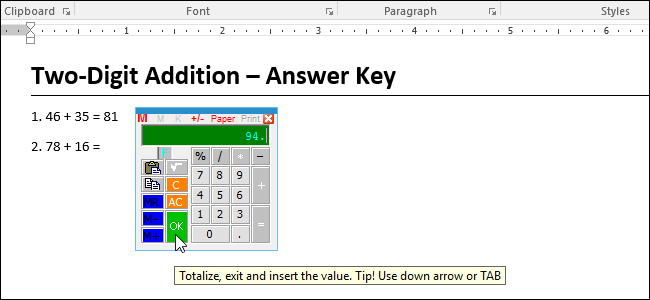
To do basic arithmetic in Word, you normally have to open the Windows calculator to get your answers, then manually insert them into Word. However, there is a third-party add-in for Word that provides a popup calculator that will calculate numbers in your document, and automatically insert the answer.
若要在Word中进行基本算术,通常必须打开Windows计算器以获取答案,然后将其手动插入Word。 但是,Word的第三方加载项提供了一个弹出计算器,该计算器将计算文档中的数字并自动插入答案。
For example, if you’re a teacher creating a worksheet with some basic math problems for your students, you can easily create an answer key for yourself using this popup calculator. We’ll show you how to install and use the Popup Calculator add-in.
例如,如果您是一位老师,在为学生创建带有一些基本数学问题的工作表时,则可以使用此弹出式计算器轻松地为自己创建一个答案键。 我们将向您展示如何安装和使用Popup Calculator加载项。
Installing the popup calculator in Word is a bit different than installing other programs, so we’ll go through the installation process. To begin, download Popup Calculator for Word from its homepage and extract the .zip file. Then, double-click on the Instl_WordCalculator.exe file.
在Word中安装弹出式计算器与安装其他程序有些不同,因此我们将进行安装过程。 首先,从其主页下载Word的Popup Calculator并解压缩.zip文件。 然后,双击Instl_WordCalculator.exe文件。
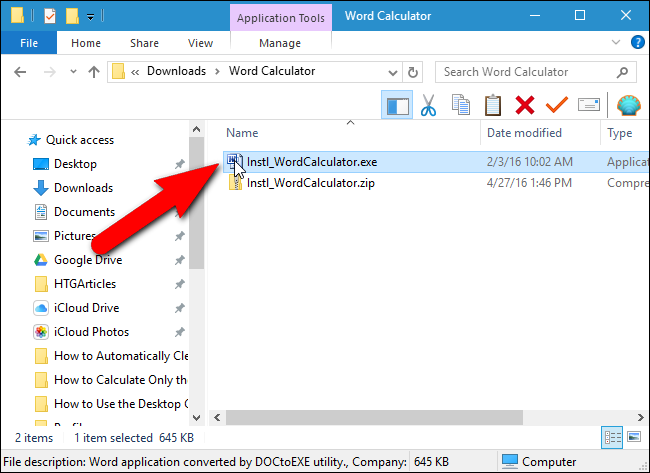
On the Popup Calculator for Word dialog box that displays, click “Continue”.
在显示的“用于Word的弹出计算器”对话框中,单击“继续”。
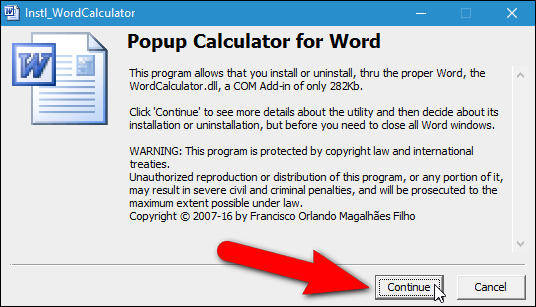
A read-only Word document displays with buttons for installing, uninstalling, and exiting the document. Click “Install”.
将显示一个只读Word文档,其中包含用于安装,卸载和退出文档的按钮。 点击“安装”。
NOTE: If you decide you want to uninstall the popup calculator in the future, simply run the installer again and click “Uninstall” in this document.
注意:如果您决定将来要卸载弹出计算器,只需再次运行安装程序,然后单击本文档中的“卸载”即可。
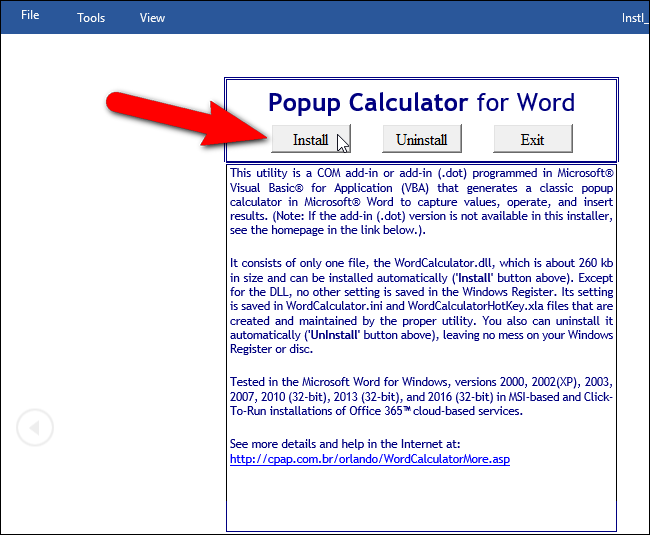
To install the popup calculator in Word, you must start Word with administrative privileges; however, the installer will do that for you. Simply click “OK” on the Install dialog that displays, as shown below.
要在Word中安装弹出计算器,您必须以管理特权启动Word;否则,请执行以下步骤。 但是,安装程序将为您完成此操作。 只需在显示的“安装”对话框中单击“确定”,如下所示。
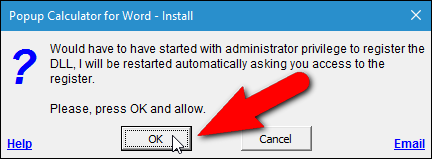
If the User Account Control dialog box displays, click “Yes” to continue.
如果显示“用户帐户控制”对话框,请单击“是”继续。
NOTE: You may not see this dialog box, depending on your User Account Control settings.
注意:根据您的“用户帐户控制”设置,您可能看不到此对话框。
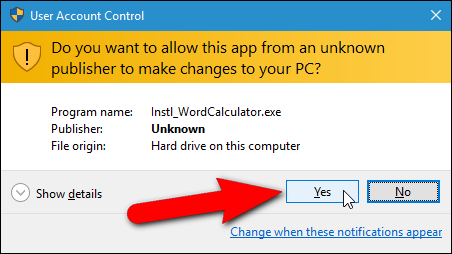
On the Installation as COM Add-in dialog box, accept the default selection of “EXCLUSIVE”. If you want to install this popup calculator for all users, select the “For all users of this Windows, inclusive the ones without level of administrator” check box. Click “Continue”.
在“安装为COM加载项”对话框中,接受默认选择“ EXCLUSIVE”。 如果要为所有用户安装此弹出式计算器,请选中“对于此Windows的所有用户,包括没有管理员级别的用户”复选框。 点击“继续”。
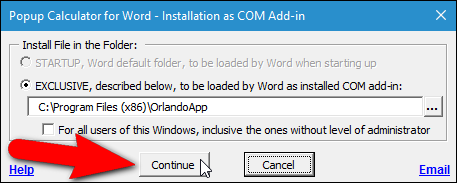
On the Use License Agreement dialog box, read through the license and then click “OK” to continue.
在“使用许可协议”对话框上,通读许可,然后单击“确定”继续。
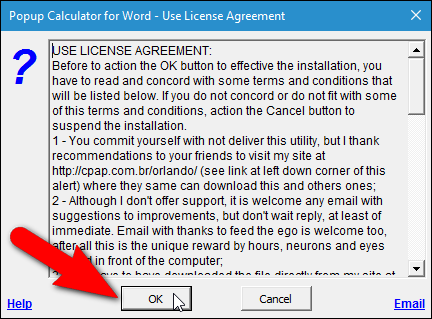
The installation finishes and a reminder dialog box displays telling you that the popup calculator will be available on the right-click menu once you restart Word. Click “OK”.
安装完成,并显示一个提醒对话框,提示您一旦重新启动Word,弹出计算器将在右键单击菜单上可用。 点击“确定”。

Restart Word and open the file containing the numbers you want to calculate. Select the numbers to be calculated, right-click on the selection, and select “Calculator” from the popup menu.
重新启动Word并打开包含您要计算的数字的文件。 选择要计算的数字,右键单击所选内容,然后从弹出菜单中选择“计算器”。
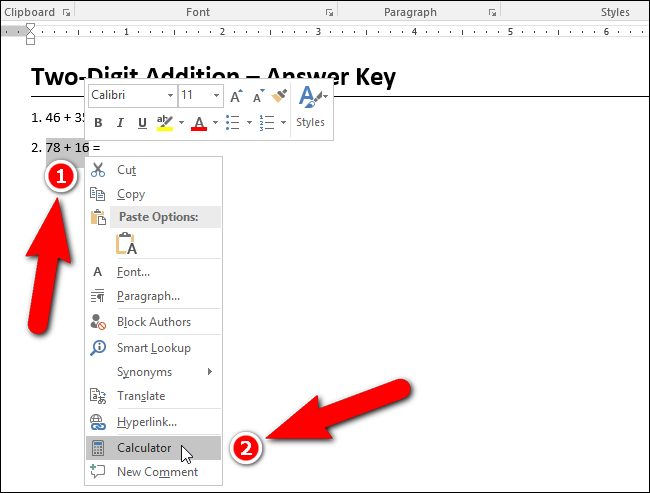
The Multiple Capture dialog box displays the total captured and the numbers captured to obtain that total. To access the popup calculator, click “OK”. If you don’t want to access the popup calculator, click “Cancel”.
“多重捕获”对话框显示捕获的总数和捕获的数目,以获取该总数。 要访问弹出计算器,请单击“确定”。 如果您不想访问弹出计算器,请单击“取消”。

The popup calculator displays with the answer.
弹出计算器显示答案。
NOTE: The popup calculator may not pop up near the cursor. To move the calculator, click and hold on the title bar and drag the calculator to where you want it.
注意:弹出计算器可能不会在光标附近弹出。 要移动计算器,请单击并按住标题栏,然后将计算器拖到所需位置。

To insert the result from the popup calculator, first move the cursor to where you want the result to appear. While the popup calculator is open, you can click in the Word document to activate it and then click where you want to put the cursor.
要从弹出式计算器插入结果,请首先将光标移动到希望结果出现的位置。 打开弹出计算器后,您可以在Word文档中单击以将其激活,然后单击要放置光标的位置。
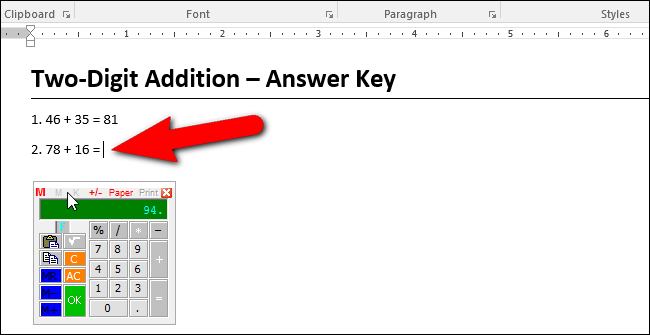
To insert the result from the calculator at the cursor, you can click the “OK” button, or press the down arrow or the “Tab” key on the keyboard.
要将计算器的结果插入光标处,可以单击“确定”按钮,或按键盘上的向下箭头或“ Tab”键。
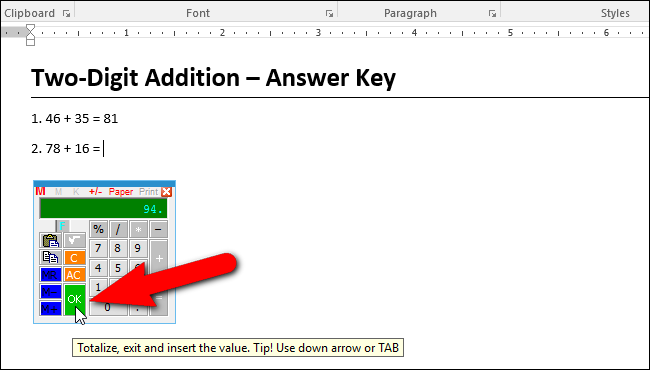
The result is inserted at the cursor and the popup calculator closes automatically.
结果插入到光标处,弹出计算器自动关闭。
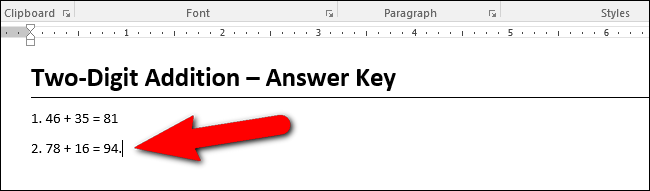
Alternatively, you can copy the result to the Windows clipboard instead by pressing the “Shift” key while clicking “OK” or pressing the down arrow or the “Tab” key on the keyboard.
或者,您可以将结果复制到Windows剪贴板,而无需在单击“确定”的同时按“ Shift”键或按键盘上的向下箭头或“ Tab”键。
If you have a number pad on your keyboard and want to use that to perform the calculation, don’t select any numbers. Simply right-click at the cursor and select “Calculator” from the popup menu.
如果您的键盘上有数字键盘,并且想使用该数字键盘执行计算,请不要选择任何数字。 只需右键单击光标,然后从弹出菜单中选择“计算器”。
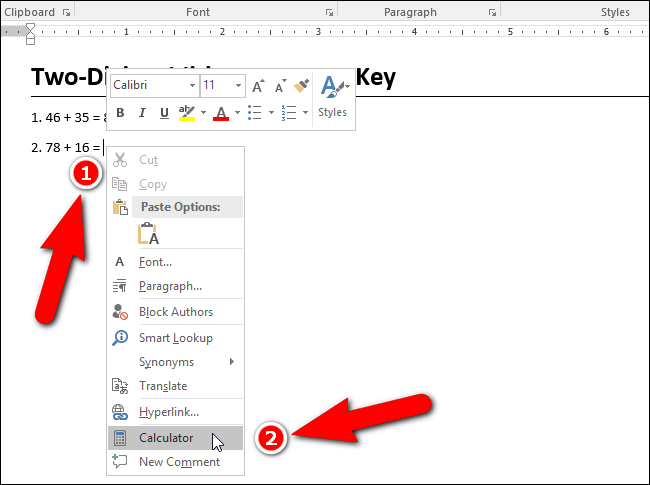
When you don’t select anything before accessing the popup calculator, the character or word (not any spaces) to the left of the cursor is automatically selected. Again, click on the Word window to activate it and place the cursor where you want the result inserted.
如果在访问弹出计算器之前未选择任何内容,则会自动选择光标左侧的字符或单词(不带空格)。 再次,单击“ Word”窗口将其激活,然后将光标放置在要插入结果的位置。
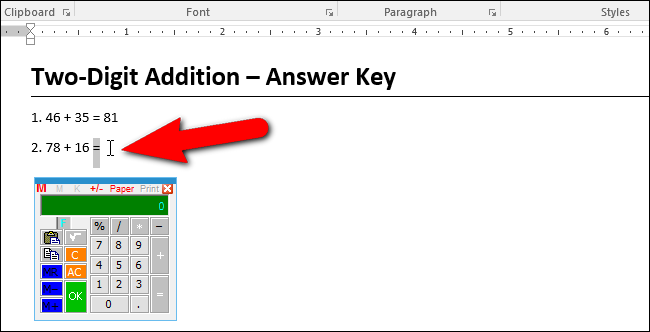
Use the number pad to calculate the numbers and press the down arrow or “Tab” to insert the result at the cursor.
使用数字键盘计算数字,然后按向下箭头或“ Tab”将结果插入光标。
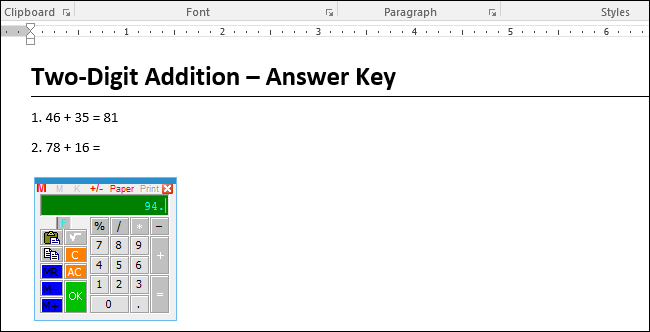
The popup calculator also comes with a paper ribbon like some manual calculators have, where you can view the history of your calculations. To access the paper ribbon, click “Paper” on the title bar of the calculator.
弹出计算器还带有一些手动计算器一样的纸带,您可以在其中查看计算的历史记录。 要访问色带,请单击计算器标题栏上的“纸张”。
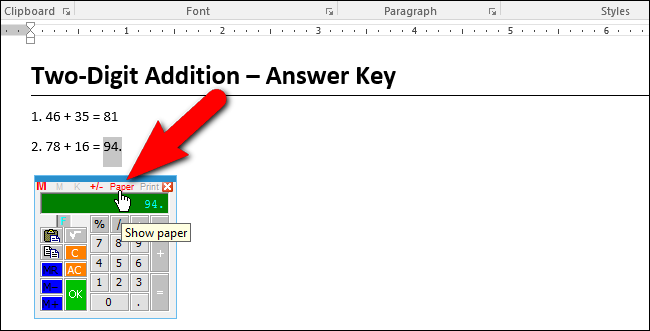
The paper ribbon pops up at the top of the calculator. You can reuse any of the previous numbers or results by clicking on them.
色带会弹出计算器顶部。 您可以通过单击它们来重复使用任何先前的数字或结果。
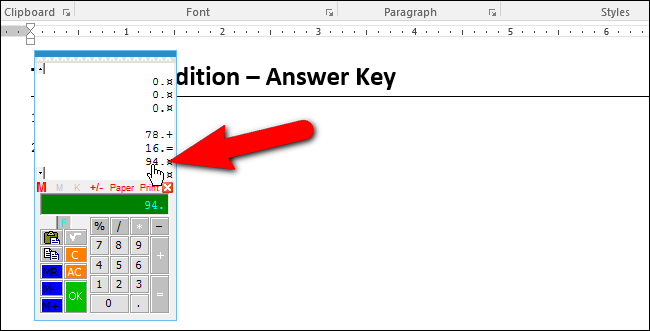
NOTE: If the popup calculator is too small, you can resize it by moving the cursor over a corner of the calculator until it becomes a two-way arrow and click and drag the corner out to make the calculator larger. However, the next time you open the calculator it will return to its original size.
注意:如果弹出计算器太小,可以通过将光标移到计算器的某个角上直到它变成双向箭头,然后单击并拖动该角以使计算器变大来调整其大小。 但是,下次打开计算器时,它将恢复为原始大小。
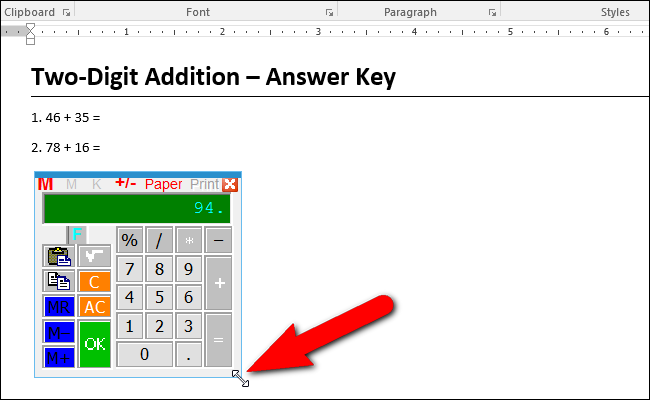
I don’t recommend you use the Exit command on the menu to close the calculator. For me, it locked up the calculator. If you do encounter a locked calculator, close Word completely (close all files). This should close all open calculators as well.
我不建议您使用菜单上的“退出”命令来关闭计算器。 对我来说,它锁定了计算器。 如果确实遇到锁定的计算器,请完全关闭Word(关闭所有文件)。 这也将关闭所有打开的计算器。
翻译自: https://www.howtogeek.com/253333/how-to-add-a-calculator-to-microsoft-word/
计算word哈希





















 1292
1292

 被折叠的 条评论
为什么被折叠?
被折叠的 条评论
为什么被折叠?








