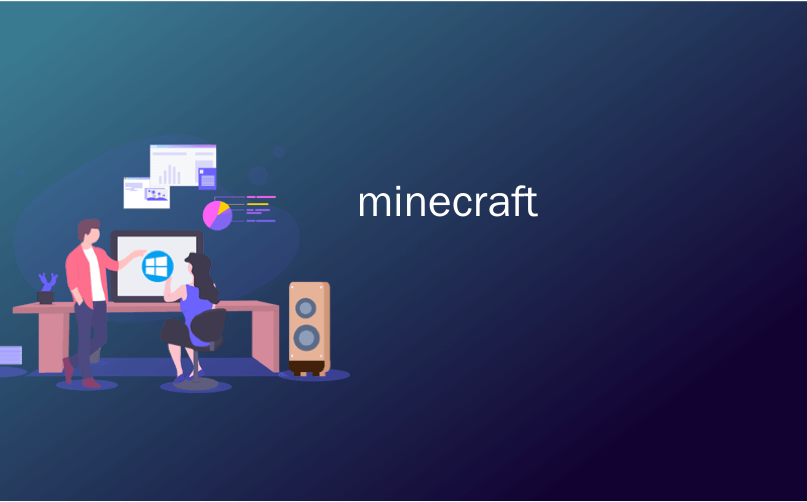
minecraft

So you want to play Minecraft with your family, but you only have one account. You won’t be able to play online, but with a few tweaks to the configuration files, you should all be able to play over the network together at home with no extra accounts necessary.
因此,您想与家人一起玩《我的世界》,但您只有一个帐户。 您将无法在线玩游戏,但是只需对配置文件进行一些调整,您就可以在家里一起通过网络玩游戏,而无需额外的帐户。
我为什么要这样做? (Why Would I Want To Do This?)
It’s a point of confusion among many parents purchasing Minecraft for their kids: does every child need a separate Minecraft account? The answer depends entirely on what you want your kids to do with Minecraft and what their goals are.
许多父母为他们的孩子购买Minecraft时,这让人感到困惑:每个孩子都需要一个单独的Minecraft帐户吗? 答案完全取决于您希望孩子们如何使用Minecraft以及他们的目标是什么。
If you want your children to be able to play online so they can access various Minecraft communities and servers, and they want to play online at the same time, then they will each need a separate premium Minecraft account (which currently retails for $27). Minecraft servers authenticate each login and each user needs to have a unique and valid Minecraft ID.
如果您希望孩子们能够在线玩游戏,以便他们可以访问各种Minecraft社区和服务器,并且希望同时在线玩游戏,那么他们每个人都需要一个单独的高级Minecraft帐户(目前零售价为27美元)。 Minecraft服务器对每个登录进行身份验证,每个用户都需要具有唯一且有效的Minecraft ID。
If, however, your goal is to just have all your kids (or friends) playing together on local area network (LAN) at your house, you do not need multiple paid premium accounts to do so. As long as there is one user with a premium account you can effectively “clone” that user and tweak the secondary users’ profiles to allow additional players to join local games.
但是,如果您的目标是让所有孩子(或朋友)在家中的局域网(LAN)上一起玩,则您不需要多个付费保费帐户。 只要有一个拥有高级帐户的用户,您就可以有效地“克隆”该用户并调整辅助用户的个人资料,以允许其他玩家加入本地游戏。
The tweak won’t allow you all to play online, and it won’t give the other users legitimate access to the Minecraft authentication or skin servers. This isn’t a crack or piracy exploit. It does, however, have one shortcoming: every player will have the identical default “Steve” skin when viewed by the other players. But it’s a decent way for a family to cheaply allow siblings or friends to quickly put together a Minecraft LAN party without dropping hundreds of dollars on premium licenses.
这项调整将不允许您所有人在线玩游戏,也不会给予其他用户合法的Minecraft身份验证或外观服务器访问权限。 这不是破解或盗版利用。 但是,它确实有一个缺点:当其他玩家查看时,每个玩家都将具有相同的默认“ Steve”皮肤。 但这是家庭便宜地允许兄弟姐妹或朋友快速举办Minecraft LAN派对而不花数百美元购买高级许可证的一种不错的方式。
All that said, if you do find that your family is getting serious use out of Minecraft and the “clone” client you made for the younger kids is popular, we’d encourage you to buy a full account. Not only will your child have the ability to play on the thousands of awesome Minecraft servers out there and get custom skins for their player character, you’ll also be supporting the development of the game. Even though 99% of my family’s Minecraft play is done in-house on our LAN, for example, everyone in my family has their own account.
话虽如此,如果您确实发现自己的家人对Minecraft的使用正在严重使用,并且您为年幼的孩子制作的“克隆”客户很受欢迎,我们建议您购买一个完整的帐户。 您的孩子不仅可以在数以千计的Minecraft出色服务器上进行游戏并为其玩家角色获得自定义外观,还可以支持游戏的开发。 例如,即使我家99%的Minecraft游戏是在我们的局域网中内部完成的,但我家中的每个人都有自己的帐户。
For readers ready to dig right in, let’s take a look at how to get multiple clients running on the LAN with very little effort. For new Minecraft players or parents who might be feeling a little overwhelmed already, let us recommend checking out The Parents’ Guide to Minecraft for a great introduction to the game and what it is all about and, for a more in-depth look, the multi-part Geek School series covering beginner and advanced Minecraft play.
对于准备好深入研究的读者,让我们看看如何轻松地使多个客户端在LAN上运行。 对于新的Minecraft球员和家长谁可能会感觉有点已经不堪重负,我们建议您查看的家长指南的Minecraft为一个伟大的游戏的介绍和它是什么一回事,并进行了较为深入的了解,对Geek School系列游戏分为多个部分,涵盖了初学者和高级Minecraft游戏。
你需要什么 (What You’ll Need)
If you’re reading this guide, you likely have everything you need on hand. But let’s take a moment to clearly outline what is required before we jump into the how-to stage.
如果您正在阅读本指南,则可能手头上有所需的一切。 但是,让我们花一些时间清楚地概述出需要做什么,然后再进入入门阶段。
First, you’ll need at least one premium Minecraft account. You will need to log into this premium account at least one time on each computer you intend to play Minecraft with, in order for the premium account to download the necessary assets.
首先,您至少需要一个Minecraft高级帐户。 您需要在打算玩Minecraft的每台计算机上至少登录一次该高级帐户,以便高级帐户下载必要的资产。

Second, you’ll need one computer for each additional player. The Minecraft player profile on this machine will be semi-permanently altered to allow you to play on the local network with a non-conflicting username. (None of your world saves or other game data will be deleted or at risk of deletion, mind you, but you’ll need to reverse the process if you want to log in with your regular account again.)
其次,每个其他播放器都需要一台计算机。 这台机器上的Minecraft播放器配置文件将被半永久性更改,以允许您使用不冲突的用户名在本地网络上播放。 (请注意,您保存的所有保存内容或其他游戏数据都不会被删除或有被删除的风险,但是如果您想再次使用常规帐户登录,则需要撤消该过程。)
Finally, if you want to make local changes to the skins of the secondary players (which will allow them to see their unique skins but, because of Minecraft skin authentication, won’t effect how others see them) you’ll need to create a simple resource pack. This last step is completely optional and unless you have a player who really wants a custom skin (that, again, only they will be able to see) you can skip it. We’ll walk you through this process in the last section of the tutorial.
最后,如果您要对次要玩家的皮肤进行局部更改(这将允许他们看到自己的独特皮肤,但是由于Minecraft皮肤身份验证,不会影响其他人的皮肤外观),您需要创建一个简单的资源包。 这最后一步是完全可选的,除非您有一个真正想要自定义外观的玩家(同样,只有他们才能看到),否则您可以跳过它。 我们将在本教程的最后一部分中引导您完成此过程。
如何配置辅助客户端 (How to Configure the Secondary Clients)
All the configuration changes you need to make will be on the secondary computers. At no point will you need to make any changes to the primary Minecraft computer (the machine that the original account holder plays on), so go ahead and sit down at one of your secondary machines for the rest of the tutorial.
您需要进行的所有配置更改都将在辅助计算机上。 您绝不需要对主要的Minecraft计算机(原始帐户持有人使用的计算机)进行任何更改,因此继续学习本教程的其余部分,在其中一台辅助计算机上坐下来。
Before we jump into the configuration changes, let’s show you what happens if you attempt to log in without making the necessary configuration changes. If the secondary player logs into the the open LAN game of the primary player (while using the primary player’s account that is) they’ll see this error message:
在我们进行配置更改之前,让我们向您展示如果您尝试登录但未进行必要的配置更改会发生什么情况。 如果次要玩家登录到主要玩家的开放LAN游戏(同时使用主要玩家的帐户),他们将看到以下错误消息:

Minecraft essentially says “Wait. You can’t be John. John already exists!” and that’s the end of it. Even though local LAN games do not fully authenticate through the Minecraft servers like the official (and third party servers) do, the local game still respects the fact that there shouldn’t be two identical players in the same game. If it did allow two identical players to join the game, after all, the results would be disastrous as important things like on-character inventory and Ender Chest inventories are linked to the player’s username in the world save file.
Minecraft本质上说“等等。 你不能当约翰。 约翰已经存在!” 到此为止。 即使本地LAN游戏没有像官方(和第三方服务器)那样通过Minecraft服务器进行完全身份验证,但本地游戏仍然尊重这样一个事实,即同一游戏中不应有两个相同的玩家。 毕竟,如果确实允许两个相同的玩家加入游戏,那么结果将是灾难性的,因为重要的事情(如角色存货和恩德·莱斯特存货)将链接到世界保存文件中玩家的用户名。
In order to circumvent the name check and avoid the errors that come with two players having the same name, we need to–you guessed it–give the secondary player a new name. To do so we need to make a simple edit to one of the Minecraft configuration files.
为了规避名称检查并避免两个具有相同名称的玩家一起出现的错误,我们需要-您猜对了-为次要玩家重新命名。 为此,我们需要对Minecraft配置文件之一进行简单的编辑。
The easiest way to get to the Minecraft configuration file (without digging through the bowels of the configuration folders) is to simply jump there with the handy shortcut in your Minecraft launcher.
转到Minecraft配置文件(无需深入了解配置文件夹的内容)的最简单方法是,使用Minecraft启动器中的便捷快捷方式直接跳转到该位置。
Before we proceed you need to launch the Minecraft launcher at least once and log in with your primary Minecraft account in order to, as mentioned before, download the necessary assets and get the secondary machine ready to play. This process is as simple as logging in and clicking the “Play” button once just like you would if you were going to play a normal game of Minecraft.
在继续之前,您需要至少启动一次Minecraft启动器,并使用您的Minecraft主帐户登录,以便如前所述下载必要的资产并准备好使用辅助机器。 这个过程就像登录并单击“ Play”按钮一样简单,就像您要玩《我的世界》的普通游戏一样。

Once you’ve performed that preliminary run through to get the assets then launch the Minecraft launcher again, as seen above. First, make note of the “Welcome, [username]” entry in lower right-hand corner. At this point the name should be the name of your premium Minecraft account. If your Minecraft username is SuperAwesomeMinecraftGuy, it should say “Welcome, SuperAwesomeMinecraftGuy”.
完成初步准备工作以获取资产后,请再次启动Minecraft启动器,如上所示。 首先,记下右下角的“欢迎使用[用户名]”条目。 此时,名称应为您的Minecraft高级帐户的名称。 如果您的Minecraft用户名是SuperAwesomeMinecraftGuy,则应显示“ Welcome,SuperAwesomeMinecraftGuy”。
After confirming your username, click the “Edit Profile” button in the lower left corner.
确认用户名后,单击左下角的“编辑配置文件”按钮。

In the Profile Editor screen, select “Open Game Dir” to jump right to the location of the file we need to edit.
在配置文件编辑器屏幕中,选择“打开游戏目录”以跳到我们需要编辑的文件的位置。

In the game directory you’ll see a file named “launcher_profiles.json”, as seen highlighted above. Open the file in a plain text editor like Notepad or Notepad++.
在游戏目录中,您将看到一个名为“ launcher_profiles.json”的文件,如上面突出显示的那样。 在纯文本编辑器(如记事本或记事本++)中打开文件。
Within the .json file you’ll see an entry that looks like this:
在.json文件中,您将看到一个类似于以下内容的条目:
{ "displayName": "John",
John, or whatever the name is next to “displayName” is the username of the official Minecraft account. Edit the name, preserving the quotation marks, to whatever username you want.
John,或“ displayName”旁边的任何名称都是Minecraft官方帐户的用户名。 将名称保留为引号,编辑为所需的任何用户名。
{ "displayName": "Angela",
In our case we’re changing “John” to “Angela” so John and Angela can play together on the LAN. Normally changing your display name would yield an error if you were logging into a remote Minecraft server but, because local network games don’t authenticate user names against the official Minecraft server, we can put whatever username we want in here.
在我们的案例中,我们将“ John”更改为“ Angela”,以便John和Angela可以在LAN上一起玩。 通常,如果您登录到远程Minecraft服务器,更改显示名称将产生错误,但是,由于本地网络游戏不会根据官方Minecraft服务器对用户名进行身份验证,因此我们可以在此处输入所需的任何用户名。
Save the document, close the Profile Editor window, and then restart the Minecraft launcher for the changes to take effect.
保存文档,关闭“配置文件编辑器”窗口,然后重新启动Minecraft启动器,以使更改生效。

Double check the lower right corner again. The username of the premium Minecraft account should now be replaced with whatever you edited the username to (in our case it should, and does, read “Angela”).
再次仔细检查右下角。 现在,应将Minecraft高级帐户的用户名替换为您编辑的用户名(在我们的情况下,它应该并且确实显示为“ Angela”)。
To test things out go ahead and fire up a Minecraft game on the primary computer, load a map, and open the map for LAN play. In turn, have the secondary player join the now open LAN game.
要进行测试,请在主计算机上启动Minecraft游戏,加载地图,然后打开地图进行LAN玩。 反过来,让辅助玩家加入现在开放的LAN游戏。

You should see, more or less, exactly what we see in the screenshot above: the secondary player with the new username and the default Steve skin. You’re now to free to play together!
您应该或多或少地完全看到我们在上面的屏幕快照中看到的:具有新用户名和默认Steve外观的辅助播放器。 您现在可以自由地一起玩!
Remember, as we noted above, all the player data is linked to the in-game username. If “Angela” wants to change her username, she should first dump all her on-character inventory and the contents of her Ender Chest into regular chests in a safe location first.
请记住,如上所述,所有玩家数据都链接到游戏内用户名。 如果“ Angela”想要更改其用户名,则应首先将其所有角色库存和Ender Chest的内容倾倒在安全位置的常规胸部中。
To reverse the process we just went through, simply navigate back to the .json file and change the displayName variable back to what it was originally (the username of the premium account holder).
要逆转我们刚刚经历的过程,只需导航回.json文件,并将displayName变量更改回原来的名称(高级帐户持有人的用户名)即可。
如何改变局部皮肤 (How to Change the Local Skins)
As we mentioned early on in the tutorial, there is a unnecessary but fun step some players may wish to undertake: adding in a custom skin for the secondary player.
正如我们在本教程的开头所提到的,有些玩家可能希望执行一个不必要但有趣的步骤:为辅助玩家添加自定义外观。
There’s one big caveat with this: because displayed skins are managed by the Minecraft content servers any non-authenticated player will always appear as a default skin to other players. This means if we change Angela’s skin to another skin with this little trick the only person who is going to see the skin change is Angela.
有一个很大的警告:由于显示的皮肤是由Minecraft内容服务器管理的,因此任何未经身份验证的播放器将始终作为其他播放器的默认皮肤出现。 这意味着,如果我们使用此小技巧将Angela的皮肤更改为另一种皮肤,那么唯一会看到皮肤变化的人就是Angela。
Nonetheless if the secondary player really wants a custom skin for screenshots or just for fun it is trivial to give it to them.
但是,如果次要玩家确实想要自定义皮肤来截图或只是出于娱乐目的,将其提供给他们是微不足道的。
The key to our little avatar-skin slight of hand trick is the humble Minecraft resource pack. In short, resource packs allow players to swap out the texture, or graphic, of nearly every single object in the game with other textures. While this is generally done to improve (or alter) the appearance of the general world around you in our case we can leverage it to replace the player skin.
我们微不足道的皮肤技巧的关键是不起眼的Minecraft资源包。 简而言之,资源包允许玩家将游戏中几乎每个对象的纹理或图形与其他纹理交换出来。 尽管通常这样做是为了改善(或改变)您周围的一般世界的外观,但在我们的案例中,我们可以利用它来替换玩家的皮肤。
If you want to learn more about resource packs in general, from how they work to where to find fun resource packs for your game, definitely check out our guide How to Restyle Your Minecraft World with Resource Packs for an in-depth look at them. For the purpose of this tutorial, we’re just going to give you a crash course in how to make a dead-simple resource pack to layer a new skin onto your secondary player.
如果您想从总体上了解资源包的更多信息,从它们的工作方式到为您的游戏找到有趣的资源包的方法,请一定查看我们的指南《如何使用资源包重命名Minecraft世界》,以深入了解它们。 出于本教程的目的,我们将为您提供速成课程,内容涉及如何制作简单的资源包以在辅助播放器上添加新外观。
创建资源包 (Creating the Resource Pack)
First, make sure you’re on the same computer that you just changed the name on. Second, use the same trick to get to the game directory that we used in the previous section (Launcher -> Edit Profile Button -> Game Dir) to access the game directory. Within the game directory, look for the /resourcepacks/ folder.
首先,请确保您使用的是刚刚更改名称的计算机。 其次,使用相同的技巧进入上一节中使用的游戏目录(Launcher-> Edit Profile Button-> Game Dir)以访问游戏目录。 在游戏目录中,查找/ resourcepacks /文件夹。
Within the resource packs folder, create a new folder. Name it something sensible like “Single Player Skin Changer” or “Angela Skin” so you will be able to easily recognize it later (and in game). Open the folder and create a new text document. Inside the text document paste the following text:
在资源包文件夹中,创建一个新文件夹。 将其命名为“ Single Player Skin Changer”或“ Angela Skin”等明智的名称,以便以后(在游戏中)可以轻松识别它。 打开文件夹并创建一个新的文本文档。 在文本文档内粘贴以下文本:
{
"pack": {
"pack_format": 1,
"description": "1.8 How-To Geek Skin Change Pack"
}
}Save the text document as “pack.mcmeta” (make sure you switch the file extension from .txt to .mcmeta, and don’t save it as “pack.mcmeta.txt”). Next, you need to create a series of nested folders that mimic the actual asset folders in Minecraft (because that’s how resource packs work). You need to create an “assets” folder with a “minecraft” folder inside which, in turn, contains a “textures” folder with an “entity” folder inside, like this:
将文本文档另存为“ pack.mcmeta”(确保将文件扩展名从.txt切换为.mcmeta,并且不要将其另存为“ pack.mcmeta.txt”)。 接下来,您需要创建一系列嵌套文件夹,以模仿Minecraft中的实际资产文件夹(因为这就是资源包的工作方式)。 您需要创建一个带有“ minecraft”文件夹的“ assets”文件夹,其中又包含一个带有“ entity”文件夹的“ textures”文件夹,如下所示:
\assets\minecraft\textures\entity
Finally, you need to place the .png file of whatever skin it is you want to use in that folder and rename it “steve.png”. In our case we grabbed this Star Wars Sand Trooper skin from Minecraftskins.com, pasted it into the folder, and renamed it.
最后,您需要将要使用的任何皮肤的.png文件放置在该文件夹中,并将其重命名为“ steve.png”。 在我们的案例中,我们从Minecraftskins.com上摘下了《星球大战》沙兵的皮肤,将其粘贴到文件夹中,并重命名了。
加载资源包 (Loading the Resource Pack)
Next, we need to load up the copy of Minecraft in question and apply the resource pack. Hit the ESC key to bring up the in-game menu, select Options -> Resource packs, and then, from the available resource packs, select the one you just created.
接下来,我们需要加载有问题的Minecraft副本并应用资源包。 按下ESC键以调出游戏菜单,选择选项->资源包,然后从可用的资源包中选择刚创建的资源包。

In the screenshot above, you can see the “HTG Skin” pack we created just for this tutorial. Click on the resource pack icon (it will turn into a Play icon) and click it again to transfer it over into the “Selected Resource Pack” column. Then click the “Done” button.
在上面的屏幕截图中,您可以看到我们仅为本教程创建的“ HTG Skin”包。 单击资源包图标(它将变为播放图标),然后再次单击以将其转移到“选定的资源包”列中。 然后点击“完成”按钮。

The steve.png file from the resource pack will replace the default Steve skin and, as seen above, you’ll be decked out in the new skin! Again, we want to emphasize that only the player applying the resource pack can see the change, but it’s still a fun way to customize the appearance of players on the secondary machines.
资源包中的steve.png文件将替换默认的Steve外观,并且如上所示,您将在新外观中被覆盖! 再次强调,只有应用资源包的播放器才能看到更改,但这仍然是在第二台计算机上自定义播放器外观的一种有趣方式。
That’s all there is to it: with a simple configuration file tweak and an optional resource pack you can now play Minecraft on the local network with more than one computer. As we emphasized in the introduction, this isn’t a way to crack the game for online play, and it does have its limitations. The trick is be suited for letting younger siblings play or temporary LAN parties. But if it is in your budget to buy a copy for each full time player in your household we would encourage you to do so.
这就是全部:通过简单的配置文件调整和可选的资源包,您现在可以在多台计算机上在本地网络上播放Minecraft。 正如我们在简介中所强调的那样,这不是破解在线游戏的方法,它确实有其局限性。 该技巧适用于让年幼的兄弟姐妹玩游戏或临时举行LAN派对。 但是,如果在您的预算中为家庭中的每个专职球员购买一份副本,我们鼓励您这样做。
翻译自: https://www.howtogeek.com/239649/how-to-play-multiplayer-lan-games-with-a-single-minecraft-account/
minecraft























 3792
3792

 被折叠的 条评论
为什么被折叠?
被折叠的 条评论
为什么被折叠?








