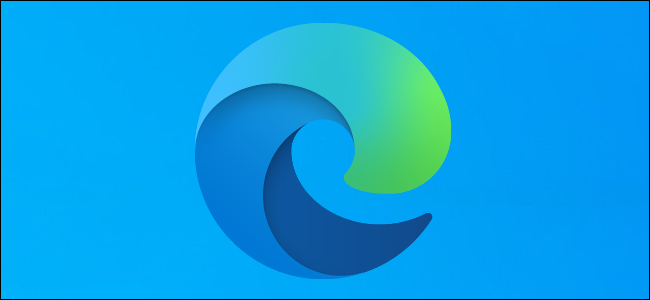
Microsoft Edge has a new crapware blocker, but it isn’t enabled by default. It’s now available for everyone using the Chromium-based Edge browser with the stable release of Edge 80 on February 7, 2020.
Microsoft Edge具有一个新的垃圾邮件阻止程序,但默认情况下未启用。 现在,使用2020年2月7日稳定发行的Edge 80的所有使用基于Chromium的Edge浏览器的人都可以使用。
“可能有害的应用”是垃圾软件 (“Potentially Unwanted Apps” Are Crapware)
This browser feature blocks “potentially unwanted apps,” which are also known as “potentially unwanted programs.” PUPs include obnoxious features like adware, trackers, browser toolbars, cryptocurrency miners, and other junk you almost certainly don’t want on your PC. PUPs have been called “malware with a legal team.” You give permission to install this junk when you click through the license agreement, so it’s not technically malware.
此浏览器功能可阻止“潜在有害的应用程序”,也称为“潜在有害程序”。 PUP包含令人讨厌的功能,例如广告软件,跟踪器,浏览器工具栏,加密货币矿工以及您几乎肯定不希望在PC上使用的其他垃圾。 PUP被称为“具有法律团队的恶意软件”。 单击许可协议时,您授予安装此垃圾邮件的权限,因此从技术上讲它不是恶意软件。
Microsoft won’t be blocking crapware downloads by default in Microsoft Edge, so you have to know it exists and head into Settings to find it. There’s a quick toggle that will force Edge to block this junk. It works similarly to the hidden option that makes Windows Defender block crapware on your desktop.
Microsoft默认情况下不会在Microsoft Edge中阻止垃圾软件的下载,因此您必须知道它的存在并进入“设置”来查找它。 有一个快速切换将迫使Edge阻止此垃圾。 它的工作方式与使Windows Defender阻止桌面上的垃圾软件的隐藏选项相似。
Edge, Chrome, Firefox, and other browsers already block potentially dangerous downloads, but this option makes Edge go even farther and block some junkware it would normally allow.
Edge,Chrome,Firefox和其他浏览器已经阻止了潜在危险的下载,但是此选项使Edge变得更远并阻止了通常允许的某些垃圾软件。
如何在Edge中阻止可能不需要的程序 (How to Block Potentially Unwanted Programs in Edge)
To enable the crapware blocker in the new Microsoft Edge, click menu > Settings.
要在新的Microsoft Edge中启用垃圾软件阻止程序,请单击菜单>设置。
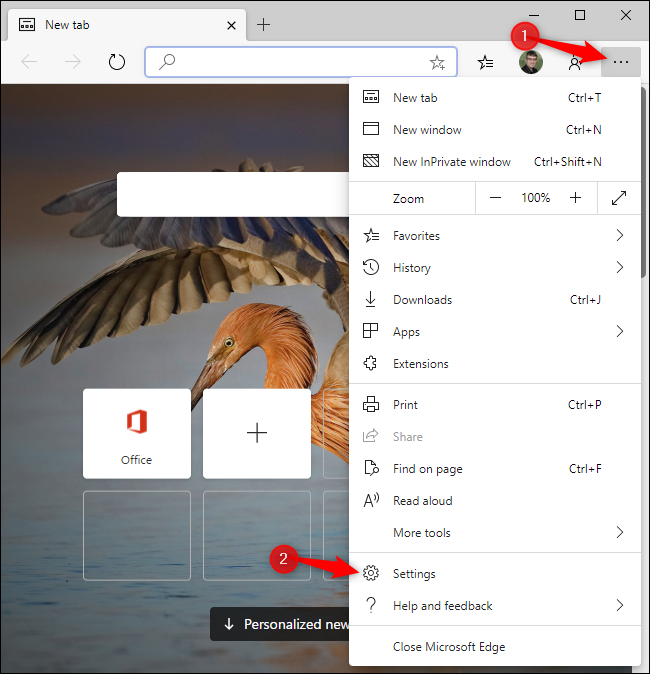
Click the “Privacy and services” option in the left pane.
点击左侧窗格中的“隐私和服务”选项。
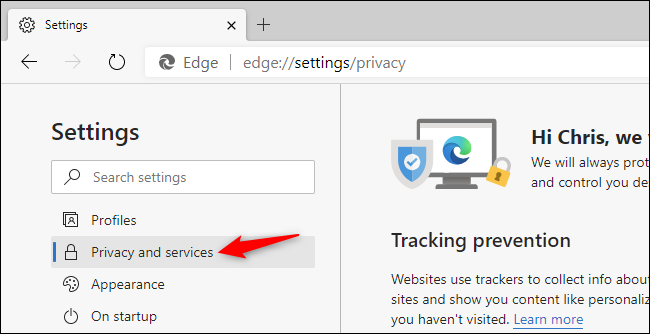
Scroll down to the bottom of the list here. Under Services, enable the “Block potentially unwanted apps” option.
在此处向下滚动到列表的底部。 在服务下,启用“阻止可能有害的应用程序”选项。
(If you don’t see this option, you haven’t upgraded to Microsoft Edge 80 yet. To see which version of the new Microsoft Edge you have, click menu > Help & feedback > About Microsoft Edge.)
(如果没有看到此选项,则说明您尚未升级到Microsoft Edge80。要查看所拥有的新Microsoft Edge版本,请单击菜单>帮助和反馈>关于Microsoft Edge。)
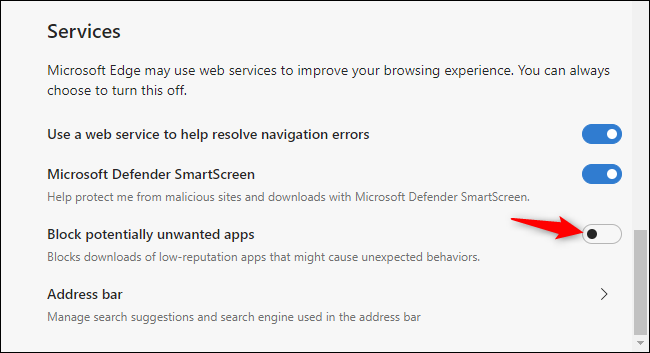
You can now close the Settings page. Microsoft Edge will be more aggressive about blocking downloads that contain potentially obnoxious software.
现在,您可以关闭“设置”页面。 Microsoft Edge将更加积极地阻止包含潜在讨厌软件的下载。
翻译自: https://www.howtogeek.com/549577/how-to-enable-microsoft-edges-new-crapware-blocker/























 8828
8828

 被折叠的 条评论
为什么被折叠?
被折叠的 条评论
为什么被折叠?








