
搜索或添加rss feed
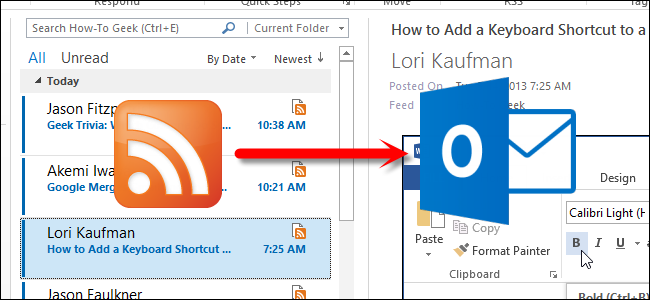
RSS stands for “Really Simple Syndication” or “Rich Site Summary.” It’s a document specification that allows you to easily collect and organize web-based news and information from websites in a standardized format commonly called a feed, which is like a bookmark that actively updates itself.
RSS代表“真正简单的联合组织”或“丰富站点摘要”。 这是一个文档规范,使您可以轻松地以标准化的格式(通常称为Feed)从网站收集和组织基于Web的新闻和信息,就像可以主动更新的书签一样。
You can subscribe to RSS feeds using a tool called an RSS feed reader. There are many free feed readers available out there that allow you to follow your favorite websites without having to visit each one separately. We have previously published an article explaining what RSS is and how you can benefit from it.
您可以使用称为RSS feed阅读器的工具订阅RSS feed。 有许多免费的供稿阅读器,可让您关注自己喜欢的网站,而不必分别访问每个网站。 我们以前曾发表过一篇文章,解释什么是RSS,以及如何从中受益。
If you already use Microsoft Outlook for your email, you can also use it to subscribe to RSS feeds. We will explain how to add a new RSS feed to Outlook using the How-To Geek RSS feed as an example. To get the URL for the HTG RSS feed, move your mouse over SUBSCRIBE on the menu bar of our site (seen below) and click on an RSS feed on the far right in the RSS section of the drop-down box. Later, you will need the URL for the selected RSS feed page.
如果您已经将Microsoft Outlook用于电子邮件,则也可以使用它来订阅RSS feed。 我们将以How-To Geek RSS feed为例,说明如何向Outlook添加新的RSS feed。 要获取HTG RSS提要的URL,请将鼠标移到我们网站菜单栏上的SUBSCRIBE上(如下所示),然后在下拉框的RSS部分中单击最右侧的RSS提要。 稍后,您将需要所选RSS feed页面的URL。

In Outlook, click the FILE tab.
在Outlook中,单击“文件”选项卡。
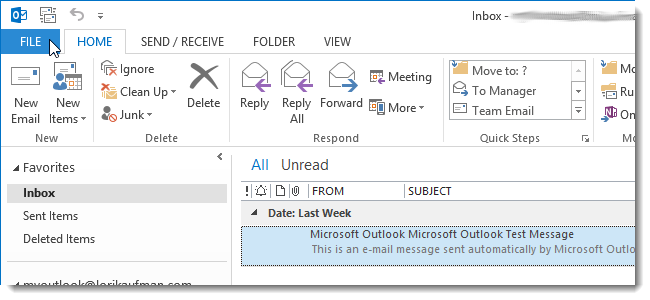
On the Account Information screen, click Account Settings and select Account Settings from the drop-down menu.
在“帐户信息”屏幕上,单击“帐户设置”,然后从下拉菜单中选择“帐户设置”。
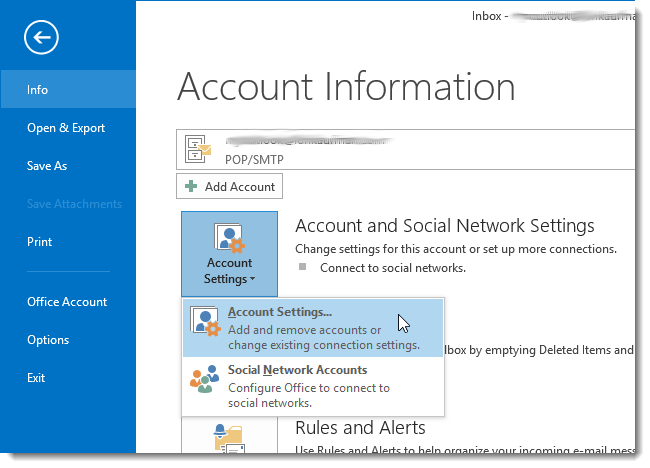
On the Account Settings dialog box, click the RSS Feeds tab and click New.
在“帐户设置”对话框上,单击“ RSS提要”选项卡,然后单击“新建”。

NOTE: You can also right-click on the RSS Feeds folder on the left and select Add a New RSS Feed from the popup menu.
注意:您也可以右键单击左侧的RSS Feed文件夹,然后从弹出菜单中选择“添加新的RSS Feed”。
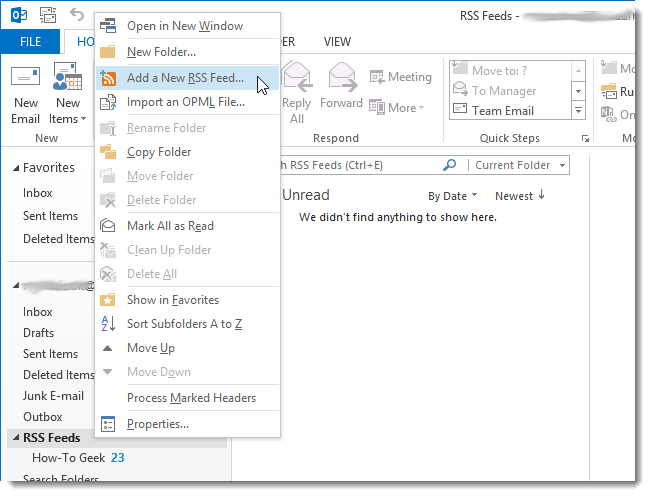
Go back to your browser and copy the URL from the address box for the RSS feed page that you opened. Paste the URL into the edit box on the New RSS Feed dialog box and click Add.
返回浏览器,并从打开的RSS feed页面的地址框中复制URL。 将URL粘贴到“新建RSS提要”对话框上的编辑框中,然后单击“添加”。
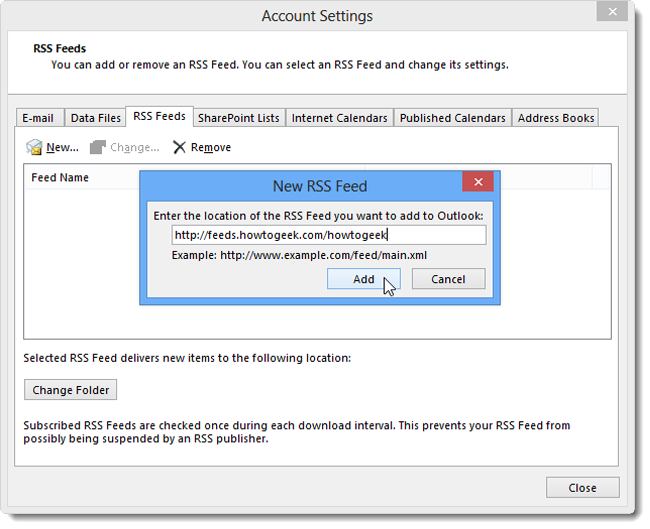
The RSS Feed Options dialog box displays. Change whatever options you want to change and click OK.
将显示“ RSS提要选项”对话框。 更改要更改的任何选项,然后单击“确定”。
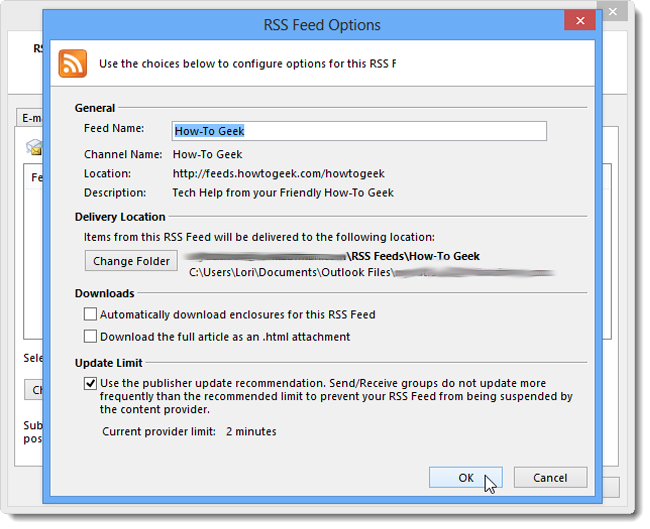
The RSS feed is added to the list of feeds and says “<pending>” because it hasn’t yet been updated. Click Close to close the Account Settings dialog box.
RSS提要已添加到提要列表中,并显示“ <pending>”,因为尚未更新。 单击关闭以关闭“帐户设置”对话框。
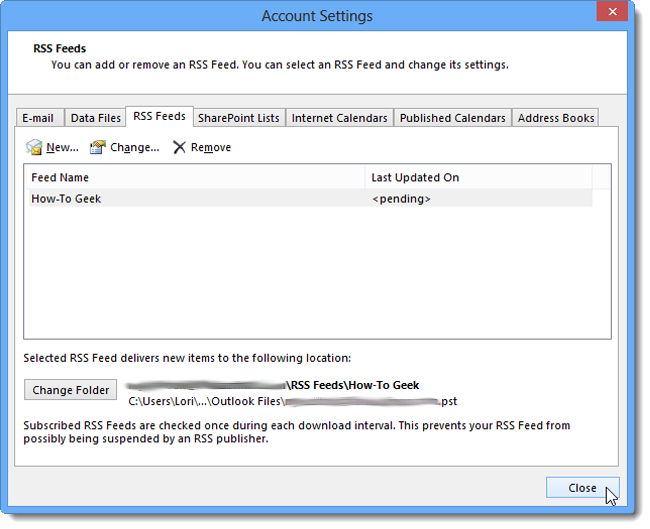
The How-To Geek RSS feed is now listed under the RSS Feeds folder on the left. Click on it to update it and display the content.
现在,如何将极客RSS提要列在左侧的RSS提要文件夹下。 单击它进行更新并显示内容。
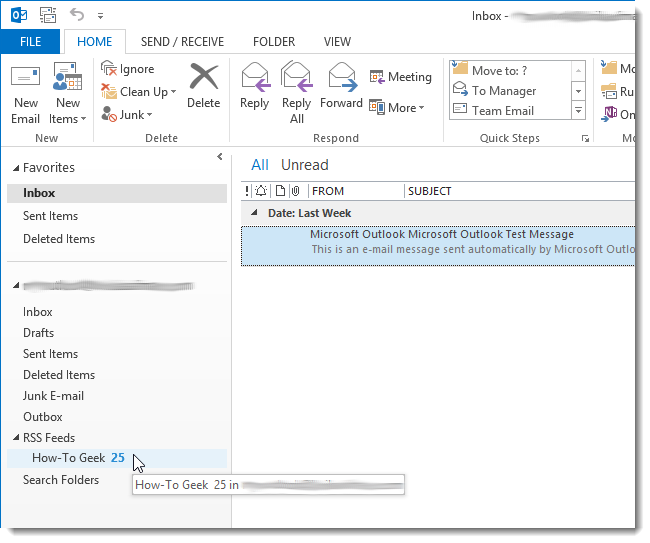
The articles from the RSS feed are displayed in the middle pane. Click on an article to display it in the right pane.
RSS提要中的文章显示在中间窗格中。 单击文章以在右窗格中显示它。
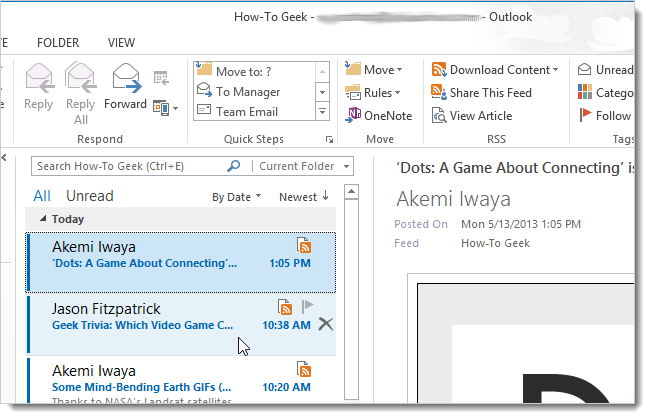
When you select an RSS feed, the RSS section of the Home tab is available with additional options. You can Download Content for currently selected article, such as attachments, enclosures, or the full content. Click Share This Feed to send a link to the selected RSS feed to someone else via email. You can also read the selected article in the RSS feed in your default browser using the View Article option.
选择RSS提要时,“主页”选项卡的“ RSS”部分将带有其他选项。 您可以下载当前选定文章的内容,例如附件,附件或完整内容。 单击“共享此提要”以通过电子邮件将指向所选RSS提要的链接发送给其他人。 您还可以使用“查看文章”选项在默认浏览器中的RSS feed中阅读所选文章。
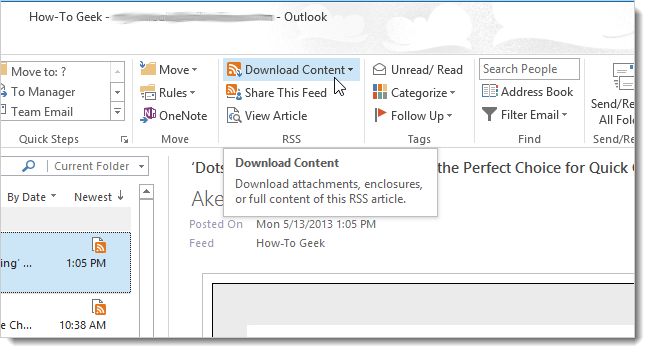
If you decide you don’t want to follow one of your RSS feeds anymore, you can delete it. To do so, right-click on the feed and select Delete Folder from the popup menu.
如果您决定不再关注某个RSS供稿,则可以将其删除。 为此,右键单击源,然后从弹出菜单中选择“删除文件夹”。
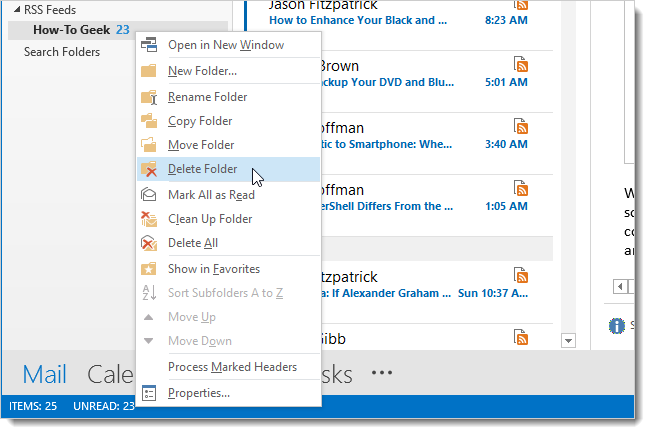
A confirmation dialog box displays to make sure you want to delete the RSS feed. Click Yes if you’re sure.
显示确认对话框,以确保您要删除RSS feed。 如果确定,请单击“是”。
NOTE: Deleting an RSS feed this way also deletes all articles downloaded from the feed source.
注意:通过这种方式删除RSS feed也会删除从feed源下载的所有文章。
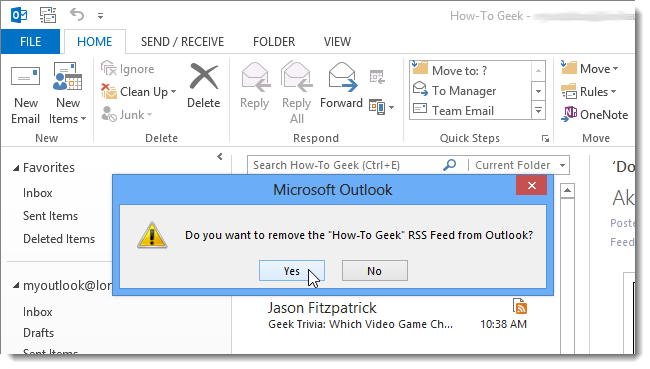
To remove an RSS feed and keep the articles you’ve already downloaded, go back to the Account Settings dialog box, as described earlier. Click the RSS Feeds tab, select the RSS feed you want to delete from the list and click Remove.
要删除RSS feed并保留已下载的文章,请返回到“帐户设置”对话框,如前所述。 单击RSS源选项卡,从列表中选择要删除的RSS源,然后单击删除。
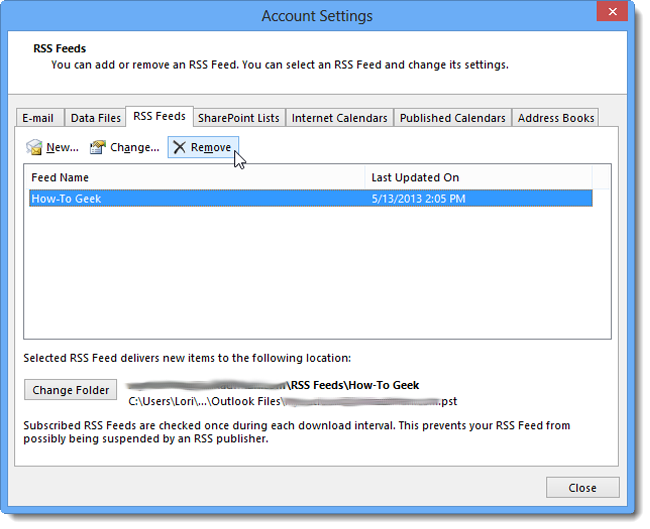
A confirmation dialog box displays to make sure you want to delete the RSS feed. Click Yes to delete the feed.
显示确认对话框,以确保您要删除RSS feed。 单击“是”删除提要。
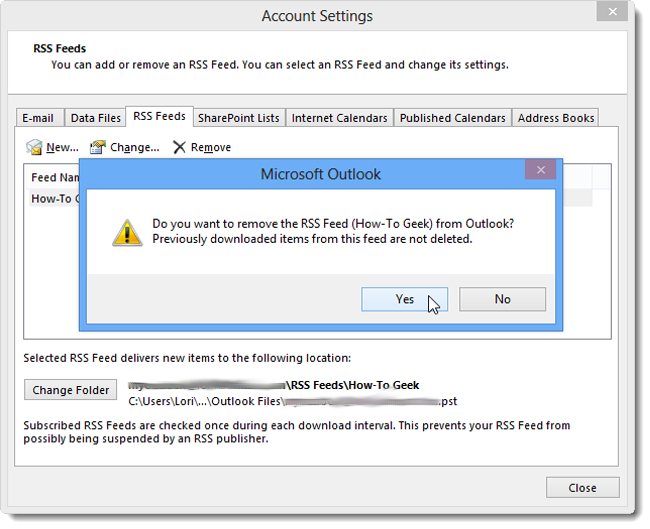
You can also add RSS feeds to Outlook using the Common Feed List and import RSS feeds from Google Reader into Outlook.
您还可以使用“通用供稿列表”将RSS供稿添加到Outlook,并将RSS供稿从Google Reader导入到Outlook中。
NOTE: Google Reader will be retired on July 1, 2013, so, if you have used it and have data you want to download from your account, you can use Google Takeout, which allows you to download a copy of your data stored within Google products.
注:谷歌阅读器将退役2013年7月1日,因此,如果您使用它,必须要下载数据从你的账户,你可以使用谷歌外卖,它允许你下载存储在谷歌的数据副本产品。
翻译自: https://www.howtogeek.com/164325/how-to-add-rss-feeds-to-outlook-2013/
搜索或添加rss feed





















 264
264











 被折叠的 条评论
为什么被折叠?
被折叠的 条评论
为什么被折叠?








