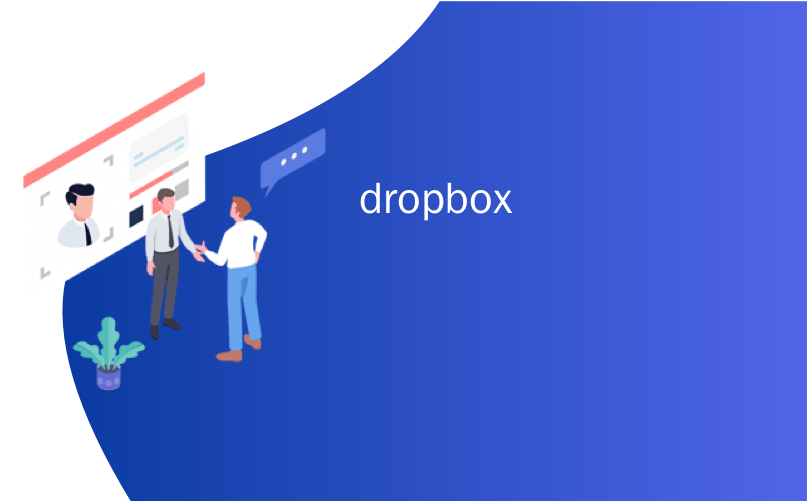
dropbox
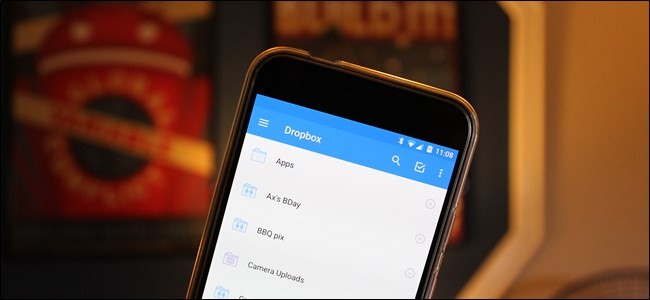
Back in May of 2016, Dropbox announced on its official blog that it now has half a billion users. That’s a lot of people, which also means there’s likely a lot of information being stored in this cloud service that you wouldn’t want other people seeing. If you’re one of those 500 million, it’s time to secure your account.
早在2016年5月,Dropbox在其官方博客上宣布其现在拥有50亿用户。 人数很多,这也意味着可能有很多信息存储在此云服务中,您不希望其他人看到这些信息。 如果您是这5亿人中的一员,那么现在是时候保护您的帐户了。
选择一个强密码 (Choose a Strong Password)
Wait, don’t skip this section! I know you’ve heard this a million times, but there’s a reason: it’s important. If you’re using some crazy-weak password, it honestly doesn’t matter what else you do, because your account is already halfway to being compromised. So use a strong password!
等待,不要跳过此部分! 我知道您已经听到了一百万次了,但这是有原因的:这很重要。 如果您使用一些疯狂的弱密码,那么您实际上所做的其他事情也没关系,因为您的帐户已经被盗用了一半。 因此,请使用强密码!
But that’s not all. The more complex your password, the more secure it is, so I recommend using a password generator and manager like LastPass. Not only can you use this tool to create strong, basically un-guessable passwords, but you can then use it to store those passwords. That way, you need only remember your master password, instead of the dozens of passwords you use for different sites. Like I said, LastPass is my favorite, but there are others out there. Explore your options, then pick the one that’s best for you.
但这还不是全部。 密码越复杂,密码越安全,因此我建议使用密码生成器和管理器(例如LastPass) 。 您不仅可以使用此工具创建强大的,基本不可猜测的密码,还可以使用它来存储这些密码。 这样,您只需要记住您的主密码,而不用记住用于不同站点的数十个密码。 就像我说的那样,LastPass是我的最爱,但是还有其他人。 探索您的选择,然后选择最适合您的选择。
To change your Dropbox password, first log in to the Dropbox website. From there, click on your little avatar in the upper right corner and select “Settings.”
要更改您的Dropbox密码,请先登录Dropbox网站。 从那里,单击右上角的小头像,然后选择“设置”。

The Settings menu will open in a new tab—click on the “Security” tab. The first option in this menu is “Change Password.” Click that.
“设置”菜单将在一个新选项卡中打开-单击“安全性”选项卡。 此菜单中的第一个选项是“更改密码”。 点击那个。
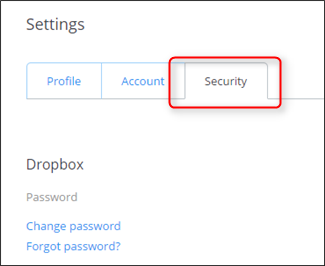
You’ll have to first input your old password before selecting a new one, so go ahead and do that. Now choose a good, strong password!
在选择新密码之前,您必须先输入旧密码,然后继续操作。 现在选择一个很好的强密码!
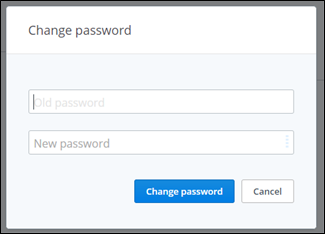
使用两步验证 (Use Two-Step Verification)
Again, this is something you may have heard, but is extremely important—if two-step verification is an option, you should be using it, no questions asked!
同样,这是您可能听到的,但非常重要-如果可以选择两步验证,则应该使用它,而不会出现任何问题!
If you aren’t familiar with two-step verification (also commonly called two-factor authentication), it’s a second layer of security for your account. Not only will you need your password to log in, but you’ll need to enter a code sent to your phone as well—ensuring that, even if someone somehow got your password, they wouldn’t be able to log in (unless they’d also stolen your phone). You can choose from a couple of different ways to get this code: either via text message to your phone number, or by using an authentication app like like Google Authenticator or Authy. While it’s completely up to you, I recommend going with an app like Authy.
如果您不熟悉两步验证(通常也称为两步验证),则它是帐户的第二层安全保护。 您不仅需要密码登录,而且还需要输入发送到手机的密码-确保即使有人以某种方式获得了密码,他们也将无法登录(除非他们还偷了你的手机)。 您可以选择两种不同的方式来获取此代码:通过短信发送到您的电话号码,或者使用身份验证应用(例如Google Authenticator或Authy) 。 虽然完全由您决定,但我建议您使用Authy之类的应用。
All that said, here’s how to set it all up.
话虽如此,这是设置方式。
Once you’re logged in on the Dropbox website, click on your avatar in the upper right corner, then select “Settings.”
登录Dropbox网站后,点击右上角的头像,然后选择“设置”。
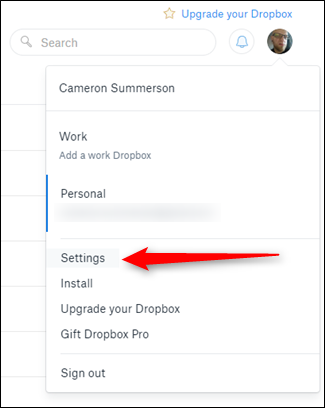
In the Settings menu, click on the “Security” tab.
在“设置”菜单中,单击“安全性”选项卡。
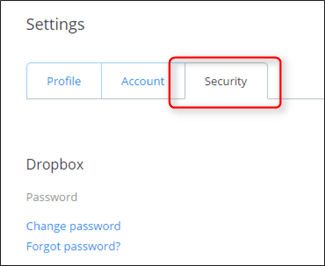
Just below the Password section, you’ll see the “Two-step verification” section. Click “Enable” —a dialog will show up, click “Get started” to…well, get started.
在“密码”部分下方,您将看到“两步验证”部分。 单击“启用”-将出现一个对话框,单击“开始”以…开始。
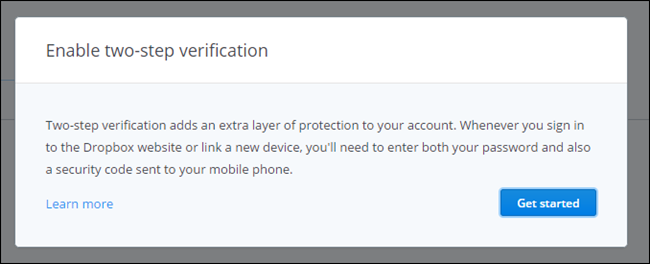
On the next dialog, input your current password.
在下一个对话框中,输入您的当前密码。
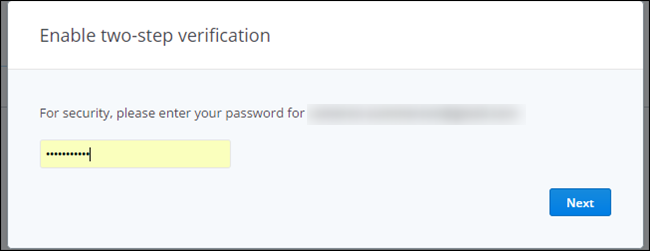
The next screen will ask you to choose the method in which you’ll receive security codes—again, I’d recommend going with a mobile app like Authy, since it’s more secure.
下一个屏幕将要求您选择接收安全代码的方法-同样,我建议您使用Authy之类的移动应用程序,因为它更安全。

If you choose to use an authenticator app, the next screen will show a QR code—just scan this code from the authenticator app on your phone.
如果您选择使用身份验证器应用程序,则下一个屏幕将显示QR码-只需从手机上的身份验证器应用程序中扫描此代码即可。
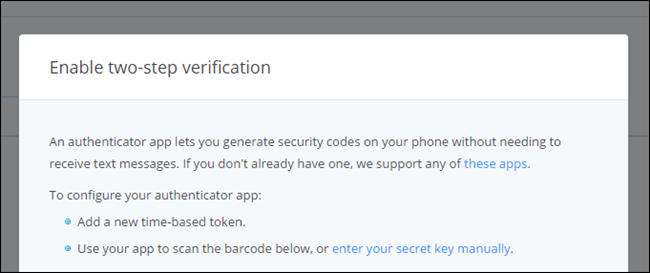
If you elect to just use your phone, you’ll enter your phone number instead. If you set up an authenticator app, you can opt to enter your phone number as a backup.
如果您选择只使用电话,则将输入您的电话号码。 如果您设置了身份验证器应用,则可以选择输入您的电话号码作为备份。
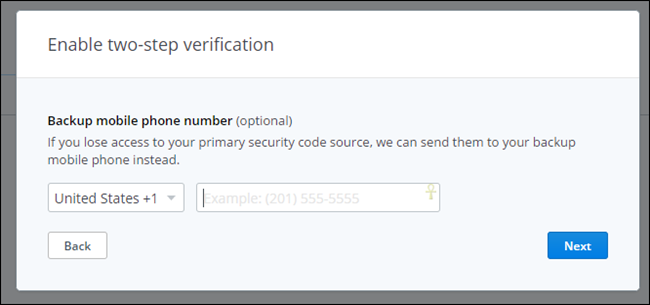
Lastly, you’ll verify that you indeed have access to the codes by entering the current code—either from your authenticator app or from the text message that will automatically get sent to you with this step.
最后,您将通过输入当前代码(通过身份验证器应用程序或通过此步骤将自动发送给您的短信)来验证您确实可以访问这些代码。
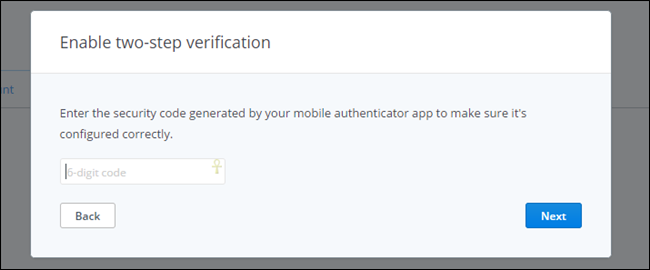
It will also provide you with a list of 10 backup codes—keep these in a safe place, just in case you ever get locked out of your account and don’t have access to your phone.
它还将为您提供10个备用密码的列表-请将其保存在安全的地方,以防万一您被锁定在帐户之外并且无法使用手机。
管理您当前的会话,链接的设备和链接的应用程序 (Manage Your Current Sessions, Linked Devices, and Linked Apps)
If you’ve been using Dropbox for a while, you’re going to want to take a look at the section below two-step authentication in the Dropbox Security menu—this is where you’ll see current sessions, devices linked to your Dropbox account, and apps you’ve granted access to.
如果您已经使用Dropbox一段时间,则需要查看Dropbox“安全性”菜单中两步身份验证下面的部分,在这里您可以看到当前会话,链接到Dropbox的设备帐户以及您已授予访问权限的应用。
Basically, here you’re going to want to just make sure everything is in order—if older devices you no longer have are still listed here, go ahead and delete them. No need to allow access to anything you don’t have!
基本上,这里您将要确保一切都井井有条-如果您不再使用的旧设备仍在此处列出,请继续删除它们。 无需允许访问您没有的任何内容!
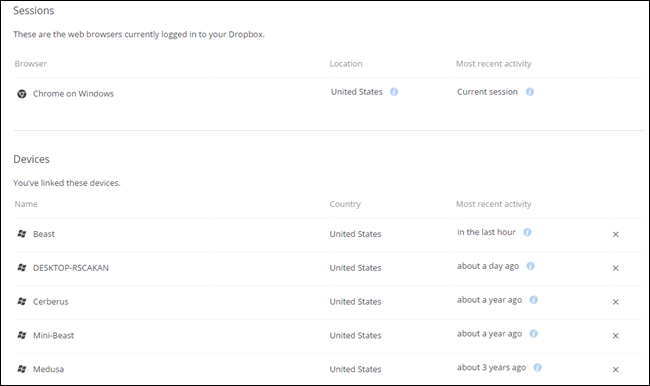
The same thing really applies to apps—if you don’t use something, revoke its access. Easy peasy. Do this regularly to keep a clean list.
同一件事确实适用于应用程序-如果您不使用某些内容,请撤消其访问权限。 十分简单。 定期执行此操作以保持清洁清单。
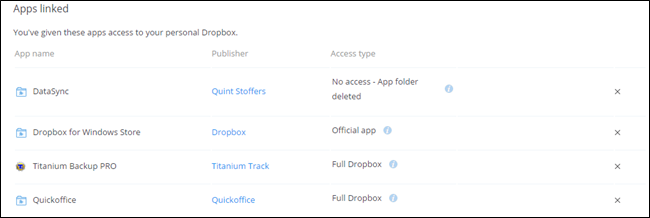
高级用户:加密您的敏感Dropbox文件 (Advanced Users: Encrypt Your Sensitive Dropbox Files)
All these security precautions won’t help if Dropbox itself fails to secure your account, or if someone else gains access to your smartphone or a computer with your Dropbox files on them. To protect yourself and ensure your sensitive files remain secure, you can encrypt the files you store in your Dropbox account. To access the encrypted files, you’ll need to know the encryption password – anyone without the encryption key will only see random, jumbled nonsense data. The worst they could do is delete your data, but you should have a backup anyway.
如果Dropbox本身无法保护您的帐户安全,或者其他人可以访问其中装有您Dropbox文件的智能手机或计算机,则所有这些安全预防措施都将无济于事。 为了保护自己并确保敏感文件的安全,您可以加密存储在Dropbox帐户中的文件。 要访问加密的文件,您需要知道加密密码-没有加密密钥的任何人都只会看到随机的,混乱的无用数据。 他们可能做的最坏的事情就是删除您的数据,但是无论如何您都应该有一个备份。
Dropbox itself offers no way to encrypt your files, but there are several ways to do it yourself. Many geeks prefer creating a VeraCrypt volume and storing it in their Dropbox account. If you’re looking for something a bit more user friendly with mobile apps, BoxCryptor is also an excellent solution. Linux users can check out EncFS to do the encryption themselves – EncFS inspired BoxCryptor.
Dropbox本身无法提供加密文件的方法,但是有几种方法可以自己完成。 许多极客喜欢创建VeraCrypt卷并将其存储在其Dropbox帐户中。 如果您正在寻找对移动应用程序更加用户友好的东西, BoxCryptor也是一个很好的解决方案。 Linux用户可以签出EncFS自己进行加密-受EncFS启发的BoxCryptor。
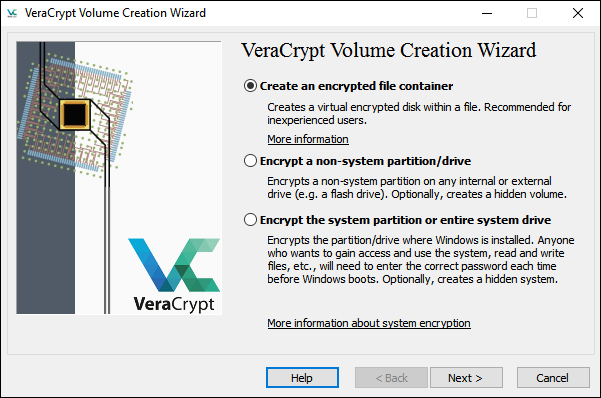
That’s really all there is to locking your Dropbox account up tight. It doesn’t take long at all to get everything set up and secure, so I highly recommend taking the time to do it—it’s well worth the half hour to run through this stuff to make sure your data is safe!
这实际上就是锁定您的Dropbox帐户的全部方法。 设置和保护所有内容并不需要很长时间,因此,我强烈建议您花点时间进行操作-花费半个小时来检查这些内容以确保您的数据安全是值得的!
翻译自: https://www.howtogeek.com/129393/6-ways-to-secure-your-dropbox-account/
dropbox





















 2113
2113

 被折叠的 条评论
为什么被折叠?
被折叠的 条评论
为什么被折叠?








