
谷歌云端硬盘下载文件
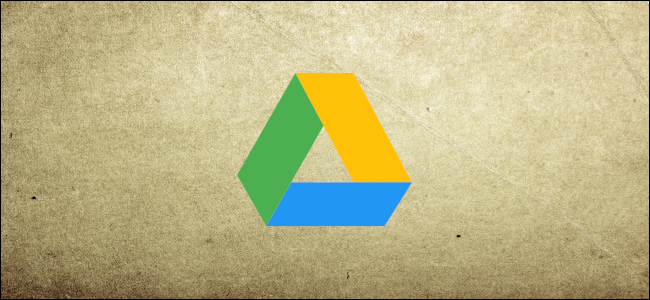
By default, you’re the owner of any file you upload or create on Google Drive. However, if you want to transfer ownership of a file to someone else, it’s an easy process. Here’s how.
默认情况下,您是您在Google云端硬盘上上传或创建的任何文件的所有者。 但是,如果要将文件的所有权转让给其他人,这是一个简单的过程。 这是如何做。
Before we continue, we should note that once you transfer ownership of a file to someone else, you won’t be able to revoke the changes yourself. In fact, the new owner can even remove you entirely from the file whenever they want. In addition, you won’t be able to delete the file or share it with anyone else.
在继续之前,我们应注意,一旦将文件的所有权转让给其他人,您将无法自己撤消更改。 实际上,新所有者甚至可以随时将您从文件中完全删除。 此外,您将无法删除文件或与其他任何人共享文件。
Personal Google accounts can transfer the ownership of the following Google Drive file types:
个人Google帐户可以转移以下Google云端硬盘文件类型的所有权:
- Google Docs 谷歌文档
- Google SlidesGoogle幻灯片
- Google FormsGoogle表格
- Google SheetsGoogle表格
- Google My MapsGoogle我的地图
- Google DrawingsGoogle图纸
- Folder夹
To change the ownership of a file, you must first share the file with the person you want to transfer it to.
要更改文件的所有权,您必须首先与要转让给该文件的人共享文件。
For this guide, we’ll be using a Google Docs file in our examples, but all other files noted previously will work virtually the same way.
对于本指南,我们将在示例中使用Google Docs文件,但是前面提到的所有其他文件实际上将以相同的方式工作。
Fire up your browser and head to your Google Drive homepage. Next, navigate to the file you want to transfer ownership of, right-click on it, and then select “Share.”
启动浏览器,然后转到Google云端硬盘主页。 接下来,导航到要转让所有权的文件,右键单击该文件,然后选择“共享”。

If you haven’t shared the file with anyone yet, you can add someone from the “Share” settings window that appears. Under “People,” enter the email of the person you want to share the file with and then click “Send.”
如果您尚未与任何人共享文件,则可以从出现的“共享”设置窗口中添加某人。 在“人”下,输入您要与之共享文件的人的电子邮件,然后单击“发送”。

From there, click “Advanced” at the bottom of the Share settings window.
从那里,单击“共享设置”窗口底部的“高级”。

Under the “Who Has Access” section, click the drop-down box and then select “Is Owner” from the list provided.
在“谁拥有访问权限”部分下,单击下拉框,然后从提供的列表中选择“是所有者”。

Click “Save Changes” to apply the ownership change.
单击“保存更改”以应用所有权更改。

Drive will prompt you with one last chance to change your mind because you won’t be able to reverse this action afterward. Click “Yes” to continue.
云端硬盘将提示您最后一次改变主意的机会,因为之后您将无法撤消此操作。 单击“是”继续。

Note: If you change the ownership of a folder, only the folder—not any of the files inside—will transfer to the new person.
注意:如果您更改文件夹的所有权,则仅该文件夹(而不是其中的任何文件)将转移到新用户。
After you transfer ownership, the new owner will receive an email notifying them of the change.
转移所有权后,新所有者将收到一封电子邮件,通知他们更改。

That’s all there is to it. Unless the new owner decides to change your access, you can still edit the file from which you transfered ownership.
这里的所有都是它的。 除非新所有者决定更改您的访问权限,否则您仍然可以编辑从其转移所有权的文件。
翻译自: https://www.howtogeek.com/451463/how-to-change-the-owner-of-a-file-in-google-drive/
谷歌云端硬盘下载文件
























 5545
5545

 被折叠的 条评论
为什么被折叠?
被折叠的 条评论
为什么被折叠?








