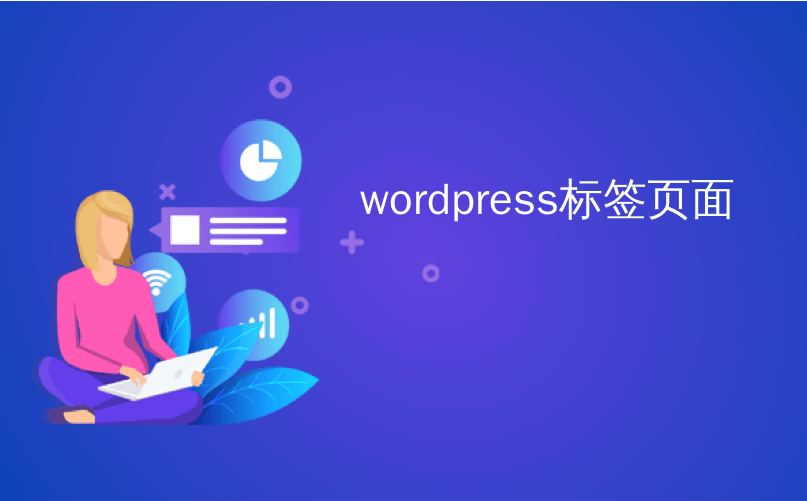
wordpress标签页面
Do you wish to track the WordPress category and tag analytics? By default, most website analytics solutions tell you about your most popular posts and pages, but very few show any information about your archive pages like categories and tags.
您是否希望跟踪WordPress类别并标记分析? 默认情况下,大多数网站分析解决方案会告诉您您最受欢迎的帖子和页面,但是很少显示任何有关存档页面的信息,例如类别和标签。
Category and tag pages can be an important source of traffic. This is why you need to track them properly, so you can better understand their impact.
类别和标签页面可能是重要的流量来源。 这就是为什么您需要正确跟踪它们的原因,以便您可以更好地了解它们的影响。
In this article, we will show you how to easily track WordPress category and tag analytics.
在本文中,我们将向您展示如何轻松跟踪WordPress类别和标签分析。

为什么要在WordPress中跟踪类别和标签分析 (Why Track Category and Tag Analytics in WordPress)
WordPress category and tags can be an important source of traffic when used properly.
正确使用WordPress类别和标签可能是重要的流量来源。
Categories are your website’s main topics. For example, on a travel website, these could be food, tours, accommodation, etc.
类别是您网站的主要主题。 例如,在旅行网站上,这些可以是食物,旅行,住宿等。
On the other hand, tags are specific topics discussed inside an article. For example, coffee shops, free tours, budget hotels, etc.
另一方面,标签是文章内讨论的特定主题。 例如,咖啡店,免费游览,经济型酒店等。
To learn more, see our complete guide on category vs tags and SEO best practices to use them for maximum benefit.
要了解更多信息,请参阅有关类别vs标签和SEO最佳做法的完整指南,以使用它们获得最大收益。
By default, category and tag pages are indexed by search engines which brings you additional traffic. You will need to learn which category and tags are getting more traffic, and what you can do to improve them.
默认情况下,类别和标签页面由搜索引擎索引,从而为您带来更多流量。 您将需要了解哪些类别和标签获得了更多访问量,以及如何改进它们。
That being said, let’s take a look at how you can easily track categories and tags in WordPress.
话虽如此,让我们看一下如何轻松地在WordPress中跟踪类别和标签。
影片教学 (Video Tutorial)
If you don’t like the video or need more instructions, then continue reading.
如果您不喜欢该视频或需要更多说明,请继续阅读。
使用MonsterInsights设置Google Analytics(分析) (Setting up Google Analytics with MonsterInsights)
For this guide, we will be using Google Analytics with MonsterInsights.
对于本指南,我们将结合使用Google Analytics(分析)和MonsterInsights。
MonsterInsights is the best Google Analytics plugin for WordPress. It allows you to easily install Google Analytics and track your website traffic.
MonsterInsights是适用于WordPress的最佳Google Analytics(分析)插件。 它使您可以轻松安装Google Analytics(分析)并跟踪您的网站访问量。
The first thing you need to do is install and activate the MonsterInsights plugin. For more details, see our step by step guide on how to install a WordPress plugin.
您需要做的第一件事是安装并激活MonsterInsights插件。 有关更多详细信息,请参阅有关如何安装WordPress插件的分步指南。
MonsterInsights is a paid plugin. You’ll need at least their Pro plan to access custom dimensions addon which we will be using for this tutorial.
MonsterInsights是一个付费插件。 您至少需要他们的Pro计划才能访问本教程将使用的自定义尺寸插件。
Next, you need to visit Insights » Settings and scroll down to click on the ‘Launch Setup Wizard’. This will start the MonsterInsights setup, and you just need to follow the on-screen instructions to connect your WordPress site to your Google Analytics account.
接下来,您需要访问数据分析»设置,然后向下滚动以单击“启动设置向导”。 这将启动MonsterInsights设置,您只需要按照屏幕上的说明将WordPress网站连接到您的Google Analytics(分析)帐户即可。
For detailed instructions, see our guide on how to install Google Analytics in WordPress.
有关详细说明,请参见有关如何在WordPress中安装Google Analytics(分析)的指南。
After that, you need to go to Insights » Addons page and install the Dimensions addon.
之后,您需要转至“数据分析»插件”页面并安装Dimensions插件。

MonsterInsights will install and activate the Dimensions addon.
MonsterInsights将安装并激活Dimensions插件。
You are now ready to setup category and tags tracking in WordPress.
您现在可以在WordPress中设置类别和标签跟踪了。
在MonsterInsights中为类别和标签添加自定义维度 (Adding Custom Dimensions in MonsterInsights for Categories and Tags)
MonsterInsights allows you to set dimensions. These are custom parameters that you can use to track different elements on your website using Google Analytics.
MonsterInsights允许您设置尺寸。 这些是自定义参数,可用于使用Google Analytics(分析)跟踪网站上的不同元素。
First, you need to visit Insights » Settings page and then switch to the ‘Conversions’ tab. Scroll down to the ‘Custom Dimensions’ section and click on the ‘Add New Custom Dimensions button.
首先,您需要访问数据分析»设置页面,然后切换到“转化”标签。 向下滚动到“自定义尺寸”部分,然后单击“添加新的自定义尺寸”按钮。
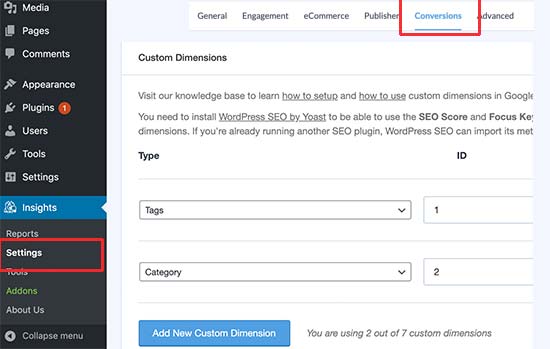
Next, you need to select ‘Tags’ and then click on the button again to add ‘Category’ custom dimension.
接下来,您需要选择“标签”,然后再次单击按钮以添加“类别”自定义维度。
Click on the ‘Save Changes’ button at the top to store your changes.
点击顶部的“保存更改”按钮以存储您的更改。
在Google Analytics(分析)中添加自定义维度 (Adding Custom Dimensions in Google Analytics)
Now that you have set up custom dimensions in MonsterInsights, the next step is to do the same in Google Analytics.
现在,您已经在MonsterInsights中设置了自定义维度,下一步是在Google Analytics(分析)中执行相同的操作。
Open your Google Analytics dashboard and switch to the All Website Data view.
打开您的Google Analytics(分析)信息中心,然后切换到“所有网站数据”视图。
From there, you need to click on the ‘Admin’ button at the bottom left corner of the screen and then select ‘Custom Definitions » Custom Dimensions’ under the Property column.
在此处,您需要单击屏幕左下角的“管理”按钮,然后在“属性”列下选择“自定义定义»自定义维度”。

Next, you need to click on the ‘+ New Custom Dimension’ button and add ‘Category’. Google will then show you a code example, but you can ignore it and click on the Done button. Repeat the process to add ‘Tags’ as well.
接下来,您需要点击“ +新自定义维度”按钮并添加“类别”。 Google会为您显示一个代码示例,但是您可以忽略它,然后单击“完成”按钮。 重复此过程以添加“标签”。
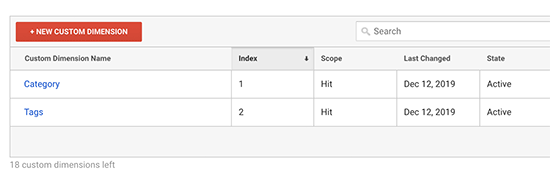
You also need to make sure that custom dimensions IDs and Index values match in Google Analytics and MonsterInsights.
您还需要确保Google Analytics(分析)和MonsterInsights中的自定义维度ID和索引值匹配。
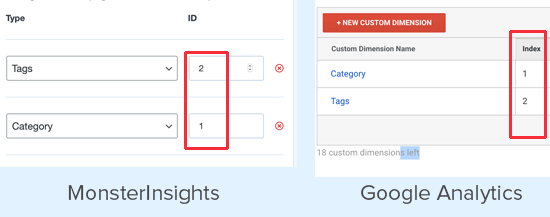
That’s all you have set up category and tag tracking in Google Analytics using MonsterInsights.
这就是您使用MonsterInsights在Google Analytics(分析)中设置类别和标签跟踪的全部内容。
在WordPress中查看类别和标签报告 (Viewing Category and Tags Reports in WordPress)
After your website has collected some traffic data, you can view your category and tags tracking reports inside the WordPress dashboard.
网站收集了一些流量数据后,您可以在WordPress仪表板内查看类别和标签跟踪报告。
Simply go to Insights » Reporting page and switch to the Dimensions tab.
只需转到“数据分析»报表”页面,然后切换至“维度”标签。
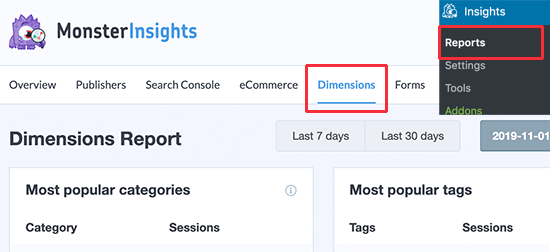
You’ll see a list of your most popular categories and tag pages listed there.
您将看到最受欢迎的类别列表,并在其中列出标签页面。
如何在WordPress中改善类别和标记页 (How to Improve Your Category and Tag Pages in WordPress)
Now that you have started tracking your category and tag pages, you would want to improve them, so that you can get even more traffic to your website.
既然您已经开始跟踪类别和标记页,则需要对其进行改进,以便获得更多的网站访问量。
Following are a few easy-to-implement tips that you can use to improve your category and tag archive pages.
以下是一些易于实现的技巧,可用于改善类别和标签归档页面。
1. Use Excerpts Instead of Full Posts
1.使用摘录代替全文
By default, WordPress displays full posts on your category and tag archive pages. Some WordPress themes provide a solution for that by allowing you to choose between full posts vs summary.
默认情况下,WordPress在您的类别和标签存档页面上显示完整的帖子。 一些WordPress主题允许您在完整帖子或摘要之间进行选择,从而提供了解决方案。
You can also do that on your own. Simply install and activate the Advanced Excerpt plugin. For more details, see our step by step guide on how to install a WordPress plugin.
您也可以自己做。 只需安装并激活Advanced Excerpt插件即可。 有关更多详细信息,请参阅有关如何安装WordPress插件的分步指南。
After that, go to Settings » Excerpt page and scroll down to Display on section. From here, you can select excerpt length and style options for your excerpts.
之后,转到“设置”»“摘录”页面,然后向下滚动到“显示在”部分。 在这里,您可以为摘录选择摘录长度和样式选项。
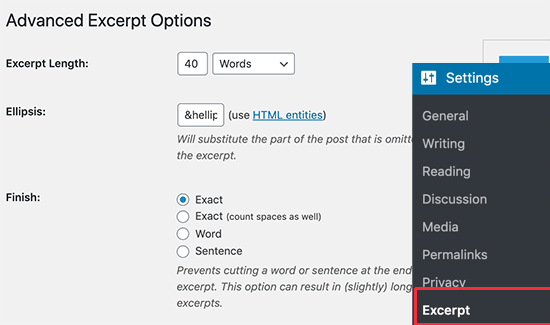
Don’t forget to click on the save changes button to store your settings.
不要忘记单击“保存更改”按钮来存储您的设置。
That’s all your WordPress categories and tag pages will now show excerpts instead of full posts.
这就是您所有的WordPress类别,标记页面现在将显示摘录,而不是完整的帖子。
2. Add Category and Tag Descriptions
2.添加类别和标签说明
Just like your posts and pages, you can also add descriptions for your category and tag archive pages. Simply go to Posts » Categories page and click on the Edit link below a category.
就像帖子和页面一样,您也可以为类别和标签归档页面添加描述。 只需转到帖子»类别页面,然后单击类别下方的“编辑”链接。
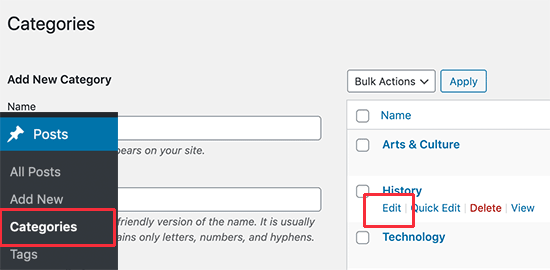
This will open the category editor screen. From here, you can edit category name, slug, and provide a description of what kind of articles users will find under this category.
这将打开类别编辑器屏幕。 在这里,您可以编辑类别名称,子条目,并提供用户可以在该类别下找到的文章类型的描述。
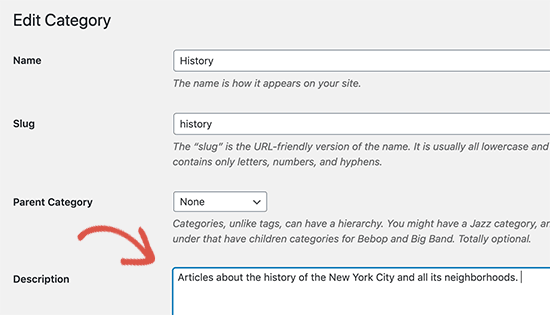
You can now save your changes and visit the category page to see the description in action.
现在,您可以保存更改并访问类别页面以查看实际的描述。
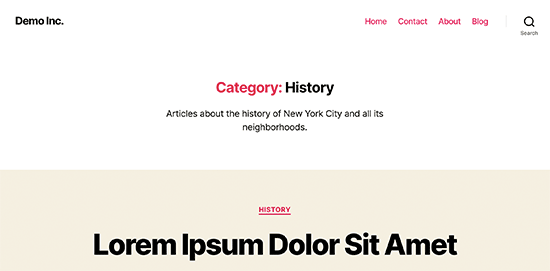
Repeat the process to add descriptions for all your category and tag pages.
重复此过程以添加所有类别和标签页的描述。
Note: All top SEO plugins will automatically use your category description as meta description for category pages.
注意:所有顶级SEO插件都会自动将您的类别描述用作类别页面的元描述。
3. Add Category and Tag Icon Images
3.添加类别和标记图标图像
By default, all categories and tag pages look quite similar to each other. You can add an image to your category tag page to make them stand apart and look more interesting.
默认情况下,所有类别和标签页看起来都非常相似。 您可以将图像添加到类别标签页面,以使其分开并看起来更有趣。
See our tutorial on how to add taxonomy images in WordPress for detailed instructions.
有关详细说明,请参阅我们的有关如何在WordPress中添加分类图像的教程。
We hope this article helped you learn how to easily track WordPress category and tag analytics. You may also want to see our article on essential website marketing data you must track on all websites.
我们希望本文能帮助您学习如何轻松跟踪WordPress类别和标签分析。 您可能还想查看我们关于必须在所有网站上跟踪的基本网站营销数据的文章。
If you liked this article, then please subscribe to our YouTube Channel for WordPress video tutorials. You can also find us on Twitter and Facebook.
如果您喜欢这篇文章,请订阅我们的YouTube频道 WordPress视频教程。 您也可以在Twitter和Facebook上找到我们。
翻译自: https://www.wpbeginner.com/plugins/how-to-track-wordpress-category-and-tag-analytics-easy-way/
wordpress标签页面





















 411
411

 被折叠的 条评论
为什么被折叠?
被折叠的 条评论
为什么被折叠?








