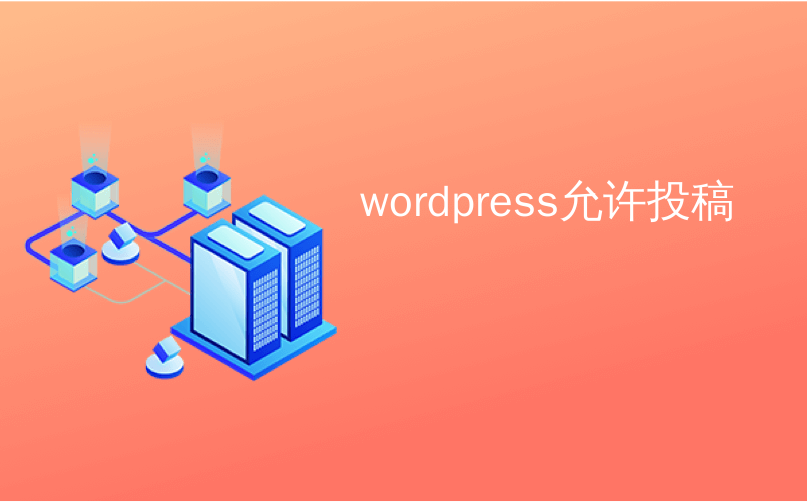
wordpress允许投稿
Most newspapers and main stream media sites often add customized quotation blocks in their articles. Why? Well because quotes are probably the most memorable and shared part of the article. Quotes have a potential to go viral. Recently we showed you 9 different design examples that you can use to customize blockquote in WordPress. In this article, we will show you how to allow users to share quotes from your WordPress posts to Facebook and Twitter.
大多数报纸和主流媒体站点经常在其文章中添加自定义的报价块。 为什么? 好吧,因为引号可能是文章中最难忘和共享的部分。 行情具有传播潜力。 最近,我们向您展示了9个不同的设计示例,可用于自定义WordPress中的blockquote 。 在本文中,我们将向您展示如何允许用户将WordPress帖子中的报价分享到Facebook和Twitter。
Our goal is to highlight a quote from the article and add share icons. Final result:
我们的目标是突出显示文章中的引用并添加共享图标。 最后结果:
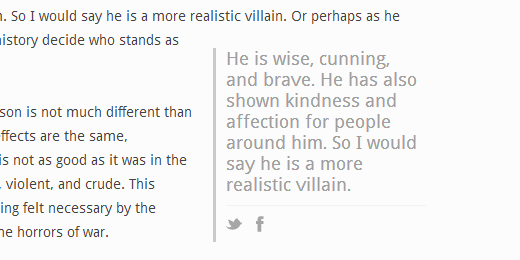
First thing you need to do is install and activate the RealTidBits PushQuote plugin. After activating the plugin, go to the post editor by clicking Posts » Add New. If you are using the visual editor, then you will see a pull quote button among other icons in the post editor.
您需要做的第一件事是安装并激活RealTidBits PushQuote插件。 激活插件后,通过单击帖子»添加新功能转到帖子编辑器。 如果使用的是可视编辑器,则您将在帖子编辑器中的其他图标中看到拉引号按钮。
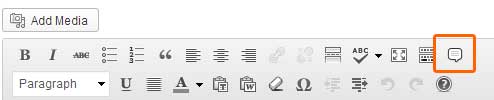
Select the lines in your post content that you want to display as a pullquote and press the pullquote button on the editor. It will ask you whether you want to align it to the left or right, and you will be done.
在您的帖子内容中选择要显示为带引号的行,然后按编辑器上的“带引号”按钮。 它将询问您是否要将其向左或向右对齐,然后就可以完成。
Alternately if you are using the text editor, then you can also use the shortcode around the quote content like this:
或者,如果您使用文本编辑器,则还可以在报价内容周围使用简码,如下所示:
[pullquote]Text from your article to be used as pullquote goes here[/pullquote].
[pullquote]Text from your article to be used as pullquote goes here[/pullquote] 。
By default, it will position the quotes to the left. If you want position right, then add the code like so: [pullquote position="right"]
默认情况下,它将引号放在左侧。 如果您希望位置正确,则添加如下代码: [pullquote position="right"]
RealTidBits PushQuote plugin uses tidbit.es for URL Shortening. We wish there were an option for users to change it. However, you can still change the way plugin looks by editing the stylesheet located in CSS folder. You can use an FTP program to edit the file pullquote.css located in /wp-content/plugins/pushquote/css/. You can also edit the stylesheet from your WordPress admin panel. Go to Plugins » Editor and use the drop down menu to select Pushquote Plugin. On your right hand you will see a list of files, click on pullquote.css file to edit it.
RealTidBits PushQuote插件使用tidbit.es进行URL缩短。 我们希望用户可以选择更改它。 但是,您仍然可以通过编辑CSS文件夹中的样式表来更改插件的外观。 您可以使用FTP程序来编辑/wp-content/plugins/pushquote/css/的文件pullquote.css 。 您还可以从WordPress管理面板中编辑样式表。 转到插件»编辑器,然后使用下拉菜单选择Pushquote插件。 在右侧,您将看到文件列表,单击pullquote.css文件进行编辑。
Quotation blocks are used to catch user’s attention by highlighting the most interesting bits from the article. This is what makes them memorable and the most shareable. We hope this article helped you add sharing buttons to your quotation blocks in WordPress. Would you be using this on your site? Let us know by leaving a comment below.
引用块用于突出显示文章中最有趣的部分,以引起用户的注意。 这就是它们令人难忘和最可分享的原因。 我们希望本文能帮助您将共享按钮添加到WordPress中的报价块中。 您会在网站上使用它吗? 让我们在下面留下评论。
翻译自: https://www.wpbeginner.com/plugins/how-to-allow-users-to-share-quotes-from-your-wordpress-posts/
wordpress允许投稿
























 被折叠的 条评论
为什么被折叠?
被折叠的 条评论
为什么被折叠?








