
wordpress安装插件
Often our users ask us about the warning that a plugin is not tested with their version of WordPress. Should you install plugins that plugin? or find another plugin? In this article, we will discuss why you should install plugins not tested with your version of WordPress? What does it mean and how you can help the WordPress community?
我们的用户经常向我们询问有关未使用其WordPress版本测试插件的警告。 您应该安装该插件的插件吗? 或找到另一个插件? 在本文中,我们将讨论为什么您应该安装未经WordPress版本测试的插件? 这是什么意思,以及如何帮助WordPress社区?
When you install a plugin from WordPress admin area, you may see a warning that a plugin is not been tested with your version of WordPress.
当您从WordPress管理区域安装插件时,您可能会看到一条警告,说明您的WordPress版本未对该插件进行测试。
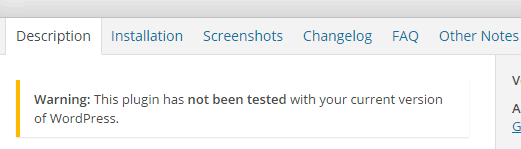
WordPress如何获取未经测试的信息? (How WordPress Gets Not Tested Information?)
The official WordPress plugin repository is the largest collection of free and open source WordPress plugins. When submitting the plugin, authors are required to submit a “readme” file with their plugins. This readme file is then used by the plugin directory to generate plugin page.
官方WordPress插件存储库是最大的免费和开源WordPress插件集合。 提交插件时,要求作者与他们的插件一起提交“自述文件”。 然后,插件目录使用此自述文件来生成插件页面。
The readme file contains the “tested up to” tag which is used to display the information. Plugin authors are expected to keep this information up to date.
自述文件包含“ test up to”标签,该标签用于显示信息。 插件作者应保持此信息为最新。
This means that with each release of WordPress, plugin authors should test their plugins and update the readme files for their plugins.
这意味着在每个WordPress版本中,插件作者都应测试其插件并更新其插件的自述文件。
为什么插件作者不更新此信息? (Why Don’t Plugin Authors Update This Information?)
Many plugin authors don’t update their readme files at all even when they test their plugin with the latest version.
即使使用最新版本测试插件,许多插件作者也根本不会更新其自述文件。
In an ideal world, we would like all plugin authors to update this information. But we don’t live in an ideal world.
在理想的情况下,我们希望所有插件作者都可以更新此信息。 但是我们并不生活在理想的世界中。
Remember that these plugins are free, and you are not paying authors to download and use them. Plugin authors feel less inclined to update the readme file with each release. They are usually busy with their full time jobs and paid development projects.
请记住,这些插件是免费的,您无需付费就可以下载和使用它们。 插件作者觉得在每个发行版中都不太愿意更新自述文件。 他们通常忙于全职工作和有偿开发项目。
影片教学 (Video Tutorial)
If you don’t like the video or need more instructions, then continue reading.
如果您不喜欢该视频或需要更多说明,请继续阅读。
我应该安装这些插件吗? (Should I Install These Plugins?)
Yes, you should. Just because a plugin author didn’t update their readme file doesn’t mean that they have not tested their plugin or that the plugin doesn’t work with the latest version of WordPress.
是的你应该。 仅仅因为插件作者没有更新其自述文件并不意味着他们尚未测试其插件或该插件不适用于最新版本的WordPress。
If you heard about a plugin on WPBeginner, then you can safely assume that we tested the plugin with the latest version of WordPress. If the article, you are looking at was published fairly recently, then this means that the plugin is compatible with the latest version of WordPress.
如果您听说过WPBeginner上的插件,那么可以放心地假设我们已经使用最新版本的WordPress测试了该插件。 如果您正在查看的文章是最近才发表的,则意味着该插件与WordPress的最新版本兼容。
On the other hand, if a plugin has not been updated for more than two years, then this means that most probably the plugin has been abandoned. In that case, you should not install the plugin.
另一方面,如果插件未更新两年以上,则意味着该插件很可能已被放弃。 在这种情况下,您不应该安装插件。
It would be interesting to note that many plugins that haven’t been updated for more than two years actually still work very well. However, you should install them at your own risk.
有趣的是,许多未更新两年以上的插件实际上仍然运行良好。 但是,应自行承担安装风险。
您将如何提供帮助? (How You Can Help?)
You can install the plugin on your WordPress site and test it out. If it works as expected, then come back to plugin’s page. Login with your WordPress.org username and password. Next, scroll down to the bottom of the page where you will see the compatibility section.
您可以在WordPress网站上安装插件并进行测试。 如果可以正常工作,请返回插件页面。 使用您的WordPress.org用户名和密码登录。 接下来,向下滚动到页面底部,您将在其中看到兼容性部分。
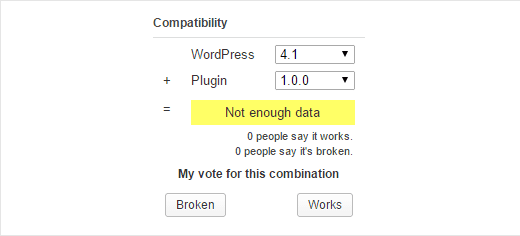
Simply choose your WordPress version, plugin version, and then click on the Works button. By doing that, you are letting other users know that you have tested the plugin, and it works as promised.
只需选择您的WordPress版本,插件版本,然后单击“作品”按钮。 这样,您就可以让其他用户知道您已经测试了插件,并且可以按承诺工作。
You can also contact the plugin author and kindly ask them to update their plugin’s readme file
您也可以联系插件作者,并请他们更新其插件的自述文件
插件损坏时该怎么办? (What to do When a Plugin is Broken?)
Once again, we would like to remind our users that if it is a free plugin, then the plugin author has provided it on as-is basis. There is no warranty, not even the implied warranty of fitness. But the question is, how you can help the community deal with broken plugins?
我们再次提醒用户,如果它是免费的插件,则插件作者已按原样提供了它。 没有保修,甚至没有暗示的适用性保修。 但是问题是,如何帮助社区处理损坏的插件?
Instead of leaving a harsh comment on the plugin’s support thread, you can leave a constructive and helpful feedback. See our guide on how to properly ask for WordPress support and get it.
您可以在建设性的,有用的反馈中留下意见,而不必在插件的支持线程上留下苛刻的评论。 请参阅我们的指南,了解如何正确地获得WordPress支持并获得它 。
Before doing anything, try installing the plugin on different live or local WordPress install. Make sure you are able to reproduce the same error on other installs as well.
在执行任何操作之前,请尝试在其他实时或本地WordPress安装上安装插件。 确保您也能够在其他安装上重现相同的错误。
Once you are certain that the plugin is broken, simply describe the error in a support thread and leave it for plugin author or the community to respond. If you do not get a response, then you can try reaching out to the plugin author. Most plugin authors have contact information on their WordPress.org profile pages.
一旦确定插件已损坏,只需在支持线程中描述错误,然后将其留给插件作者或社区来响应。 如果没有收到回应,则可以尝试与插件作者联系。 大多数插件作者在其WordPress.org个人资料页面上都有联系信息。
If these steps fail, then you should feel free to visit the plugin’s page and vote the plugin broken under the compatibility section.
如果这些步骤失败了,那么您可以随时访问插件页面,并对兼容性部分下的插件损坏进行投票。
We hope this article helped answer your questions about whether or not you should install plugins not tested with your version of WordPress.
我们希望本文能帮助您回答有关是否应安装未经WordPress版本测试的插件的问题。
If you liked this article, then please subscribe to our YouTube Channel for WordPress video tutorials. You can also find us on Twitter and Google+.
如果您喜欢这篇文章,请订阅我们的YouTube频道 WordPress视频教程。 您也可以在Twitter和Google+上找到我们。
wordpress安装插件





















 1623
1623











 被折叠的 条评论
为什么被折叠?
被折叠的 条评论
为什么被折叠?








