
wordpress修复插件
Are you trying to fix your WordPress website not updating right away?
您是否要修复您的WordPress网站不立即更新?
Often users ask us why some changes they make to their site like a new blog post, widget settings, don’t appear right away. It is a common issue and very easy to fix.
通常,用户会问我们为什么他们对网站进行的某些更改(例如新博客文章,小部件设置)不会立即显示。 这是一个常见问题,非常容易解决。
In this article, we’ll show you how to easily fix a WordPress website not updating right away.
在本文中,我们将向您展示如何轻松修复不立即更新的WordPress网站。

为什么我的WordPress网站无法立即更新? (Why My WordPress Site Not Updating Right Away?)
The most common cause of a WordPress site not updating right away is caching.
WordPress网站无法立即更新的最常见原因是缓存。
By default, many WordPress hosting companies enable their own caching systems which store a temporary copy of your pages to improve website speed and reduce server load.
默认情况下,许多WordPress托管公司启用他们自己的缓存系统,该系统存储页面的临时副本以提高网站速度并减少服务器负载。
Apart from that, you may also be using a WordPress caching plugin on your own which may not be configured properly.
除此之外,您可能还单独使用了可能未正确配置的WordPress缓存插件 。
Last but not the least, your browser may also store a cached version of your pages in temporary storage.
最后但并非最不重要的一点是,您的浏览器还可以将页面的缓存版本存储在临时存储中。
Normally, when you make any change to your WordPress website those cached versions expire, and you get to see your changes right away.
通常,当您对WordPress网站进行任何更改时,那些缓存的版本都会过期,并且您会立即看到所做的更改。
However, sometimes due to some configuration error this may not happen right away. In that case you will see the old version of that page for a while.
但是,有时由于某些配置错误,这种情况可能不会立即发生。 在这种情况下,您会在一段时间内看到该页面的旧版本。
The most common symptom of this problem is new posts not appearing on the homepage of your WordPress website.
此问题最常见的症状是WordPress网站首页上没有出现新帖子。
While you can still view the single post by clicking on the view post link from the WordPress admin area, you are unable to see it on the main page.
虽然您仍然可以通过单击WordPress管理区域中的查看帖子链接来查看单个帖子,但是您无法在主页上看到它。
That being said, let’s take a look at how to easily fix this issue.
话虽如此,让我们看一下如何轻松解决此问题。
修复WordPress网站未更新问题 (Fixing WordPress Website Not Updating Issue)
You’ll start by first clearing the browser cache. For most users, this should fix the issue, and you wouldn’t need to proceed to step 2.
首先,请清除浏览器缓存。 对于大多数用户,这应该可以解决此问题,并且您无需继续执行步骤2。
步骤1.强制浏览器重新加载或清除缓存 (Step 1. Force Browser to Reload or Clear Cache)
Sometimes your browser (specially Google Chrome) will show you a cached copy of your website instead of showing the new one.
有时您的浏览器(特别是Google Chrome)会向您显示网站的缓存副本,而不是显示新网站。
To resolve this issue, you need to simply hit CTRL + F5 (or Cmd + R in Mac) buttons on your keyboard to reload the page.
要解决此问题,您只需按键盘上的CTRL + F5(或Mac中的Cmd + R)按钮即可重新加载页面。
This will ask the browser to reload the page by fetching a fresh version. In most cases, this would fix the issue for many users.
这将要求浏览器通过获取新版本来重新加载页面。 在大多数情况下,这将为许多用户解决此问题。
However, if that doesn’t work, then the next step is to clear your browser cache. In Google Chrome, click on the three-dot menu in the top right corner. From the menu, you need to go to More Tools » Clear Browsing Data.
但是,如果这不起作用,则下一步是清除浏览器缓存。 在Google Chrome浏览器中,点击右上角的三点菜单。 从菜单中,您需要转到更多工具»清除浏览数据 。
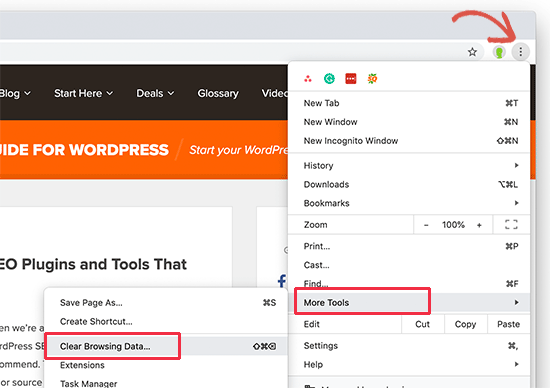
For more details, see our guide on how to clear cache in all major browsers.
有关更多详细信息,请参见有关如何在所有主要浏览器中清除缓存的指南。
步骤2.为您的网站清除WordPress缓存 (Step 2. Clear WordPress Cache for Your Website)
The second and most likely cause of this issue is poorly configured WordPress caching plugin. Most caching plugins make it super easy to clear your cache with the click of a button.
此问题的第二个也是最可能的原因是配置不当的WordPress缓存插件 。 大多数缓存插件使单击按钮清除缓存变得非常容易。
If you are using WP Rocket on your website, then simply go to the Settings » WP Rocket page and click on the ‘Clear Cache’ button under the dashboard tab.
如果您在网站上使用WP Rocket,则只需转到“ 设置»WP Rocket”页面,然后单击仪表板选项卡下的“清除缓存”按钮。

If you are using the WP Super Cache plugin, then go to the Settings » WP Super Cache page and click on ‘Delete Cache’ button.
如果您使用的是WP Super Cache插件,请转到“ 设置»WP Super Cache”页面,然后单击“删除缓存”按钮。
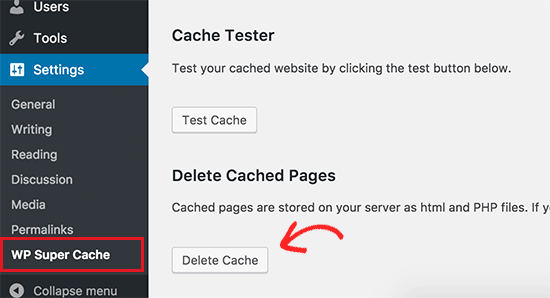
Even if you don’t have a WordPress caching plugin installed on your website, many WordPress hosting companies deploy their own caching system by default.
即使您的网站上没有安装WordPress缓存插件,许多WordPress托管公司默认也会部署自己的缓存系统。
For instance, if you are on the Bluehost hosting platform, then you’ll notice a ‘Caching’ button in the admin toolbar.
例如,如果您使用的是Bluehost托管平台,则会在管理工具栏中看到一个“缓存”按钮。
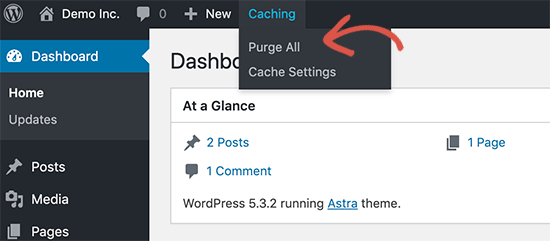
Take your mouse over and you’ll see the option to ‘Purge All’ cache. This will delete all cached files from your website.
将鼠标移到上方,您将看到“清除所有”缓存的选项。 这将从您的网站中删除所有缓存的文件。
SiteGround is another top WordPress hosting company that offers its own built-in caching system.
SiteGround是另一家顶级WordPress托管公司,提供自己的内置缓存系统。
You can manage SiteGround cache by installing and activating the SG Optimizer plugin. For more details, see our step by step guide on how to install a WordPress plugin.
您可以通过安装和激活SG Optimizer插件来管理SiteGround缓存。 有关更多详细信息,请参阅有关如何安装WordPress插件的分步指南。
Upon activation, you need to click on the Purge SG Cache button in the WordPress admin toolbar.
激活后,您需要单击WordPress管理工具栏中的Purge SG Cache按钮。
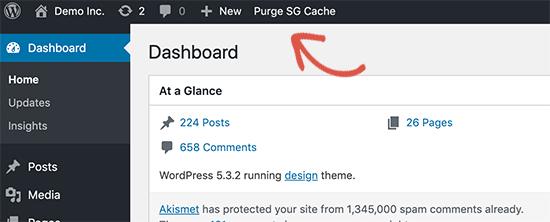
This will clear up SiteGround cache for your website.
这将为您的网站清除SiteGround缓存。
For more hosting companies and caching plugins, see our complete guide on how to clear WordPress cache.
有关更多托管公司和缓存插件,请参阅有关如何清除WordPress缓存的完整指南。
We hope this article helped you fix WordPress website not updating right away issue. You may also want check out our guide on the most common WordPress errors and how to fix them.
我们希望本文能帮助您修复WordPress网站不立即更新的问题。 您可能还需要查看有关最常见的WordPress错误以及如何修复它们的指南 。
If you liked this article, then please subscribe to our YouTube Channel for WordPress video tutorials. You can also find us on Twitter and Facebook.
如果您喜欢这篇文章,请订阅我们的YouTube频道 WordPress视频教程。 您也可以在Twitter和Facebook上找到我们。
翻译自: https://www.wpbeginner.com/wp-tutorials/how-to-fix-wordpress-website-not-updating-right-away/
wordpress修复插件





















 710
710

 被折叠的 条评论
为什么被折叠?
被折叠的 条评论
为什么被折叠?








