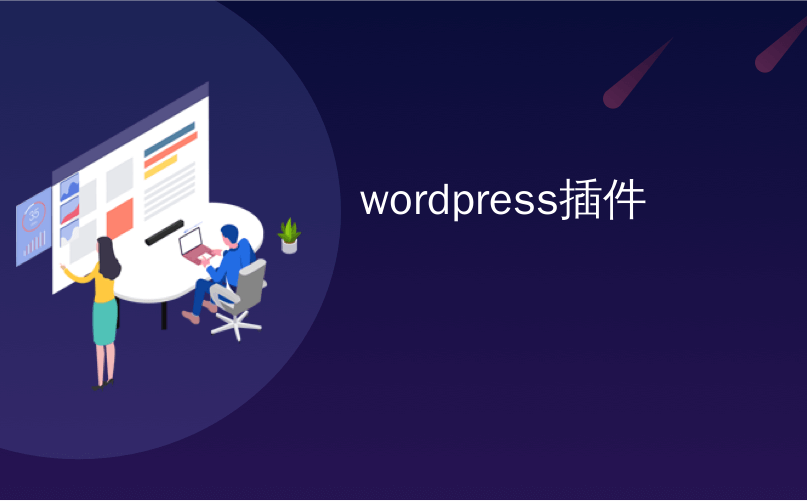
wordpress插件
Have you ever updated a WordPress plugin only to realize that the new update breaks your site? It’s extremely frustrating and is often one of the main reasons why beginners don’t update plugins. In this article, we will show you how to rollback WordPress plugins like a version control system for beginners.
您是否曾经更新过WordPress插件,只是意识到新的更新会破坏您的网站? 这非常令人沮丧,并且通常是初学者不更新插件的主要原因之一。 在本文中,我们将向您展示如何回滚WordPress插件,例如面向初学者的版本控制系统。

何时以及何时需要回滚WordPress插件 (When and When You Need to Rollback WordPress Plugins)
You should always use the latest version of WordPress, plugins, and themes. However, sometimes updates can break your website. This is why we always recommend you to create complete WordPress backup before performing any updates.
您应该始终使用最新版本的WordPress ,插件和主题。 但是,有时更新可能会破坏您的网站。 这就是为什么我们始终建议您在执行任何更新之前创建完整的WordPress备份的原因 。
Restoring a site from backup can be a time consuming task. But if you know which plugin caused the problem, you can easily revert the changes and report the problem to the developer, so it can be fixed.
从备份还原站点可能是一项耗时的任务。 但是,如果您知道哪个插件引起了问题,则可以轻松地还原所做的更改并将问题报告给开发人员 ,从而可以将其修复。
Now you can always manually install the older version of the plugin, but having an easier way to rollback is more efficient.
现在,您始终可以手动安装较旧版本的插件,但是使用更简单的回滚方法会更有效。
Let’s take a look how you can easily rollback WordPress plugins using a version control designed for absolute beginners.
让我们看一下如何使用为绝对初学者设计的版本控件轻松地回滚WordPress插件。
回滚WordPress插件 (Rolling Back WordPress Plugins)
First thing you need to do is install and activate the WP Rollback plugin. Upon activation, go to the plugins page where you will notice a new Rollback link below each plugin.
您需要做的第一件事是安装并激活WP Rollback插件。 激活后,转到插件页面,您会在每个插件下方看到一个新的“回滚”链接。
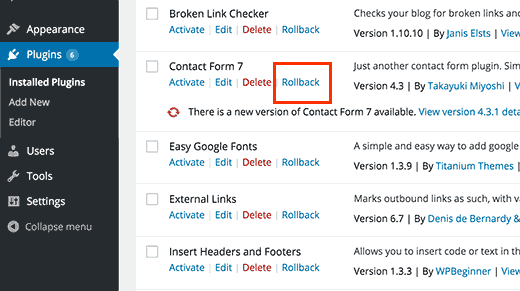
When you need to revert to a previous version of the plugin, simply visit the plugins page and click on the Rollback link below that plugin.
当您需要恢复到该插件的先前版本时,只需访问插件页面,然后单击该插件下方的“回滚”链接即可。
WP Rollback plugin will take you to a page where you can see which version you have installed and the versions you can rollback too.
WP Rollback插件将带您进入一个页面,您可以在其中看到已安装的版本以及也可以回滚的版本。
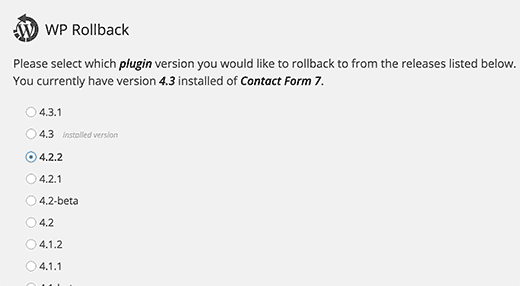
Simply select the previous version and then click on the rollback button. The plugin will now display a warning message. This message simply informs you that you should create a complete WordPress backup before proceeding.
只需选择以前的版本,然后单击回滚按钮。 插件现在将显示警告消息。 此消息只是告诉您,您应先创建完整的WordPress备份,然后再继续。
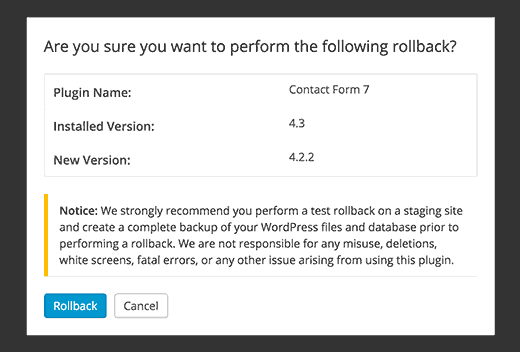
If you have taken all the precautions, you can now proceed by clicking on the Rollback button.
如果已采取所有预防措施,则现在可以单击“回滚”按钮继续操作。
WP Rollback will download and replace your current version with the version you selected.
WP Rollback将下载并用您选择的版本替换当前版本。
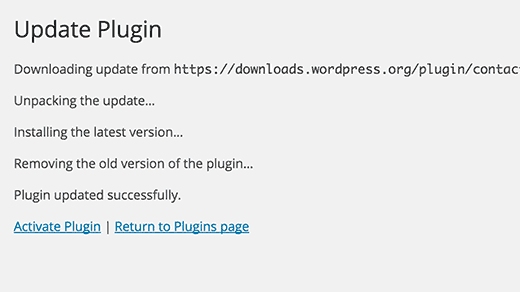
将WordPress主题回滚到以前的版本 (Rolling Back WordPress Themes to Previous Version)
If you are using a free theme downloaded from WordPress.org theme directory, then WP Rollback can rollback your theme too.
如果您使用的是从WordPress.org主题目录下载的免费主题,那么WP Rollback也可以回滚您的主题。
Simply go to Appearance » Themes page and click on the theme that you want to rollback. Theme details popup would appear with the Rollback button at the bottom right corner.
只需转到外观»主题页面,然后单击要回滚的主题。 主题详细信息弹出窗口将与右下角的“回滚”按钮一起出现。

If you see no rollback is available for the theme message, then first make sure that the theme is from WordPress.org directory. The plugin does not work on themes downloaded from any other sources.
如果您看到主题消息没有可用的回滚,请首先确保主题来自WordPress.org目录。 该插件不适用于从任何其他来源下载的主题。
If you are certain that the theme you are trying to rollback is from WordPress.org directory, then here is what you need to do. Simply go to Dashboard » Updates page, this will force WordPress to check for updates.
如果确定要回滚的主题来自WordPress.org目录,则需要执行以下操作。 只需转到Dashboard»更新页面,这将迫使WordPress检查更新。
Now come back to the themes page and click on the theme you wanted to rollback. You should now be able to see the Rollback button now.
现在返回主题页面,然后单击要回滚的主题。 现在,您现在应该可以看到“回滚”按钮。
That’s all we hope this article helped you learn how to easily rollback WordPress plugins using a version control for beginners. You may also want to see our expert-picked list of 20 must have plugins for 2015.
这就是我们希望本文帮助您了解如何使用面向初学者的版本控件轻松回滚WordPress插件的全部。 您可能还希望查看我们精选的20个必须具有2015年插件的列表。
If you liked this article, then please subscribe to our YouTube Channel for WordPress video tutorials. You can also find us on Twitter and Facebook.
如果您喜欢这篇文章,请订阅我们的YouTube频道 WordPress视频教程。 您也可以在Twitter和Facebook上找到我们。
翻译自: https://www.wpbeginner.com/plugins/how-to-rollback-wordpress-plugins-version-control-for-beginners/
wordpress插件





















 2009
2009

 被折叠的 条评论
为什么被折叠?
被折叠的 条评论
为什么被折叠?








