Do you want to setup wholesale pricing in WooCommerce for bulk purchases and wholesale buyers? By default, WooCommerce only allows you to set normal pricing for a product.
您是否要在WooCommerce中为批量购买和批发购买者设置批发定价? 默认情况下, WooCommerce仅允许您设置产品的正常定价。
In this article, we will show you how to easily setup WooCommerce wholesale pricing for customers who want to place bulk orders.
在本文中,我们将向您展示如何为想要下订单的客户轻松设置WooCommerce批发定价。

谁需要设置WooCommerce批发定价 (Who Needs to Setup WooCommerce Wholesale Pricing)
Online stores that can fulfill large quantity orders may want to set up wholesale pricing for bulk buyers as well as retail prices for other customers.
可以满足大量订单的在线商店可能希望为批量购买者设置批发价格以及为其他客户设置零售价格。
You can also use the wholesale pricing if you want to offer discounts to dropshipping businesses.
如果您想为直销企业提供折扣,也可以使用批发价格。
Now the problem is that by default WooCommerce does not allow you to set up different pricing options based on quantity or customer type.
现在的问题是,默认情况下,WooCommerce不允许您基于数量或客户类型设置不同的定价选项。
This means your wholesale customers will have to manually place their orders and negotiate discounts. This is not very efficient and will cause delays which would affect their experience in your store.
这意味着您的批发客户将必须手动下订单并协商折扣。 这不是很有效,会导致延误,从而影响他们在您商店中的体验。
That being said, let’s take a look at how to easily set up WooCommerce wholesale pricing and allow wholesale customers to quickly place their orders.
话虽如此,让我们看一下如何轻松设置WooCommerce批发定价并允许批发客户快速下订单。
为WooCommerce设置批发定价 (Setting up Wholesale Pricing for WooCommerce)
For this tutorial, we’ll be using the WooCommerce Wholesale Suite. It is a suite of three plugins that allow you to sell wholesale products on your WooCommerce store.
在本教程中,我们将使用WooCommerce Wholesale Suite 。 它是一个由三个插件组成的套件,可让您在WooCommerce商店上出售批发产品。
First thing you need to do is install and activate the Wholesale Prices plugin. For more details, see our step by step guide on how to install a WordPress plugin.
您需要做的第一件事是安装并激活批发价格插件。 有关更多详细信息,请参阅有关如何安装WordPress插件的分步指南。
Upon activation, you need to visit Settings » WWS License page to enter your license key. you can find this information under your account on the plugin website.
激活后,您需要访问设置»WWS许可证页面以输入许可证密钥。 您可以在插件网站上的帐户下找到此信息。
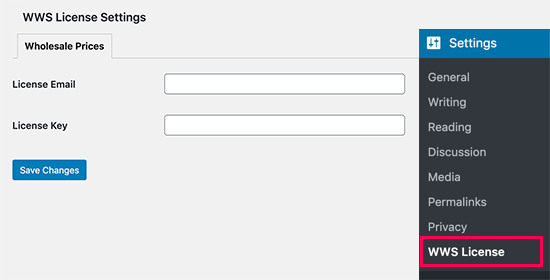
Next, you need to edit a product in WooCommerce or create a new one.
接下来,您需要在WooCommerce中编辑一种产品或创建一个新产品。
On the product edit screen, scroll down to the ‘Product Data’ section. From here you can set the retail price for your product like you would normally do.
在产品编辑屏幕上,向下滚动到“产品数据”部分。 从这里您可以像平常一样设置产品的零售价格。
Below that, you’ll find an option to set the wholesale price for the product and the minimum quantity required to unlock wholesale pricing.
在此之下,您会找到一个选项来设置产品的批发价格以及解锁批发价格所需的最小数量。
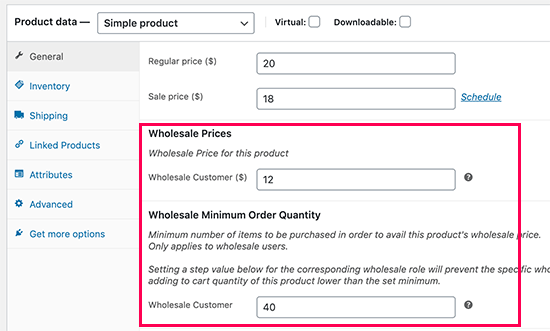
If you want to strictly implement the minimum order quantity for wholesale customers, then you can set the product’s Wholesale Order Quantity Step to 1.
如果要严格执行批发客户的最小订购数量,则可以将产品的批发订购数量步骤设置为1。
Setting up Quantity Based Wholesale Pricing
设置基于数量的批发定价
Now, let’s suppose you want to offer different pricing for even higher quantity. WooCommerce Wholesale Pricing allows you to do that as well.
现在,假设您要为更大数量的产品提供不同的定价。 WooCommerce批发定价允许您也这样做。
On the product edit page, scroll down to the pricing section and check the box next to ‘Enable further wholesale pricing discounts based on quantity purchased’ option.
在产品编辑页面上,向下滚动至定价部分,然后选中“根据购买的数量启用进一步的批发价格折扣”选项旁边的框。
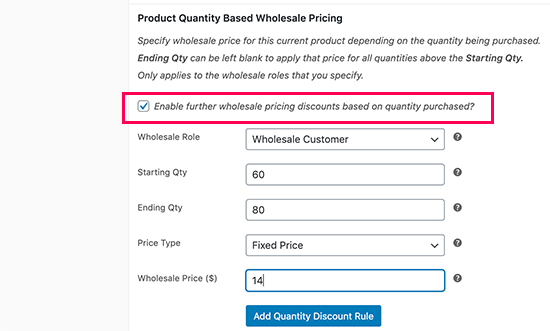
This will show the quantity based pricing setting. You can select the wholesale customer role and then enter a starting quantity and end quantity. Finally, add pricing for orders falling between those quantities.
这将显示基于数量的定价设置。 您可以选择批发客户角色,然后输入起始数量和最终数量。 最后,为介于这些数量之间的订单添加定价。
Once you’re done, click on the ‘Add Quantity Discount Rule’ button.
完成后,单击“添加数量折扣规则”按钮。
Repeat the process if you need to add more rules for quantity based pricing. You can now save your product or publish it.
如果您需要为基于数量的定价添加更多规则,请重复此过程。 现在,您可以保存或发布产品。
查看批发产品价格 (Viewing Wholesale Product Prices)
By default, wholesale product pricing is available to users with the ‘Wholesale Customer’ user role. This means logged in wholesale customers will see the wholesale pricing on the product page.
默认情况下,具有“批发客户”用户角色的用户可以使用批发产品定价。 这意味着登录的批发客户将在产品页面上看到批发价格。
For testing purposes, you can create a new user account by visiting Users » Add New page and select ‘Wholesale Customer’ as the user role.
出于测试目的,您可以通过访问用户»添加新页面并选择“批发客户”作为用户角色来创建新的用户帐户。
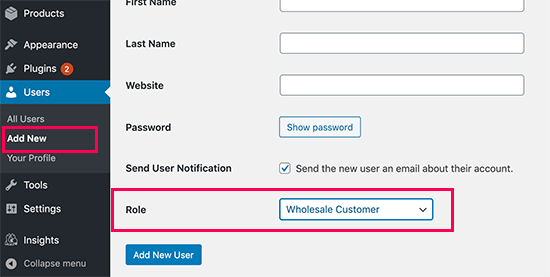
After that, you need to log in with the new user account and go to the product you edited earlier. You’ll find the wholesale pricing listed there along with regular pricing.
之后,您需要使用新的用户帐户登录并转到之前编辑的产品。 您会在此处找到批发价格和常规价格。
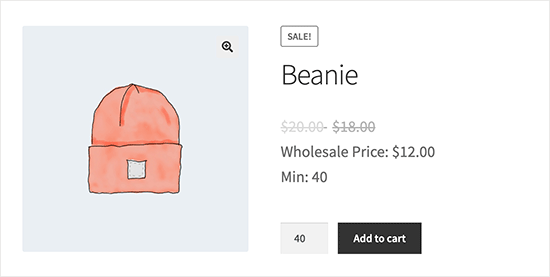
为批发客户设置全球折扣 (Setting up Global Discounts for Wholesale Customers)
Normally, you would add a wholesale price for each product manually. However, the WooCommerce Wholesale Prices plugin also allows you to set global discounts for wholesale customers.
通常,您将为每种产品手动添加批发价。 但是,WooCommerce批发价格插件还允许您为批发客户设置全球折扣。
Simply head over to WooCommerce » Settings page and switch to the Wholesale Prices tab. From here you need to click on the Discount link.
只需转到WooCommerce»设置页面,然后切换到批发价格标签。 在这里,您需要单击折扣链接。
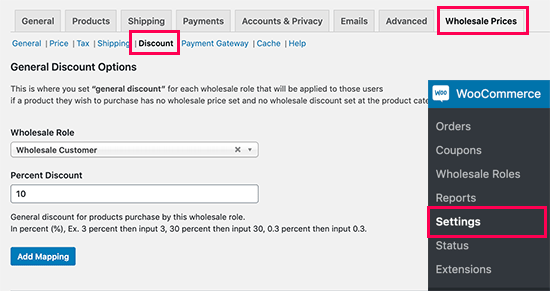
Next, you need to select the wholesale customer role and add a discount value in percentage. Once done, click on the Add Mapping button to save the discount.
接下来,您需要选择批发客户角色并以百分比添加折扣值。 完成后,单击“添加映射”按钮以保存折扣。
This global discount will only be applied to products that don’t have any wholesale pricing set up. Wholesale customers would be able to take advantage of the discount regardless of product quantity.
此全球折扣仅适用于未设置任何批发价格的产品。 批发客户无论产品数量多大,都可以享受折扣优惠。
Setting up Quantity Based Global Discount
设置基于数量的全球折扣
If you want to offer a global quantity based discount, then you can set it up on the ‘Discount’ page under plugin settings.
如果要提供基于全球数量的折扣,则可以在插件设置下的“折扣”页面上进行设置。
Simply select the wholesale customer role and add the start / end quantity with the discount value in percentage.
只需选择批发客户角色,然后以折扣值的百分比添加开始/结束数量。
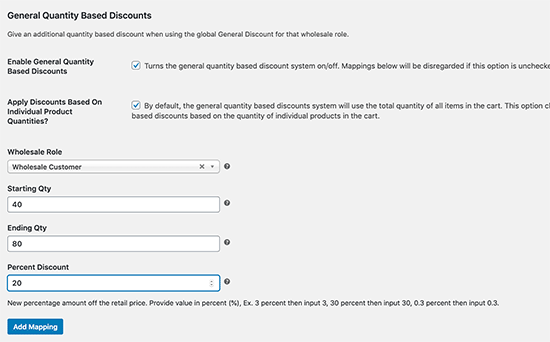
Next, click on the Add Mapping button to save your discount rule.
接下来,单击“添加映射”按钮以保存您的折扣规则。
创建批发客户角色 (Creating Wholesale Customer Roles)
Not all wholesale customers are the same. Some may order more often and in higher quantities than others. Wouldn’t it be nice if you can distinguish between existing wholesale customers?
并非所有批发客户都是相同的。 有些订购数量可能比其他订购数量更多。 如果您可以区分现有的批发客户,那不是很好吗?
WooCommerce Wholesale Prices allows you to do that by creating wholesale customer roles.
WooCommerce批发价格允许您通过创建批发客户角色来做到这一点。
By default, the plugin comes with the Wholesale Customer user role which you can use for all your wholesale customers. To create more roles, go to WooCommerce » Wholesale Roles page.
默认情况下,该插件带有批发客户用户角色,您可以将其用于所有批发客户。 要创建更多角色,请转到WooCommerce»批发角色页面。
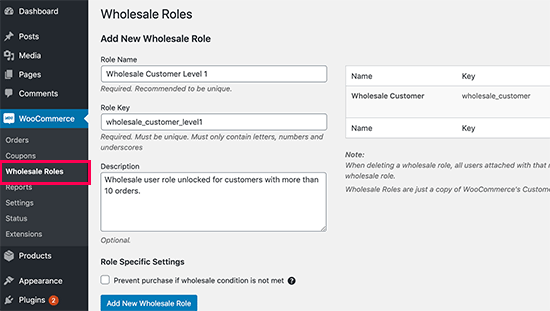
You can now select the user role on the Global discount settings or on the product pages to offer different pricing options.
现在,您可以在“全球折扣”设置或产品页面上选择用户角色,以提供不同的定价选项。
We hope this article helped you set up WooCommerce wholesale pricing on your eCommerce store. You may also want to see our list of best WooCommerce plugins, best WooCommerce themes, and best WooCommerce hosting to grow your business.
我们希望本文能帮助您在电子商务商店中设置WooCommerce批发定价。 您可能还需要查看我们的最佳WooCommerce插件列表, 最佳WooCommerce主题和最佳WooCommerce托管列表,以发展您的业务。
If you liked this article, then please subscribe to our YouTube Channel for WordPress video tutorials. You can also find us on Twitter and Facebook.
如果您喜欢这篇文章,请订阅我们的YouTube频道 WordPress视频教程。 您也可以在Twitter和Facebook上找到我们。
翻译自: https://www.wpbeginner.com/wp-tutorials/how-to-add-wholesale-pricing-in-woocommerce-step-by-step/





















 1642
1642

 被折叠的 条评论
为什么被折叠?
被折叠的 条评论
为什么被折叠?








