
wordpress链接跳转
Do you want to easily jump to specific posts and pages for quick editing in WordPress admin area? Normally if you have a lot of content that you need to frequently update, then it becomes quite time consuming to locate that content in the WordPress admin area. In this article, we will show you how to add a jump menu in WordPress admin area to quickly edit posts and pages.
您是否想轻松地跳到特定的帖子和页面以便在WordPress管理区域中进行快速编辑? 通常,如果您有很多需要频繁更新的内容,那么在WordPress管理区域中找到该内容将变得非常耗时。 在本文中,我们将向您展示如何在WordPress管理区域中添加跳转菜单以快速编辑帖子和页面。
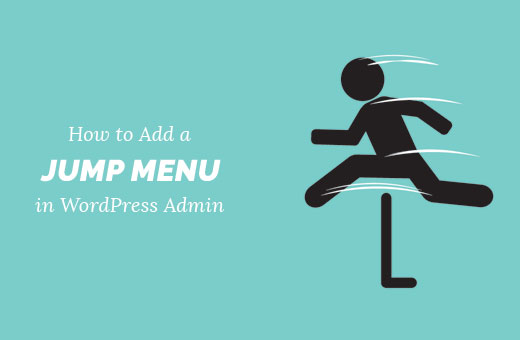
跳转菜单如何帮助您在WordPress Admin中更快地工作? (How Jump Menu Can Help You Work Faster in WordPress Admin?)
WordPress admin area comes with a very straightforward and easy to use layout. You click on posts or pages to access the list of content filed under those post types.
WordPress 管理区域带有非常简单易用的布局。 您单击帖子或页面以访问在这些帖子类型下归档的内容列表。
If you have custom post types, like portfolio or testimonial, then you click on them to get a list of items you can edit.
如果您有自定义帖子类型,例如Portfolio或Testimonial ,则单击它们以获取可以编辑的项目列表。
Now if you have a lot of posts, pages, or custom post type, then it becomes quite difficult to browse them. You need to browse multiple pages or use the search feature on the posts screen which is not very fast or reliable.
现在,如果您有很多文章,页面或自定义文章类型 ,那么浏览它们将变得非常困难。 您需要浏览多个页面或使用帖子屏幕上的搜索功能,这不是非常快速或可靠。
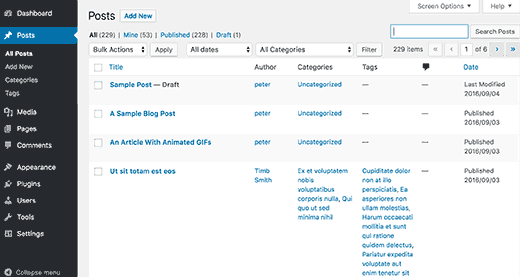
A jump menu can help you quickly search and edit content from anywhere inside the WordPress admin. This saves you a lot of time on finding and locating content to edit.
跳转菜单可以帮助您从WordPress管理员内部的任何位置快速搜索和编辑内容。 这样可以节省大量时间来查找和定位要编辑的内容。
Having said that, let’s see how to easily add a jump menu in WordPress admin area for faster editing.
话虽如此,让我们看看如何轻松地在WordPress管理区域中添加跳转菜单,以加快编辑速度。
将跳转菜单添加到WordPress管理区域 (Adding Jump Menu to WordPress Admin Area)
First thing you need to do is install and activate the WP Jump Menu plugin. For more details, see our step by step guide on how to install a WordPress plugin.
您需要做的第一件事是安装并激活WP Jump Menu插件。 有关更多详细信息,请参阅有关如何安装WordPress插件的分步指南。
Upon activation, you will notice the WP Jump Menu appears in your WordPress admin toolbar. Clicking on it will display a search box. Simply start typing in the search box and the plugin will show results as you type.
激活后,您会注意到WP跳转菜单出现在WordPress管理工具栏中 。 单击它会显示一个搜索框。 只需开始在搜索框中输入内容,该插件就会在您输入内容时显示结果。
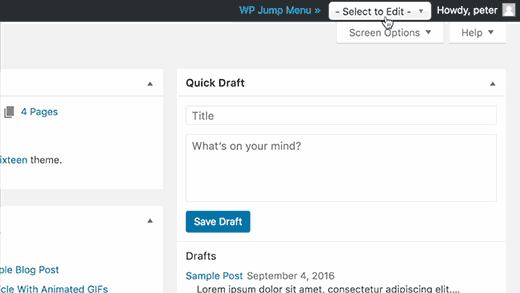
You can use the search box to find content. Use up and down arrow keys to move between results and hit enter key to edit a post. It is super fast and works like a charm.
您可以使用搜索框查找内容。 使用上下箭头键在结果之间移动,然后按Enter键以编辑帖子。 它超快,像魅力一样工作。
WP Jump Menu works out of the box for posts and pages. You can enable it for other post types and media files as well.
WP跳转菜单可直接用于帖子和页面 。 您也可以为其他帖子类型和媒体文件启用它。
You will need to visit Settings » Jump Menu Options page to configure plugin settings.
您将需要访问设置»跳转菜单选项页面来配置插件设置。
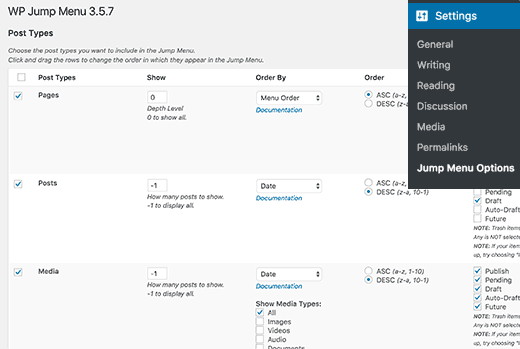
First you will see a list of post types available on your WordPress site. Posts and pages will be checked by default. You can check the box next to other post types that you want to include.
首先,您将在WordPress网站上看到可用的帖子类型列表。 默认情况下将检查帖子和页面。 您可以选中要包括的其他帖子类型旁边的框。
Next, you will notice the styling options for WP Jump Menu.
接下来,您会注意到WP Jump Menu的样式选项。
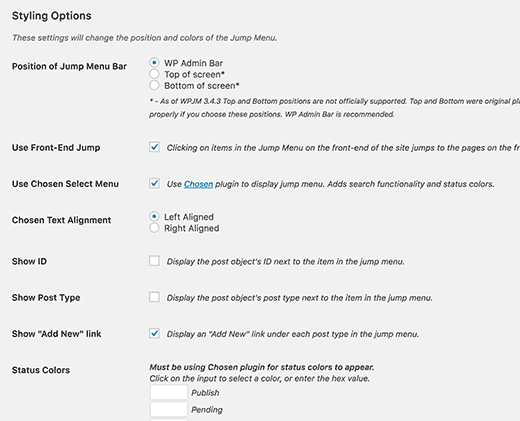
Here you can select the position of jump menu. The default position is in the WordPress admin bar. You can change that to a floating jump menu on top or bottom.
您可以在此处选择跳转菜单的位置。 默认位置在WordPress管理栏中。 您可以将其更改为顶部或底部的浮动跳转菜单。
You can choose status colors for pending, draft, or published posts. Among other options you can show post IDs, set text alignment, show/hide jump menu on front-end, etc.
您可以为待处理,草稿或已发布的帖子选择状态颜色 。 在其他选项中,您可以显示帖子ID ,设置文本对齐方式,在前端显示/隐藏跳转菜单等。
Don’t forget to click on the save settings button when you are done.
完成后,请不要忘记单击“保存设置”按钮。
That’s all, we hope this article helped you learn how to add a jump menu in WordPress admin area to work more efficiently. You may also want to see our list of 25 most useful WordPress widgets for your site.
仅此而已,我们希望本文能帮助您学习如何在WordPress管理区域中添加跳转菜单以更有效地工作。 您可能还想查看我们的网站上25个最有用的WordPress小部件列表。
If you liked this article, then please subscribe to our YouTube Channel for WordPress video tutorials. You can also find us on Twitter and Facebook.
如果您喜欢这篇文章,请订阅我们的YouTube频道 WordPress视频教程。 您也可以在Twitter和Facebook上找到我们。
翻译自: https://www.wpbeginner.com/plugins/how-to-add-a-jump-menu-in-wordpress-admin-area/
wordpress链接跳转







 了解如何在WordPress管理区域添加跳转菜单,实现快速编辑文章、页面和自定义文章类型,提高工作效率。
了解如何在WordPress管理区域添加跳转菜单,实现快速编辑文章、页面和自定义文章类型,提高工作效率。

















 被折叠的 条评论
为什么被折叠?
被折叠的 条评论
为什么被折叠?








