There's a bunch of new stuff in Visual Studio 11 Express for Web that I suspect not everyone noticed. Remember that Express is our free version of Visual Studio. Sometimes I hear folks complain that Express isn't advanced enough, even though its free.
我怀疑不是所有人都注意到了Visual Studio 11 Express for Web中的许多新功能。 请记住,Express是我们的Visual Studio的免费版本。 有时我听到人们抱怨Express不够先进,即使它是免费的。
单元测试内置在Visual Studio Express中 (Unit Testing is Built-into Visual Studio Express)
For example, no one noticed that Unit Testing is in Express. You can add a Unit Test to an existing Web Solution. I'll add a Unit Test Project, the right click on References and add a reference to System.Web.Mvc to my ASP.NET MVC Application.
例如,没有人注意到单元测试在Express中。 您可以将单元测试添加到现有的Web解决方案。 我将添加一个单元测试项目,右键单击“引用”,然后将对System.Web.Mvc的引用添加到我的ASP.NET MVC应用程序中。
Note the new Add Reference dialog? It's got a search box, it's multi-threaded, and I can add multiple references by checkbox. That's new stuff, friends. Subtle, but it is one of those "death by a thousand tiny cuts" things that the team is trying to fix.
注意新的“添加引用”对话框吗? 它有一个搜索框,它是多线程的,我可以通过复选框添加多个引用。 朋友,那是新东西。 很微妙,但这是团队试图解决的“千篇一律的死亡”之一。

I can setup a bunch of tests for my ASP.NET MVC application and run them by right clicking "Run Tests."
我可以为ASP.NET MVC应用程序设置一堆测试,然后通过右键单击“运行测试”来运行它们。
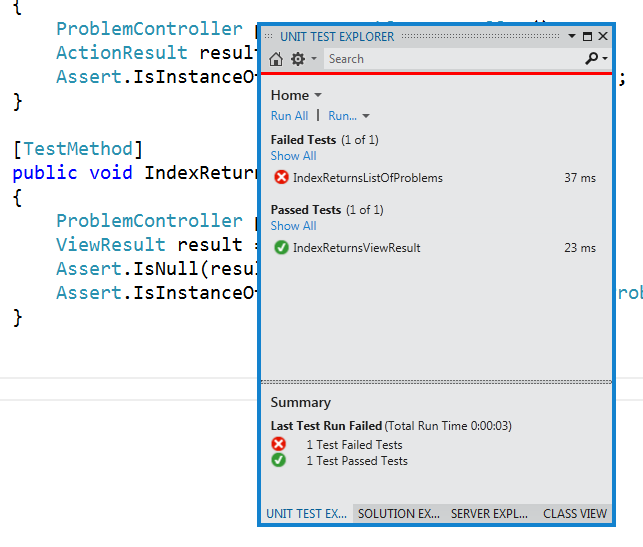
工具栏中的浏览器选择器/启动器 (Browser Chooser/Launcher in the Toolbar)
When you hit F5 or Ctrl-F5 to check out or debug your website you often want to try it in different browsers. You can easily switch between browsers now, directly:
当您按F5或Ctrl-F5签出或调试您的网站时,您通常想在其他浏览器中进行尝试。 您现在可以直接在以下浏览器之间轻松切换:
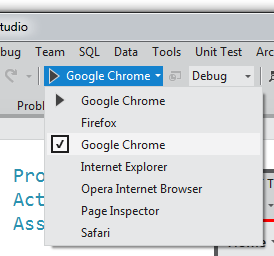
解决方案资源管理器中悬停时的图像缩略图 (Image Thumbnails on Hover in the Solution Explorer)
If you hover over an image in the Solution Explorer you'll see a preview thumbnail of that image.
如果将鼠标悬停在解决方案资源管理器中的图像上,您将看到该图像的预览缩略图。
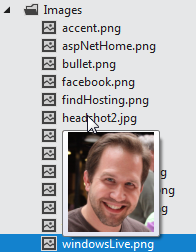
内置CSS拾色器 (CSS Color Picker built-in)
Not only does the new CSS editor support lots of snippets like @media as well as outlining and vendor-specific prefixes, it also has a lovely color picture that is smart about your color scheme. Hint: select a color in a CSS file and press Ctrl-J.
新CSS编辑器不仅支持许多代码片段(如@media)以及概述和特定于供应商的前缀,而且还具有漂亮的彩色图片,使您的配色方案更加聪明。 提示:在CSS文件中选择一种颜色,然后按Ctrl-J。
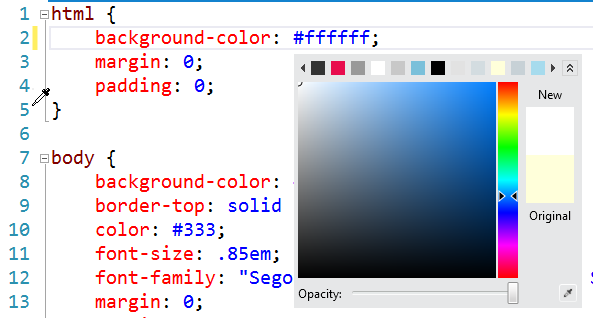
快速启动 (Quick Launch)
You know how you're always going Tools | Options | Text Editor | Languages | JavaScript | References, blah blah blah? Now just press Ctrl-Q and type "references" (or whatever), and go right to it. Don't remember how to get there, just go there.
您知道自己一直在前进吗? 选项| 文字编辑器| 语言| JavaScript | 引用,等等等等吗? 现在只需按Ctrl-Q并键入“引用”(或其他内容),然后直接转到它即可。 忘记了如何到达那里,只是去那里。
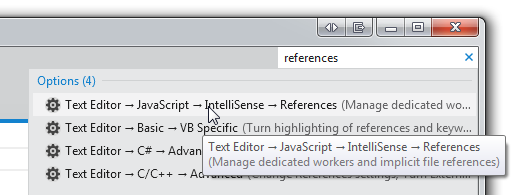
更聪明JavaScript参考 (Smarter JavaScript references)
If you do make it into the JavaScript references dialog, check out the relative references.js file. You can put in your global-scoped JS files with documentation and get nice JavaScript intellisense WITH documentation...
如果确实将其放入“ JavaScript引用”对话框,请签出相对的references.js文件。 您可以将带有文档的全局作用域JS文件放入文档中,并获得带有文档的不错JavaScript intellisense ...
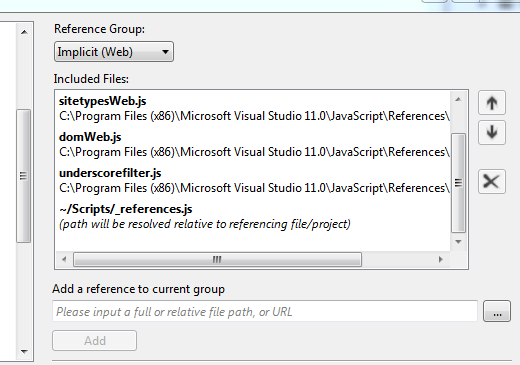
...that looks like this. That's lovely jQuery documentation, as you type.
...看起来像这样键入时,这是可爱的jQuery文档。
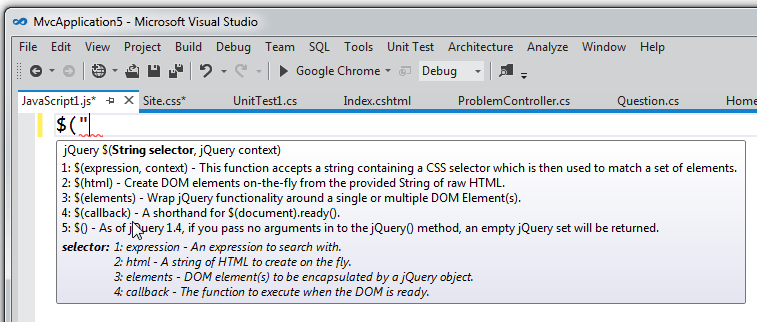
页面检查器 (Page Inspector)
Sometimes when you get partial views inside master pages with editor templates and other nested things in a large application it can be hard to figure out the answer to something simple like "what line of code made THAT line of HTML?" There's a new feature built into Visual Studio Express for Web called "Page Inspector."
有时,当您在母版页中获得带有编辑器模板的部分视图以及大型应用程序中的其他嵌套内容时,可能很难找出简单的答案,例如“是哪一行代码使那一行HTML? Visual Studio Express for Web内置了一项称为“页面检查器”的新功能。
It's hard to explain, so here's an animation. You hover over an item in the browser and it shows you what line of code make that HTML. You can also do live CSS editing.
很难解释,所以这是一个动画。 您将鼠标悬停在浏览器中的某个项目上,它会向您显示使该HTML的代码行。 您还可以进行实时CSS编辑。
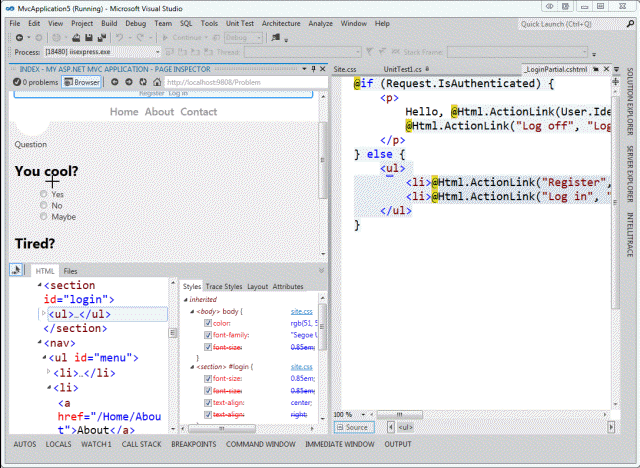
往返 (Round Tripping)
You know how you never want to install a new version of Visual Studio because you're afraid it will upgrade your existing project files and mess up the whole team? Round Tripping works now between Visual Studio 2010 SP1 and Visual Studio 11. Here's the same .NET 4 application opened in the VS11Beta and in VS2010SP1. Oh, and by the way, don't sweat the color thing, I'm confident it will turn out OK.
您知道如何永远都不想安装Visual Studio的新版本,因为您担心它会升级现有的项目文件并弄乱整个团队吗? 往返运行现在可以在Visual Studio 2010 SP1和Visual Studio 11之间工作。这是在VS11Beta和VS2010SP1中打开的同一.NET 4应用程序。 哦,顺便说一句,不要流汗的颜色,我相信它会好起来的。
Note the dropdown in VS11 Beta. I can develop any .NET app from .NET 2 (!) and up with the one IDE. I'm using the beta as my main IDE currently.
请注意VS11 Beta中的下拉列表。 我可以从.NET 2(!)以及一个IDE开发任何.NET应用程序。 我目前使用Beta作为我的主要IDE。
IIS Express (IIS Express)
IIS Express is now the default website host inside of the older "ASP.NET Development Server." That means you can test on a real IIS without being Admin. It runs when you run your app, then it goes away. Things that works in IIS Express should work the same way in IIS because it's the same core web server. As my friend Damian showed me, I can even test under SSL with just a doubleclick:
IIS Express现在是较旧的“ ASP.NET开发服务器”内部的默认网站主机。 这意味着您无需管理员即可在真实的IIS上进行测试。 它在您运行应用程序时运行,然后消失了。 在IIS Express中起作用的事物应该在IIS中以相同的方式工作,因为它是同一核心Web服务器。 正如我的朋友达米安(Damian)向我展示的那样,我什至只需双击即可在SSL下进行测试:
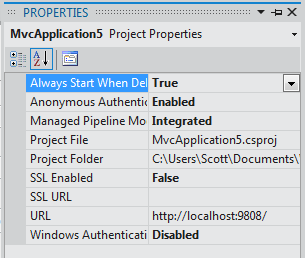
没有人注意到的大秘密 (The Big Secret Thing No One Noticed)
I'm surprised no one has figured this one out yet, but I'll post on it a little more as I start to share more of the "One ASP.NET" plan. Check out Tools | Extensions. See those template packages? ASP.NET templates (those are the File | New things) are actually extensions...VSIXs, in fact. We can update them as we like now. ASP.NET can do interesting and innovative things (and NuGet plays a part in this) without waiting for a new version of Visual Studio. Starting to see why that'd be useful?
令我惊讶的是,还没有人想到这一点,但是当我开始分享更多的“ One ASP.NET”计划时,我会在上面多贴一些。 检出工具| 扩展程序。 看到那些模板包? 实际上,ASP.NET模板(即文件|新事物)实际上是扩展... VSIX。 我们可以立即更新它们。 ASP.NET可以执行有趣且创新的事情(NuGet参与其中),而无需等待Visual Studio的新版本。 开始明白为什么这样做会有用吗?
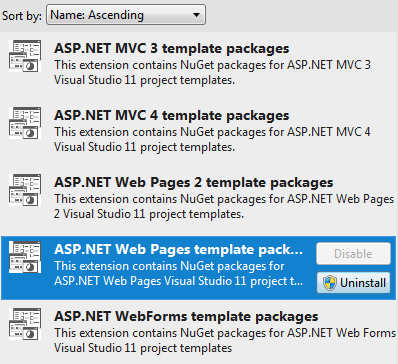
That's just the stuff I can think of off the top of my head. Point is, better free tools and more open source continues to be the goal with our team. There's lots more details and videos up at http://www.asp.net/vnext. You can get Visual Studio 11 Express for Web here. Let me know if you find any good bugs and I'll get them straight to the team, or better yet, put feedback on our UserVoice site.
那只是我能想到的东西。 重点是,更好的免费工具和更多的开源仍然是我们团队的目标。 http://www.asp.net/vnext上有更多详细信息和视频。 您可以在此处获得Visual Studio 11 Express for Web 。 如果您发现任何不错的错误,请让我知道,我会直接将它们发送给团队,或者更好的是,将反馈发送到我们的UserVoice网站。
相关链接 (Related Links)
Sponsor: My thanks to DevExpress for sponsoring this week's feed. There is no better time to discover DevExpress. Visual Studio 11 beta is here and DevExpress tools are ready! Experience next generation tools, today.
赞助商:非常感谢DevExpress赞助了本周的提要。 没有更好的时间来发现DevExpress。 Visual Studio 11 beta已发布,DevExpress工具已准备就绪! 立即体验下一代工具。
翻译自: https://www.hanselman.com/blog/features-no-one-noticed-in-visual-studio-11-express-beta-for-web





















 6383
6383

 被折叠的 条评论
为什么被折叠?
被折叠的 条评论
为什么被折叠?








