前言
以前用vue写过一个小小demo,没想到现在偶然能用上vue,重启记录一下方便以后查看,我的开发环境是mac和VScode。
教师管理系统小demo:有兴趣可以在这个专栏看看:VUE
包含配置windows环境:【小白学习Vue | 1】安装Vue并配置HBuilder
正文
1.环境
1.1 vscode安装
-
官网下载:https://code.visualstudio.com/

下载慢的问题:将域名改成vscode.cdn.azure.cn,国内镜像,后面的链接和之前的一样

下载后,解压,拖拽到启动台即可
-
自动安装语言,在扩展工具中安装,编译器的插件都可以在这里搜索:( 中文Language Pack for Visual Studio Code)

一些常用:(别人开发速度比你快,是因为别人会使用工具,get)

1.2 npm安装
1.官网下载:

安装:

终端:查看安装成功版本
node -v
npm -v

2. 安装镜像(这是mac的命令)
sudo npm install -g cnpm --registry=https://registry.npm.taobao.org --verbose
下载成功:

验证:
cnpm -v

以后命令用cnpm就是镜像源,npm是官方,速度原因,你懂。
1.3 vue-cli安装
安装vue脚手架
sudo cnpm install -g vue-cli

验证安装成功,查看版本号:
vue -V

这是Vue2.0,现在大部分都用3.0了,这里做个升级
2.安装Vue3.0高版本
安装sudo npm install -g @vue/cli,会遇到几个bug,说一下解决方案:
卸载已安装的脚手架
sudo npm uninstall vue-cli -g
修改目录的可访问权限,因为mac高版本会对目录做保护,读取的时候会有权限限制
sudo chown -R $(whoami) /usr/local/*
sudo npm i docsify-cli -g
安装最新版本
sudo npm install -g @vue/cli
提示我安装目录不为空,那就删除掉(根据你的提示操作文件)
sudo rm -rf /usr/local/lib/node_modules/@vue/cli
sudo rm -rf /usr/local/lib/node_modules/@vue/.cli-pPsrUrBg
这里我安装失败了一下,有的没有下载成功,解决方案是修改淘宝镜像后,再下载一次
npm config set registry https://registry.npm.taobao.org
完整运行记录如下:
(base) admin@wangyudedagongben vueTest % sudo npm install -g @vue/cli
npm ERR! code ENOTEMPTY
npm ERR! syscall rename
npm ERR! path /usr/local/lib/node_modules/@vue/cli
npm ERR! dest /usr/local/lib/node_modules/@vue/.cli-pPsrUrBg
npm ERR! errno -66
npm ERR! ENOTEMPTY: directory not empty, rename '/usr/local/lib/node_modules/@vue/cli' -> '/usr/local/lib/node_modules/@vue/.cli-pPsrUrBg'
npm ERR! A complete log of this run can be found in:
npm ERR! /Users/admin/.npm/_logs/2022-11-04T03_44_21_627Z-debug-0.log
(base) admin@wangyudedagongben vueTest % sudo npm i docsify-cli -g
Password:
added 205 packages, and audited 206 packages in 2m
16 packages are looking for funding
run `npm fund` for details
7 vulnerabilities (6 moderate, 1 high)
To address issues that do not require attention, run:
npm audit fix
To address all issues (including breaking changes), run:
npm audit fix --force
Run `npm audit` for details.
(base) admin@wangyudedagongben vueTest % sudo rm -rf /usr/local/lib/node_modules/@vue/cli
Password:
(base) admin@wangyudedagongben vueTest % sudo rm -rf /usr/local/lib/node_modules/@vue/.cli-pPsrUrBg
(base) admin@wangyudedagongben vueTest % sudo npm install -g @vue/cli
npm WARN deprecated urix@0.1.0: Please see https://github.com/lydell/urix#deprecated
npm WARN deprecated source-map-url@0.4.1: See https://github.com/lydell/source-map-url#deprecated
npm WARN deprecated source-map-resolve@0.5.3: See https://github.com/lydell/source-map-resolve#deprecated
npm WARN deprecated resolve-url@0.2.1: https://github.com/lydell/resolve-url#deprecated
npm ERR! code ECONNRESET
npm ERR! syscall read
npm ERR! errno -54
npm ERR! network read ECONNRESET
npm ERR! network This is a problem related to network connectivity.
npm ERR! network In most cases you are behind a proxy or have bad network settings.
npm ERR! network
npm ERR! network If you are behind a proxy, please make sure that the
npm ERR! network 'proxy' config is set properly. See: 'npm help config'
npm ERR! A complete log of this run can be found in:
npm ERR! /Users/admin/.npm/_logs/2022-11-04T04_33_27_527Z-debug-0.log
(base) admin@wangyudedagongben vueTest % npm config set registry https://registry.npm.taobao.org
(base) admin@wangyudedagongben vueTest % sudo npm install -g @vue/cli
npm WARN deprecated source-map-url@0.4.1: See https://github.com/lydell/source-map-url#deprecated
npm WARN deprecated urix@0.1.0: Please see https://github.com/lydell/urix#deprecated
npm WARN deprecated resolve-url@0.2.1: https://github.com/lydell/resolve-url#deprecated
npm WARN deprecated source-map-resolve@0.5.3: See https://github.com/lydell/source-map-resolve#deprecated
npm WARN deprecated subscriptions-transport-ws@0.11.0: The `subscriptions-transport-ws` package is no longer maintained. We recommend you use `graphql-ws` instead. For help migrating Apollo software to `graphql-ws`, see https://www.apollographql.com/docs/apollo-server/data/subscriptions/#switching-from-subscriptions-transport-ws For general help using `graphql-ws`, see https://github.com/enisdenjo/graphql-ws/blob/master/README.md
changed 847 packages in 1m
(base) admin@wangyudedagongben vueTest % vue -V
@vue/cli 5.0.8
(base) admin@wangyudedagongben vueTest %
我当前版本是5.0.8了。
3.第一个vue程序
1.在工程目录创建工程:map_demo是我这个工程目录的名称
vue create map_demo
我这里选择Vue 3


可以在cmd中进入文件目录进行初始化,也可以在编译器中初始化。我这里用的是VScode,在工程目录下有个Readme文件,其中初始化和执行指令都在其中,忘记了可以去复制复制~
2. 我个人比较喜欢cmd,运行成功就可以在浏览器打开地址预览了http://localhost:8080/
cd map_test
npm install
npm run serve


默认项目工程目录如下:

新开一个cmd,进入项目文件夹,运行编译动作:
npm run build
编译完成,会在工程目录下出现一个dist目录,里面就是可发布的内容啦。

总结
环境搭建到这里就结束了,接下来就是干活儿了,低头噼里啪啦敲_







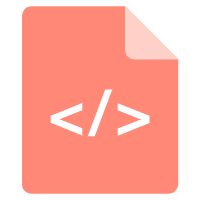
















 660
660

 被折叠的 条评论
为什么被折叠?
被折叠的 条评论
为什么被折叠?








