目录
一、MyServer的用法
(一)原理
Service:
是android四大组件之一,主要用于在后台处理一些耗时的逻辑,或者去执行某些需要长期运行的任务。必要的时候我们甚至可以在程序退出的情况下,让Service在后台继续保持运行状态。而Service是运行在主线程里的,如果直接在Service中处理一些耗时的逻辑,就会导致程序ANR,所以需要另外开启子线程来处理。
两种模式: startService()/bindService()
基本用法:
新建MyService继承自Service;
不要忘了在AndroidManifest.xml中注册
MyService Service启动后如果没有StopService操作即使activity被销毁任然会在后台运行
(二)用法
方法一:在java包下,右键选择Server新建MediaServer,这样在AndroidManifest下会自动生成服务;
方法二:自定义MediaServer.java类,继承Server,然后在AndroidManifest里添加:
.....略
</activity>
<service
android:name=".MediaService"
android:enabled="true"
android:exported="true" />
</application>
略.....
二、仿网易云音乐播放器设计思路
(一)网易云播放器构成分析
主要包含:
1.播放组键功能,2.歌曲进度条功能, 3.唱片特效功能,4.隐藏上边框
原网易云效果图和我的仿网易云音乐播放器Demo中的对比图:


(二)MusicDemo实现功能
a. MediaServer播放音乐?

在main.java部分函数截图:
- 定义及声明:

 的点击事件
的点击事件


b. Seekbar滑动条及时间进度
绑定Server的前提下,
run()函数定义seekbar的滚动及test时间值,调用方法放在对button的监听Onclick函数中;

- seekbar及textSwitcher的定义:

- Oncreate函数中的相关部分声明:

自定义run()函数,控制播放到当前音乐的滑动条及时间设置:

c. 唱针旋转和碟片旋转


d.隐藏上边框
自定义styles,在main函数调用
main函数中:
//设置透明栏
if(Build.VERSION.SDK_INT >= Build.VERSION_CODES.LOLLIPOP) {
Window window = getWindow();
window.clearFlags(WindowManager.LayoutParams.FLAG_TRANSLUCENT_STATUS
| WindowManager.LayoutParams.FLAG_TRANSLUCENT_NAVIGATION);
window.getDecorView().setSystemUiVisibility(
View.SYSTEM_UI_FLAG_LAYOUT_FULLSCREEN
| View.SYSTEM_UI_FLAG_LAYOUT_STABLE
);
window.addFlags(WindowManager.LayoutParams.FLAG_DRAWS_SYSTEM_BAR_BACKGROUNDS);
window.setStatusBarColor(Color.TRANSPARENT);
}

自定义styles.xml:
<resources>
<style name="AppTheme.Base" parent="Theme.AppCompat.Light">
<item name="windowActionBar">false</item>
<item name="windowNoTitle">true</item>
</style>
<style name="BaseAppTheme" parent="AppTheme.Base">
<!-- Customize your theme here. -->
<item name="colorPrimary">@color/colorPrimary</item>
<item name="colorPrimaryDark">@color/colorPrimaryDark</item>
<item name="colorAccent">@color/colorAccent</item>
</style>
<!-- Base application theme. -->
<style name="AppTheme" parent="BaseAppTheme">
<item name="android:windowTranslucentStatus">true</item>
</style>
</resources>

三、具体编码
项目结构图:
注意:因为drawable不支持mp3格式,所以要把mp3文件放在如图新建的raw文件夹中:
准备文件:
图片:上一首,下一首,播放键,暂停键,唱针,唱片,模糊背景图
源码:
main.xml:

<?xml version="1.0" encoding="utf-8"?>
<RelativeLayout xmlns:android="http://schemas.android.com/apk/res/android"
xmlns:tools="http://schemas.android.com/tools"
android:id="@+id/activity_main"
android:layout_width="match_parent"
android:layout_height="match_parent"
android:background="@drawable/music_play_background">
<LinearLayout
android:layout_width="match_parent"
android:layout_height="60dp"
android:layout_marginTop="10dp"
android:layout_alignParentTop="true"
android:id="@+id/title"
android:orientation="horizontal">
<TextView
android:layout_width="match_parent"
android:layout_height="wrap_content"
android:layout_marginTop="15dp"
android:layout_marginBottom="3dp"
android:text="Quit Inside"
android:textSize="25dp"
android:gravity="center"
android:textColor="#ffffff"/>
</LinearLayout>
<TextView
android:layout_width="match_parent"
android:layout_height="0.5dp"
android:background="#afafaf"
android:layout_below="@+id/title"/>
<ImageView
android:id="@+id/disc"
android:layout_width="280dp"
android:layout_height="280dp"
android:layout_centerHorizontal="true"
android:layout_below="@+id/title"
android:layout_marginTop="50dp"
android:src="@drawable/play_album" />
<ImageView
android:id="@+id/needle"
android:layout_width="120dp"
android:layout_height="120dp"
android:layout_below="@+id/title"
android:src="@drawable/play_needle"
android:layout_marginLeft="150dp"/>
<RelativeLayout
android:id="@+id/music1"
android:layout_width="match_parent"
android:layout_height="wrap_content"
android:layout_above="@+id/rl"
android:layout_marginTop="20dp"
android:layout_marginBottom="10dp"
android:gravity="center">
<SeekBar
android:id="@+id/music_seek_bar"
android:layout_width="240dp"
android:layout_height="wrap_content"/>
<TextSwitcher
android:id="@+id/text_switcher"
android:layout_width="80dp"
android:layout_height="50dp"
android:layout_toRightOf="@+id/music_seek_bar">
<TextView
android:layout_width="match_parent"
android:layout_height="wrap_content"
android:text="00:00/2:00"
android:textColor="@color/colorAccent"/>
</TextSwitcher>
</RelativeLayout>
<LinearLayout
android:layout_width="match_parent"
android:layout_height="70dp"
android:gravity="center"
android:id="@+id/rl"
android:layout_marginBottom="20dp"
android:layout_alignParentBottom="true"
android:orientation="horizontal">
<ImageView
android:id="@+id/playing_pre"
android:layout_width="wrap_content"
android:layout_height="wrap_content"
android:layout_gravity="center_vertical"
android:src="@drawable/music_previous" />
<ImageView
android:id="@+id/playing_play"
android:layout_width="wrap_content"
android:layout_height="wrap_content"
android:layout_gravity="center_vertical"
android:src="@drawable/music_pause" />
<ImageView
android:id="@+id/playing_next"
android:layout_width="wrap_content"
android:layout_height="wrap_content"
android:layout_gravity="center_vertical"
android:src="@drawable/music_next" />
</LinearLayout>
</RelativeLayout>
MediaServer.java:
按照方法一新建MediaServer.java内容:
package com.example.cungu.musicdemo;
import android.app.Service;
import android.content.Intent;
import android.media.MediaPlayer;
import android.os.Binder;
import android.os.Environment;
import android.os.IBinder;
import android.support.annotation.Nullable;
import android.util.Log;
import java.io.IOException;
public class MediaService extends Service {
private MediaPlayer mPlayer;
/*
* 绑定服务的实现流程:
* 1.服务 onCreate, onBind, onDestroy 方法
* 2.onBind 方法需要返回一个 IBinder 对象
* 3.如果 Activity 绑定,Activity 就可以取到 IBinder 对象,可以直接调用对象的方法
*/
// 相同应用内部不同组件绑定,可以使用内部类以及Binder对象来返回。
public class MusicController extends Binder {
public void play() {
mPlayer.start();//开启音乐
}
public void pause() {
mPlayer.pause();//暂停音乐
}
public long getMusicDuration() {
return mPlayer.getDuration();//获取文件的总长度
}
public long getPosition() {
return mPlayer.getCurrentPosition();//获取当前播放进度
}
public void setPosition (int position) {
mPlayer.seekTo(position);//重新设定播放进度
}
}
/**
* 当绑定服务的时候,自动回调这个方法
* 返回的对象可以直接操作Service内部的内容
* @param intent
* @return
*/
@Override
public IBinder onBind(Intent intent) {
return new MusicController();
}
@Override
public void onCreate() {
super.onCreate();
mPlayer = MediaPlayer.create(this, R.raw.music1);
}
/**
* 任意一次unbindService()方法,都会触发这个方法
* 用于释放一些绑定时使用的资源
* @param intent
* @return
*/
@Override
public boolean onUnbind(Intent intent) {
return super.onUnbind(intent);
}
@Override
public void onDestroy() {
if (mPlayer.isPlaying()) {
mPlayer.stop();
}
mPlayer.release();
mPlayer = null;
super.onDestroy();
}
}
main.java:
package com.example.cungu.musicdemo;
import android.animation.ObjectAnimator;
import android.animation.ValueAnimator;
import android.content.ComponentName;
import android.content.Intent;
import android.content.ServiceConnection;
import android.graphics.Bitmap;
import android.graphics.Color;
import android.os.Build;
import android.os.IBinder;
import android.support.v7.app.AppCompatActivity;
import android.os.Bundle;
import android.view.View;
import android.view.Window;
import android.view.WindowManager;
import android.view.animation.LinearInterpolator;
import android.widget.Button;
import android.widget.ImageView;
import android.widget.SeekBar;
import android.widget.TextSwitcher;
import java.text.SimpleDateFormat;
import java.util.Date;
public class MainActivity extends AppCompatActivity implements View.OnClickListener,
Runnable, ServiceConnection, SeekBar.OnSeekBarChangeListener {
private ImageView disc,needle,playingPre,playingPlay,playingNext;
private ObjectAnimator discAnimation,needleAnimation;//自定义指针和唱盘
private boolean isPlaying = true;//0,1 判断是否处于播放状态
//声明服务
private static final String TAG = MainActivity.class.getSimpleName();
private MediaService.MusicController mMusicController;
//使用方法:mMusicController.play();播放 mMusicController.pause();暂停
private boolean running;
private TextSwitcher mSwitcher;
private SeekBar mSeekBar;
@Override
protected void onCreate(Bundle savedInstanceState) {
super.onCreate(savedInstanceState);
setContentView(R.layout.activity_main);
//设置透明栏
if(Build.VERSION.SDK_INT >= Build.VERSION_CODES.LOLLIPOP) {
Window window = getWindow();
window.clearFlags(WindowManager.LayoutParams.FLAG_TRANSLUCENT_STATUS
| WindowManager.LayoutParams.FLAG_TRANSLUCENT_NAVIGATION);
window.getDecorView().setSystemUiVisibility(
View.SYSTEM_UI_FLAG_LAYOUT_FULLSCREEN
| View.SYSTEM_UI_FLAG_LAYOUT_STABLE
);
window.addFlags(WindowManager.LayoutParams.FLAG_DRAWS_SYSTEM_BAR_BACKGROUNDS);
window.setStatusBarColor(Color.TRANSPARENT);
}
//滑动条部分
mSeekBar = (SeekBar) findViewById(R.id.music_seek_bar);
mSeekBar.setOnSeekBarChangeListener(this);
mSwitcher = (TextSwitcher) findViewById(R.id.text_switcher);
mSwitcher.setInAnimation(this, android.R.anim.fade_in);
mSwitcher.setOutAnimation(this, android.R.anim.fade_out);
Intent intent = new Intent(this, MediaService.class);
//增加StartService,来增加后台播放功能
startService(intent);
// 绑定服务,使用context来绑定
// 那个界面需要绑定 就用哪个 Activity
// 参数1:Intent 代表需要绑定哪一个Service
// 参数2:ServiceConnection 回调接口,可以接收到Service连接成功和断开的回调,成功就可以取到对象。
// 绑定服务 参数2就是服务和指定的对象绑定在一起
bindService(intent, this, BIND_AUTO_CREATE);
//指针和唱片部分
initViews();//定义背景图
setAnimations();
}
private void initViews() {
playingPre = (ImageView) findViewById(R.id.playing_pre);
playingPlay = (ImageView) findViewById(R.id.playing_play);
playingNext = (ImageView) findViewById(R.id.playing_next);
disc = (ImageView) findViewById(R.id.disc);
needle = (ImageView) findViewById(R.id.needle);
playingPre.setOnClickListener(this);
playingPlay.setOnClickListener(this);
playingNext.setOnClickListener(this);
}
//动画设置
private void setAnimations() {
discAnimation = ObjectAnimator.ofFloat(disc, "rotation", 0, 360);
discAnimation.setDuration(20000);
discAnimation.setInterpolator(new LinearInterpolator());
discAnimation.setRepeatCount(ValueAnimator.INFINITE);
needleAnimation = ObjectAnimator.ofFloat(needle, "rotation", 0, 25);
needle.setPivotX(0);
needle.setPivotY(0);
needleAnimation.setDuration(800);
needleAnimation.setInterpolator(new LinearInterpolator());
}
@Override
public void onClick(View v) {
int id = v.getId();
switch (id) {
//前一曲
case R.id.playing_pre:
if (discAnimation != null) {
discAnimation.end();
playing();
}
break;
//播放中
case R.id.playing_play:
if (isPlaying){
playing();
}else {
if (needleAnimation != null) {
needleAnimation.reverse();
needleAnimation.end();
mMusicController.pause();
}
if (discAnimation != null && discAnimation.isRunning()) {
discAnimation.cancel();
mMusicController.pause();
float valueAvatar = (float) discAnimation.getAnimatedValue();
discAnimation.setFloatValues(valueAvatar, 360f + valueAvatar);
}
playingPlay.setImageResource(R.drawable.music_play);
isPlaying = true;
}
break;
//下一曲
case R.id.playing_next:
if (discAnimation != null) {
discAnimation.end();
playing();
}
break;
default:
break;
}
}
//播放时动画设置和图片切换
private void playing(){
needleAnimation.start();
discAnimation.start();
playingPlay.setImageResource(R.drawable.music_pause);
mMusicController.play();//播放
isPlaying = false;
}
//===================================歌曲播放服务================================================
@Override
protected void onStart() {
super.onStart();
Thread thread = new Thread(this);
thread.start();
}
@Override
protected void onStop() {
running = false;
super.onStop();
}
@Override
protected void onDestroy() {
// 解除绑定
unbindService(this);
super.onDestroy();
}
//-----------播放到当前音乐的滑动条及时间设置-------------
@Override
public void run() {
running = true;
try {
while (running) {
if (mMusicController != null) {
long musicDuration = mMusicController.getMusicDuration();
final long position = mMusicController.getPosition();
final Date dateTotal = new Date(musicDuration);
final SimpleDateFormat sb = new SimpleDateFormat("mm:ss");
mSeekBar.setMax((int) musicDuration);
mSeekBar.setProgress((int) position);
mSwitcher.post(
new Runnable() {
@Override
public void run() {
Date date = new Date(position);
String time = sb.format(date) + "/" + sb.format(dateTotal);
mSwitcher.setCurrentText(time);
}
}
);
}
Thread.sleep(500);
}
} catch (InterruptedException e) {
e.printStackTrace();
}
}
//-----------------------------
//服务绑定与解除绑定的回调
/**
* 当服务与当前绑定对象,绑定成功,服务onBind方法调用并且返回之后
* 回调给这个方法
*
* @param name
* @param service IBinder 就是服务 onBind 返回的对象
*/
@Override
public void onServiceConnected(ComponentName name, IBinder service) {
mMusicController = ((MediaService.MusicController) service);
}
@Override
public void onServiceDisconnected(ComponentName name) {
mMusicController = null;
}
public void btnStopService(View view) {
Intent intent = new Intent(this, MediaService.class);
stopService(intent);
}
@Override
public void onProgressChanged(SeekBar seekBar, int progress, boolean fromUser) {
}
@Override
public void onStartTrackingTouch(SeekBar seekBar) {
}
@Override
public void onStopTrackingTouch(SeekBar seekBar) {
mMusicController.setPosition(seekBar.getProgress());
}
}
大功告成!
附:本次项目源码
下载地址:https://github.com/cungudafa/MusicDemo
注:
1、我在MediaServer里面只放了一首歌曲,可以完善读取手机内存的歌曲,还可以做一个listView界面来显示全部歌曲(需要创建对数据库的调用),like this;

2、真正的网易云模糊背景用了高斯模糊函数,对唱片中图像进行处理,我这里未实现,机智如我,一张模糊背景就处理掉,like this,不够效果不好;



3、还有唱片是我用绘图工具将专辑封面合成的,like this,真正网易云是用图片叠加函数,绘出来的,可以略过手工绘图,我功力不够啊!希望大佬可尝试~

我Ps合成图片: 可还行~
可还行~
若有大佬完善注释功能,请受我一拜!直接去网易云上班吧!







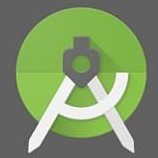

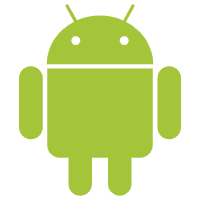





















 1万+
1万+

 被折叠的 条评论
为什么被折叠?
被折叠的 条评论
为什么被折叠?








