效果图:
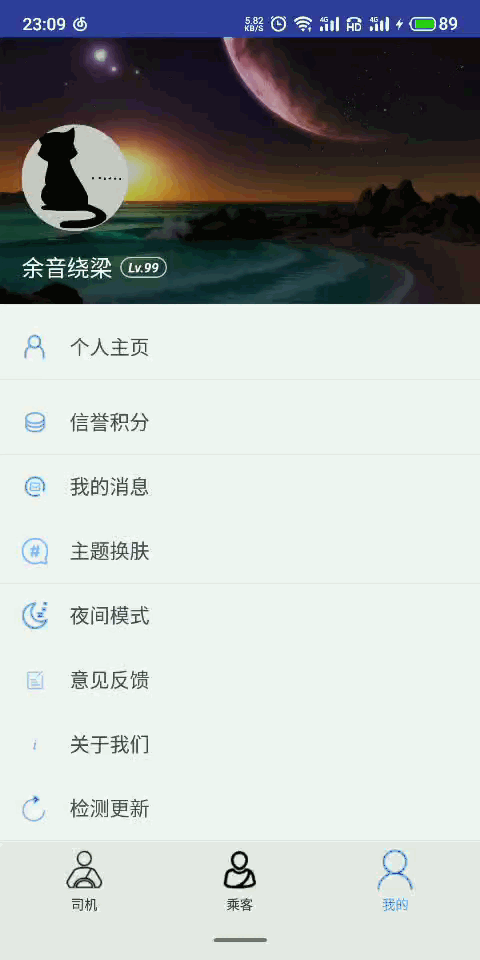
点击图片具体实现:
注意:
- Glide是一个开源的加载网络图片框架
- 以下代码必须加,否则图片放大无法铺满屏幕
WindowManager windowManager = getActivity().getWindowManager();
Display display = windowManager.getDefaultDisplay();
WindowManager.LayoutParams lp = mMyDialog.getWindow().getAttributes();
lp.width = (int)(display.getWidth()); //设置宽度
mMyDialog.getWindow().setAttributes(lp);
以下附上完整代码:
private void setImage() {//展开图片
View view = getLayoutInflater().inflate(R.layout.full_image, null);
ImageView imageView = view.findViewById(R.id.image);//获取diolog里面的组件
//加载网络图片
Glide.with(getActivity())
.load(GlobleVariable.URL)//图片的url
.transition(withCrossFade()) //Glide提供淡如淡出
.into(imageView);
mMyDialog = new Message_Dialog(getActivity(), 0, 0, view, R.style.DialogTheme);
// 让自定义dialog的宽度充满整个屏幕
WindowManager windowManager = getActivity().getWindowManager();
Display display = windowManager.getDefaultDisplay();
WindowManager.LayoutParams lp = mMyDialog.getWindow().getAttributes();
lp.width = (int)(display.getWidth()); //设置宽度
mMyDialog.getWindow().setAttributes(lp);
mMyDialog.show();
imageView.setOnClickListener(new View.OnClickListener() {
@Override
public void onClick(View view) {
mMyDialog.dismiss();
}
});
}
full_image.xml
注意,自定义view要用自己的路径
<?xml version="1.0" encoding="utf-8"?>
<RelativeLayout
xmlns:android="http://schemas.android.com/apk/res/android"
android:layout_width="match_parent"
android:layout_height="match_parent">
<com.example.a98189.taxi.view.ZoomImageView
android:id="@+id/image"
android:layout_width="match_parent"
android:layout_height="match_parent"
android:scaleType="matrix"
/>
</RelativeLayout>
Message_Dialog.class一个信息封装类
public class Message_Dialog extends Dialog {
// style引用style样式
public Message_Dialog(Context context, int width, int height, View layout, int style) {
super(context, style);
setContentView(layout);
Window window = getWindow();
WindowManager.LayoutParams params = window.getAttributes();
params.gravity = Gravity.CENTER;
window.setAttributes(params);
}
}
自定义view支持手势缩放、双击放大缩小
import android.animation.ObjectAnimator;
import android.animation.ValueAnimator;
import android.content.Context;
import android.graphics.Matrix;
import android.graphics.RectF;
import android.graphics.drawable.Drawable;
import android.util.AttributeSet;
import android.view.GestureDetector;
import android.view.MotionEvent;
import android.view.ScaleGestureDetector;
import android.view.ViewTreeObserver;
import android.view.animation.AccelerateInterpolator;
import android.widget.OverScroller;
/**
* 自定义ImageView
* 支持
*/
public class ZoomImageView extends android.support.v7.widget.AppCompatImageView implements ViewTreeObserver.OnGlobalLayoutListener {
private boolean mIsOneLoad = true;
//初始化的比例,也就是最小比例
private float mInitScale;
//图片最大比例
private float mMaxScale;
//双击能达到的最大比例
private float mMidScale;
private Matrix mScaleMatrix;
//捕获用户多点触控
private ScaleGestureDetector mScaleGestureDetector;
//移动
private GestureDetector gestureDetector;
//双击
private boolean isEnlarge = false;//是否放大
private ValueAnimator mAnimator; //双击缩放动画
//滚动
private OverScroller scroller;
private int mCurrentX, mCurrentY;
private ValueAnimator translationAnimation; //惯性移动动画
//单击
private OnClickListener onClickListener;//单击监听
public ZoomImageView(Context context) {
this(context, null);
}
public ZoomImageView(Context context, AttributeSet attrs) {
this(context, attrs, 0);
}
public ZoomImageView(Context context, AttributeSet attrs, int defStyleAttr) {
super(context, attrs, defStyleAttr);
//记住,一定要把ScaleType设置成ScaleType.MATRIX,否则无法缩放
setScaleType(ScaleType.MATRIX);
scroller = new OverScroller(context);
mScaleMatrix = new Matrix();
//手势缩放
mScaleGestureDetector = new ScaleGestureDetector(context, new ScaleGestureDetector.SimpleOnScaleGestureListener() {
@Override
public boolean onScale(ScaleGestureDetector detector) {
scale(detector);
return true;
}
@Override
public void onScaleEnd(ScaleGestureDetector detector) {
scaleEnd(detector);
}
});
//滑动和双击监听
gestureDetector = new GestureDetector(context, new GestureDetector.SimpleOnGestureListener() {
@Override
public boolean onScroll(MotionEvent e1, MotionEvent e2, final float distanceX, final float distanceY) {
//滑动监听
onTranslationImage(-distanceX, -distanceY);
return true;
}
@Override
public boolean onDoubleTap(MotionEvent e) {
//双击监听
onDoubleDrowScale(e.getX(), e.getY());
return true;
}
@Override
public boolean onFling(MotionEvent e1, MotionEvent e2, float velocityX, float velocityY) {
//滑动惯性处理
mCurrentX = (int) e2.getX();
mCurrentY = (int) e2.getY();
RectF rectF = getMatrixRectF();
if (rectF == null) {
return false;
}
//startX为当前图片左边界的x坐标
int startX = mCurrentX;
int startY = mCurrentY;
int minX = 0, maxX = 0, minY = 0, maxY = 0;
int vX = Math.round(velocityX);
int vY = Math.round(velocityY);
maxX = Math.round(rectF.width());
maxY = Math.round(rectF.height());
if (startX != maxX || startY != maxY) {
//调用fling方法,然后我们可以通过调用getCurX和getCurY来获得当前的x和y坐标
//这个坐标的计算是模拟一个惯性滑动来计算出来的,我们根据这个x和y的变化可以模拟
//出图片的惯性滑动
scroller.fling(startX, startY, vX, vY, 0, maxX, 0, maxY, maxX, maxY);
}
if (translationAnimation != null && translationAnimation.isStarted())
translationAnimation.end();
translationAnimation = ObjectAnimator.ofFloat(0, 1);
translationAnimation.setDuration(500);
translationAnimation.addUpdateListener(new ValueAnimator.AnimatorUpdateListener() {
@Override
public void onAnimationUpdate(ValueAnimator animation) {
if (scroller.computeScrollOffset()) {
//获得当前的x坐标
int newX = scroller.getCurrX();
int dx = newX - mCurrentX;
mCurrentX = newX;
//获得当前的y坐标
int newY = scroller.getCurrY();
int dy = newY - mCurrentY;
mCurrentY = newY;
//进行平移操作
if (dx != 0 && dy != 0)
onTranslationImage(dx, dy);
}
}
});
translationAnimation.start();
return super.onFling(e1, e2, velocityX, velocityY);
}
@Override
public boolean onSingleTapConfirmed(MotionEvent e) {
//单击事件
if(onClickListener != null)
onClickListener.onClick(ZoomImageView.this);
return true;
}
});
}
@Override
public void setOnClickListener(OnClickListener onClickListener) {
this.onClickListener = onClickListener;
}
@Override
protected void onAttachedToWindow() {
super.onAttachedToWindow();
getViewTreeObserver().addOnGlobalLayoutListener(this);
}
@Override
protected void onDetachedFromWindow() {
super.onDetachedFromWindow();
getViewTreeObserver().removeOnGlobalLayoutListener(this);
}
/**
* imageView加载完成后调用,获取imageView加载完成后的图片大小
*/
@Override
public void onGlobalLayout() {
if (mIsOneLoad) {
//得到控件的宽和高
int width = getWidth();
int height = getHeight();
//获取图片,如果没有图片则直接退出
Drawable d = getDrawable();
if (d == null)
return;
//获取图片的宽和高
int dw = d.getIntrinsicWidth();
int dh = d.getIntrinsicHeight();
float scale = 1.0f;
if (dw > width && dh <= height) {
scale = width * 1.0f / dw;
}
if (dw <= width && dh > height) {
scale = height * 1.0f / dh;
}
if ((dw <= width && dh <= height) || (dw >= width && dh >= height)) {
scale = Math.min(width * 1.0f / dw, height * 1.0f / dh);
}
//图片原始比例,图片回复原始大小时使用
mInitScale = scale;
//图片双击后放大的比例
mMidScale = mInitScale * 2;
//手势放大时最大比例
mMaxScale = mInitScale * 4;
//设置移动数据,把改变比例后的图片移到中心点
float translationX = width * 1.0f / 2 - dw / 2;
float translationY = height * 1.0f / 2 - dh / 2;
mScaleMatrix.postTranslate(translationX, translationY);
mScaleMatrix.postScale(mInitScale, mInitScale, width * 1.0f / 2, height * 1.0f / 2);
setImageMatrix(mScaleMatrix);
mIsOneLoad = false;
}
}
@Override
public boolean onTouchEvent(MotionEvent event) {
return mScaleGestureDetector.onTouchEvent(event)|
gestureDetector.onTouchEvent(event);
}
//手势操作(缩放)
public void scale(ScaleGestureDetector detector) {
Drawable drawable = getDrawable();
if (drawable == null)
return;
float scale = getScale();
//获取手势操作的值,scaleFactor>1说明放大,<1则说明缩小(系统定义的缩放值)
float scaleFactor = detector.getScaleFactor();
//获取手势操作后的比例,当放操作后比例在[mInitScale,mMaxScale]区间时允许放大
mScaleMatrix.postScale(scaleFactor, scaleFactor, detector.getFocusX(), detector.getFocusY());
setImageMatrix(mScaleMatrix);
removeBorderAndTranslationCenter();
}
//手势操作结束
public void scaleEnd(ScaleGestureDetector detector) {
float scale = getScale();
scale = detector.getScaleFactor() * scale;
if (scale < mInitScale) {
scaleAnimation(mInitScale, getWidth() / 2, getHeight() / 2);
} else if (scale > mMaxScale) {
scaleAnimation(mMaxScale, getWidth() / 2, getHeight() / 2);
}
}
//手势操作(移动)
private void onTranslationImage(float dx, float dy) {
if (getDrawable() == null)
return;
RectF rect = getMatrixRectF();
//图片宽度小于控件宽度时不允许左右移动
if (rect.width() <= getWidth())
dx = 0.0f;
//图片高度小于控件宽度时,不允许上下移动
if (rect.height() <= getHeight())
dy = 0.0f;
//移动距离等于0,那就不需要移动了
if (dx == 0.0f && dy == 0.0f)
return;
mScaleMatrix.postTranslate(dx, dy);
setImageMatrix(mScaleMatrix);
//去除移动边界
removeBorderAndTranslationCenter();
}
//消除控件边界和把图片移动到中间
private void removeBorderAndTranslationCenter() {
RectF rectF = getMatrixRectF();
if (rectF == null)
return;
int width = getWidth();
int height = getHeight();
float widthF = rectF.width();
float heightF = rectF.height();
float left = rectF.left;
float right = rectF.right;
float top = rectF.top;
float bottom = rectF.bottom;
float translationX = 0.0f, translationY = 0.0f;
if (left > 0) {
//左边有边界
if (widthF > width) {
//图片宽度大于控件宽度,移动到左边贴边
translationX = -left;
} else {
//图片宽度小于控件宽度,移动到中间
translationX = width * 1.0f / 2f - (widthF * 1.0f / 2f + left);
}
} else if (right < width) {
//右边有边界
if (widthF > width) {
//图片宽度大于控件宽度,移动到右边贴边
translationX = width - right;
} else {
//图片宽度小于控件宽度,移动到中间
translationX = width * 1.0f / 2f - (widthF * 1.0f / 2f + left);
}
}
if (top > 0) {
//顶部有边界
if (heightF > height) {
//图片高度大于控件高度,去除顶部边界
translationY = -top;
} else {
//图片高度小于控件宽度,移动到中间
translationY = height * 1.0f / 2f - (top + heightF * 1.0f / 2f);
}
} else if (bottom < height) {
//底部有边界
if (heightF > height) {
//图片高度大于控件高度,去除顶部边界
translationY = height - bottom;
} else {
//图片高度小于控件宽度,移动到中间
translationY = height * 1.0f / 2f - (top + heightF * 1.0f / 2f);
}
}
mScaleMatrix.postTranslate(translationX, translationY);
setImageMatrix(mScaleMatrix);
}
/**
* 双击改变大小
*
* @param x 点击的中心点
* @param y 点击的中心点
*/
private void onDoubleDrowScale(float x, float y) {
//如果缩放动画已经在执行,那就不执行任何事件
if (mAnimator != null && mAnimator.isRunning())
return;
float drowScale = getDoubleDrowScale();
//执行动画缩放,不然太难看了
scaleAnimation(drowScale, x, y);
}
/**
* 缩放动画
*
* @param drowScale 缩放的比例
* @param x 中心点
* @param y 中心点
*/
private void scaleAnimation(final float drowScale, final float x, final float y) {
if (mAnimator != null && mAnimator.isRunning())
return;
mAnimator = ObjectAnimator.ofFloat(getScale(), drowScale);
mAnimator.setDuration(300);
mAnimator.setInterpolator(new AccelerateInterpolator());
mAnimator.addUpdateListener(new ValueAnimator.AnimatorUpdateListener() {
@Override
public void onAnimationUpdate(ValueAnimator animation) {
float value = ((float) animation.getAnimatedValue()) / getScale();
mScaleMatrix.postScale(value, value, x, y);
setImageMatrix(mScaleMatrix);
removeBorderAndTranslationCenter();
}
});
mAnimator.start();
}
//返回双击后改变的大小比例(我们希望缩放误差在deviation范围内)
private float getDoubleDrowScale() {
float deviation = 0.05f;
float drowScale = 1.0f;
float scale = getScale();
if (Math.abs(mInitScale - scale) < deviation)
scale = mInitScale;
if (Math.abs(mMidScale - scale) < deviation)
scale = mMidScale;
if (Math.abs(mMaxScale - scale) < deviation)
scale = mMaxScale;
if (scale != mMidScale) {
//当前大小不等于mMidScale,则调整到mMidScale
drowScale = mMidScale;
isEnlarge = scale < mMidScale;
} else {
//如果等于mMidScale,则判断放大或者缩小
//判断是放大或者缩小,如果上次是放大,则继续放大,缩小则继续缩小
if (isEnlarge) {
//放大
drowScale = mMaxScale;
} else {
//缩小
drowScale = mInitScale;
}
}
return drowScale;
}
//获取图片宽高以及左右上下边界
private RectF getMatrixRectF() {
Drawable drawable = getDrawable();
if (drawable == null) {
return null;
}
RectF rectF = new RectF(0, 0, drawable.getMinimumWidth(), drawable.getMinimumHeight());
Matrix matrix = getImageMatrix();
matrix.mapRect(rectF);
return rectF;
}
/**
* 获取当前图片的缩放值
*
* @return
*/
private float getScale() {
float[] values = new float[9];
mScaleMatrix.getValues(values);
return values[Matrix.MSCALE_X];
}
/**
* 解决和父控件滑动冲突 只要图片边界超过控件边界,返回true
*
* @param direction
* @return true 禁止父控件滑动
*/
@Override
public boolean canScrollHorizontally(int direction) {
RectF rect = getMatrixRectF();
if (rect == null || rect.isEmpty())
return false;
if (direction > 0) {
return rect.right >= getWidth() + 1;
} else {
return rect.left <= 0 - 1;
}
}
/**
* 同楼上
*
* @param direction
* @return
*/
@Override
public boolean canScrollVertically(int direction) {
RectF rect = getMatrixRectF();
if (rect == null || rect.isEmpty())
return false;
if (direction > 0) {
return rect.bottom >= getHeight() + 1;
} else {
return rect.top <= 0 - 1;
}
}
}





















 1003
1003











 被折叠的 条评论
为什么被折叠?
被折叠的 条评论
为什么被折叠?








