在android中截屏是一种很常用的功能,现在来实现一下android的截屏。
布局文件:
<RelativeLayout xmlns:android="http://schemas.android.com/apk/res/android"
xmlns:tools="http://schemas.android.com/tools"
android:layout_width="match_parent"
android:layout_height="match_parent"
android:paddingBottom="@dimen/activity_vertical_margin"
android:paddingLeft="@dimen/activity_horizontal_margin"
android:paddingRight="@dimen/activity_horizontal_margin"
android:paddingTop="@dimen/activity_vertical_margin"
android:id="@+id/rootLayout"
tools:context=".MainActivity" >
<TextView
android:layout_width="fill_parent"
android:layout_height="wrap_content"
android:text="@string/hello_world" />
<Button
android:id="@+id/my_button"
android:layout_width="fill_parent"
android:layout_height="wrap_content"
android:layout_alignParentBottom="true"
android:text="截屏方式二" >
</Button>
<Button
android:id="@+id/button1"
android:layout_width="wrap_content"
android:layout_height="wrap_content"
android:layout_above="@+id/my_button"
android:layout_centerHorizontal="true"
android:text="截屏方式一" />
</RelativeLayout>
因为截屏得到的图片保存在sd卡上,因此要加上以下权限:
<uses-permission android:name="android.permission.WRITE_EXTERNAL_STORAGE"/>
第一种方法截屏:
bt1=(Button) findViewById(R.id.button1);
bt1.setOnClickListener(new Button.OnClickListener() {
@Override
public void onClick(View v) {
// TODO Auto-generated method stub
//Context context = getApplicationContext();
View rootView = findViewById(R.id.rootLayout);
Bitmap newb = Bitmap.createBitmap( 320, 480, Config.ARGB_8888 );
Canvas canvas = new Canvas(newb);
rootView.draw(canvas);
File file = new File(Environment.getExternalStorageDirectory().getPath()+ "/" + "1.png");
FileOutputStream f = null;
try {
f = new FileOutputStream(file);
} catch (FileNotFoundException e) {
// TODO Auto-generated catch block
e.printStackTrace();
}
boolean b = newb.compress(Bitmap.CompressFormat.PNG, 100, f);
if(b){
//截图成功
Toast.makeText(MainActivity.this, "截图成功", 1).show();
}
}
});
截图效果:
这种方法截屏是没有截取标题栏的,并且中间的白色部分根本就没显示出来,都是透明色的。
第二种方法截屏:
this.button = (Button) this.findViewById(R.id.my_button);
this.button.setOnClickListener(new Button.OnClickListener(){
public void onClick(View v){
SimpleDateFormat sdf = new SimpleDateFormat("yyyy-MM-dd_HH-mm-ss", Locale.US);
//String fname ="/sdcard/"+sdf.format(new Date()) + ".png";
String fname =Environment.getExternalStorageDirectory().getPath()+"/"+sdf.format(new Date()) + ".png";
View view = v.getRootView();
view.setDrawingCacheEnabled(true);
view.buildDrawingCache();
Bitmap bitmap = view.getDrawingCache();
if(bitmap!= null){
try{
FileOutputStream out = new FileOutputStream(fname);
bitmap.compress(Bitmap.CompressFormat.PNG,100, out);
Toast.makeText(MainActivity.this, "截图成功", 1).show();
}catch(Exception e) {
e.printStackTrace();
}
}else{
Toast.makeText(MainActivity.this, "截图失败", 1).show();
}
}
});
截图效果:
这种方法截屏把标题栏也截取进去了
运行代码后再sd卡上生成以下文件:
观察上面的生成的文件的大小,发现第一种方法生成的文件比较小(没有截取标题栏),若对内存要求比较高的可以选择第一种方法截图。
源代码下载地址:http://download.csdn.net/detail/dangnianmingyue_gg/9092983








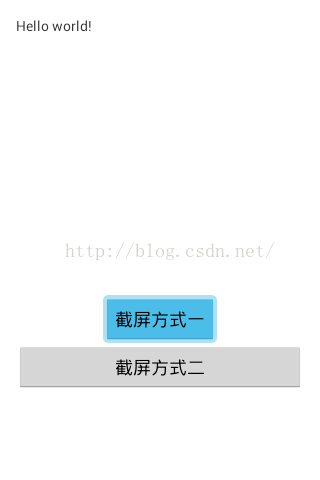
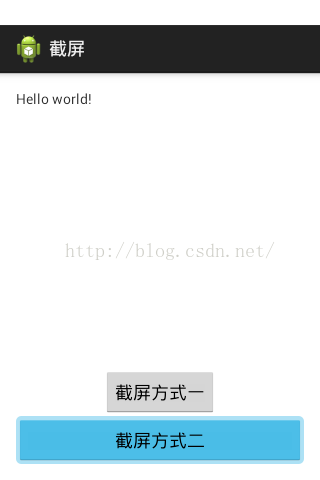















 3100
3100

 被折叠的 条评论
为什么被折叠?
被折叠的 条评论
为什么被折叠?








