WSL 的全称是 Windows Subsystem for Linux。这使得我们在 Windows 上直接使用 Linux 环境,比通过 VMware、VirtualBox 安装虚拟机更为便捷。至于性能,有看到网友进行了简单测试,与虚拟机里的系统不相上下。微软有在开发更高性能的 WSL2,不过还没正式放出。
基于 WSL 安装的 Linux 发行版都会有一个命令行终端,但比较难用。可以选择安装微软官方开发的”Windows Terminal“,目前还是预览版,但已经挺好用了。
如果发现系统不满足条件安装 WSL 和 Windows Terminal,需要升级到最新。
开启 WSL 相关可选组件
以管理员身份打开 PowerShell 并运行:
Enable-WindowsOptionalFeature -Online -FeatureName Microsoft-Windows-Subsystem-Linux
按输出提示,重启系统后生效。
在 WSL 上安装 Linux 发行版系统
打开系统自带的应用商店(Microsoft Store),搜索 Linux,即可看到多种 Linux 发行版。可以选择安装一个或多个。安装完后启动对应的发行版 Linux,会进行首次的初始化,需要输入用户名和密码设置。
然后按照个人需要修改软件源,安装 vim、g++、git 等工具软件。
安装及配置 Windows Terminal
同样是应用商店搜索安装。
新版本的 Windows Terminal 大为简化了配置。样式和快捷键需要自己再配置。以下是参考。
// https://github.com/microsoft/terminal/blob/master/doc/cascadia/SettingsSchema.md
// https://github.com/microsoft/terminal/blob/06bd7e22da183619b99b632e10e186d441b05e45/src/cascadia/TerminalApp/defaults.json
// To view the default settings, hold "alt" while clicking on the "Settings" button.
// For documentation on these settings, see: https://aka.ms/terminal-documentation
{
"$schema": "https://aka.ms/terminal-profiles-schema",
"defaultProfile": "{2c4de342-38b7-51cf-b940-2309a097f518}",
"profiles":
[
{
"guid": "{2c4de342-38b7-51cf-b940-2309a097f518}",
"hidden": false,
"name": "Ubuntu",
"source": "Windows.Terminal.Wsl",
"fontSize": 14,
"fontFace": "Consolas",
"cursorShape": "filledBox",
"historySize": 10000,
"colorScheme":"Dracula"
},
{
"guid": "{2c4de342-38b7-51cf-b940-2309a097f519}",
"commandline": "ssh.exe jack@192.168.1.60",
"icon": "ms-appx:///ProfileIcons/{0caa0dad-35be-5f56-a8ff-afceeeaa6101}.png",
"hidden": false,
"name": "ssh1.60",
"fontSize": 14,
"fontFace": "Consolas",
"cursorShape": "filledBox",
"historySize": 10000,
"colorScheme":"Dracula"
},
{
// Make changes here to the powershell.exe profile
"guid": "{61c54bbd-c2c6-5271-96e7-009a87ff44bf}",
"name": "Windows PowerShell",
"commandline": "powershell.exe",
"hidden": false
},
{
// Make changes here to the cmd.exe profile
"guid": "{0caa0dad-35be-5f56-a8ff-afceeeaa6101}",
"name": "cmd",
"commandline": "cmd.exe",
"hidden": false
},
{
"guid": "{b453ae62-4e3d-5e58-b989-0a998ec441b8}",
"hidden": false,
"name": "Azure Cloud Shell",
"source": "Windows.Terminal.Azure"
}
],
// Add custom color schemes to this array
"schemes": [
{
"background": "#282A36",
"black": "#21222C",
"blue": "#F1FA8C",
"brightBlack": "#6272A4",
"brightBlue": "#D6ACFF",
"brightCyan": "#A4FFFF",
"brightGreen": "#69FF94",
"brightPurple": "#FF92DF",
"brightRed": "#FF6E6E",
"brightWhite": "#FFFFFF",
"brightYellow": "#FFFFA5",
"cyan": "#8BE9FD",
"foreground": "#F8F8F2",
"green": "#50FA7B",
"name": "Dracula",
"purple": "#BD93F9",
"red": "#FF5555",
"white": "#F8F8F2",
"yellow": "#F1FA8C"
}
],
// Add any keybinding overrides to this array.
// To unbind a default keybinding, set the command to "unbound"
"keybindings": [
{ "command": "newTabProfile0", "keys": ["ctrl+shift+1"] },
{ "command": "newTabProfile1", "keys": ["ctrl+shift+2"] },
{ "command": "newTabProfile2", "keys": ["ctrl+shift+3"] },
{ "command": "newTabProfile3", "keys": ["ctrl+shift+4"] },
{ "command": "newTabProfile4", "keys": ["ctrl+shift+5"] },
{ "command": "newTabProfile5", "keys": ["ctrl+shift+6"] },
{ "command": "newTabProfile6", "keys": ["ctrl+shift+7"] },
{ "command": "newTabProfile7", "keys": ["ctrl+shift+8"] },
{ "command": "newTabProfile8", "keys": ["ctrl+shift+9"] },
{ "command": "nextTab", "keys": ["ctrl+tab"] },
{ "command": "paste", "keys": ["ctrl+shift+v"] },
{ "command": "prevTab", "keys": ["ctrl+shift+tab"] },
{ "command": "scrollDown", "keys": ["ctrl+shift+down"] },
{ "command": "scrollDownPage", "keys": ["ctrl+shift+pgdn"] },
{ "command": "scrollUp", "keys": ["ctrl+shift+up"] },
{ "command": "scrollUpPage", "keys": ["ctrl+shift+pgup"] },
{ "command": "switchToTab0", "keys": ["alt+1"] },
{ "command": "switchToTab1", "keys": ["alt+2"] },
{ "command": "switchToTab2", "keys": ["alt+3"] },
{ "command": "switchToTab3", "keys": ["alt+4"] },
{ "command": "switchToTab4", "keys": ["alt+5"] },
{ "command": "switchToTab5", "keys": ["alt+6"] },
{ "command": "switchToTab6", "keys": ["alt+7"] },
{ "command": "switchToTab7", "keys": ["alt+8"] },
{ "command": "switchToTab8", "keys": ["alt+9"] }
]
}Windows Terminal 配置 SSH
配置中有一个叫 ssh1.60 的 profile,是用来登陆远程主机的。这也是一个便捷的用法。配合 ssh 的公钥登陆,就更方便了。
-
PoweShell 下执行 ssh-keygen.exe 生成公钥私钥文件。
-
C:\Users\Username\.ssh\id_rsa.pub 获取公钥,配置到远程主机。
《win10 WSL2 引起的 VirtualBox 启动问题》https://blog.csdn.net/engrossment/article/details/99431539
2019年10月18日







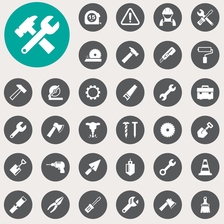















 1147
1147

 被折叠的 条评论
为什么被折叠?
被折叠的 条评论
为什么被折叠?










