如果你也对鸿蒙开发感兴趣,加入“Harmony自习室”吧!扫描下方名片,关注公众号,公众号更新更快,同时也有更多学习资料和技术讨论群。

1、基本概念
-
焦点
指向当前应用界面上唯一的一个可交互元素,当用户使用键盘、电视遥控器、车机摇杆/旋钮等非指向性输入设备与应用程序进行间接交互时,基于焦点的导航和交互是重要的输入手段。
-
默认焦点
应用打开或切换页面后,若当前页上存在可获焦的组件,则树形结构的组件树中第一个可获焦的组件默认获得焦点。可以使用自定义默认焦点进行自定义指定。
-
获焦
指组件获得了焦点,同一时刻,应用中最多只有1个末端组件是获焦的,且此时它的所有祖宗组件(整个组件链)均是获焦的。当期望某个组件获焦,须确保该组件及其所有的祖宗节点均是可获焦的(focusable属性为true)。
-
失焦
指组件从获焦状态变成了非获焦状态,失去了焦点。组件失焦时,它的所有祖宗组件(失焦组件链)与新的获焦组件链不相同的节点都会失焦。
-
走焦
表示焦点在当前应用中转移的过程,走焦会带来原焦点组件的失焦和新焦点组件的获焦。应用中焦点发生变化的方式按行为可分为两类:
-
主动走焦:指开发者/用户主观的行为导致焦点移动,包含:外接键盘上按下TAB/方向键、使用requestFocus主动给指定组件申请焦点、组件focusOnTouch属性为true后点击组件。
-
被动走焦:指组件焦点因其他操作被动的转移焦点,此特性为焦点系统默认行为,无法由开发者自由设定,例如当使用if-else语句将处于获焦的组件删除/将处于获焦的组件(或其父组件)置成不可获焦时、当页面切换时。
-
-
焦点态
获焦组件的样式,不同组件的焦点态样式大同小异,默认情况下焦点态不显示,仅使用外接键盘按下TAB键/方向键时才会触发焦点态样式出现。首次触发焦点态显示的TAB键/方向键不会触发走焦。当应用接收到点击事件时(包括手指触屏的按下事件和鼠标左键的按下事件),自动隐藏焦点态样式。焦点态样式由后端组件定义,开发者无法修改。
2、走焦规则
走焦规则是指用户使用“TAB键/SHIFT+TAB键/方向键”主动进行走焦,或焦点系统在执行被动走焦时的顺序规则。组件的走焦规则默认由走焦系统定义,由焦点所在的容器决定。
-
线性走焦:常见的容器有Flex、Row、Column、List,这些都是典型的单方向容器,组件在这些容器内的排列都是线性的,那么走焦规则也是线性的。走焦的方向和方向键的方向一致(例如Row容器,使用方向键左右(←/→)即可将焦点在相邻的2个可获焦组件之间来回切换)。示意图如下:

-
十字走焦:使用方向键上(↑)下(↓)左(←)右(→)可以使焦点在相邻的组件上切换。典型的是Grid容器,如下图:

|
-
tabIndex走焦:给组件设置tabIndex通用属性,自定义组件的TAB键/SHIFT+TAB键的走焦顺序。
-
区域走焦:给容器组件设置tabIndex通用属性,再结合groupDefaultFocus通用属性,自定义容器区域的TAB键/SHIFT+TAB键的走焦顺序和默认获焦组件。
-
走焦至容器组件规则:当焦点走焦到容器(该容器没有配置groupDefaultFocus)上时,若该容器组件为首次获焦,则会先计算目标容器组件的子组件的区域位置,得到距离目标容器中心点最近的子组件,焦点会走到目标容器上的该子组件上。若该容器非首次获焦,焦点会自动走焦到上一次目标容器中获焦的子组件。
-
焦点交互:当某组件获焦时,该组件的固有点击任务或开发者绑定的onClick回调任务,会自动挂载到空格/回车按键上,当按下按键时,任务就和手指/鼠标点击一样被执行。
3、监听组件的焦点变化
获焦接口定义如下:
onFocus(event: () => void)
失焦接口定义如下:
onBlur(event:() => void)
以下示例代码展示获焦/失焦回调的使用方法:
// xxx.ets@Entry@Componentstruct FocusEventExample {@State oneButtonColor: Color = Color.Gray;@State twoButtonColor: Color = Color.Gray;@State threeButtonColor: Color = Color.Gray;build() {Column({ space: 20 }) {// 通过外接键盘的上下键可以让焦点在三个按钮间移动,按钮获焦时颜色变化,失焦时变回原背景色Button('First Button').width(260).height(70).backgroundColor(this.oneButtonColor).fontColor(Color.Black)// 监听第一个组件的获焦事件,获焦后改变颜色.onFocus(() => {this.oneButtonColor = Color.Green;})// 监听第一个组件的失焦事件,失焦后改变颜色.onBlur(() => {this.oneButtonColor = Color.Gray;})Button('Second Button').width(260).height(70).backgroundColor(this.twoButtonColor).fontColor(Color.Black)// 监听第二个组件的获焦事件,获焦后改变颜色.onFocus(() => {this.twoButtonColor = Color.Green;})// 监听第二个组件的失焦事件,失焦后改变颜色.onBlur(() => {this.twoButtonColor = Color.Grey;})Button('Third Button').width(260).height(70).backgroundColor(this.threeButtonColor).fontColor(Color.Black)// 监听第三个组件的获焦事件,获焦后改变颜色.onFocus(() => {this.threeButtonColor = Color.Green;})// 监听第三个组件的失焦事件,失焦后改变颜色.onBlur(() => {this.threeButtonColor = Color.Gray ;})}.width('100%').margin({ top: 20 })}}

上述示例包含以下4步:
-
应用打开时,“First Button”默认获取焦点,onFocus回调响应,背景色变成绿色。
-
按下TAB键(或方向键下↓),“First Button”显示焦点态样式:组件外围有一个蓝色的闭合框。不触发走焦,焦点仍然在“First Button”上。
-
按下TAB键(或方向键下↓),触发走焦,“Second Button”获焦,onFocus回调响应,背景色变成绿色;“First Button”失焦、onBlur回调响应,背景色变回灰色。
-
按下TAB键(或方向键下↓),触发走焦,“Third Button”获焦,onFocus回调响应,背景色变成绿色;“Second Button”失焦、onBlur回调响应,背景色变回灰色。
4、设置组件是否可以获焦
接口定义如下:
focusable(value: boolean)
按照组件的获焦能力可大致分为三类:
-
默认可获焦的组件,通常是有交互行为的组件,例如Button、Checkbox,TextInput组件,此类组件无需设置任何属性,默认即可获焦。
-
有获焦能力,但默认不可获焦的组件,典型的是Text、Image组件,此类组件缺省情况下无法获焦,若需要使其获焦,可使用通用属性focusable(true)使能。
-
无获焦能力的组件,通常是无任何交互行为的展示类组件,例如Blank、Circle组件,此类组件即使使用focusable属性也无法使其可获焦。
5、自定义默认焦点
接口定义如下:
defaultFocus(value: boolean)
焦点系统在页面初次构建完成时,会搜索当前页下的所有组件,找到第一个绑定了defaultFocus(true)的组件,然后将该组件置为默认焦点,若无任何组件绑定defaultFocus(true),则将第一个找到的可获焦的组件置为默认焦点。
以如下应用为例,应用布局如下:

以下是实现该应用的示例代码,且示例代码中没有设置defaultFocus:
// xxx.etsimport promptAction from '@ohos.promptAction';class MyDataSource implements IDataSource {private list: number[] = [];private listener: DataChangeListener;constructor(list: number[]) {this.list = list;}totalCount(): number {return this.list.length;}getData(index: number): any {return this.list[index];}registerDataChangeListener(listener: DataChangeListener): void {this.listener = listener;}unregisterDataChangeListener() {}}@Entry@Componentstruct SwiperExample {private swiperController: SwiperController = new SwiperController()private data: MyDataSource = new MyDataSource([])aboutToAppear(): void {let list = []for (let i = 1; i <= 4; i++) {list.push(i.toString());}this.data = new MyDataSource(list);}build() {Column({ space: 5 }) {Swiper(this.swiperController) {LazyForEach(this.data, (item: string) => {Row({ space: 20 }) {Column() {Button('1').width(200).height(200).fontSize(40).backgroundColor('#dadbd9')}Column({ space: 20 }) {Row({ space: 20 }) {Button('2').width(100).height(100).fontSize(40).type(ButtonType.Normal).borderRadius(20).backgroundColor('#dadbd9')Button('3').width(100).height(100).fontSize(40).type(ButtonType.Normal).borderRadius(20).backgroundColor('#dadbd9')}Row({ space: 20 }) {Button('4').width(100).height(100).fontSize(40).type(ButtonType.Normal).borderRadius(20).backgroundColor('#dadbd9')Button('5').width(100).height(100).fontSize(40).type(ButtonType.Normal).borderRadius(20).backgroundColor('#dadbd9')}Row({ space: 20 }) {Button('6').width(100).height(100).fontSize(40).type(ButtonType.Normal).borderRadius(20).backgroundColor('#dadbd9')Button('7').width(100).height(100).fontSize(40).type(ButtonType.Normal).borderRadius(20).backgroundColor('#dadbd9')}}}.width(480).height(380).justifyContent(FlexAlign.Center).borderWidth(2).borderColor(Color.Gray).backgroundColor(Color.White)}, item => item)}.cachedCount(2).index(0).interval(4000).indicator(true).loop(true).duration(1000).itemSpace(0).curve(Curve.Linear).onChange((index: number) => {console.info(index.toString());}).margin({ left: 20, top: 20, right: 20 })Row({ space: 40 }) {Button('←').fontSize(40).fontWeight(FontWeight.Bold).fontColor(Color.Black).backgroundColor(Color.Transparent).onClick(() => {this.swiperController.showPrevious();})Button('→').fontSize(40).fontWeight(FontWeight.Bold).fontColor(Color.Black).backgroundColor(Color.Transparent).onClick(() => {this.swiperController.showNext();})}.width(480).height(50).justifyContent(FlexAlign.Center).borderWidth(2).borderColor(Color.Gray).backgroundColor('#f7f6dc')Row({ space: 40 }) {Button('Cancel').fontSize(30).fontColor('#787878').type(ButtonType.Normal).width(140).height(50).backgroundColor('#dadbd9')Button('OK').fontSize(30).fontColor('#787878').type(ButtonType.Normal).width(140).height(50).backgroundColor('#dadbd9').onClick(() => {promptAction.showToast({ message: 'Button OK on clicked' });})}.width(480).height(80).justifyContent(FlexAlign.Center).borderWidth(2).borderColor(Color.Gray).backgroundColor('#dff2e4').margin({ left: 20, bottom: 20, right: 20 })}.backgroundColor('#f2f2f2').margin({ left: 50, top: 50, right: 20 })}}
当前应用上无任何defaultFocus设置,所以第一个可获焦的组件默认获取焦点,按下TAB键/方向键让获焦的组件显示焦点态样式:

假设开发者想让应用打开的时候,无需执行多余的切换焦点操作,直接点击按键的空格/回车键,就可以执行Button-OK的onClick回调操作,那么就可以给这个Button绑定defaultFocus(true),让它成为该页面上的默认焦点:
Button('OK').defaultFocus(true) // 设置Button-OK为defaultFocus.fontSize(30).fontColor('#787878').type(ButtonType.Normal).width(140).height(50).backgroundColor('#dadbd9').onClick(() => {promptAction.showToast({ message: 'Button OK on clicked' });})
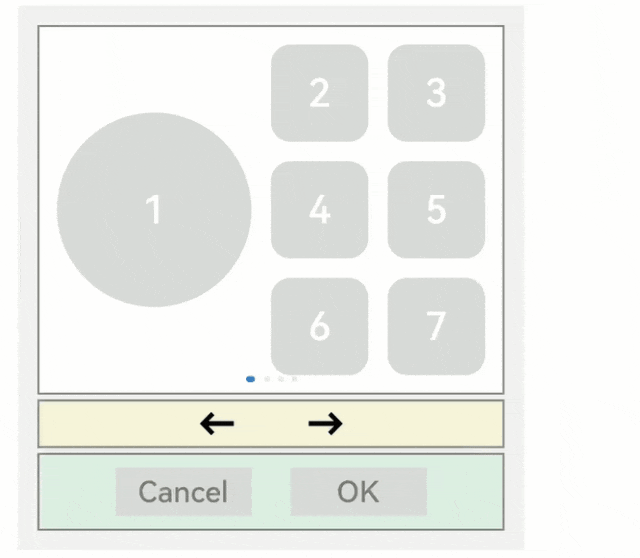
打开应用后按TAB键,Button-OK显示了焦点态,说明默认焦点变更到了Button-OK上。然后按下空格,响应了Button-OK的onClick事件。
6、自定义TAB键走焦顺序
接口定义如下:
tabIndex(index: number)
tabIndex用于设置自定义TAB键走焦顺序,默认值为0。使用“TAB/Shift+TAB键”走焦时(方向键不影响),系统会自动获取到所有配置了tabIndex大于0的组件,然后按照递增/递减排序进行走焦。
以defaultFocus提供的示例为例,默认情况下的走焦顺序如下:

默认的走焦顺序从第一个获焦组件一路走到最后一个获焦组件,会经历Button1->Button4->Button5->Button7->左箭头->右箭头->ButtonOK。这种走焦队列比较完整,遍历了大部分的组件。但缺点是从第一个走到最后一个所经历的路径较长。
如果想实现快速的从第一个走到最后一个,又不想牺牲太多的遍历完整性,就可以使用tabIndex通用属性。
比如:开发者把白色的区域当为一个整体,黄色的区域当为一个整体,绿色的区域当为一个整体,实现Button1->左箭头->ButtonOK这种队列的走焦顺序,只需要在Button1、左箭头、ButtonOK这三个组件上依次增加tabIndex(1)、tabIndex(2)、tabIndex(3)。tabIndex的参数表示TAB走焦的顺序(从大于0的数字开始,从小到大排列)。
Button('1').width(200).height(200).fontSize(40).backgroundColor('#dadbd9').tabIndex(1) // Button-1设置为第一个tabIndex节点
Button('←').fontSize(40).fontWeight(FontWeight.Bold).fontColor(Color.Black).backgroundColor(Color.Transparent).onClick(() => {this.swiperController.showPrevious();}).tabIndex(2) // Button-左箭头设置为第二个tabIndex节点
Button('OK').fontSize(30).fontColor('#787878').type(ButtonType.Normal).width(140).height(50).backgroundColor('#dadbd9').onClick(() => {promptAction.showToast({ message: 'Button OK on clicked' });}).tabIndex(3) // Button-OK设置为第三个tabIndex节点

-
当焦点处于tabIndex(大于0)节点上时,TAB/ShiftTAB会优先在tabIndex(大于0)的队列中寻找后置/前置的节点,存在则走焦至相应的tabIndex节点。若不存在,则使用默认的走焦逻辑继续往后/往前走焦。
-
当焦点处于tabIndex(等于0)节点上时,TAB/ShiftTAB使用默认的走焦逻辑走焦,走焦的过程中会跳过tabIndex(大于0)和tabIndex(小于0)的节点。
-
当焦点处于tabIndex(小于0)节点上时,TAB/ShiftTAB无法走焦。
7、groupDefaultFocus
接口定义如下:
groupDefaultFocus(value: boolean)
自定义TAB键走焦顺序中所展示的使用tabIndex完成快速走焦的能力有如下问题:
每个区域(白色/黄色/绿色三个区域)都设置了某个组件为tabIndex节点(白色-Button1、黄色-左箭头、绿色-ButtonOK),但这样设置之后,只能在这3个组件上按TAB/ShiftTab键走焦时会有快速走焦的效果。
解决方案是给每个区域的容器设置tabIndex,但是这样设置的问题是:第一次走焦到容器上时,获焦的子组件是默认的第一个可获焦组件,并不是自己想要的组件(Button1、左箭头、ButtonOK)。
这样便引入了groupDefaultFocus通用属性,参数:boolean,默认值:false。
用法需和tabIndex组合使用,使用tabIndex给区域(容器)绑定走焦顺序,然后给Button1、左箭头、ButtonOK绑定groupDefaultFocus(true),这样在首次走焦到目标区域(容器)上时,它的绑定了groupDefaultFocus(true)的子组件同时获得焦点。

代码如下:
// xxx.etsimport promptAction from '@ohos.promptAction';class MyDataSource implements IDataSource {private list: number[] = [];private listener: DataChangeListener;constructor(list: number[]) {this.list = list;}totalCount(): number {return this.list.length;}getData(index: number): any {return this.list[index];}registerDataChangeListener(listener: DataChangeListener): void {this.listener = listener;}unregisterDataChangeListener() {}}@Entry@Componentstruct SwiperExample {private swiperController: SwiperController = new SwiperController()private data: MyDataSource = new MyDataSource([])aboutToAppear(): void {let list = []for (let i = 1; i <= 4; i++) {list.push(i.toString());}this.data = new MyDataSource(list);}build() {Column({ space: 5 }) {Swiper(this.swiperController) {LazyForEach(this.data, (item: string) => {Row({ space: 20 }) { // 设置该Row组件为tabIndex的第一个节点Column() {Button('1').width(200).height(200).fontSize(40).backgroundColor('#dadbd9').groupDefaultFocus(true) // 设置Button-1为第一个tabIndex的默认焦点}Column({ space: 20 }) {Row({ space: 20 }) {Button('2').width(100).height(100).fontSize(40).type(ButtonType.Normal).borderRadius(20).backgroundColor('#dadbd9')Button('3').width(100).height(100).fontSize(40).type(ButtonType.Normal).borderRadius(20).backgroundColor('#dadbd9')}Row({ space: 20 }) {Button('4').width(100).height(100).fontSize(40).type(ButtonType.Normal).borderRadius(20).backgroundColor('#dadbd9')Button('5').width(100).height(100).fontSize(40).type(ButtonType.Normal).borderRadius(20).backgroundColor('#dadbd9')}Row({ space: 20 }) {Button('6').width(100).height(100).fontSize(40).type(ButtonType.Normal).borderRadius(20).backgroundColor('#dadbd9')Button('7').width(100).height(100).fontSize(40).type(ButtonType.Normal).borderRadius(20).backgroundColor('#dadbd9')}}}.width(480).height(380).justifyContent(FlexAlign.Center).borderWidth(2).borderColor(Color.Gray).backgroundColor(Color.White).tabIndex(1)}, item => item)}.cachedCount(2).index(0).interval(4000).indicator(true).loop(true).duration(1000).itemSpace(0).curve(Curve.Linear).onChange((index: number) => {console.info(index.toString());}).margin({ left: 20, top: 20, right: 20 })Row({ space: 40 }) { // 设置该Row组件为第二个tabIndex节点Button('←').fontSize(40).fontWeight(FontWeight.Bold).fontColor(Color.Black).backgroundColor(Color.Transparent).onClick(() => {this.swiperController.showPrevious();}).groupDefaultFocus(true) // 设置Button-左箭头为第二个tabIndex节点的默认焦点Button('→').fontSize(40).fontWeight(FontWeight.Bold).fontColor(Color.Black).backgroundColor(Color.Transparent).onClick(() => {this.swiperController.showNext();})}.width(480).height(50).justifyContent(FlexAlign.Center).borderWidth(2).borderColor(Color.Gray).backgroundColor('#f7f6dc').tabIndex(2)Row({ space: 40 }) { // 设置该Row组件为第三个tabIndex节点Button('Cancel').fontSize(30).fontColor('#787878').type(ButtonType.Normal).width(140).height(50).backgroundColor('#dadbd9')Button('OK').fontSize(30).fontColor('#787878').type(ButtonType.Normal).width(140).height(50).backgroundColor('#dadbd9').defaultFocus(true).onClick(() => {promptAction.showToast({ message: 'Button OK on clicked' });}).groupDefaultFocus(true) // 设置Button-OK为第三个tabIndex节点的默认焦点}.width(480).height(80).justifyContent(FlexAlign.Center).borderWidth(2).borderColor(Color.Gray).backgroundColor('#dff2e4').margin({ left: 20, bottom: 20, right: 20 }).tabIndex(3)}.backgroundColor('#f2f2f2').margin({ left: 50, top: 50, right: 20 })}}
8、focusOnTouch
接口定义如下:
focusOnTouch(value: boolean)
点击获焦能力,参数:boolean,默认值:false(输入类组件:TextInput、TextArea、Search、Web默认值是true)。
点击是指使用触屏或鼠标左键进行单击,默认为false的组件,例如Button,不绑定该API时,点击Button不会使其获焦,当给Button绑定focusOnTouch(true)时,点击Button会使Button立即获得焦点。
给容器绑定focusOnTouch(true)时,点击容器区域,会立即使容器的第一个可获焦组件获得焦点。
示例代码:
// requestFocus.etsimport promptAction from '@ohos.promptAction';@Entry@Componentstruct RequestFocusExample {@State idList: string[] = ['A', 'B', 'C', 'D', 'E', 'F', 'N']build() {Column({ space:20 }){Button("id: " + this.idList[0] + " focusOnTouch(true) + focusable(false)").width(400).height(70).fontColor(Color.White).focusOnTouch(true).focusable(false)Button("id: " + this.idList[1] + " default").width(400).height(70).fontColor(Color.White)Button("id: " + this.idList[2] + " focusOnTouch(false)").width(400).height(70).fontColor(Color.White).focusOnTouch(false)Button("id: " + this.idList[3] + " focusOnTouch(true)").width(400).height(70).fontColor(Color.White).focusOnTouch(true)}.width('100%').margin({ top:20 })}}

以上示例中:
Button-A虽然设置了focusOnTouch(true),但是同时也设置了focusable(false),该组件无法获焦,因此点击后也无法获焦;
Button-B不设置相关属性,点击后不会获焦;
Button-C设置了focusOnTouch(false),同Button-B,点击后也不会获焦;
Button-D设置了focusOnTouch(true),点击即可使其获焦;
9、focusControl.requestFocus
接口定义如下:
focusControl.requestFocus(id: string)
主动申请焦点能力的全局方法,参数:string,参数表示被申请组件的id(通用属性id设置的字符串)。
使用方法为:在任意执行语句中调用该API,指定目标组件的id为方法参数,当程序执行到该语句时,会立即给指定的目标组件申请焦点。
代码示例:
// requestFocus.etsimport promptAction from '@ohos.promptAction';@Entry@Componentstruct RequestFocusExample {@State idList: string[] = ['A', 'B', 'C', 'D', 'E', 'F', 'N']@State requestId: number = 0build() {Column({ space:20 }){Row({space: 5}) {Button("id: " + this.idList[0] + " focusable(false)").width(200).height(70).fontColor(Color.White).id(this.idList[0]).focusable(false)Button("id: " + this.idList[1]).width(200).height(70).fontColor(Color.White).id(this.idList[1])}Row({space: 5}) {Button("id: " + this.idList[2]).width(200).height(70).fontColor(Color.White).id(this.idList[2])Button("id: " + this.idList[3]).width(200).height(70).fontColor(Color.White).id(this.idList[3])}Row({space: 5}) {Button("id: " + this.idList[4]).width(200).height(70).fontColor(Color.White).id(this.idList[4])Button("id: " + this.idList[5]).width(200).height(70).fontColor(Color.White).id(this.idList[5])}}.width('100%').margin({ top:20 }).onKeyEvent((e) => {if (e.keyCode >= 2017 && e.keyCode <= 2022) {this.requestId = e.keyCode - 2017;} else if (e.keyCode === 2030) {this.requestId = 6;} else {return;}if (e.type !== KeyType.Down) {return;}let res = focusControl.requestFocus(this.idList[this.requestId]);if (res) {promptAction.showToast({message: 'Request success'});} else {promptAction.showToast({message: 'Request failed'});}})}}

页面中共6个Button组件,其中Button-A组件设置了focusable(false),表示其不可获焦,在外部容器的onKeyEvent中,监听按键事件,当按下A ~ F按键时,分别去申请Button A ~ F 的焦点,另外按下N键,是给当前页面上不存在的id的组件去申请焦点。
-
按下TAB键,由于第一个组件Button-A设置了无法获焦,那么默认第二个组件Button-B获焦,Button-B展示焦点态样式;
-
键盘上按下A键,申请Button-A的焦点,气泡显示Request failed,表示无法获取到焦点,焦点位置未改变;
-
键盘上按下B键,申请Button-B的焦点,气泡显示Request success,表示获焦到了焦点,焦点位置原本就在Button-B,位置未改变;
-
键盘上按下C键,申请Button-C的焦点,气泡显示Request success,表示获焦到了焦点,焦点位置从Button-B变更为Button-C;
-
键盘上按下D键,申请Button-D的焦点,气泡显示Request success,表示获焦到了焦点,焦点位置从Button-C变更为Button-D;
-
键盘上按下E键,申请Button-E的焦点,气泡显示Request success,表示获焦到了焦点,焦点位置从Button-D变更为Button-E;
-
键盘上按下F键,申请Button-F的焦点,气泡显示Request success,表示获焦到了焦点,焦点位置从Button-E变更为Button-F;
-
键盘上按下N键,申请未知组件的焦点,气泡显示Request failed,表示无法获取到焦点,焦点位置不变;





















 1247
1247

 被折叠的 条评论
为什么被折叠?
被折叠的 条评论
为什么被折叠?








