文章目录
1、简介
Premake是一个命令行实用程序,它读取软件项目的脚本定义,最常见的是使用它为Visual Studio,Xcode或GNU Make等工具集生成项目文件。

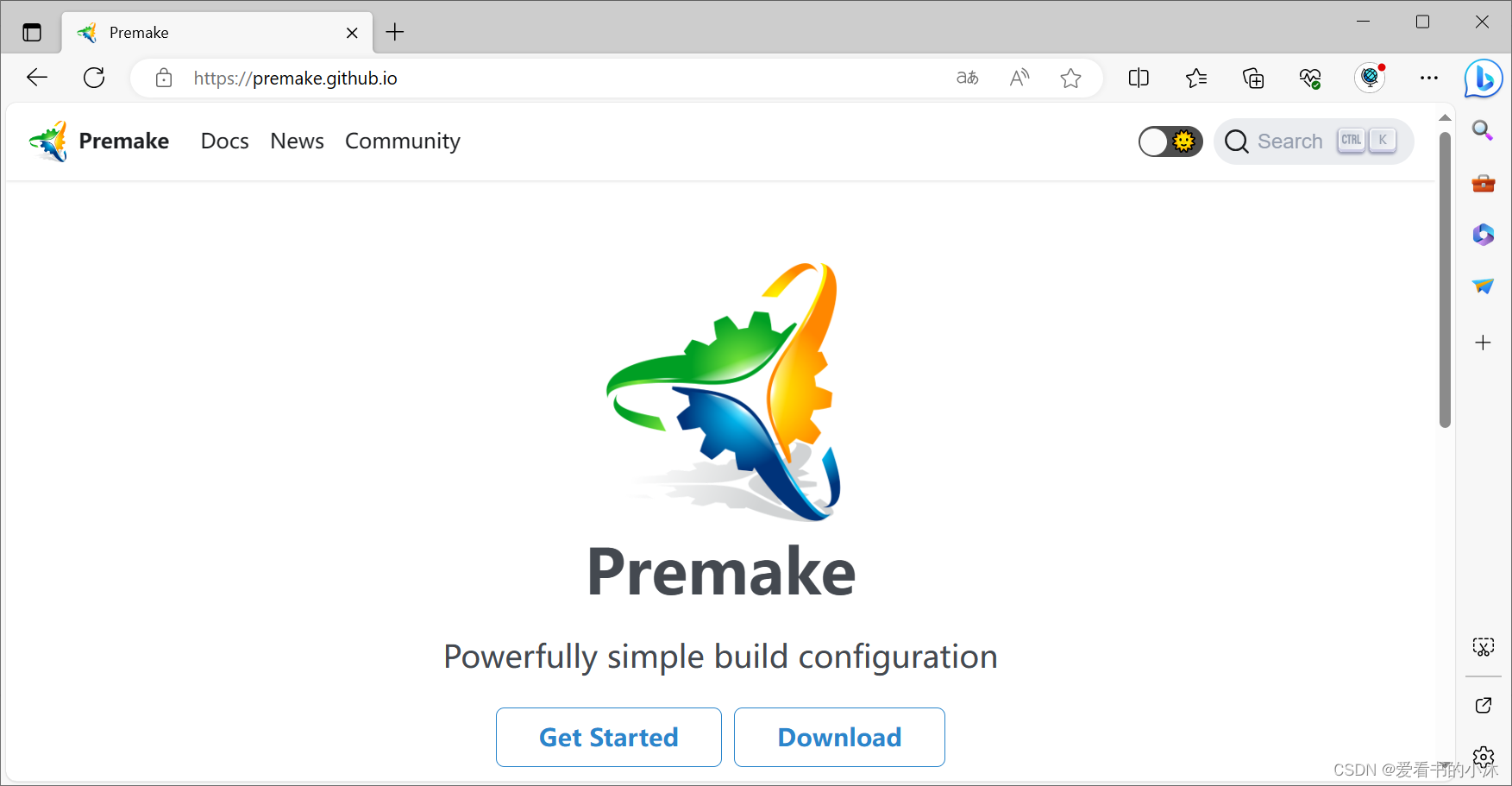
- 什么是构建系统
构建系统(BuildSystem)是用来从源码生成用户可以使用的目标(Targets)的自动化工具。目标可以包括库,可执行文件,或者生成的脚本等等。- 项目模块依赖关系维护 ;
- 目标的可配置化(不同系统:Windows,Mac…;不同平台:Win32,Win64,Amd64…)
- 目标生成的自动化
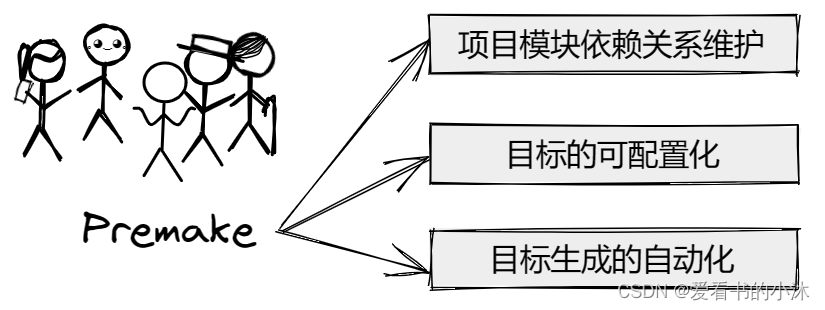
- 常见的构建系统
主流的可以跨平台,支持C++的构建系统- CMake
- Scons
- Premake
- GNU Make
- GNU autotools
- Apache Ant(主要用于Java)
- Gradle(主要用于Java)
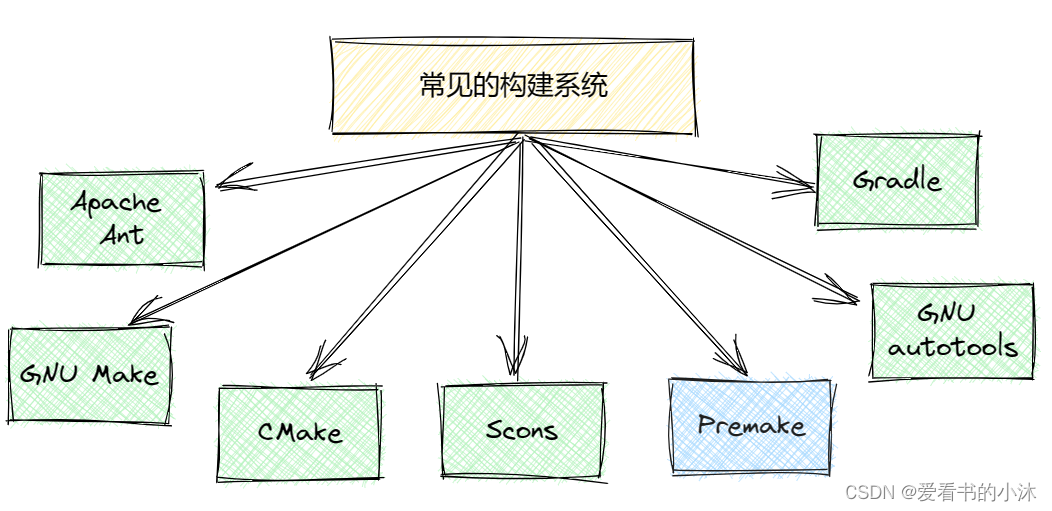
- Premake生成的目标工程
Premake 5.0 的当前开发版本可以生成针对以下目标的 C、C++ 或 C# 项目:- Microsoft Visual Studio 2005-2019
- GNU Make, including Cygwin and MinGW
- Xcode
- Codelite
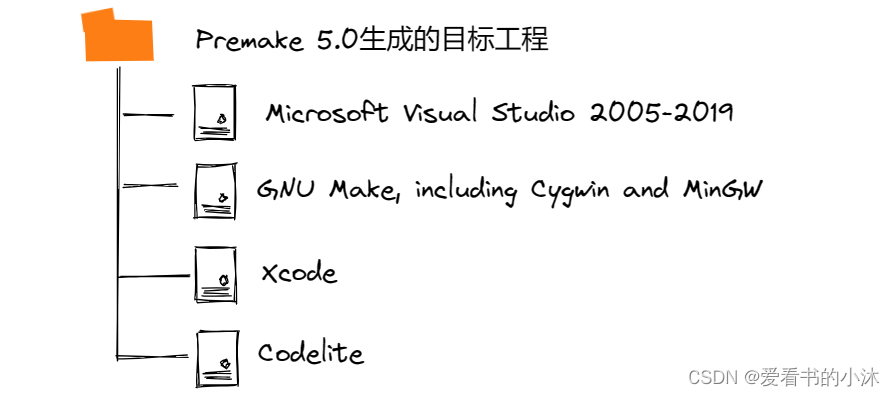
2、下载和安装
2.1 下载
https://premake.github.io/download
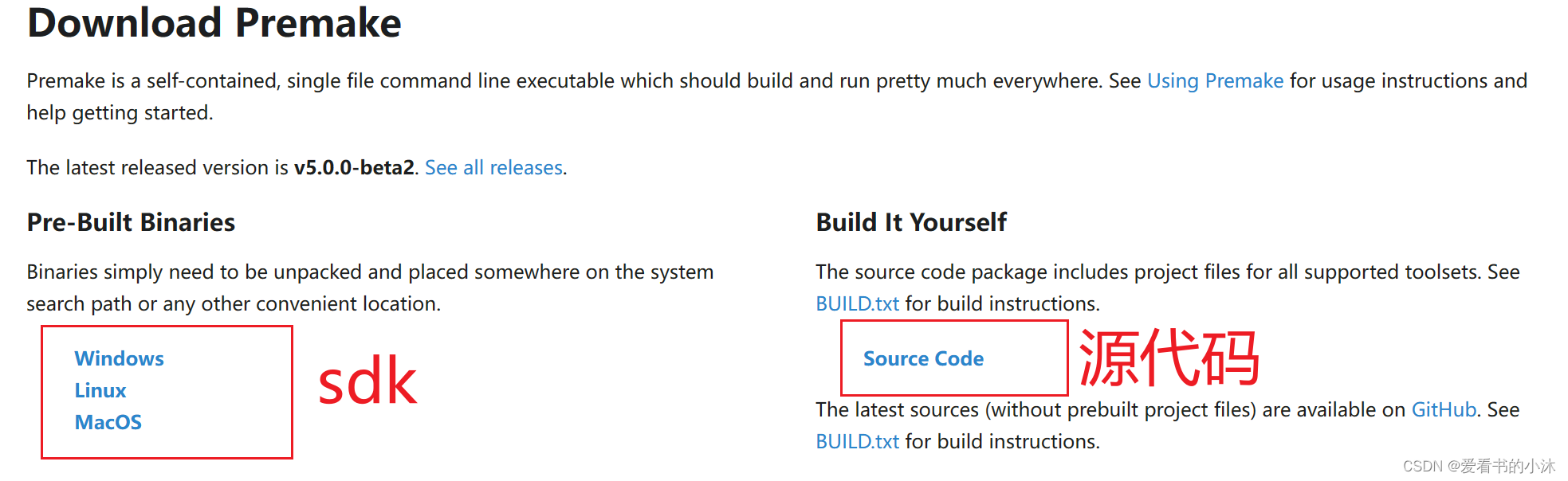
这里我们下载编译好的sdk开发包,解压如下:
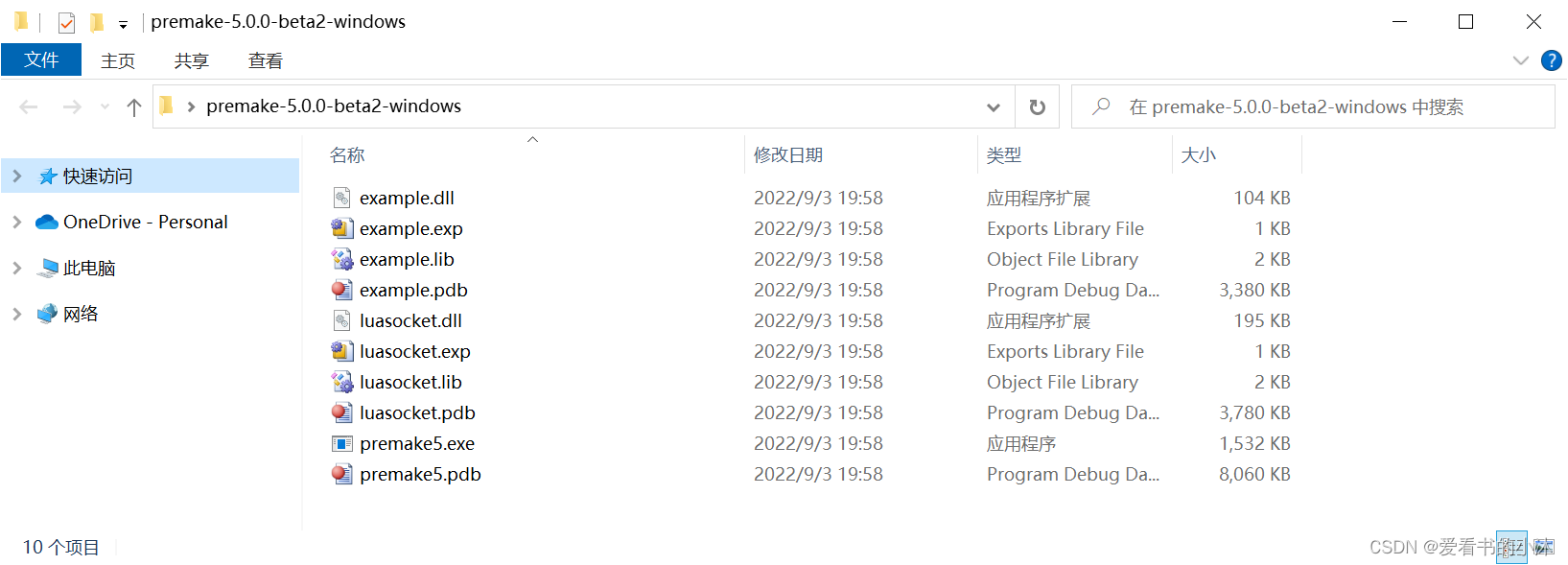
2.3 快速入门
- 1、新建测试文件夹test
mkdir test
cd test
- 2、新建构建脚本premake5.lua

premake5.lua的内容如下:
workspace "XiaomuWorkspace"
configurations { "Debug", "Release" }
project "XiaomuProject"
kind "ConsoleApp"
language "C++"
files { "**.h", "**.cpp" }
filter { "configurations:Debug" }
defines { "DEBUG" }
symbols "On"
filter { "configurations:Release" }
defines { "NDEBUG" }
optimize "On"
- 3、执行构建命令,生成指定工程
Premake5 vs2017

生成文件如下:
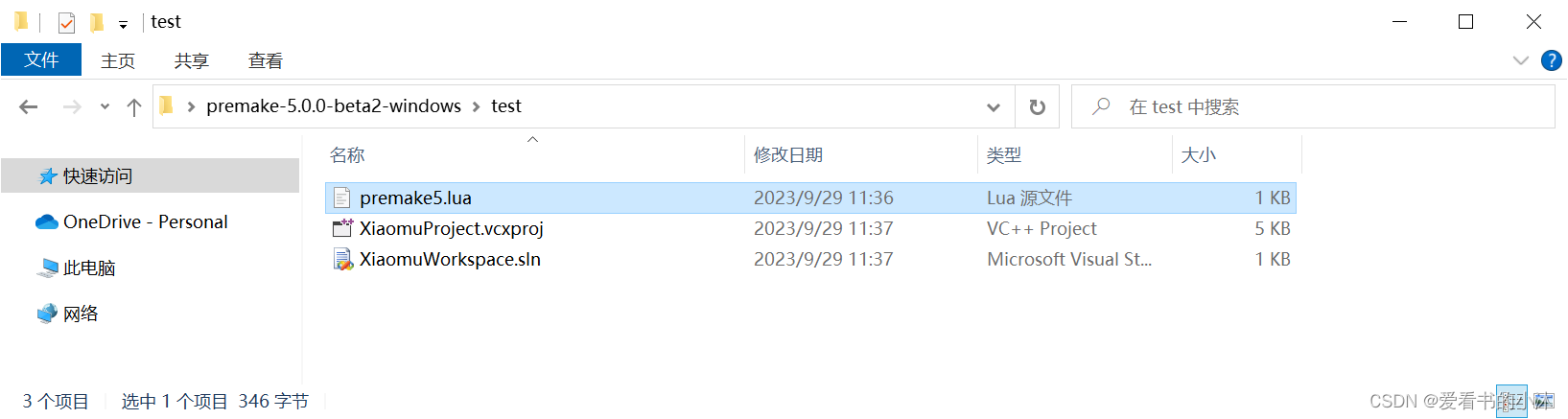
3、使用
3.1 支持的工程文件Project Files
| Action | Description |
|---|---|
| vs2022 | Generate Visual Studio 2022 project files |
| vs2019 | Generate Visual Studio 2019 project files |
| vs2017 | Generate Visual Studio 2017 project files |
| vs2015 | Generate Visual Studio 2015 project files |
| vs2013 | Generate Visual Studio 2013 project files |
| vs2012 | Generate Visual Studio 2012 project files |
| vs2010 | Generate Visual Studio 2010 project files |
| vs2008 | Generate Visual Studio 2008 project files |
| vs2005 | Generate Visual Studio 2005 project files |
| gmake | Generate GNU Makefiles (This generator is deprecated by gmake2) |
| gmake2 | Generate GNU Makefiles (including Cygwin and MinGW) |
| xcode4 | XCode projects |
| codelite | CodeLite projects |
若要生成 Visual Studio 2013 项目文件,请使用以下命令:
premake5 vs2013
3.2 构建设置Build Settings
| 设置名称 | 设置标志 |
|---|---|
| 指定二进制类型(可执行文件、库) | kind |
| 指定源代码文件 | files, removefiles |
| 定义编译器或预处理器符号 | defines |
| 找到包含文件 | includedirs |
| 设置预编译标头 | pchheader, pchsource |
| 链接库、框架或其他项目 | links, libdirs |
| 启用调试信息 | symbols |
| 针对尺寸或速度进行优化 | optimize |
| 添加任意构建标志 | buildoptions, linkoptions |
| 设置已编译目标的名称或位置 | targetname, targetdir |
defines { "DEBUG", "TRACE" }
defines { "CALLSPEC=__dllexport" }
includedirs { "../lua/include", "../zlib" }
includedirs { "../includes/**" }
pchheader "myproject.h"
optimize "Speed"
filter { "system:linux", "action:gmake" }
buildoptions { "`wx-config --cxxflags`", "-ansi", "-pedantic" }
targetname "mytarget"
3.3 链接Linking
(1)链接到外部库是通过links 功能完成的。
links { "png", "zlib" }
(2)links 指令的位置在project 下面设置。
workspace "MyWorkspace"
project "MyLibraryProject"
-- ...project settings here...
project "MyExecutableProject"
-- ...project settings here...
links { "MyLibraryProject" }
(3)而查找库,则使用如下指令。
libdirs { "libs", "../mylibs" }
# or
libdirs { os.findlib("X11") }
3.4 配置Configurations
配置是要应用于构建的设置集合,包括标志和开关、头文件和库搜索目录等。每个工作区定义自己的配置名称列表;大多数 IDE 提供的默认值是“调试”和“发布”。
workspace "MyWorkspace"
configurations { "Debug", "Release" }
workspace "MyWorkspace"
configurations { "Debug", "DebugDLL", "Release", "ReleaseDLL" }
workspace "MyWorkspace"
configurations { "Froobniz", "Fozbat", "Cthulhu" }
workspace "HelloWorld"
configurations { "Debug", "Release" }
filter "configurations:Debug"
defines { "DEBUG" }
flags { "Symbols" }
filter "configurations:Release"
defines { "NDEBUG" }
optimize "On"
3.5 平台Platforms
“平台”在这里有点用词不当;我再次遵循Visual Studio命名法。实际上,平台只是另一组构建配置名称,提供了另一个方向用于配置项目。
configurations { "Debug", "Release" }
platforms { "Win32", "Win64", "Xbox360" }
configurations { "Debug", "Release" }
platforms { "Win32", "Win64", "Xbox360" }
filter { "platforms:Win32" }
system "Windows"
architecture "x86"
filter { "platforms:Win64" }
system "Windows"
architecture "x86_64"
filter { "platforms:Xbox360" }
system "Xbox360"
configurations { "Debug", "Release" }
platforms { "Static", "DLL" }
filter { "platforms:Static" }
kind "StaticLib"
filter { "platforms:DLL" }
kind "SharedLib"
defines { "DLL_EXPORTS" }
3.6 过滤Filters
project "MyProject"
filter { "configurations:Debug" }
targetdir "bin/debug"
filter { "configurations:Release" }
targetdir "bin/release"
3.7 预设值Tokens
wks.name
wks.location -- (location where the workspace/solution is written, not the premake-wks.lua file)
prj.name
prj.location -- (location where the project is written, not the premake-prj.lua file)
prj.language
prj.group
cfg.longname
cfg.shortname
cfg.kind
cfg.architecture
cfg.platform
cfg.system
cfg.buildcfg
cfg.buildtarget -- (see [target], below)
cfg.linktarget -- (see [target], below)
cfg.objdir
file.path
file.abspath
file.relpath
file.directory
file.reldirectory
file.name
file.basename -- (file part without extension)
file.extension -- (including '.'; eg ".cpp")
-- These values are available on build and link targets
-- Replace [target] with one of "cfg.buildtarget" or "cfg.linktarget"
-- Eg: %{cfg.buildtarget.abspath}
[target].abspath
[target].relpath
[target].directory
[target].name
[target].basename -- (file part without extension)
[target].extension -- (including '.'; eg ".cpp")
[target].bundlename
[target].bundlepath
[target].prefix
[target].suffix
4、测试
4.1 测试1:入门例子
- 新建文件夹test001:
mkdir test001
cd test001
- 新建代码文件hello.c:
/* hello.c */
#include <stdio.h>
int main(void) {
puts("Hello, world! 爱看书的小沐!");
return 0;
}
- 新建构建脚本文件premake5.lua:
-- premake5.lua
workspace "XiaoMuProject"
configurations { "Debug", "Release" }
project "XiaoMu001"
kind "ConsoleApp"
language "C"
targetdir "bin/%{cfg.buildcfg}"
files { "**.h", "**.c" }
filter "configurations:Debug"
defines { "DEBUG" }
symbols "On"
filter "configurations:Release"
defines { "NDEBUG" }
optimize "On"
- 执行构建命令如下:
# premake5 --file=MyProjectScript.lua vs2013
premake5 vs2017
结果如下:
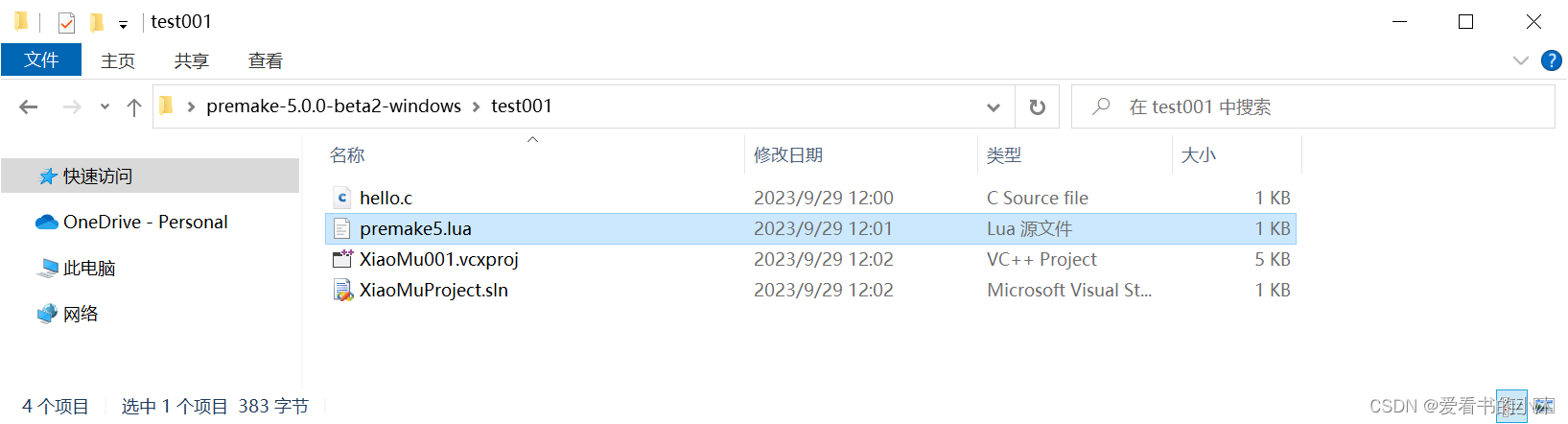
用vs2017打开上面生成的工程文件:
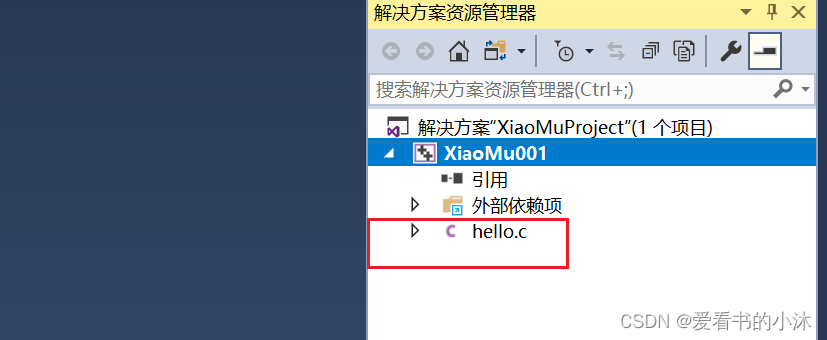

4.2 测试2:入门例子2
- premake5.lua
workspace "XiaMuTest002" -- 解决方案
startproject "Test" -- 开始项目
configurations
{
"Debug",
"Release"
}
platforms
{
"Win32",
"Win64"
}
filter "platforms:Win32"
system "Windows"
architecture "x32"
filter "platforms:Win64"
system "Windows"
architecture "x86_64"
outputdir = "%{cfg.platform}/%{cfg.buildcfg}/%{prj.name}"
project "XiaMuTest002"
kind "ConsoleApp"
language "C++"
files
{
"./**.cpp",
"*.c"
}
targetdir("../bin/" .. outputdir)
objdir("../obj/" .. outputdir)
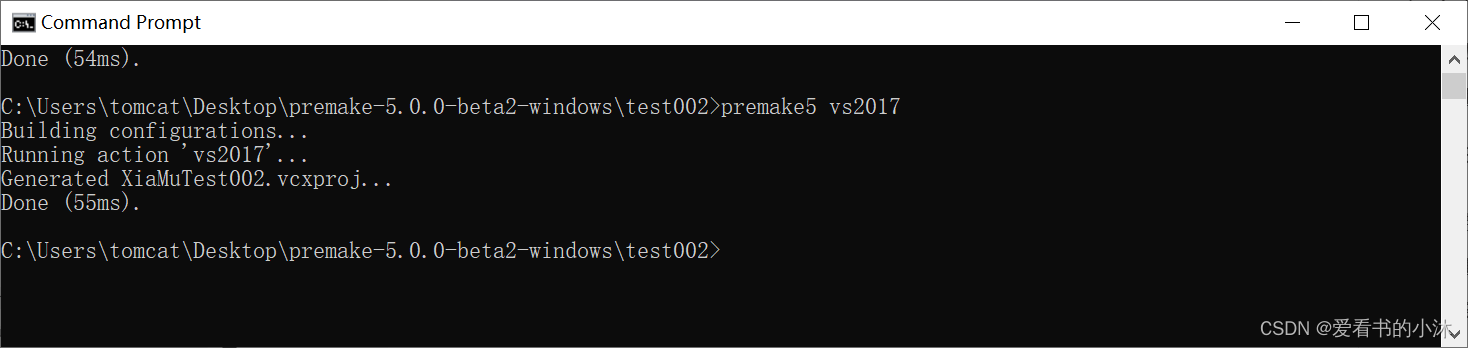
4.3 测试3:glfw例子
4.3.1 准备第三方库glfw
https://github.com/glfw/glfw/releases
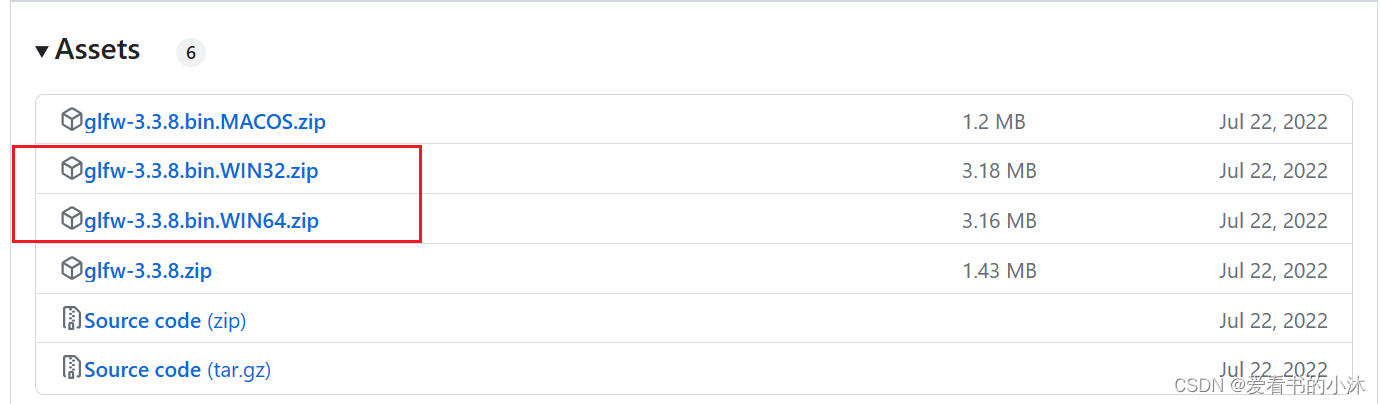
下载完毕之后,解压到文件夹如下:
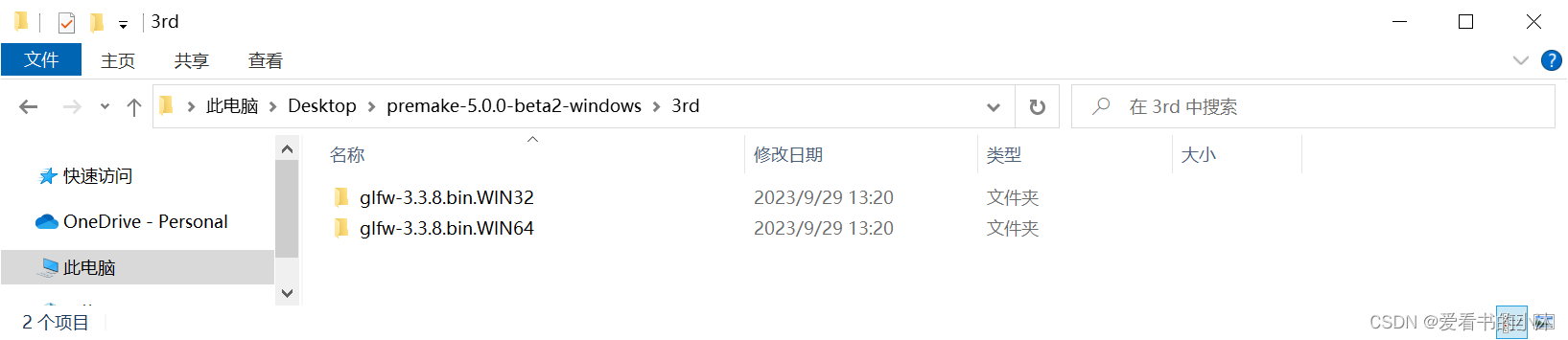
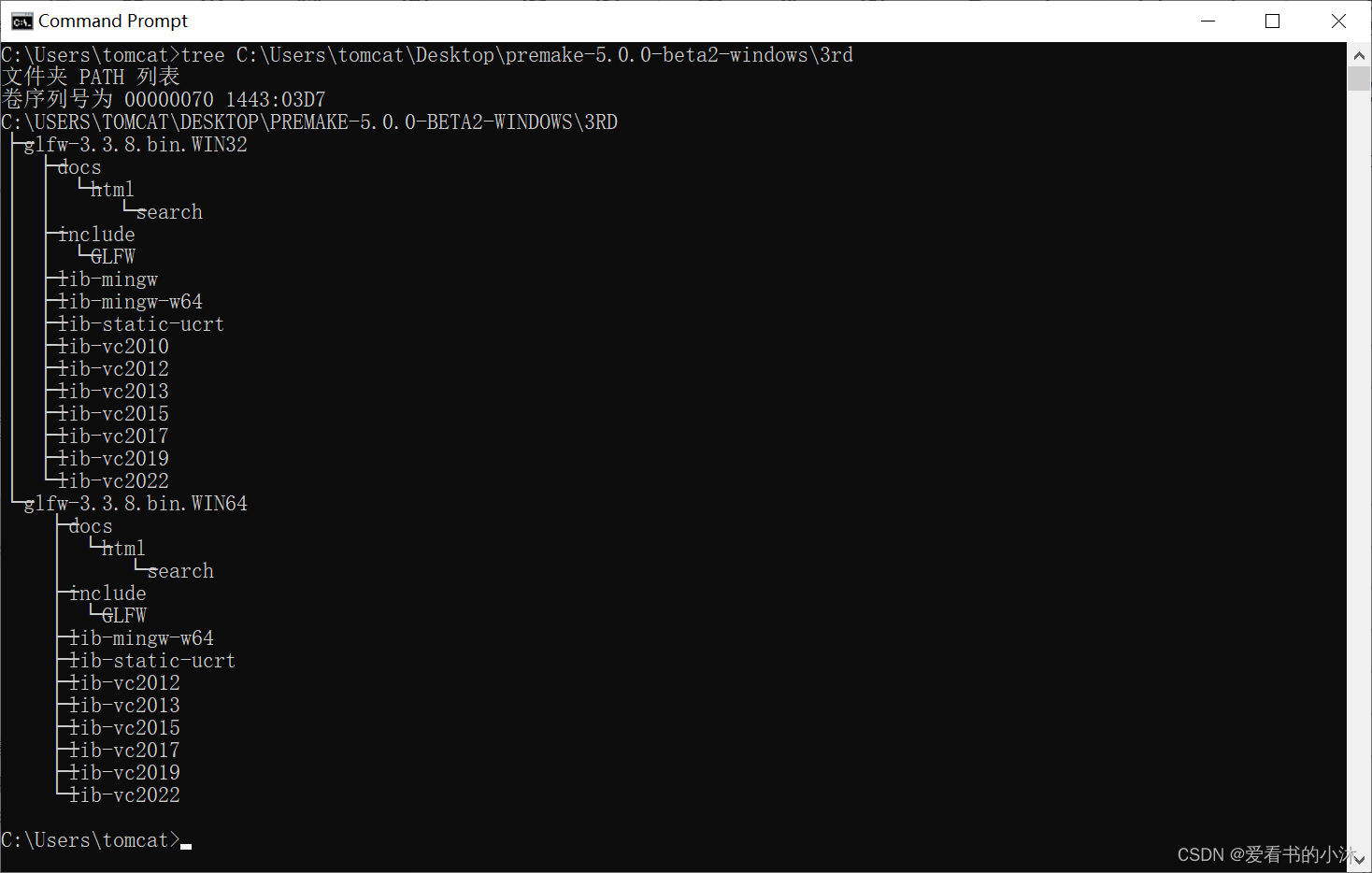
4.3.2 新建封装库项目ExampleDll
- ExampleDll.h
#ifndef EXAMPLE_DLL_HPP
#define EXAMPLE_DLL_HPP 1
#include <string>
#include <memory>
struct GLFWwindow;
namespace ExDLL
{
class _declspec(dllexport) Window
{
public:
Window(int width, int height, const std::string& title);
~Window();
bool shouldClose() const noexcept;
void pollEvents() const noexcept;
void swapBuffers() const noexcept;
std::pair<int, int> getWindowSize() const noexcept;
private:
GLFWwindow* wnd;
};
}
#endif
- ExampleDll.cpp
#include "ExampleDll.h"
#include <GLFW/glfw3.h>
namespace ExDLL
{
Window::Window(int width, int height, const std::string& title)
{
glfwInit();
wnd = glfwCreateWindow(width, height, title.c_str(), nullptr, nullptr);
glfwMakeContextCurrent(wnd);
}
Window::~Window()
{
glfwDestroyWindow(wnd);
glfwTerminate();
}
bool Window::shouldClose() const noexcept
{
return glfwWindowShouldClose(wnd) != 0;
}
void Window::pollEvents() const noexcept
{
glfwPollEvents();
}
void Window::swapBuffers() const noexcept
{
glfwSwapBuffers(wnd);
}
std::pair<int, int> Window::getWindowSize() const noexcept
{
std::pair<int, int> sz{};
glfwGetWindowSize(wnd, &sz.first, &sz.second);
return sz;
}
}
4.3.3 新建测试项目ExampleTest
- main.cpp
#include <ExampleDll.h>
#if defined _WIN32
#include <Windows.h>
#pragma comment(linker,"/subsystem:\"windows\" /entry:\"mainCRTStartup\"")
#endif
#include <gl/GL.h>
//导入ExampleDll中的Window类
class _declspec(dllimport) ExDLL::Window;
int main()
{
ExDLL::Window window{ 1000, 600, "Hello World! 爱看书的小沐,2023" };
while (!window.shouldClose())
{
// 事件更新
window.pollEvents();
// 绘图
glBegin(GL_TRIANGLES);
glColor3f(1.0, 0.0, 0.0);
glVertex2f(-0.5f, -0.5f);
glColor3f(1.0, 1.0, 0.0);
glVertex2f(0.5f, -0.5f);
glColor3f(1.0, 0.0, 1.0);
glVertex2f(0, 0.5f);
glEnd();
// 渲染更新
window.swapBuffers();
}
return 0;
}
4.3.4 新建构建脚本
- premake5.lua
workspace "XiaoMuTest003"
startproject "ExampleTest" -- 开始项目
location "vs"
language "C++"
architecture "x64"
configurations {"Debug","Release"}
filter {"configurations:Debug"}
symbols "On"
filter {"configurations:Release"}
optimize "On"
-- 重置过滤器的其他设定
filter {}
targetdir ("build/target/%{prj.name}/%{cfg.longname}")
objdir ("build/obj/%{prj.name}/%{cfg.longname}")
postbuildcommands{
("{COPY} %{cfg.buildtarget.relpath} \"../bin/\"")
}
-- 定义函数,包含glfw三方库头文件,可被其他工程调用
function includeGLFW()
includedirs "../3rd/glfw-3.3.8.bin.WIN64/include"
end
-- 定义函数,链接glfw三方库
function linkGLFW()
libdirs "../3rd/glfw-3.3.8.bin.WIN64/lib-vc2017"
links "glfw3dll"
end
-- ExampleDll项目
project "ExampleDll"
kind "SharedLib"
files "src/ExampleDll/**"
includeGLFW()
linkGLFW()
-- 定义函数,链接ExampleDll动态库
function useExampleDLL()
includedirs "src/ExampleDll"
links "ExampleDll"
end
-- App应用程序
project "ExampleTest"
kind "ConsoleApp"
files "src/ExampleTest/**"
useExampleDLL()
filter "system:windows"
links {"OpenGL32"}
4.3.5 执行构建命令
最后构建的文件夹和里面存放的文件组织如下:
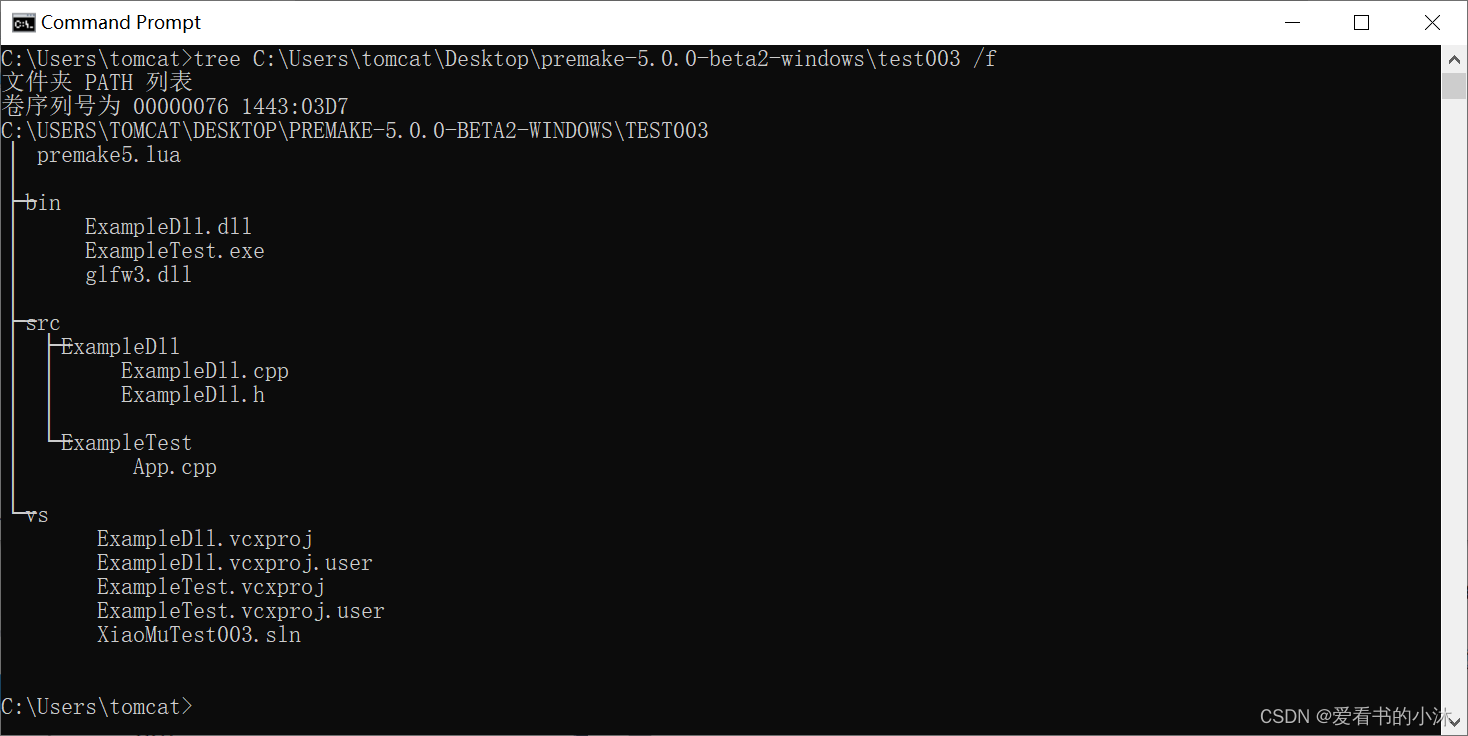
premake5 vs2017

vs2017打开生成的工程文件如下: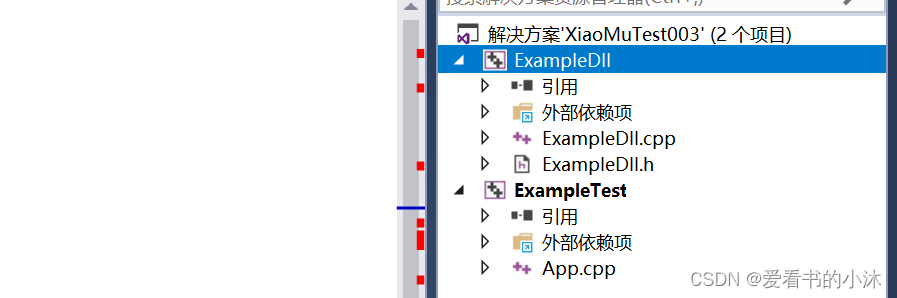
编译和运行后:
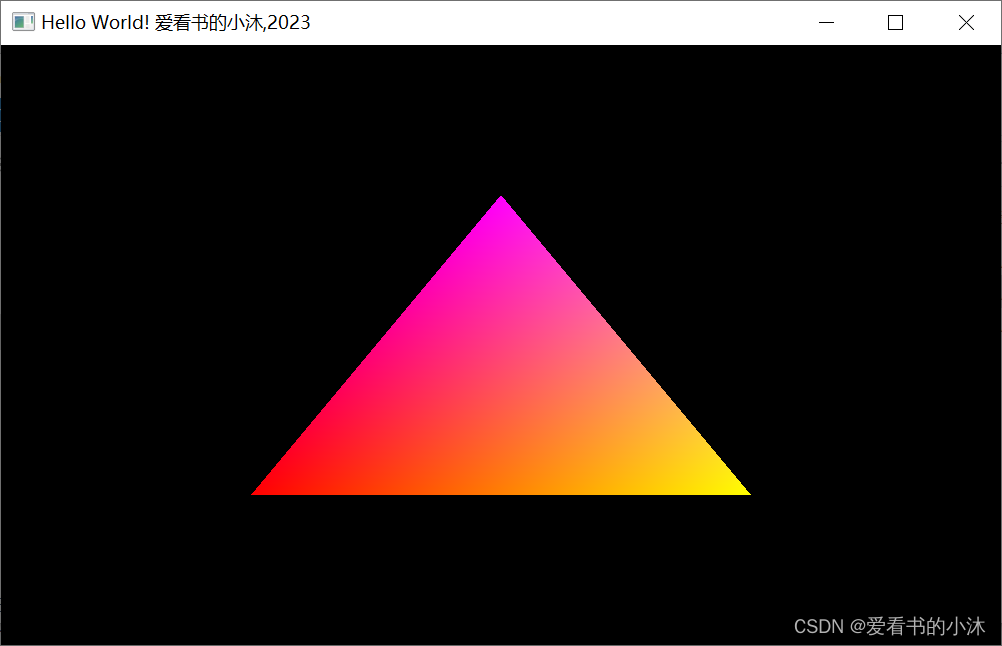
结语
如果您觉得该方法或代码有一点点用处,可以给作者点个赞,或打赏杯咖啡;╮( ̄▽ ̄)╭
如果您感觉方法或代码不咋地//(ㄒoㄒ)//,就在评论处留言,作者继续改进;o_O???
如果您需要相关功能的代码定制化开发,可以留言私信作者;(✿◡‿◡)
感谢各位大佬童鞋们的支持!( ´ ▽´ )ノ ( ´ ▽´)っ!!!

























 6372
6372











 被折叠的 条评论
为什么被折叠?
被折叠的 条评论
为什么被折叠?








