android 动画主要分为帧动画和属性动画,主要的区别和关系不在这叙述,这里主要用实际例子说明帧动画的使用。
首先,先来个图看下效果图:
点击停止加载 按钮时,加载动画停止,按钮变为开始加载按钮,再次点击,加载动画开始。很简单,下面来看代码实现。
首先,需要有一系列的图片,帧动画嘛,就是跟动画片一样,一帧一帧播放看起来比较流畅。
接下来得创建一个xml文件把这些图片放到播放行列里边吧,于是就有了animation的xml文件
<?xml version="1.0" encoding="utf-8"?>
<animation-list xmlns:android="http://schemas.android.com/apk/res/android"
android:oneshot="false">
<item android:drawable="@drawable/progress_loading_001" android:duration="100"/>
<item android:drawable="@drawable/progress_loading_002" android:duration="100"/>
<item android:drawable="@drawable/progress_loading_003" android:duration="100"/>
<item android:drawable="@drawable/progress_loading_004" android:duration="100"/>
<item android:drawable="@drawable/progress_loading_005" android:duration="100"/>
<item android:drawable=







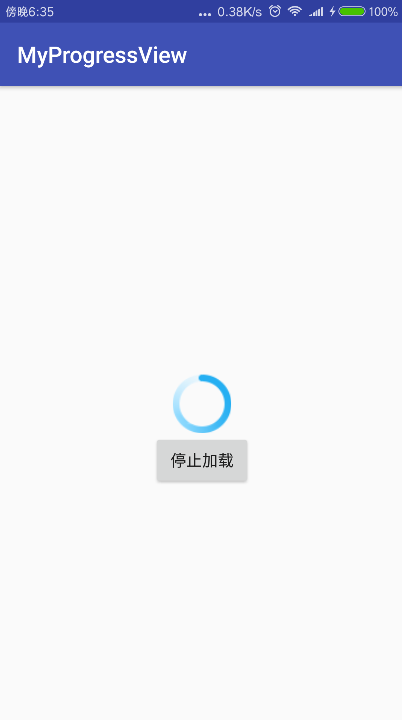
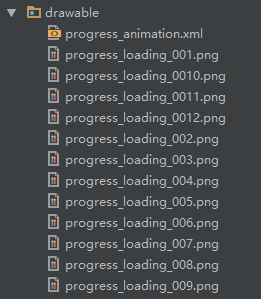
 最低0.47元/天 解锁文章
最低0.47元/天 解锁文章















 5394
5394











 被折叠的 条评论
为什么被折叠?
被折叠的 条评论
为什么被折叠?








