之前看objc.io #1 Light View Controllers看到一个很不错的技巧:从UITableViewController中分离数据源,这样可以减小UITableViewController的规模,同时也能让程序有一个比较好的架构。
由于UITableViewController是iOS中使用得最频繁的一个视图控制器,所以这里做下笔记,记录下这个技巧。
首先是故事板(当然也可以用代码 + XIB的组合):
新建一个Cell类,连接故事板中的Outlets,代码如下:
#import <UIKit/UIKit.h>
@interface Cell : UITableViewCell
- (void)configureForData:(NSString *)data;
@end#import "Cell.h"
@interface Cell ()
@property (weak, nonatomic) IBOutlet UILabel *dataTitleLabel;
@property (weak, nonatomic) IBOutlet UIButton *dataDetailLabel;
@end
@implementation Cell
- (void)configureForData:(NSString *)data {
self.dataTitleLabel.text = data;
[self.dataDetailLabel setTitle:@"1" forState:UIControlStateNormal];
}
- (id)initWithStyle:(UITableViewCellStyle)style reuseIdentifier:(NSString *)reuseIdentifier
{
self = [super initWithStyle:style reuseIdentifier:reuseIdentifier];
if (self) {
// Initialization code
}
return self;
}
- (void)awakeFromNib
{
// Initialization code
}
- (void)setSelected:(BOOL)selected animated:(BOOL)animated
{
[super setSelected:selected animated:animated];
// Configure the view for the selected state
}
@endCell类中的configureForData方法用于配置Cell中UI的内容。
回到TableViewController类,代码如下:
#import "TableViewController.h"
#import "DataSource.h"
#import "Cell.h"
@interface TableViewController ()
@property (strong, nonatomic) NSArray *array;
@property (strong, nonatomic) DataSource *dataSource;
@end
@implementation TableViewController
- (void)viewDidLoad {
[super viewDidLoad];
self.array = @[@"1", @"2", @"3", @"1", @"2", @"3", @"1", @"2", @"3"];
[self setupTableView];
}
- (void)didReceiveMemoryWarning
{
[super didReceiveMemoryWarning];
// Dispose of any resources that can be recreated.
}
/* 设置表格的数据源,并registerNib */
- (void)setupTableView {
TableViewCellConfigureBlock configureCell = ^(Cell *cell, NSString *str) {
[cell configureForData:str];
};
self.dataSource = [[DataSource alloc] initWithItems:_array
cellIdentifier:@"Cell"
configureCellBlock:configureCell];
self.tableView.dataSource = self.dataSource;
}
#pragma mark - UITableViewDelegate
- (CGFloat)tableView:(UITableView *)tableView heightForRowAtIndexPath:(NSIndexPath *)indexPath {
return 100.0;
}
- (void)tableView:(UITableView *)tableView didSelectRowAtIndexPath:(NSIndexPath *)indexPath {
NSLog(@"%@", self.array[indexPath.row]);
}
@end其中setupTableView方法将表格的UITableViewDataSource “外包”给TableDataSource类实现。
本类实现UITableViewDelegate,包括点击表格中的某一行的行为,cell的高度等。
最后看看承担表格数据源责任的TableViewDataSource类:
#import <Foundation/Foundation.h>
typedef void (^TableViewCellConfigureBlock)(id cell, id item);
@interface DataSource : NSObject <UITableViewDataSource>
- (id)initWithItems:(NSArray *)anItems
cellIdentifier:(NSString *)aCellIdentifier
configureCellBlock:(TableViewCellConfigureBlock)aConfigureCellBlock;
- (id)itemAtIndexPath:(NSIndexPath *)indexPath;
@end首先该类必须遵守UITableViewDataSource委托,然后定义一个配置Cell的Block类型。
该类的实现代码如下:
#import "DataSource.h"
@interface DataSource ()
@property (nonatomic, strong) NSArray *items;
@property (nonatomic, copy) NSString *cellIdentifier;
@property (nonatomic, copy) TableViewCellConfigureBlock configureCellBlock;
@end
@implementation DataSource
#pragma mark - Initialization
- (id)init {
// 只能通过initWithItems:cellIdentifier:configureCellBlock:方法初始化
return nil;
}
- (id)initWithItems:(NSArray *)anItems
cellIdentifier:(NSString *)aCellIdentifier
configureCellBlock:(TableViewCellConfigureBlock)aConfigureCellBlock
{
self = [super init];
if (self) {
self.items = anItems;
self.cellIdentifier = aCellIdentifier;
self.configureCellBlock = [aConfigureCellBlock copy];
}
return self;
}
- (id)itemAtIndexPath:(NSIndexPath *)indexPath {
return self.items[(NSUInteger) indexPath.row];
}
#pragma mark UITableViewDataSource
/* Required methods */
- (NSInteger)tableView:(UITableView *)tableView numberOfRowsInSection:(NSInteger)section {
return self.items.count;
}
- (UITableViewCell *)tableView:(UITableView *)tableView cellForRowAtIndexPath:(NSIndexPath *)indexPath {
UITableViewCell *cell = [tableView dequeueReusableCellWithIdentifier:self.cellIdentifier
forIndexPath:indexPath];
id item = [self itemAtIndexPath:indexPath];
/**
之所以把configureCellBlock作为一个属性,是为了该类可以被复用
只要TableViewController定制了对应的代码块并作为参数传入就可以了
复用的关键:不要被具体的实现代码入侵,只需要调用接口和给出接口就可以了
*/
self.configureCellBlock(cell, item);
return cell;
}
@end说下cellForRowAtIndexPath方法中的self.configureCellBlock(cell, item);
这句代码的作用无疑是配置Cell中的内容,一般由用户自定义的Cell类自行实现,这里没有牵涉任何实现细节,从而保证TableViewDataSource类可以很好地被复用。
运行结果:
顺便传了个Demo上来,有兴趣的可以下载看看。










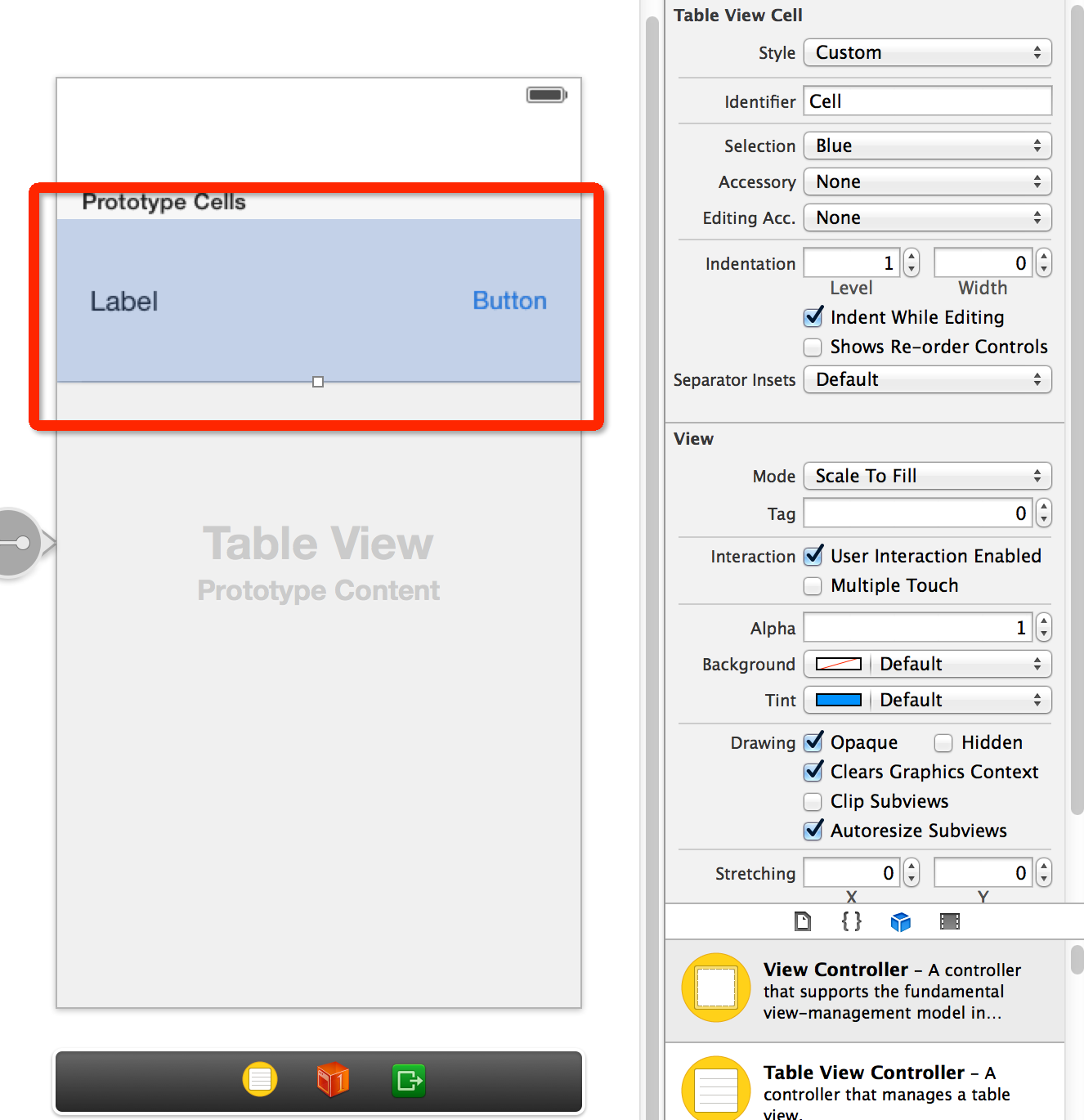















 1万+
1万+











 被折叠的 条评论
为什么被折叠?
被折叠的 条评论
为什么被折叠?








