Unity中默认距离单位是米,Plane的长宽为10米,胶囊的高度为2米
新建一个Plane,将x和z方向的规模设为2,新建小球,新建平行光调节摄像机

添加材质

给小球添加脚本
首先添加施力运动的方法,在Unity里查看摄像机视角的左右前后方向对应的是哪个轴的正负方向

using System.Collections;
using System.Collections.Generic;
using UnityEngine;
public class PlayerCtrl : MonoBehaviour
{
public float moveForce = 5;
public float jumeForce = 50;
// Start is called before the first frame update
void Start()
{
}
// Update is called once per frame
void FixedUpdate()//Update在模型被渲染前调用,FixedUpdate在所有物理计算之前被调用
{
if (Input.GetKey(KeyCode.LeftArrow))//按左键则在X轴负方向施加力
{
GetComponent<Rigidbody>().AddForce(-moveForce*Time.fixedDeltaTime, 0, 0);
}
if (Input.GetKey(KeyCode.RightArrow))
{
GetComponent<Rigidbody>().AddForce(moveForce*Time.fixedDeltaTime, 0, 0);
}
if (Input.GetKey(KeyCode.UpArrow))
{
GetComponent<Rigidbody>().AddForce(0, 0, moveForce*Time.fixedDeltaTime);
}
if (Input.GetKey(KeyCode.DownArrow))
{
GetComponent<Rigidbody>().AddForce(0, 0, -moveForce*Time.fixedDeltaTime);
}
if (Input.GetKey(KeyCode.Space))//按空格键跳起来
{
GetComponent<Rigidbody>().AddForce(0, jumeForce*Time.fixedDeltaTime, 0);
}
}
}
给场景增加四面墙

添加弹性:新建一个Physic Material,将Bounciness设为0.7

设置让摄像机跟着小球运动

给摄像机增加脚本
using System.Collections;
using System.Collections.Generic;
using UnityEngine;
public class CameraCtrl : MonoBehaviour
{
private Vector3 offset;
public Transform player;
// Start is called before the first frame update
void Start()
{
offset = this.transform.position - player.position;
}
// Update is called once per frame
void Update()//刷新摄像机位置,使其跟踪小球的位置
{
this.transform.position = player.position+offset;
}
}
保存以后,在Unity里给Player拖拽小球
创建道具并旋转
新建PickUp来管理道具,在下面新建cube,并调节位置和旋转角度

选择Global视图,复制cube(这样才能使复制出来的cube在同一水平面)

新建脚本,选中所有cube并把脚本拖拽到他们下面。编写随机旋转代码
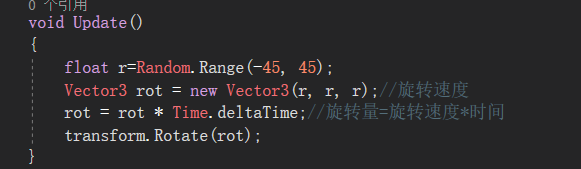
为了更好地控制,创建预制体文件夹,并把一个cube拖到下面,使得场景的物体随预制体而更改。删掉PickUp下除了拖到预制体文件夹中的其他cube,并复制留下的cube执行之前相同的步骤

给cube勾上is Trigger
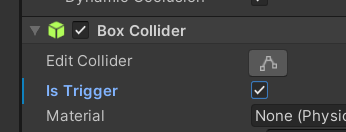
并选择Apply All

性能调优:


给小球的脚本添加
private void OnTriggerEnter(Collider other)
{
other.gameObject.SetActive(false);//不能直接other.SetActive(false),因为这样只会将碰撞器设为false
//方法二是不设置触发器,而是利用tag过滤:给所有cube设置tag为Pick Up
// if(other.gameObject.tag=="Pick up")
}
(不用过滤地面、墙的碰撞是因为地面、墙不是触发器,只对方块有效)
给小球的代码添加分数变量和得分以及显示胜利的文字:

保存后,在unity中创建ScoreText和WinText

并将WinText的Text勾掉

在代码中添加得分和显示胜利的方法,并设置胜利后暂停游戏
using System.Collections;
using System.Collections.Generic;
using UnityEngine;
using UnityEngine.UI;
public class PlayerCtrl : MonoBehaviour
{
public float moveForce = 5;
public float jumeForce = 50;
private int score = 0;//每收集一个立方体,加一分
public Text scoreText;
public Text winText;
public void AddScore()
{
this.score += 1;
scoreText.text = string.Format("Score:{0}", this.score);
if (this.score == 8)
{
winText.enabled = true;
Time.timeScale = 0;//游戏暂停
}
}
private void OnTriggerEnter(Collider other)
{
other.gameObject.SetActive(false);
//不能直接other.SetActive(false),因为这样只会将碰撞器设为false
//方法二是不设置触发器,而是利用tag过滤:给所有cube设置tag为Pick Up
// if(other.gameObject.tag=="Pick up")
Invoke("AddScore", 0.1f);//0.1秒后再调用AddScore
}
void FixedUpdate()
{
if (Input.GetKey(KeyCode.LeftArrow))//按左键则在X轴负方向施加力
{
GetComponent<Rigidbody>().AddForce(-moveForce*Time.fixedDeltaTime, 0, 0);
}
if (Input.GetKey(KeyCode.RightArrow))
{
GetComponent<Rigidbody>().AddForce(moveForce*Time.fixedDeltaTime, 0, 0);
}
if (Input.GetKey(KeyCode.UpArrow))
{
GetComponent<Rigidbody>().AddForce(0, 0, moveForce*Time.fixedDeltaTime);
}
if (Input.GetKey(KeyCode.DownArrow))
{
GetComponent<Rigidbody>().AddForce(0, 0, -moveForce*Time.fixedDeltaTime);
}
if (Input.GetKey(KeyCode.Space))//按空格键跳起来
{
GetComponent<Rigidbody>().AddForce(0, jumeForce*Time.fixedDeltaTime, 0);
}
}
}
控制摄像机的视角范围,使其不能往下超过这个视角

在Camera的脚本中进行修改
using System.Collections;
using System.Collections.Generic;
using UnityEngine;
public class CameraCtrl : MonoBehaviour
{
private Vector3 offset;
private Vector3 initialPos;//摄像机最开始的位置
public Transform player;
// Start is called before the first frame update
void Start()
{
offset = this.transform.position - player.position;
initialPos = this.transform.position;
}
// Update is called once per frame
void Update()//刷新摄像机位置,使其跟踪小球的位置
{
if (player.position.z < 0)
{
Vector3 pos = transform.position;
pos.z = initialPos.z;
pos.x = player.position.x+ offset.x;
pos.y = player.position.y+ offset.y;
this.transform.position = pos;
}
else
this.transform.position=player.position+offset;
}
}
(注:不能直接修改transform.position的成员的值,如果要修改,要另外实例化一个Vector3向量,对其赋值后再赋给原先的transform.position)
新建一个按钮,设置Text为Restart,调节大小和位置,并在其Text中选择Best Fit使文字和边框最佳匹配
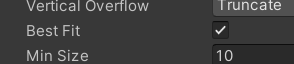

给Button添加代码
using System.Collections;
using System.Collections.Generic;
using UnityEngine;
using UnityEngine.SceneManagement;
public class RestartButtonCtrl : MonoBehaviour
{
public void OnClick()
{
SceneManager.LoadScene(0);//重新载入场景
Time.timeScale = 1;//正常执行代码
}
}
Time.timeScale详解
1、timeScale是时间流逝速度的缩放比例。
2、timeScale为1.0时,时间是正常速度。timeScale为0.5时,时间流逝速度会降为正常速度的一半。
3、timeScale为0时,所有基于帧率的功能都将被暂停。
4、Time.realtimeSinceStartup这个值不受timeScale影响。
5、修改timeScale时,推荐同时以相同比例修改Time.fixedDeltaTime。
6、timeScale为0时,FixedUpdate函数不再执行。
1、timeScale的范围是0到100之间的浮点数,超过此范围时,Unity会给出一条错误信息。这个在实验中没有体现,读者可以自己赋值试试。
2、timeScale 会影响 FixedUpdate的执行速度,但 不会影响 Update、LateUpdate(要测试的话把上函数Update改为LateUpdate即可)的执行速度。timeScale为0时,FixedUpdate完全停止。
3、timeScale 不会影响 Coroutine本身的执行速度。当timeScale为0时,如果Coroutine中yield了某个WaitForSeconds或者WaitForFixedUpdate,那么该Coroutine会在此处停下。如果想要等待一个不受timeScale影响的时间,请用WaitForSecondsRealtime。在实验中将ChangeColor函数中的yield return 0;替换成其他的等待的表达式即可测试。
4、timeScale改变时,会对以下值产生影响:time、deltaTime、fixedTime以及fixedUnscaledDeltaTime。
5、timeScale改变时,不会对以下值产生影响:realtimeSinceStartup、unscaledTime、unscaledDeltaTime、fixedUnscaledTime、fixedDeltaTime。
6、当timeScale为0时,fixedUnscaledTime将停止,但是当timeScale由0变为非0值时,这个值将会有个跳跃,接近于unscaledTime和realtimeSinceStartup。
7、当timeScale改变时,fixedUnscaledDeltaTime会按反比进行改变;例外是当timeScale变为0时,fixedUnscaledDeltaTime的值不会发生改变。






















 2291
2291











 被折叠的 条评论
为什么被折叠?
被折叠的 条评论
为什么被折叠?








