DEFAULT_IMAGES_URLS_FIELD = ‘image_urls’
DEFAULT_IMAGES_RESULT_FIELD = ‘images’
def init(self, store_uri, download_func=None, settings=None):
super(ImagesPipeline, self).init(store_uri, settings=settings,
download_func=download_func)
解析settings.py里的配置字段
if isinstance(settings, dict) or settings is None:
settings = Settings(settings)
resolve = functools.partial(self._key_for_pipe,
base_class_name=“ImagesPipeline”,
settings=settings)
self.expires = settings.getint(
resolve(“IMAGES_EXPIRES”), self.EXPIRES
)
if not hasattr(self, “IMAGES_RESULT_FIELD”):
self.IMAGES_RESULT_FIELD = self.DEFAULT_IMAGES_RESULT_FIELD
if not hasattr(self, “IMAGES_URLS_FIELD”):
self.IMAGES_URLS_FIELD = self.DEFAULT_IMAGES_URLS_FIELD
self.images_urls_field = settings.get(
resolve(‘IMAGES_URLS_FIELD’),
self.IMAGES_URLS_FIELD
)
self.images_result_field = settings.get(
resolve(‘IMAGES_RESULT_FIELD’),
self.IMAGES_RESULT_FIELD
)
self.min_width = settings.getint(
resolve(‘IMAGES_MIN_WIDTH’), self.MIN_WIDTH
)
self.min_height = settings.getint(
resolve(‘IMAGES_MIN_HEIGHT’), self.MIN_HEIGHT
)
self.thumbs = settings.get(
resolve(‘IMAGES_THUMBS’), self.THUMBS
)
@classmethod
def from_settings(cls, settings):
s3store = cls.STORE_SCHEMES[‘s3’]
s3store.AWS_ACCESS_KEY_ID = settings[‘AWS_ACCESS_KEY_ID’]
s3store.AWS_SECRET_ACCESS_KEY = settings[‘AWS_SECRET_ACCESS_KEY’]
s3store.AWS_ENDPOINT_URL = settings[‘AWS_ENDPOINT_URL’]
s3store.AWS_REGION_NAME = settings[‘AWS_REGION_NAME’]
s3store.AWS_USE_SSL = settings[‘AWS_USE_SSL’]
s3store.AWS_VERIFY = settings[‘AWS_VERIFY’]
s3store.POLICY = settings[‘IMAGES_STORE_S3_ACL’]
gcs_store = cls.STORE_SCHEMES[‘gs’]
gcs_store.GCS_PROJECT_ID = settings[‘GCS_PROJECT_ID’]
gcs_store.POLICY = settings[‘IMAGES_STORE_GCS_ACL’] or None
ftp_store = cls.STORE_SCHEMES[‘ftp’]
ftp_store.FTP_USERNAME = settings[‘FTP_USER’]
ftp_store.FTP_PASSWORD = settings[‘FTP_PASSWORD’]
ftp_store.USE_ACTIVE_MODE = settings.getbool(‘FEED_STORAGE_FTP_ACTIVE’)
store_uri = settings[‘IMAGES_STORE’]
return cls(store_uri, settings=settings)
图片下载
def file_downloaded(self, response, request, info):
return self.image_downloaded(response, request, info)
def image_downloaded(self, response, request, info):
checksum = None
for path, image, buf in self.get_images(response, request, info):
if checksum is None:
buf.seek(0)
checksum = md5sum(buf)
width, height = image.size
self.store.persist_file(
path, buf, info,
meta={‘width’: width, ‘height’: height},
headers={‘Content-Type’: ‘image/jpeg’})
return checksum
图片获取 包含了图片大小的过滤,缩略图的生成!
def get_images(self, response, request, info):
path = self.file_path(request, response=response, info=info)
orig_image = Image.open(BytesIO(response.body))
width, height = orig_image.size
if width < self.min_width or height < self.min_height: #图片大小的过滤
raise ImageException(“Image too small (%dx%d < %dx%d)” %
(width, height, self.min_width, self.min_height))
image, buf = self.convert_image(orig_image)
yield path, image, buf
for thumb_id, size in self.thumbs.items(): #缩略图
thumb_path = self.thumb_path(request, thumb_id, response=response, info=info)
thumb_image, thumb_buf = self.convert_image(image, size)
yield thumb_path, thumb_image, thumb_buf
def convert_image(self, image, size=None): #转换成通用格式
if image.format == ‘PNG’ and image.mode == ‘RGBA’:
background = Image.new(‘RGBA’, image.size, (255, 255, 255))
background.paste(image, image)
image = background.convert(‘RGB’)
elif image.mode == ‘P’:
image = image.convert(“RGBA”)
background = Image.new(‘RGBA’, image.size, (255, 255, 255))
background.paste(image, image)
image = background.convert(‘RGB’)
elif image.mode != ‘RGB’:
image = image.convert(‘RGB’)
if size:
image = image.copy()
image.thumbnail(size, Image.ANTIALIAS)
buf = BytesIO()
image.save(buf, ‘JPEG’)
return image, buf
def get_media_requests(self, item, info): #可以用来重写
#将图片的URL变成请求发给引擎
‘’’
req_list=[]
for x in item.get(self.images_urls_field, []): #本句相当于:item[“images_urls”]得到图片URL列表
req_list.append(Request(x))
return req_list
‘’’
return [Request(x) for x in item.get(self.images_urls_field, [])]
def item_completed(self, results, item, info): #此方法获取到了返回的结果(即上面get_media_requests方法的返回值),同时可以获取文件名 也可以重写
if isinstance(item, dict) or self.images_result_field in item.fields:
item[self.images_result_field] = [x for ok, x in results if ok]
return item
def file_path(self, request, response=None, info=None):
image_guid = hashlib.sha1(to_bytes(request.url)).hexdigest()
#将url进行hash加密 url是唯一的。所以图片名字是唯一的
return ‘full/%s.jpg’ % (image_guid)
def thumb_path(self, request, thumb_id, response=None, info=None):
#缩略图的存储路径
thumb_guid = hashlib.sha1(to_bytes(request.url)).hexdigest()
return ‘thumbs/%s/%s.jpg’ % (thumb_id, thumb_guid)
(2)咱自己搞个媒体管道进行图片存储(重写框架自带媒体管道类的部分方法实现图片保存名字的自定义!):
1.spider文件中要拿到图片列表并yield item
2.item里需要定义特殊的字段名:image_urls=scrapy.Field()
3.settings里设置IMAGES_STORE存储路径,如果路径不存在,系统会帮助我们创建
4.使用默认管道则在settings.py文件中开启:scrapy.pipelines.images.ImagesPipeline: 60,
自建管道需要继承ImagesPipeline并在settings.py中开启相应的管道
5.可根据官方文档进行重写:
get_media_requests
item_completed
1.爬虫文件:
-- coding: utf-8 --
import scrapy
import re
from …items import BaiduimgPipeItem
import os
class BdimgSpider(scrapy.Spider):
name = ‘bdimgpipe’
allowed_domains = [‘image.baidu.com’]
start_urls = [‘https://image.baidu.com/search/index?tn=baiduimage&ipn=r&ct=201326592&cl=2&lm=-1&st=-1&sf=1&fmq=&pv=&ic=0&nc=1&z=&se=1&showtab=0&fb=0&width=&height=&face=0&istype=2&ie=utf-8&fm=index&pos=history&word=%E7%8C%AB%E5%92%AA’]
def parse(self, response):
text=response.text
image_urls=re.findall(‘“thumbURL”:“(.*?)”’,text)
item=BaiduimgPipeItem()
item[“image_urls”]=image_urls
yield item
2.items.py文件中设置特殊的字段名:
-- coding: utf-8 --
Define here the models for your scraped items
See documentation in:
https://docs.scrapy.org/en/latest/topics/items.html
import scrapy
class BaiduimgPipeItem(scrapy.Item):
define the fields for your item here like:
name = scrapy.Field()
image_urls=scrapy.Field()
3.settings.py文件中开启自建管道并设置文件存储路径:
Configure item pipelines
See https://docs.scrapy.org/en/latest/topics/item-pipeline.html
ITEM_PIPELINES = {
‘baiduimg.pipelines.BaiduimgPipeline’: 300,
‘baiduimg.pipelines.BdImagePipeline’: 40,
‘scrapy.pipelines.images.ImagesPipeline’: 60,
}
IMAGES_STORE =r’C:\my\pycharm_work\爬虫\eight_class\baiduimg\baiduimg\dir0’
IMAGES_STORE =‘C:/my/pycharm_work/爬虫/eight_class_ImagesPipeline/baiduimg/baiduimg/dir3’
4.编写pipelines.py
-- coding: utf-8 --
Define your item pipelines here
Don’t forget to add your pipeline to the ITEM_PIPELINES setting
See: https://docs.scrapy.org/en/latest/topics/item-pipeline.html
from scrapy.http import Request
import os
from scrapy.pipelines.images import ImagesPipeline # 导入要使用的媒体管道类
from .settings import IMAGES_STORE
class BdImagePipeline(ImagesPipeline):
image_num = 0
print(“spider的媒体管道类”)
def get_media_requests(self, item, info): # 可以用来重写
将图片的URL变成请求发给引擎
‘’’
req_list=[]
for x in item.get(self.images_urls_field, []): #本句相当于:item[“images_urls”]得到图片URL列表
req_list.append(Request(x))
return req_list
‘’’
return [Request(x) for x in item.get(self.images_urls_field, [])]
def item_completed(self, results, item, info):
images_path = [x[“path”] for ok,x in results if ok]
for image_path in images_path: # 通过os的方法rename实现图片保存名字的自定义!第一个参数为图片原路径;第二个参数为图片自定义路径
os.rename(IMAGES_STORE+“/”+image_path,IMAGES_STORE+“/”+str(self.image_num)+“.jpg”) # IMAGES_STORE+“/”+image_path是图片保存的原绝对路径;第二个参数是自定义的图片保存的新绝对路径(此处也放在IMAGES_STORE路径下)
self.image_num+=1
‘’’
源码中一个可重写的方法:
def item_completed(self, results, item, info): #此方法也可以重写
if isinstance(item, dict) or self.images_result_field in item.fields:
item[self.images_result_field] = [x for ok, x in results if ok]
return item
results详解:
url-从中下载文件的网址。这是从get_media_requests() 方法返回的请求的URL 。
path- FILES_STORE文件存储的路径(相对于)
checksum- 图片内容的MD5哈希
这是该results参数的典型值:
[(True,
{‘checksum’: ‘2b00042f7481c7b056c4b410d28f33cf’,
‘path’: ‘full/0a79c461a4062ac383dc4fade7bc09f1384a3910.jpg’,
‘url’: ‘http://www.example.com/files/product1.pdf’}),
]
而上面的方法item_completed()就是处理此results的,所以解读源码:
[x for ok, x in results if ok]
可知此列表推导式获取的是results中整个字典的值,然后赋给item再返回!
依此得出思路,可通过下面列表推导式获取results中图片存储的路径:
images_path = [x[“path”] for ok,x in results if ok]
‘’’
5.观察可发现完美实现:
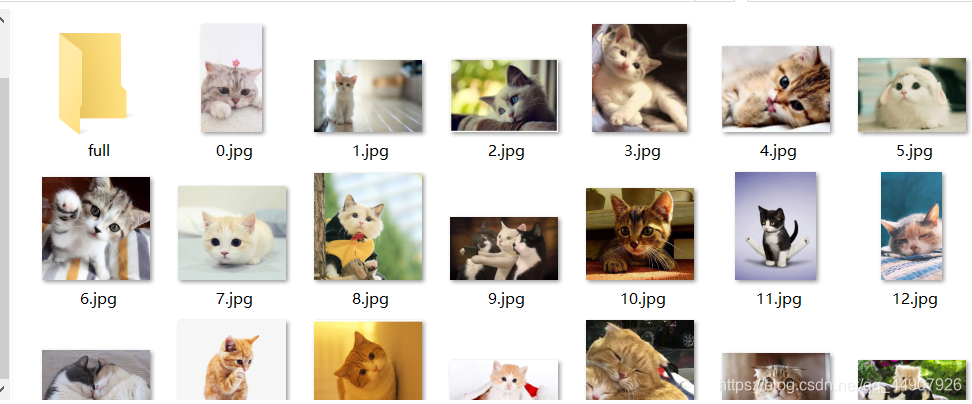
3.如果你感觉就这三十张可爱的猫咪的图片不够,那咱就把爬虫文件改下,想要多少就要多少!!!注意:settings.py文件中设置个下载延迟哦!不然会有被封的危险。
-- coding: utf-8 --
import scrapy
import re
from …items import BaiduimgItem,BaiduimgPipeItem
import os
class BdimgSpider(scrapy.Spider):
name = ‘bdimgpipe’
allowed_domains = [‘image.baidu.com’]
start_urls = [‘https://image.baidu.com/search/index?tn=baiduimage&ipn=r&ct=201326592&cl=2&lm=-1&st=-1&sf=1&fmq=&pv=&ic=0&nc=1&z=&se=1&showtab=0&fb=0&width=&height=&face=0&istype=2&ie=utf-8&fm=index&pos=history&word=%E7%8C%AB%E5%92%AA’]
page_url=“https://image.baidu.com/search/acjson?tn=resultjson_com&ipn=rj&ct=201326592&is=&fp=result&queryWord=%E7%8C%AB%E5%92%AA&cl=2&lm=-1&ie=utf-8&oe=utf-8&adpicid=&st=-1&z=&ic=0&hd=&latest=©right=&word=%E7%8C%AB%E5%92%AA&s=&se=&tab=&width=&height=&face=0&istype=2&qc=&nc=1&fr=&expermode=&force=&pn={}&rn=30&gsm=1e&1588088573059=”
num = 0
pagenum=1
def parse(self, response):
text=response.text
image_urls=re.findall(‘“thumbURL”:“(.*?)”’,text)
item=BaiduimgPipeItem()
做了那么多年开发,自学了很多门编程语言,我很明白学习资源对于学一门新语言的重要性,这些年也收藏了不少的Python干货,对我来说这些东西确实已经用不到了,但对于准备自学Python的人来说,或许它就是一个宝藏,可以给你省去很多的时间和精力。
别在网上瞎学了,我最近也做了一些资源的更新,只要你是我的粉丝,这期福利你都可拿走。
我先来介绍一下这些东西怎么用,文末抱走。
(1)Python所有方向的学习路线(新版)
这是我花了几天的时间去把Python所有方向的技术点做的整理,形成各个领域的知识点汇总,它的用处就在于,你可以按照上面的知识点去找对应的学习资源,保证自己学得较为全面。
最近我才对这些路线做了一下新的更新,知识体系更全面了。

(2)Python学习视频
包含了Python入门、爬虫、数据分析和web开发的学习视频,总共100多个,虽然没有那么全面,但是对于入门来说是没问题的,学完这些之后,你可以按照我上面的学习路线去网上找其他的知识资源进行进阶。

(3)100多个练手项目
我们在看视频学习的时候,不能光动眼动脑不动手,比较科学的学习方法是在理解之后运用它们,这时候练手项目就很适合了,只是里面的项目比较多,水平也是参差不齐,大家可以挑自己能做的项目去练练。

(4)200多本电子书
这些年我也收藏了很多电子书,大概200多本,有时候带实体书不方便的话,我就会去打开电子书看看,书籍可不一定比视频教程差,尤其是权威的技术书籍。
基本上主流的和经典的都有,这里我就不放图了,版权问题,个人看看是没有问题的。
(5)Python知识点汇总
知识点汇总有点像学习路线,但与学习路线不同的点就在于,知识点汇总更为细致,里面包含了对具体知识点的简单说明,而我们的学习路线则更为抽象和简单,只是为了方便大家只是某个领域你应该学习哪些技术栈。

(6)其他资料
还有其他的一些东西,比如说我自己出的Python入门图文类教程,没有电脑的时候用手机也可以学习知识,学会了理论之后再去敲代码实践验证,还有Python中文版的库资料、MySQL和HTML标签大全等等,这些都是可以送给粉丝们的东西。

这些都不是什么非常值钱的东西,但对于没有资源或者资源不是很好的学习者来说确实很不错,你要是用得到的话都可以直接抱走,关注过我的人都知道,这些都是可以拿到的。
小编13年上海交大毕业,曾经在小公司待过,也去过华为、OPPO等大厂,18年进入阿里一直到现在。
深知大多数初中级Python工程师,想要提升技能,往往是自己摸索成长或者是报班学习,但自己不成体系的自学效果低效又漫长,而且极易碰到天花板技术停滞不前!
因此收集整理了一份《2024年Python爬虫全套学习资料》送给大家,初衷也很简单,就是希望能够帮助到想自学提升又不知道该从何学起的朋友,同时减轻大家的负担。
由于文件比较大,这里只是将部分目录截图出来,每个节点里面都包含大厂面经、学习笔记、源码讲义、实战项目、讲解视频
如果你觉得这些内容对你有帮助,可以添加下面V无偿领取!(备注:python)

a9dc8abf2f2f4b1af.png)
(6)其他资料
还有其他的一些东西,比如说我自己出的Python入门图文类教程,没有电脑的时候用手机也可以学习知识,学会了理论之后再去敲代码实践验证,还有Python中文版的库资料、MySQL和HTML标签大全等等,这些都是可以送给粉丝们的东西。

这些都不是什么非常值钱的东西,但对于没有资源或者资源不是很好的学习者来说确实很不错,你要是用得到的话都可以直接抱走,关注过我的人都知道,这些都是可以拿到的。
小编13年上海交大毕业,曾经在小公司待过,也去过华为、OPPO等大厂,18年进入阿里一直到现在。
深知大多数初中级Python工程师,想要提升技能,往往是自己摸索成长或者是报班学习,但自己不成体系的自学效果低效又漫长,而且极易碰到天花板技术停滞不前!
因此收集整理了一份《2024年Python爬虫全套学习资料》送给大家,初衷也很简单,就是希望能够帮助到想自学提升又不知道该从何学起的朋友,同时减轻大家的负担。
由于文件比较大,这里只是将部分目录截图出来,每个节点里面都包含大厂面经、学习笔记、源码讲义、实战项目、讲解视频
如果你觉得这些内容对你有帮助,可以添加下面V无偿领取!(备注:python)
[外链图片转存中…(img-KDYluVr1-1710905327596)]





















 56万+
56万+











 被折叠的 条评论
为什么被折叠?
被折叠的 条评论
为什么被折叠?








