一、ArkTS基础
一、入门
1.消息打印
console.log('xxx','xxxx')

2.快捷键
括号里面用:CTRL+P——>提示输入
CTRL+SHIFT+/——>多行注释
CTRL+/——>单行注释
3.链接
阿里图标资源:https://www.iconfont.cn/home/index?spm=a313x.7781069.1998910419.2
二、数据
1.认识数据:string、number、boolean

2.存储数据:变量(修改)与常量
变量: let title:string = 'xxx'
更新变量: title='new title'
注意1:字符串用单双引号都行
注意2:xxx与前面的类型相同

常量: 不可改变

常量与变量的命规则:

三、数组
1.数组的格式

2.数组的索引
数组名[索引]

四、函数-Fuction
1.定义:重复使用的代码块
2.函数基本使用:先定义函数,再调用

3.函数的完整用法:根据传入的不同数据,处理后,返回结果

简单例子:

4.箭头函数:比普通函数更简介的函数写法
基础用法
加参数
五、对象&接口
1.对象基本介绍
作用:描述一个对象的特征与行为
对象:是一个可以存储多个数据的容器
区别:数组要求同类型数据,对象则不做要求(string/number/boolean...都行)

2.对象-方法
描述对象的行为

调用对象里面的方法(重要)
 六、联合类型
六、联合类型
1.用于存储不同类型的数据
let 变量:类型1 | 类型2 | 类型3 = 类型1的值
类型2 = 值
类型3 = 值

2.可以将变量值约定在一组数据范围内
 图中只能选择"man/women/secret"。
图中只能选择"man/women/secret"。
七、枚举类型
1.约定变量只能在一组数据范围内取值
红色:#ff0f29
橙色:#ff7100
绿色:#30b30e

2.枚举的定义与使用
a.定义:
enum 枚举名{
常量1 = 值,
常量2 = 值,
...
}
b.使用:
let xxx:枚举名 = 枚举名.常量n

二、ArkUI基础
一、界面开发起步
二、宽度、高度、背景色、字体大小、字体粗细、字体颜色
1.布局思路
2.组件分类

3.简单例子
4.宽度、高度、背景色、字体大小、字体粗细、字体颜色
宽度还可以.width('100%')
字体颜色.FontColor(Color.xxx)

简单例子:

5.文本颜色
1.全部颜色改变:.fontcolor(Color.颜色)
2.部分颜色改变:Text(){span('内容').fontcolor}

6.文本居中
.textalign(textalign.center)
居左,居下等改枚举就行。
7.文本中加图片
text(){imagespan($r('app.media.xxx'))}
三、最大行数、行高
最大行数:.maxlines(行数)

示例:
四、图片组件与填充组件
1.网络图片
填充组件:blank ()--像弹簧一样填充空白区域

2.本地图片
图片所在文件位置

应用图片

3.示例
将图片展开:.width('100%')

五、输入框(间隙)与按钮
1.输入框:TextInput(参数对象).属性方法()
输入框颜色:.placeholdercolor('#xxxx')

2.按键
Button('按键文本')
checkbox()
3.Column与Row内元素间隙,使用space
{space:xxx}

4.内边距padding

5.输入框与按键综合示例

六、综合案例-华为登录
1.效果:

2.index代码:
@Entry
@Component
struct Index {
@State message: string = 'Hello World';
build() {
Column({space:10}){
Image($r('app.media.HuaweuLogin'))
.width(100)
Row()
TextInput({
placeholder:'请输入用户名'
})
TextInput({
placeholder:'请输入密码'
}).type(InputType.Password)
Text("前往注册")
Text("忘记密码")
}
.padding(20)
.height('100%')
.width('100%')
}
}3.图片:名字记得改为HuaweuLogin并且加到resources/base/media中

三、组件边距边框与圆角
一、svg图标(ic_xxx.svg)
与图片相似,但可以改颜色:.fillColor('十六进制')
图标下载网:https://developer.huawei.com/consumer/cn/design/harmonyos-icon/


二、padding、border、margin
1.布局组成:内边距padding、边框border、外边距margin

2.padding
一般使用单个方向间隔:.padding({left:20})

3.margin
一般使用单个方向间隔:.margin({left:20})

4.border
.border({
width:xxx,
color:Color.Red,
style:BorderStyle.Solid//实线(Dash虚线)
...
})

三、综合案例-QQ音乐登录
1.效果

2.index代码:
@Entry
@Component
struct Index {
@State message: string = 'Hello World';
build() {
Column() {
Image($r('app.media.QQmusic'))
.width(100)
.margin({bottom:20})
Text("iiiyo")
.fontWeight(700)
.margin({bottom:5})
Button("QQ登录")
.padding({})
.margin({
top:5,
bottom:10})
.width('100%')
Button("微信登录")
.width('100%')
.backgroundColor(Color.Grey)
}
.height('100%')
.width('100%')
.padding(20)
}
}3.QQ音乐图片
图片名:QQmusic
位置:resources/base/media

四、组件圆角
1.方形的圆角设置

2.特殊形状的圆角设置
正圆:圆角值是宽或者高的一般
胶囊按键(左右半圆):圆角值是高度的一般

四、背景
一、添加背景图
1.属性

2.背景图引用与图片相似
默认不平铺:

加平铺效果:

二、背景图位置
方法一:写图片左上角坐标{x:100,y:100}
方法二:枚举中心点Alignment.Center或者左上角、右下角之类的


三、单位问题vp2px

四、背景尺寸
方法一:{width:尺寸,height:尺寸}
方法二:枚举ImageSize.Cover等

五、横纵布局
一、主轴对齐justifyContent
1.简介

2.语法
方法:.justifyContent(FlexAlign.枚举)
Column主轴是从上往下
Row主轴是从左至右

二、综合案例-个人中心
1.效果

2.代码
@Entry
@Component
struct Index {
@State message: string = 'Hello World';
build() {
Column() {
Row(){
Image($r('app.media.ic_public_arrow_left'))
.width(25)
Text("个人中心")
Image($r('app.media.ic_gallery_photoedit_more'))
.width(20)
}
.justifyContent(FlexAlign.SpaceBetween)
.height(20)
.width('100%')
.backgroundColor(Color.White)
}
.height('100%')
.width('100%')
.backgroundColor(Color.Gray)
}
}3.图片


三、交叉轴对齐alignItems(HorizontalAlign/VerticalAlign)
1.简介
与主轴垂直的就是交叉轴

2.语法
交叉轴在水平方向:alignItems(HorizontalAlign.枚举)
交叉轴在竖直方向:alignItems(VerticalAlign.枚举)

四、综合案例-得物列表项
1.效果

2.代码
@Entry
@Component
struct Index {
@State message: string = 'Hello World';
build() {
Column() {
Row(){
//左侧
Column(){
Text('玩一玩')
.margin({bottom:10})
.fontSize(20)
.fontWeight(FontWeight.Bold)
Text('签到兑换|超多大礼 超好玩')
.fontColor(Color.Gray)
.fontSize(13)
}
.alignItems(HorizontalAlign.Start)
Row({space:5}){
//右侧
Image($r('app.media.tree'))
.width(50)
.backgroundColor(Color.Gray)
.borderRadius(5)
Image($r('app.media.ic_public_arrow_right_filled'))
.width(25)
}
}
.justifyContent(FlexAlign.SpaceBetween)
.padding({left:15,right:15})
.height(80)
.width('100%')
.backgroundColor('#fff')
.borderRadius(5)
}
.height('100%')
.width('100%')
.backgroundColor('#ccc')
.padding(10)
}
}3.图片



五、自适应伸缩-layoutWeight
自适应变化:在剩余空间所占部分

示例:

六、综合案例-得物卡片
1.效果

2.代码
@Entry
@Component
struct Index {
@State message: string = 'Hello World';
build() {
Column(){
Column() {
Image($r('app.media.centralcee'))
.width('100%')
.backgroundImageSize(ImageSize.Cover)
.borderRadius({topLeft:7,topRight:10})
Text('今天看这种|每日艺术分享')
.fontWeight(FontWeight.Bold)
.fontSize(14)
.lineHeight(30)
.height(35)
Text('No.5')
.fontWeight(FontWeight.Bold)
.fontSize(14)
.lineHeight(10)
.height(20)
Row() {
Row(){//左边:头像与昵称
Image($r('app.media.xxx'))
.width(20)
.height(20)
.borderRadius(10)
Text('PPPlayer5g0f1ex')
.fontSize(10)
.fontColor(Color.Gray)
}
.layoutWeight(1)
Row() {//右边:点赞图标与点赞数
Image($r('app.media.ic_public_thumbsup'))
.width(15)
.fillColor(Color.Gray)
Text('5555')
.fontSize(10)
.fontColor(Color.Gray)
.padding({right:10,left:5})
}
}
}
.width(200)//卡片宽度
.height(400)//定好卡片高度,方便内容展开
.backgroundColor(Color.White)
.borderRadius(5)
.justifyContent(FlexAlign.SpaceBetween)
}
.padding(10)
.height('100%')
.width('100%')
.backgroundColor('#ccc')
}
}3.图片
我觉得我这个页面好看点,要想向他那样就自己改


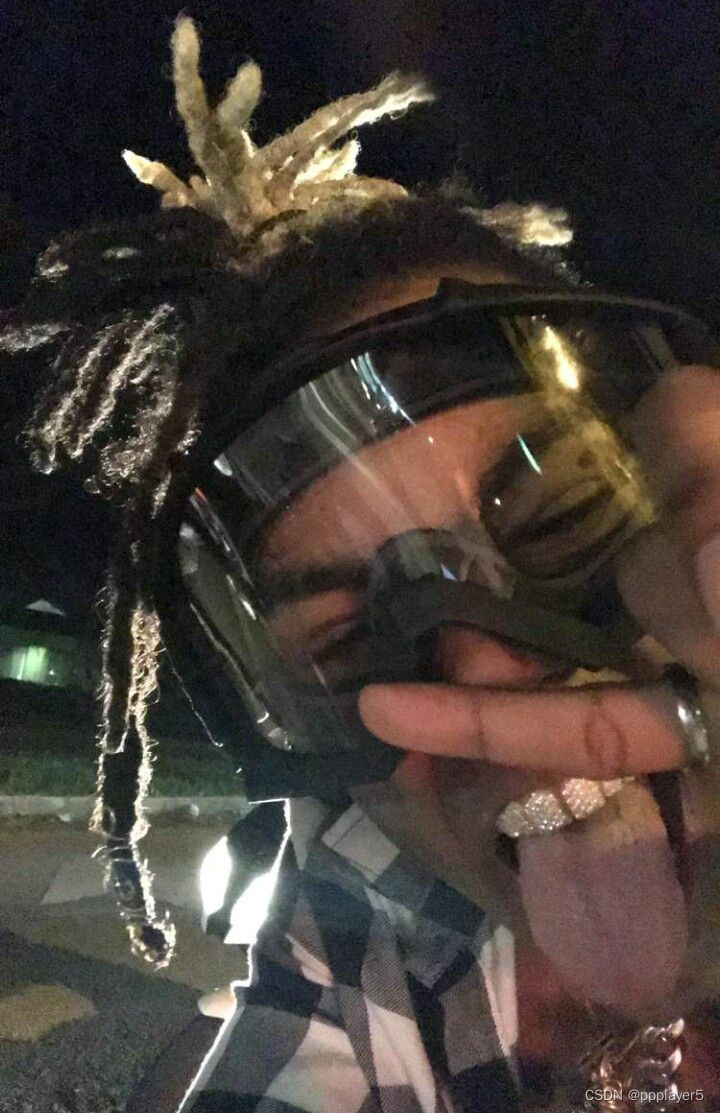

七、综合案例-*京东登录*
1.效果
分析:整体分为三大部分



2.代码
@Entry
@Component
struct Index {
@State message: string = 'Hello World';
build() {
Column() {
//顶部区域
Row() {
Image($r('app.media.ic_public_cancel_filled'))
.width(20)
Text('帮助')
}
.width('100%')
.justifyContent(FlexAlign.SpaceBetween)
//logo区域
Image($r("app.media.jd"))
.width(250)
.height(250)
.borderRadius(70)
.margin({bottom:20})
//国家地址(自己画)
Row(){
Text('国家/地址')
.layoutWeight(1)
.fontColor('#666')
Text('中国(+86)')
.margin({right:5})
.fontColor('#666')
Image($r('app.media.ic_public_arrow_right_filled'))
.width(20)
.margin({right:10})
}
.width('100%')
.height(40)
.backgroundColor(Color.White)
.borderRadius(20)
.padding({left:15})
//手机号(输入框)
TextInput({
placeholder:'请输入手机号'
})
.width('100%')
.height(40)
.placeholderColor('#666')
.backgroundColor(Color.White)
.borderRadius(20)
.margin({top:20})
//已阅读
Row(){
Checkbox()
.width(10)
.margin({top:7})
Text()
{
Span('我已经阅读井同意')
Span('《京东隐私政策》').fontColor('#3274f6')
Span('《京东用户服务协议》').fontColor('#3274f6')
Span('未注册的手机号将自动创建京东账号')
}
.fontSize(12)
.fontColor('#666')
.lineHeight(20)
}
.alignItems(VerticalAlign.Top)
.margin({top:20})
//登录
Button('登录')
.width('100%')
.backgroundColor('#bf2838')
.margin({top:25})
//新用户注册等链接
Row({space:25}){
Text('新用户注册').fontSize(14) .fontColor('#666')
Text('账户密码登录').fontSize(14) .fontColor('#666')
Text('无法登录').fontSize(14) .fontColor('#666')
}
.margin({top:15})
//填充组件blank(),像弹簧一样填充空白区域
//底部其他登录方式
Column(){
Text('其他登录方式')
.margin({bottom:10})
.fontColor('#666')
.fontSize(14)
.height(22)
Row(){
Image($r('app.media.HuaweiLogo')).width(40).borderRadius(20).margin(7)
Image($r('app.media.wxlogo')).width(34).borderRadius(17).margin(7)
Image($r('app.media.vblogo')).width(34).borderRadius(17).margin(7)
Image($r('app.media.qqlogo')).width(42).borderRadius(21).margin(7)
}
}
.width('100%')
.height(50)
.margin({top:50})
}
.height('100%')
.width('100%')
.padding(20)
.backgroundImage($r('app.media.background'))
.backgroundImageSize(ImageSize.Cover)
}
}3.图片

八、弹性布局
线性布局:row、column
弹性布局:涉及到换行时使用,wrap主要用于不规则换行
 示例:1.主轴方向换为row;2.主轴对齐方式为space around;3.交叉轴对齐方式为stretch;4.换/不换行wrap/nowrap
示例:1.主轴方向换为row;2.主轴对齐方式为space around;3.交叉轴对齐方式为stretch;4.换/不换行wrap/nowrap


九、绝对定位position
特点:1.相对父组件左顶点偏移(调整位置);2.原本位置不占了,可以任意调整位置
3.实现层叠效果:.zIndex(数字)



十、综合案例-人气卡片
1.效果

2.代码
@Entry
@Component
struct Index {
@State message: string = 'Hello World';
build() {
Column(){ //先整体,再局部,再细节
Column(){//上图加文本
Image($r('app.media.run'))
.width('100%')
.padding(20)
.borderRadius(25)
Text('VIP')
.width(50)
.textAlign(TextAlign.Center)
.borderRadius({topLeft:25,bottomRight:25})
.position({x:20,y:20})
.zIndex(1)
.backgroundColor('#e49642')
.fontStyle(FontStyle.Italic)
.border({width:3,color:'#fbe7a3'})
.fontColor(Color.White)
.fontWeight(FontWeight.Bold)
Row(){//下图+文本
Image($r('app.media.xxx'))
.width(20)
.height(20)
.borderRadius(10)
.margin({left:6,right:10})
Text('傻子快跑')
.fontWeight(700)
}
.backgroundColor(Color.Grey)
.width('100%')
.height(30)
.justifyContent(FlexAlign.Center)
}
.width(240)
.height(260)
.backgroundColor(Color.White)
}
.height('100%')
.width('100%')
.backgroundColor(Color.Pink)
}
}3.图片

十一、层叠布局Stack
部件的层叠可以使用.zindex如九中绝对定位所示。
页面的层叠使用stack:
Stack({alignContent:Alignment.枚举})//枚举:居中,居右,居左,居下,默认居中
{
Item1()
Item2()
Item3()
}

十二、综合案例-B站视频卡片
1.效果

2.代码
@Entry
@Component
struct Index {
@State message: string = 'Hello World';
build() {
Column() {
//b站视频卡片
Column(){
//1.上面图片区域(层叠)
Stack({alignContent:Alignment.Bottom}){
Image($r('app.media.centralcee'))
.width('100%')
.height('100%')
.borderRadius({topLeft:10,topRight:10})
Row(){
Row({space:5}){
Image($r('app.media.ic_public_play_norm'))
.width(15)
.fillColor(Color.White)
.margin({left:5})
Text('288万')
.fontSize(12)
.fontColor(Color.White)
.margin({right:10})
Image($r('app.media.ic_public_comments'))
.width(15)
.fillColor(Color.White)
Text('10万')
.fontSize(12)
.fontColor(Color.White)
}
Text('4:33')
.fontSize(12)
.fontColor(Color.White)
.width('100%')
.margin({left:50})
}
.height(24)
.width('100%')
}
.width('100%')
.height(125)
//2.底部文字区域
Column(){
Column(){
Text('《Doja2》Ft.CentralCee上阵父子兵!!!!!its 2024我不能再稳起!!')
.fontSize(13)
.textOverflow({overflow:TextOverflow.Ellipsis})
.maxLines(2)
}
Row(){
Text('19万点赞')
.fontSize(10)
.fontColor(Color.Red)
.backgroundColor('#fef0ef')
.padding(5)
.borderRadius(5)
.margin({top:10})
Image($r('app.media.ic_public_more_list'))
.width(14)
}
.width('100%')
.justifyContent(FlexAlign.SpaceBetween)
}
.padding(5)
}
.width(200)
.height(200)
.backgroundColor(Color.White)
.borderRadius(10)
.margin({top:10})
}
.height('100%')
.width('100%')
.backgroundColor('#ccc')
}
}3.图片

十三、综合案例-*支付宝页面*
1.效果
整体
1.层叠架子+底部导航Tab
2.主体框架
滚动设置:scroll(){内容}
@Entry
@Component
struct Index {
@State message: string = 'Hello World';
build() { //1.整体Stack布局+底部Tab
//2.主体区域:头部加主体页面(层叠+主页可滚动)
Stack({alignContent:Alignment.Bottom}){
//主体展示区
Stack({alignContent:Alignment.Top}) {
//头部
Row() {
Text('搜索区域').fontColor('#fff')
}
.width('100%')
.height(60)
.backgroundColor('#5b73de')
.zIndex(666)
//主体页面
Scroll() {
Column() {
Text('cdsc').height(200)
Text('cdsc').height(200)
Text('cdsc').height(200)
Text('cdsc').height(200)
Text('cdsc').height(200)
Text('cdsc').height(200)
Text('cdsc').height(200)
}
.width('100%')
.padding({top:60,bottom:60})
}
}
.width('100%')
.height("100%")
//底部Tab导航区
Row(){
Column(){
Image($r('app.media.zhifubao'))
.width(36)
.height(36)
.borderRadius(18)
}
.layoutWeight(1)
Column(){
Image($r('app.media.licai'))
.width(28)
.margin({bottom:1})
Text('理财')
.fontSize(12)
}
.layoutWeight(1)
Column(){
Image($r('app.media.life'))
.width(28)
.margin({bottom:1})
Text('生活')
.fontSize(12)
}
Column(){
Image($r('app.media.new'))
.width(22)
.margin({bottom:3})
Text('消息')
.fontSize(12)
}
.layoutWeight(1)
Column(){
Image($r('app.media.mine'))
.width(24)
.margin({bottom:1})
Text('我的')
.fontSize(12)
}
.layoutWeight(1)
}
.width('100%')
.height(60)
.backgroundColor('#fbfcfe')
}
.height('100%')
.width('100%')
.backgroundColor(Color.Pink)
}
}
3.头部搜索区域

4.顶部快捷按钮

2.代码
@Entry
@Component
struct Index {
@State message: string = 'Hello World';
build() { //1.整体Stack布局+底部Tab
//2.主体区域:头部加主体页面(层叠+主页可滚动)
Stack({alignContent:Alignment.Bottom}){
//主体展示区
Stack({alignContent:Alignment.Top}) {
//头部
Row() {
//左边
Column(){
Text('北京').fontSize(18).fontColor('#fff')
Text('晴 2°C').fontSize(12).fontColor('#fff')
Image($r('app.media.xiangxia'))
.position({x:40,y:0})
.width(12)
.fillColor('#fff')//向下箭头要为svg格式才能改
}
//中间
Row(){//最顶部天气、搜索等
Image($r('app.media.center'))
.width(20)
.margin({left:5,right:5})
Text('北京交通一卡通')
.fontSize(16)
.layoutWeight(1)
Text('搜索')
.width(55)
.fontWeight(700)
.fontColor('#5b73de')
.textAlign(TextAlign.Center)
.border({width:{left:1},color:Color.Gray})
}
.height(32)
.layoutWeight(1)
.backgroundColor(Color.White)
.borderRadius(5)
.margin({left:25,right:25})
//右边
Row(){
Image($r('app.media.add'))
.width(22)
.fillColor(Color.White)
}
}
.padding({left:10,right:10})
.width('100%')
.height(60)
.backgroundColor('#5b73de')
.zIndex(666)
//主体页面
Scroll() {
Column() {
Row(){//top按键快捷区域
Column(){
Image($r('app.media.saoyisao'))
.width(36)
.fillColor(Color.White)
Text('扫一扫')
.fontColor(Color.White)
}
.layoutWeight(1)
Column(){
Image($r("app.media.shoufukuan"))
.width(36)
.fillColor(Color.White)
Text('收付款')
.fontColor(Color.White)
}
.layoutWeight(1)
Column(){
Image($r("app.media.chuxing"))
.width(36)
.fillColor(Color.White)
Text('出行')
.fontColor(Color.White)
}
.layoutWeight(1)
Column(){
Image($r("app.media.kabao"))
.width(36)
.fillColor(Color.White)
Text('卡包')
.fontColor(Color.White)
}
.layoutWeight(1)
}
.backgroundColor('#5b73de')
.padding({top:5,bottom:20})
//主体区域(背景色#f6f6f6)
Column(){
//导航区
Column({space:10}){
Row(){
Column(){
Image($r('app.media.didichuxing'))
.width(28).margin({bottom:8})
Text('滴滴出行')
.fontSize(12)
}
.layoutWeight(1)
Column(){
Image($r('app.media.shenghuojiaofei'))
.width(28).margin({bottom:8})
Text('生活缴费')
.fontSize(12)
}
.layoutWeight(1)
Column(){
Image($r('app.media.gupiao'))
.width(28).margin({bottom:8})
Text('股票')
.fontSize(12)
}
.layoutWeight(1)
Column(){
Image($r('app.media.mayisenlin'))
.width(28).margin({bottom:8})
Text('蚂蚁森林')
.fontSize(12)
}
.layoutWeight(1)
Column(){
Image($r('app.media.shoujicongzi'))
.width(28).margin({bottom:8})
Text('手机充值')
.fontSize(12)
}
.layoutWeight(1)
}
Row(){
Column(){
Image($r('app.media.yuerbao'))
.width(28).margin({bottom:8})
Text('余额宝')
.fontSize(12)
}
.layoutWeight(1)
Column(){
Image($r('app.media.huabei'))
.width(28).margin({bottom:8})
Text('花呗')
.fontSize(12)
}
.layoutWeight(1)
Column(){
Image($r('app.media.feizulvxin'))
.width(28).margin({bottom:8})
Text('飞猪旅行')
.fontSize(12)
}
.layoutWeight(1)
Column(){
Image($r('app.media.taopiaopiao'))
.width(28).margin({bottom:8})
Text('淘票票')
.fontSize(12)
}
.layoutWeight(1)
Column(){
Image($r('app.media.erleme'))
.width(28).margin({bottom:8})
Text('饿了么')
.fontSize(12)
}
.layoutWeight(1)
}
Row(){
Column(){
Image($r('app.media.shuben'))
.width(28).margin({bottom:8})
Text('听书读书')
.fontSize(12)
}
.layoutWeight(1)
Column(){
Image($r('app.media.jijing'))
.width(28).margin({bottom:8})
Text('基金')
.fontSize(12)
}
.layoutWeight(1)
Column(){
Image($r('app.media.zhiboguangchang'))
.width(28).margin({bottom:8})
Text('直播广场')
.fontSize(12)
}
.layoutWeight(1)
Column(){
Image($r('app.media.yibao'))
.width(28).margin({bottom:8})
Text('医疗健康')
.fontSize(12)
}
.layoutWeight(1)
Column(){
Image($r('app.media.gengduo'))
.width(28).margin({bottom:8})
Text('更多')
.fontSize(12)
}
.layoutWeight(1)
}
}
.padding(10)
//产品区
Row({space:10}){
Image($r('app.media.1'))
.width(150)
.borderRadius(5)
.layoutWeight(1)
Image($r('app.media.2'))
.width(150)
.borderRadius(5)
.borderRadius(5)
.layoutWeight(1)
Image($r('app.media.3'))
.layoutWeight(1)
}
.padding(10)
Column({space:10}){
Image($r('app.media.4'))
.width('100%')
Image($r('app.media.5'))
.width('100%')
}
.padding(10)
}
.height(1000)
.width('100%')
.backgroundColor('#fff')
.borderRadius({topLeft:20,topRight:20})
}
.width('100%')
.padding({top:60,bottom:60})
}
}
.width('100%')
.height("100%")
//底部Tab导航区
Row(){
Column(){
Image($r('app.media.zhifubao'))
.width(36)
.height(36)
.borderRadius(18)
}
.layoutWeight(1)
Column(){
Image($r('app.media.licai'))
.width(28)
.margin({bottom:1})
Text('理财')
.fontSize(12)
}
.layoutWeight(1)
Column(){
Image($r('app.media.shenghuo'))
.width(28)
.margin({bottom:1})
Text('生活')
.fontSize(12)
}
.layoutWeight(1)
Column(){
Image($r('app.media.xiaoxi'))
.width(26)
.margin({bottom:1})
Text('消息')
.fontSize(12)
}
.layoutWeight(1)
Column(){
Image($r('app.media.wode'))
.width(24)
.margin({bottom:1})
Text('我的')
.fontSize(12)
}
.layoutWeight(1)
}
.width('100%')
.height(60)
.backgroundColor('#fbfcfe')
}
.height('100%')
.width('100%')
.backgroundColor('#5b73de')
}
}3.图片


六、动态交互界面
一、字符串
1.字符串拼接与模板字符串
注意:+号两边只要有字符串就有拼接的作用(数字的话就是求和)

2.类型转化(字符串与数字)
1.字符串转数字:用于计算

2.数字转字符串
二、点击交互OnClick

三、状态管理State


计数器示例:

@Entry
@Component
struct Index {
@State count: number = 1;
build() {
Row() {
Button('-')
.onClick(()=>{
this.count=this.count-1
})
Text(this.count.toString()).margin(10)
Button('+')
.onClick(()=>{
this.count=this.count+1
})
}
.padding(30)
.height('100%')
.width('100%')
}
}四、运算符
1.算数运算符

2.赋值运算符

*点赞示例*:

@Entry
@Component
struct Index {
@State color:string='#7e7e7e'//添加颜色的动态变量
@State count:number=8888//添加数字的动态变量
build() {
Column() {
Column({ space: 8}) {
// 图片
Image($r('app.media.eyes'))
.width('100%')
.borderRadius({topLeft: 6, topRight: 6})
// 标题文字
Text('考眼力又来了你能看到几只鸭子?')
.fontSize(14)
.lineHeight(18)
.padding({left: 5, right: 5})
// 来源和点赞
Row(){
Text() {
ImageSpan($r('app.media.avatar'))//文本里面加图片用imagespan
.width(16)
.margin({right: 3})
Span('视野联行眼镜')
.fontSize(12)
.fontColor('#7e7e7e')
}
Row() {
Image($r('app.media.ic_love'))
.margin({right: 3})
.width(14)
.fillColor(this.color)//调用颜色动态变量
Text(this.count.toString())//调用数字动态变量并且将数字文本展示出来
.fontSize(12)
.fontColor('#7e7e7e')
}
.onClick(()=>{//添加点击事件:改颜色、改数字
this.color='#ff0000'
this.count+=1
})
}
.width('100%')
.justifyContent(FlexAlign.SpaceBetween)
.padding({left: 5, right: 5})
}
.width('50%')
}
.padding(20)
}
}3.一元运算符

4.比较运算符

5.逻辑运算符

6.运算符优先级

*美团购物车示例*:

@Entry
@Component
struct Index {
@State count:number=1
@State oldprice:number=40.4
@State newprice:number=20.2
build() {
Column() {
Column() {
// 产品
Row({ space: 10}){
// 图片
Image($r('app.media.product1'))
.width(100)
.borderRadius(8)
// 文字
Column({space: 10}) {
Column({ space: 6}) {
Text('冲销量1000ml缤纷八果水果捞')
.lineHeight(20)
.fontSize(14)
Text('含1份折扣商品')
.fontSize(12)
.fontColor('#7f7f7f')
}
.width('100%')
.alignItems(HorizontalAlign.Start)
Row(){
// 价格
Row({ space: 5}) {
Text() {
Span('¥')
.fontSize(14)
Span(this.newprice.toFixed(2))
.fontSize(18)
}
.fontColor('#ff4000')
Text() {
Span('¥')
Span(this.oldprice.toFixed(2))
}
.fontSize(14)
.fontColor('#999')
.decoration({type: TextDecorationType.LineThrough, color: '#999'})
}
// 加减
Row() {
Text('-')
.width(22)
.height(22)
.border({width:1, color: '#e1e1e1', radius: {topLeft: 5, bottomLeft: 5}})
.textAlign(TextAlign.Center)
.fontWeight(700)
.onClick(()=>{
this.count--
})
Text(this.count.toString())
.height(22)
.border({width: { top:1, bottom: 1 }, color: '#e1e1e1'})
.padding({left: 10, right: 10})
.fontSize(14)
Text('+')
.width(22)
.height(22)
.border({width:1, color: '#e1e1e1', radius: {topRight: 5, bottomRight: 5}})
.textAlign(TextAlign.Center)
.fontWeight(700)
.onClick(()=>{
this.count++
})
}
}
.width('100%')
.justifyContent(FlexAlign.SpaceBetween)
}
.height(75)
.layoutWeight(1)
.justifyContent(FlexAlign.SpaceBetween)
}
.width('100%')
.alignItems(VerticalAlign.Top)
.padding(20)
// 结算
Row({ space: 10 }){
// 价格
Column({space: 5}) {
Text() {
Span(`已选${this.count}件,`)
.fontColor('#848484')
Span('合计:')
Span('¥')
.fontColor('#fd4104')
Span((this.count * this.newprice).toFixed(2))
.fontColor('#fd4104')
.fontSize(16)
}
.fontSize(14)
Text('共减'+(this.count*(this.oldprice-this.newprice)).toFixed(2))
.fontColor('#fd4104')
.fontSize(12)
}
.alignItems(HorizontalAlign.End)
// 结算按钮
Button('结算外卖')
.width(110)
.height(40)
.backgroundColor('#fed70e')
.fontColor('#564200')
.fontSize(16)
.fontWeight(600)
}
.width('100%')
.height(70)
.backgroundColor('#fff')
.position({x:0, y: '100%'})
.translate({y: '-100%'})
.padding({ left: 20, right: 20 })
.justifyContent(FlexAlign.End)
}
}
.width('100%')
.height('100%')
.backgroundColor('#f3f3f3')
}
}五、数组
1.数组查找增加删除替换
数组下标:从零开始
数组长度:数组名.length
2.遍历数组
数组的最后一项:names[names.length-1]
方法一:常用
方法二:

3.对象数组

4.foreach-渲染控制
index是序号

示例:
1.数组里面包字符串

2.数组里面包对象数组

interface Article {
title: string
createTime: string//创建对象数组:定义接口
}
@Entry
@Component
struct Index {
@State articles: Article[] = [
{
title: '近200+自动驾驶数据集全面调研!一览如何数据闭环全流程',//创建对象数组
createTime: '2024-01-31 09:59:43'
},
{
title: 'MySQL Shell 8.0.32 for GreatSQL编译二进制包',
createTime: '2024-01-31 09:55:53'
},
{
title: '在Redis中如何实现分布式事务的一致性?',
createTime: '2024-01-31 09:54:51'
},
]
build() {
Scroll() {
Column() {
ForEach(this.articles,(item:Article,index:number)=>{//遍历对象数组
// 单个新闻结构
Column() {
Text(item.title)//展示题目
.width('100%')
.fontSize(15)
.fontColor('#303030')
.lineHeight(20)
Text(item.createTime)//展示时间
.margin({top: 15})
.width('100%')
.fontSize(12)
.fontColor('rgb(192, 192, 192)')
}
.padding({top: 15, bottom: 15})
.width('100%')
.border({
width: {bottom: 2},
color: {bottom: '#f4f4f4'}
})
})
}
.constraintSize({
minHeight: '100%'
})
}
.padding({ left: 13, right: 13 })
.width('100%')
.height('100%')
}
}六、语句
1.if
单分支

双分支

多分支

*购物车数字框示例*

@Entry
@Component
struct Index {
@State count:number=1
build() {
Column() {
Row() {
Text('-')
.width(40)
.height(40)
.border({width: 2, color: '#999', radius: {topLeft: 3, bottomLeft:3}})
.textAlign(TextAlign.Center)
.onClick(()=>{
//大于1可以减
if(this.count>1){this.count-=1}
//小于1就提示
else {//弹窗
AlertDialog.show({
message:'最小值为1,不能再减'
})
}
})
Text(this.count.toString())
.height(40)
.padding({left: 20, right: 20 })
.border({width: {top: 2, bottom: 2}, color: '#999'})
.fontSize(14)
Text('+')
.width(40)
.height(40)
.border({width: 2, color: '#999', radius: {topRight: 3, bottomRight: 3}})
.textAlign(TextAlign.Center)
.onClick(()=>{
this.count+=1
})
}
}
.padding(20)
}
}2.switch

3.三元条件表达式
用于简单判断语句

4.if条件渲染

*京东加购案例*

@Entry
@Component
struct Index {
//库存,有库存>0
@State count:number=0//无库存
build() {
Column() {
Column() {
// 底部菜单
Row({space: 10}) {
// 左侧菜单
Row() {
Column({space: 5}) {
Image($r('app.media.ic_dianpu'))
.width(20)
Text('店铺')
.fontSize(10)
.fontColor('#262626')
}
Column({space: 5}) {
Image($r('app.media.ic_kefu'))
.width(20)
.fillColor('#666')
Text('客服')
.fontSize(10)
.fontColor('#262626')
}
Column({space: 5}) {
Image($r('app.media.ic_cart2'))
.width(20)
.fillColor('#666')
Text('购物车')
.fontSize(10)
.fontColor('#262626')
}
}
.layoutWeight(1)
.justifyContent(FlexAlign.SpaceBetween)
if(this.count>0){
// 右侧按钮 -- 可以购买
Row({space: 5}) {
Button('加入购物车')
.width(105)
.height(40)
.backgroundColor('#ffcc00')
.fontSize(14)
.fontWeight(600)
Button('立即购买')
.width(105)
.height(40)
.backgroundColor('#f92c1b')
.fontSize(14)
.fontWeight(600)
}
}
else {
// 右侧按钮 -- 不能购买
Row() {
Button('查看类似商品')
.width(170)
.height(40)
.backgroundColor('#ffcc00')
.fontSize(14)
.fontWeight(600)
}
}
}
.width('100%')
.height(60)
.backgroundColor('#f7f7f7')
.padding({left: 20, right: 10})
// 消息提示:库存 <= 0 显示,否则隐藏
if (this.count<=0){
Row() {
// 左侧
Row({ space: 5 }){
Image($r('app.media.ic_lingdang'))
.width(12)
.fillColor('#de6a1c')
Text('该商品暂时没有库存,看看相似商品吧')
.fontSize(10)
.fontColor('#de6a1c')
}
// 右侧
Image($r('app.media.ic_shangjiantou'))
.width(15)
.padding(3)
.fillColor('#d0662c')
.backgroundColor('rgba(0,0,0,0.1)')
.borderRadius(8)
}
.width('100%')
.height(36)
.backgroundColor('#fbf9da')
.position({x: 0, y: '-36'})
.padding({left: 20, right: 20})
.justifyContent(FlexAlign.SpaceBetween)}
}
.position({x:0,y:'100%'})
.translate({y: '-100%'})
}
.width('100%')
.height('100%')
.padding({bottom:20})
.backgroundColor('#f2f2f2')
}
}5.循环语句
while

for

退出循环

综合案例-*生肖抽奖卡*
0.整体效果:

1.抽卡页面
badge角标:

Grid布局:一个3行4列的排布

数据动态渲染:
明确哪些数据需要动态效果

2.随机生肖卡页面
3.跳转效果(显隐效果控制)
动画:.animatio({duration:数字})
缩放:.scale({x:数字,y:数字})

4.抽奖效果
math.random:取随机数【0,1)
math.floor:向下取整

5.大奖页面

6.随机奖品

interface ImageCount{
count:number
utr:string
}
@Entry
@Component
struct Index {
@State mask0pacity:number=0//透明度
@State maskZindex:number=-1//层级设置,不然点不到-立即抽卡-
@State maskX:number=0//抽卡动画:水平缩放比
@State maskY:number=0//抽卡动画:垂直缩放比
@State randomindex:number=-1//抽奖效果:第1到6,默认-1没有表示还没抽
@State isget:boolean=false//中大奖的遮罩显隐
@State arr:string[]=['pg','hw','xm']//奖池
@State prize:string=''//默认没中奖
@State images: ImageCount[] = [
{ utr: 'app.media.bg_00', count: 0 },
{ utr: 'app.media.bg_01', count: 0 },
{ utr: 'app.media.bg_02', count: 0 },
{ utr: 'app.media.bg_03', count: 0 },
{ utr: 'app.media.bg_04', count: 0 },
{ utr: 'app.media.bg_05', count: 0 },
]
build() {
Stack() {
//首页
Column() {
// Grid布局的基本使用: 规则的行列布局中非常常见, 3行4列
Grid() {
ForEach(this.images, (item: ImageCount, index: number) => {
GridItem() {
Badge({
count: item.count,
position: BadgePosition.RightTop,
style: {
fontSize: 14,
badgeSize: 20,
badgeColor: '#fa2a2d'
}
}) {
Image($r(item.utr))
.width(100)
}
.width(100)
.height('100%')
}
})
}
.columnsTemplate('1fr 1fr 1fr')
.rowsTemplate('1fr 1fr')
.columnsGap(10)
.rowsGap(10)
.width('100%')
.height(300)
.margin({ top: 100 })
.padding(10)
Button('立即抽卡')
.backgroundColor('#de668d')
.width(200)
.margin({ top: 50 })
.onClick(()=>{
this.mask0pacity=1//点击时修改遮罩参数
this.maskZindex=99
this.maskX=1//点击时图片缩放
this.maskY=1
this.randomindex=Math.floor(Math.random()*6)//取【0,5】的整数
})
}
.width('100%')
.height('100%')
//获取生肖卡页面(层叠效果)
Column({space:40}) {
Text('获得生肖卡')
.fontColor('#fffff2')
.fontSize(25)
.fontWeight(FontWeight.Bold)
.margin({top:180})
Image($r(`app.media.img_0${this.randomindex}`))
.width(200)
.scale({x:this.maskX,y:this.maskY})
.animation({duration:500})
Button('开心收下')
.width(200)
.height(50)
.backgroundColor(Color.Transparent)
.border({width:2,color:'#fff8f1'})
.onClick(()=>{
this.mask0pacity=0//控制弹层隐层
this.maskZindex=-1
this.maskX=0//恢复缩放比为零
this.maskY=0
//开心收下,计算角标与刷新图片:若对象数组需要更新则修改替换整个对象
this.images[this.randomindex]={
utr:`app.media.img_0${this.randomindex}`,
count:this.images[this.randomindex].count+1
}
//每次收完卡片,需要进行简单检索,判断是否集齐:count都大于0
let flag:boolean=true
for (let item of this.images){
if(item.count==0){
flag=false
break
}
}
this.isget=flag
//判断中奖
if (flag){
let randomindex:number=Math.floor(Math.random()*3)
this.prize=this.arr[randomindex]
}
})
}
.width('100%')
.height('100%')
.backgroundColor('#cc000000') //给颜色加透明度(左边小方框)
.opacity(this.mask0pacity)//透明度设置
.zIndex(this.maskZindex)//重叠等级设置
.animation({duration:500})//抽卡动画
//抽大奖页面(遮罩层)
if (this.isget){
Column({space:30}){
Text('恭喜获得一部手机')
.fontColor('#f1ecdf')
.fontWeight(700)
.fontSize(25)
Image($r(`app.media.${this.prize}`))
.width(300)
Button('再来一次')
.width(200)
.height(50)
.backgroundColor(Color.Transparent)
.border({width:2,color:'#f1ecdf'})
.onClick(()=>{
this.isget=false
this.prize=''
this.images=[
{ utr: 'app.media.bg_00', count: 0 },
{ utr: 'app.media.bg_01', count: 0 },
{ utr: 'app.media.bg_02', count: 0 },
{ utr: 'app.media.bg_03', count: 0 },
{ utr: 'app.media.bg_04', count: 0 },
{ utr: 'app.media.bg_05', count: 0 },
]
})
}
.width('100%')
.height('100%')
.justifyContent(FlexAlign.Center)
.backgroundColor('#cc000000')
}
}
}
}七、轮播组件
1.Swiper基本用法
2.Swiper属性

3.Swiper自定义样式
设置与图片一样的宽高比:.aspectratio(数字)

八、样式&结构重用
1.@Extend:拓展组件样式、事件

2.@Styles:抽取通用属性、事件
全局定义、组件内定义(不支持传参)

3.@Builder:自定义构建函数(结构、样式、事件)

九、Scroll滚动
1.核心用法

2.常见属性

3.控制器
返回到顶部、底部等

4.事件
添加逻辑:如滚动到一定距离时显示控制器等

*滚动-京东案例*

@Entry
@Component
struct Index3 {
// 1. 创建scroll实例对象
myScroll: Scroller = new Scroller()
@State yOffset: number = 0 // 实时保存y轴滚动的距离
build() {
Column() {
Stack({ alignContent: Alignment.BottomEnd }) {
// 顶部滚动区域
// 2. 和Scroll容器绑定
Scroll(this.myScroll) {
Column() {
Image($r('app.media.ic_jd_scroll_01'))
Image($r('app.media.ic_jd_scroll_02'))
Image($r('app.media.ic_jd_scroll_03'))
}
}
.scrollBar(BarState.Off)
.width('100%')
.backgroundColor(Color.Orange)
.onScroll(() => {
this.yOffset = this.myScroll.currentOffset().yOffset
console.log('yOffset', this.yOffset)
})
// 有时显示, 有时隐藏 → 条件渲染
if (this.yOffset > 400) {
Image($r('app.media.ic_jd_rocket'))
.width(40)
.backgroundColor(Color.White)
.borderRadius(20)
.padding(5)// .margin({right:20,bottom:20})
.offset({ x: -20, y: -20 })
.onClick(() => {
// 3. 调用实例方法完成回到顶部的功能
this.myScroll.scrollEdge(Edge.Top)
})
}
}
.layoutWeight(1)
// 底部 tabbar 图片(后面会学)
Image($r('app.media.ic_jd_tab'))
.width('100%')
}
}
}十、容器组件Tabs
1.基本用法
底部导航、顶部导航等

2.常用属性

3.滚动导航栏

*示例*:

4.自定义TabBar
1.导航栏图片显示

2.导航栏高亮切换

*示例*:

七、补充基础知识
一、class类

1.class类--实例属性

2.class类--构造函数

3.class类--定义方法

4.class类--静态属性与静态方法
访问的为类的属性方法

5.extends+super

6.instanceof+typeof
两个都是判断作用,typeof仅能用于简单类型
7.修饰符(readonly等)
readonly、private、protected、public...





























 8620
8620

 被折叠的 条评论
为什么被折叠?
被折叠的 条评论
为什么被折叠?








