Profiling
Intro To Profiling
为了能够清晰的观察整个引擎的性能消耗情况,我们需要一个可视化的工具来进行性能分析,例如 Unity 的内置 Profiler:
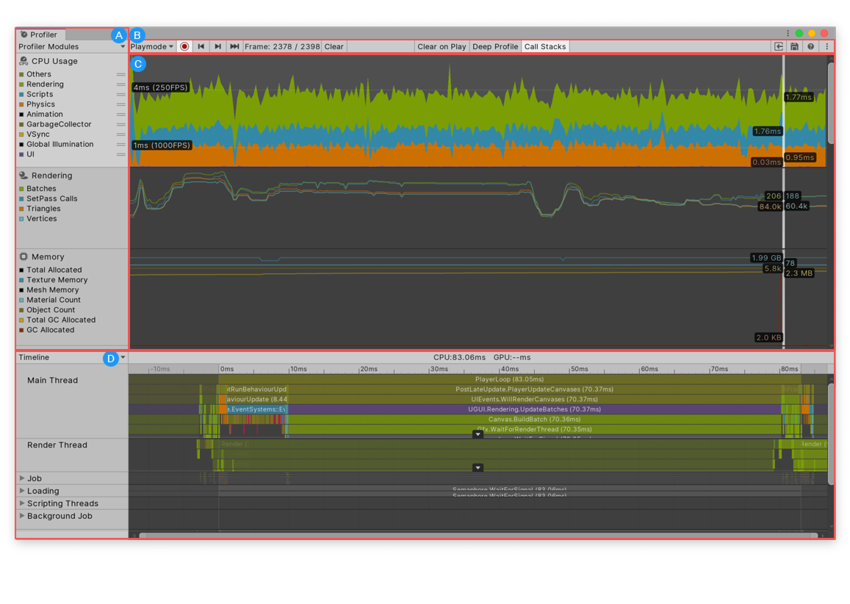
其实本质就是将每个函数运行的时间进行可视化,这里我们借用标准库 chrono 来进行时间的计算
#include <chrono>
template<typename Fn>
class Timer
{
public:
Timer(const char* name, Fn&& func)
: m_Name(name), m_Func(func), m_Stopped(false)
{
m_StartTimepoint = std::chrono::high_resolution_clock::now();
}
~Timer()
{
if (!m_Stopped)
Stop();
}
void Stop()
{
auto endTimepoint = std::chrono::high_resolution_clock::now();
long long start = std::chrono::time_point_cast<std::chrono::microseconds>(m_StartTimepoint).time_since_epoch().count();
long long end = std::chrono::time_point_cast<std::chrono::microseconds>(endTimepoint).time_since_epoch().count();
m_Stopped = true;
float duration = (end - start) * 0.001f;
m_Func({ m_Name, duration });
}
private:
const char* m_Name;
Fn m_Func;
std::chrono::time_point<std::chrono::steady_clock> m_StartTimepoint;
bool m_Stopped;
};
创建了一个用于计算时间间隔的类:Timer,在 Timer 的构造函数中首先记录了当前的时刻 std::chrono::high_resolution_clock::now() 其中当前时刻的获取是采用了 chrono 提供给我们的高精度失时钟:high_resolution_clock,然后在析构函数中调用了函数 Stop() 获取到析构时候的当前时间,然后计算时间间隔并进行返回。
之后在函数作用域内创建实例来进行分析:
#define PROFILE_SCOPE(name) Timer timer##__LINE__(name, [&](ProfileResult profileResult) { m_ProfileResults.push_back(profileResult); })
void Sandbox2D::OnUpdate(Hazel::Timestep ts)
{
PROFILE_SCOPE("Sandbox2D::OnUpdate");
// Update
{
PROFILE_SCOPE("CameraController::OnUpdate");
m_CameraController.OnUpdate(ts);
}
// Render
{
PROFILE_SCOPE("Renderer Prep");
Hazel::RenderCommand::SetClearColor({ 0.1f, 0.1f, 0.1f, 1 });
Hazel::RenderCommand::Clear();
}
{
PROFILE_SCOPE("Renderer Draw");
Hazel::Renderer2D::BeginScene(m_CameraController.GetCamera());
Hazel::Renderer2D::DrawQuad({ -1.0f, 0.0f }, { 0.8f, 0.8f }, { 0.8f, 0.2f, 0.3f, 1.0f });
Hazel::Renderer2D::DrawQuad({ 0.5f, -0.5f }, { 0.5f, 0.75f }, { 0.2f, 0.3f, 0.8f, 1.0f });
Hazel::Renderer2D::DrawQuad({ 0.0f, 0.0f, -0.1f }, { 10.0f, 10.0f }, m_CheckerboardTexture);
Hazel::Renderer2D::EndScene();
}
}
//SandBox2D.h
struct ProfileResult
{
const char* Name;
float Time;
};
std::vector<ProfileResult> m_ProfileResults;
这里创建了一个结构体 ProfileResult 用于保存每条记录的时间和名字,定义了一个宏 PROFILE_SCOPE,传入了一个 lamda 表达式用于将返回的名字和时间间隔以 ProfileResult 的形式存储到 vector 容器当中,便于我们后续进行访问。
利用 ImGui 进行显示:
void Sandbox2D::OnImGuiRender()
{
ImGui::Begin("Settings");
ImGui::ColorEdit4("Square Color", glm::value_ptr(m_SquareColor));
for (auto& result : m_ProfileResults)
{
char label[50];
strcpy(label, "%.3fms ");
strcat(label, result.Name);
ImGui::Text(label, result.Time);
}
m_ProfileResults.clear();
ImGui::End();
}
显示结果:
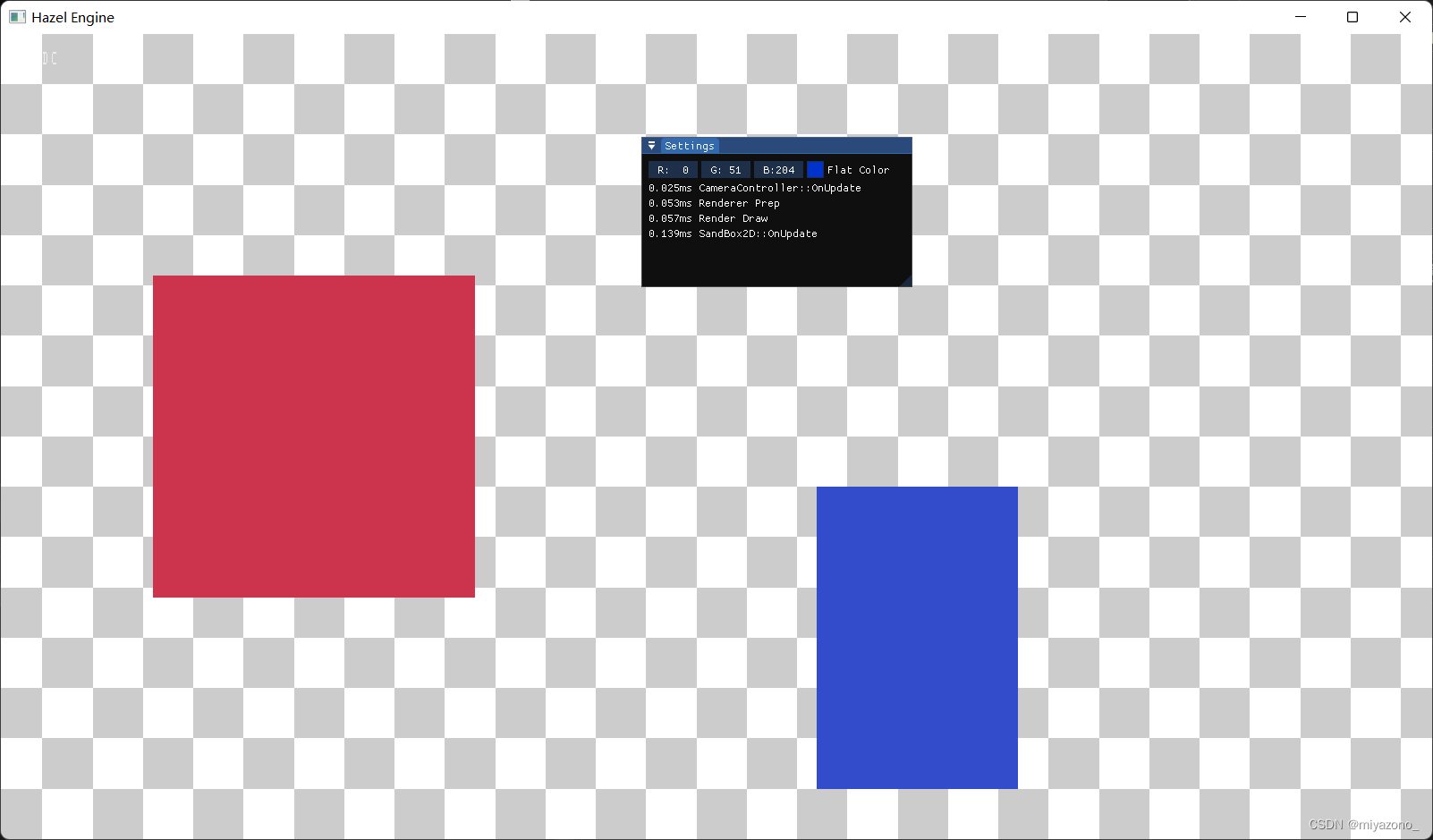
Visual Profiling
之前已经可以显示某个函数运行时间情况了,但是这样的显示结果并不够直观,只是单纯的能够看到某个函数的运行时间,我们需要的是像 Unity 那样的可视化 Profiler,如何做呢?
这里添加了一个专门用于将 Profiling 的结果导出到 json 文件的操作,在原有的 Timer 基础上,新增了部分内容:
#pragma once
#include <string>
#include <chrono>
#include <algorithm>
#include <fstream>
#include <thread>
namespace Hazel {
struct ProfileResult
{
std::string Name;
long long Start, End;
uint32_t ThreadID;
};
struct InstrumentationSession
{
std::string Name;
};
class Instrumentor
{
private:
InstrumentationSession* m_CurrentSession;
std::ofstream m_OutputStream;
int m_ProfileCount;
public:
Instrumentor()
: m_CurrentSession(nullptr), m_ProfileCount(0)
{
}
void BeginSession(const std::string& name, const std::string& filepath = "results.json")
{
m_OutputStream.open(filepath);
WriteHeader();
m_CurrentSession = new InstrumentationSession{ name };
}
void EndSession()
{
WriteFooter();
m_OutputStream.close();
delete m_CurrentSession;
m_CurrentSession = nullptr;
m_ProfileCount = 0;
}
void WriteProfile(const ProfileResult& result)
{
if (m_ProfileCount++ > 0)
m_OutputStream << ",";
std::string name = result.Name;
std::replace(name.begin(), name.end(), '"', '\'');
m_OutputStream << "{";
m_OutputStream << "\"cat\":\"function\",";
m_OutputStream << "\"dur\":" << (result.End - result.Start) << ',';
m_OutputStream << "\"name\":\"" << name << "\",";
m_OutputStream << "\"ph\":\"X\",";
m_OutputStream << "\"pid\":0,";
m_OutputStream << "\"tid\":" << result.ThreadID << ",";
m_OutputStream << "\"ts\":" << result.Start;
m_OutputStream << "}";
m_OutputStream.flush();
}
void WriteHeader()
{
m_OutputStream << "{\"otherData\": {},\"traceEvents\":[";
m_OutputStream.flush();
}
void WriteFooter()
{
m_OutputStream << "]}";
m_OutputStream.flush();
}
static Instrumentor& Get()
{
static Instrumentor instance;
return instance;
}
};
class InstrumentationTimer
{
public:
InstrumentationTimer(const char* name)
: m_Name(name), m_Stopped(false)
{
m_StartTimepoint = std::chrono::high_resolution_clock::now();
}
~InstrumentationTimer()
{
if (!m_Stopped)
Stop();
}
void Stop()
{
auto endTimepoint = std::chrono::high_resolution_clock::now();
long long start = std::chrono::time_point_cast<std::chrono::microseconds>(m_StartTimepoint).time_since_epoch().count();
long long end = std::chrono::time_point_cast<std::chrono::microseconds>(endTimepoint).time_since_epoch().count();
uint32_t threadID = std::hash<std::thread::id>{}(std::this_thread::get_id());
Instrumentor::Get().WriteProfile({ m_Name, start, end, threadID });
m_Stopped = true;
}
private:
const char* m_Name;
std::chrono::time_point<std::chrono::high_resolution_clock> m_StartTimepoint;
bool m_Stopped;
};
}
#define HZ_PROFILE 1
#if HZ_PROFILE
#define HZ_PROFILE_BEGIN_SESSION(name, filepath) ::Hazel::Instrumentor::Get().BeginSession(name, filepath)
#define HZ_PROFILE_END_SESSION() ::Hazel::Instrumentor::Get().EndSession()
#define HZ_PROFILE_SCOPE(name) ::Hazel::InstrumentationTimer timer##__LINE__(name);
#define HZ_PROFILE_FUNCTION() HZ_PROFILE_SCOPE(__FUNCSIG__)
#else
#define HZ_PROFILE_BEGIN_SESSION(name, filepath)
#define HZ_PROFILE_END_SESSION()
#define HZ_PROFILE_SCOPE(name)
#define HZ_PROFILE_FUNCTION()
#endif
之后在代码块添加宏之后就会写入到 json 文件中,然后可以在 Chrome//:tracing 进行显示:
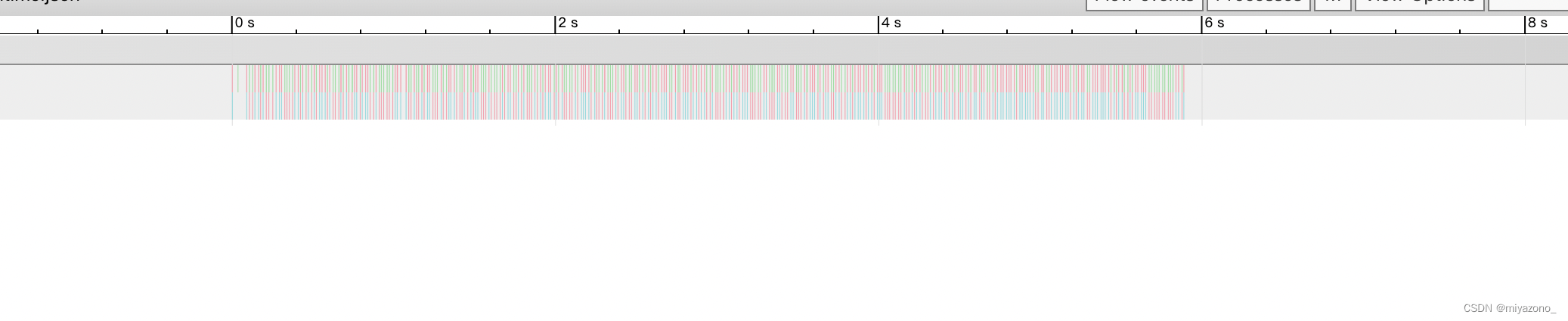























 1623
1623











 被折叠的 条评论
为什么被折叠?
被折叠的 条评论
为什么被折叠?








