OS: Win10,Linux
相关软件:
(1)cmder(WIndows使用)
(2)ghostscript(转换PDF需要调用,WIndows好像不需要,Linux通过apt install ghostscript即可)
(3)ImageMagick ,官网下载或者apt下载安装
2019-05-26更新
在Ubuntu18.04中使用convert命令转换pdf会报如下错误:
$ convert -verbose -density 300 blog.pdf demo.png
convert-im6.q16: not authorized `blog.pdf' @ error/constitute.c/ReadImage/412.
convert-im6.q16: no images defined `demo.png' @ error/convert.c/ConvertImageCommand/3258.
网址:https://github.com/ImageMagick/ImageMagick/issues/1310 最后的回答给出了解答方案:编辑文件/etc/ImageMagick-6/policy.xml第76行,修改为
<policy domain="coder" rights="read|write" pattern="PDF" />

本文实现使用ImageMagick中的convert命令将PDF文件转换为图像文件(png,jpg等),需要掌握的基本工具/命令有sort和convert。
convert
先介绍convert命令,详细可以参照官网,网站https://imagemagick.org/script/examples.php 列出了convert的不同例子。
命令行选项有几种不同的形式:
- Image Setting

- Image Operator

- Image Channel Operator
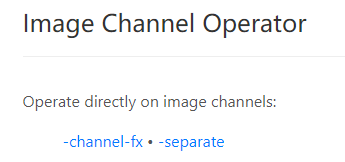
- Image Sequence Operator

- Image Geometry

-append:从上至下合并图像(Image Sequence Operator)
+append:从左至右合并图像(Image Sequence Operator)
-flip: 垂直翻转
-flop: 水平翻转
convert test.pdf demo.png
如果pdf文件有n页的话,前面步骤会生成n张图片,图片名称分别为demo-0.png,demo-1.png,…,demo-(n-1).png,通过默认参数得到的图像分辨率为72dpi(dots per inch),可以通过修改参数-density 实现:
convert -density 300 test.pdf demo.png
300dpi分辨率已经可以接受了。
如果想要转换pdf中的某一页或者部分页,可以执行下面命令:
convert -density 300 test.pdf[0] demo.png
test.pdf[0]表示第一页,注意变换是从0开始的。
sort
前面得到n张demo-开头的文件,如果直接通过命令
convert demo-*.png -append all.png
其顺序会无法保证,得不到想要的效果,需要先人为进行排序,Linux和Win下操作游戏不同。
Linux
建议参考该命令手册:man sort
ls *png | sort -nbr -k 1.5 |convert @- -append all.png
sort的常用参数及作用:
-n:根据数值排列顺序
-b:忽略开头空白字符
-d:只考虑空白和字母顺序
-r:反向顺序
-k POS1,POS2:
引用一段话进行解释该参数:
where POS1 is the starting field position, and POS2 is the ending
field position. Each field position, in turn, is defined as: F.C
…where F is the field number and C is the character within that
field to begin the sort comparison.
使用key参数,可以用来利用不同的field来排列,每个field以空格隔开,像前面文件名demo-0.png,这里只有一个field,我想在这个field的第6个数值字符开始为排列依据,忽略前面5个字符,那么参数就为-k 1.5,表示排列依据为第一个field第6个字符开始,多个filed的情况一般出现在文件中的数据排列,例如有一个文件data.txt,其里面的数据有:
01 Joe Sr.Designer
02 Marie Jr.Developer
03 Albert Jr.Designer
04 Dave Sr.Developer
这样就可以通过参数k实现不同field(每个空格间隔的字符串为一个field)的排序
Windows
Windows环境中笔者使用的是cmder终端,其命令如下:
ls *.png | sort /+7 | convert @- -append all.png
因为在Windows中调用的是windows系统自检的sort命令,其语法在官网网址:https://docs.microsoft.com/en-us/previous-versions/windows/it-pro/windows-xp/bb491004(v=technet.10) 进行了详细介绍,/+7表示从第7个字符开始作排序比较,Linux下是第6个开始比较,这点是有差别的。






















 1221
1221











 被折叠的 条评论
为什么被折叠?
被折叠的 条评论
为什么被折叠?








