用途用于那些数据量不大,但网络通信频繁的地方。
我们平时在开发Android应用的时候不可避免地都需要用到网络技术,而多数情况下应用程序都会使用HTTP协议来发送和接收网络数据。Android系统中主要提供了两种方式来进行HTTP通信,HttpURLConnection和HttpClient,几乎在任何项目的代码中我们都能看到这两个类的身影,使用率非常高。
不过HttpURLConnection和HttpClient的用法还是稍微有些复杂的,如果不进行适当封装的话,很容易就会写出不少重复代码。于是乎,一些Android网络通信框架也就应运而生,比如说AsyncHttpClient,它把HTTP所有的通信细节全部封装在了内部,我们只需要简单调用几行代码就可以完成通信操作了。再比如Universal-Image-Loader,它使得在界面上显示网络图片的操作变得极度简单,开发者不用关心如何从网络上获取图片,也不用关心开启线程、回收图片资源等细节,Universal-Image-Loader已经把一切都做好了。
1.下载volley()当然在网盘中存的有
首先需要将Volley的jar包准备好,如果你的电脑上装有Git,可以使用如下命令下载Volley的源码:
git clone https://android.googlesource.com/platform/frameworks/volley 当然也可以在网上搜索
StringRequest的用法
前面已经说过,Volley的用法非常简单,那么我们就从最基本的HTTP通信开始学习吧,即发起一条HTTP请求,然后接收HTTP响应。首先需要获取到一个RequestQueue对象,可以调用如下方法获取到:
RequestQueue mQueue = Volley.newRequestQueue(context);
注意这里拿到的RequestQueue是一个请求队列对象,它可以缓存所有的HTTP请求,然后按照一定的算法并发地发出这些请求。RequestQueue内部的设计就是非常合适高并发的,因此我们不必为每一次HTTP请求都创建一个RequestQueue对象,这是非常浪费资源的,基本上在每一个需要和网络交互的Activity中创建一个RequestQueue对象就足够了。
接下来为了要发出一条HTTP请求,我们还需要创建一个StringRequest对象,如下所示:StringRequest stringRequest = new StringRequest("http://www.baidu.com",
new Response.Listener<String>() {
@Override
public void onResponse(String response) {
Log.d("TAG", response);
}
}, new Response.ErrorListener() {
@Override
public void onErrorResponse(VolleyError error) {
Log.e("TAG", error.getMessage(), error);
}
});可以看到,这里new出了一个StringRequest对象,StringRequest的构造函数需要传入三个参数,第一个参数就是目标服务器的URL地址,第二个参数是服务器响应成功的回调,第三个参数是服务器响应失败的回调。其中,目标服务器地址我们填写的是百度的首页,然后在响应成功的回调里打印出服务器返回的内容,在响应失败的回调里打印出失败的详细信息。
最后,将这个StringRequest对象添加到RequestQueue里面就可以了,如下所示:
mQueue.add(stringRequest);
另外,由于Volley是要访问网络的,因此不要忘记在你的AndroidManifest.xml中添加如下权限:<uses-permission android:name="android.permission.INTERNET" />好了,就是这么简单,如果你现在运行一下程序,并发出这样一条HTTP请求,就会看到LogCat中会打印出如下图所示的数据。当然这写数据就是百度的源码。
没错,百度返回给我们的就是这样一长串的HTML代码,虽然我们看起来会有些吃力,但是浏览器却可以轻松地对这段HTML代码进行解析,然后将百度的首页展现出来。
这样的话,一个最基本的HTTP发送与响应的功能就完成了。你会发现根本还没写几行代码就轻易实现了这个功能,主要就是进行了以下三步操作:
1. 创建一个RequestQueue对象。
2. 创建一个StringRequest对象。
3. 将StringRequest对象添加到RequestQueue里面。
不过大家都知道,HTTP的请求类型通常有两种,GET和POST,刚才我们使用的明显是一个GET请求,那么如果想要发出一条POST请求应该怎么做呢?StringRequest中还提供了另外一种四个参数的构造函数,其中第一个参数就是指定请求类型的,我们可以使用如下方式进行指定:
StringRequest stringRequest = new StringRequest(Method.POST, url, listener, errorListener);
可是这只是指定了HTTP请求方式是POST,那么我们要提交给服务器的参数又该怎么设置呢?很遗憾,StringRequest中并没有提供设置POST参数的方法,但是当发出POST请求的时候,Volley会尝试调用StringRequest的父类——Request中的getParams()方法来获取POST参数,那么解决方法自然也就有了,我们只需要在StringRequest的匿名类中重写getParams()方法,在这里设置POST参数就可以了,代码如下所示:
StringRequest stringRequest = new StringRequest(Method.POST, url, listener, errorListener) {
@Override
protected Map<String, String> getParams() throws AuthFailureError {
Map<String, String> map = new HashMap<String, String>();
map.put("params1", "value1");
map.put("params2", "value2");
return map;
}
};
你可能会说,每次都这样用起来岂不是很累?连个设置POST参数的方法都没有。但是不要忘记,Volley是开源的,只要你愿意,你可以自由地在里面添加和修改任何的方法,轻松就能定制出一个属于你自己的Volley版本。JsonRequest的用法
学完了最基本的StringRequest的用法,我们再来进阶学习一下JsonRequest的用法。类似于StringRequest,JsonRequest也是继承自Request类的,不过由于JsonRequest是一个抽象类,因此我们无法直接创建它的实例,那么只能从它的子类入手了。JsonRequest有两个直接的子类,JsonObjectRequest和JsonArrayRequest,从名字上你应该能就看出它们的区别了吧?一个是用于请求一段JSON数据的,一个是用于请求一段JSON数组的。
至于它们的用法也基本上没有什么特殊之处,先new出一个JsonObjectRequest对象,如下所示:
JsonObjectRequest jsonObjectRequest = new JsonObjectRequest("http://www.weather.com.cn/adat/sk/101010100.html", null,
new Response.Listener<JSONObject>() {
@Override
public void onResponse(JSONObject response) {
Log.d("TAG", response.toString());
}
}, new Response.ErrorListener() {
@Override
public void onErrorResponse(VolleyError error) {
Log.e("TAG", error.getMessage(), error);
}
});可以看到,这里我们填写的URL地址是http://m.weather.com.cn/data/101010100.html,这是中国天气网提供的一个查询天气信息的接口,响应的数据就是以JSON格式返回的,然后我们在onResponse()方法中将返回的数据打印出来。
最后再将这个JsonObjectRequest对象添加到RequestQueue里就可以了,如下所示: mQueue.add(jsonObjectRequest);这样当HTTP通信完成之后,服务器响应的天气信息就会回调到onResponse()方法中,并打印出来。现在运行一下程序,发出这样一条HTTP请求,就会看到LogCat中会打印出如下图所示的数据。{"weatherinfo":{"city":"北京","cityid":"101010100","temp":"9","WD":"西南风","WS":"2级","SD":"22%","WSE":"2","time":"10:45","isRadar":"1","Radar":"JC_RADAR_AZ9010_JB","njd":"暂无实况","qy":"1014"}}另外使用volley解析图片参见(2)
程序
主程序
package com.test.myvolleytest;
import android.support.v7.app.ActionBarActivity;
import android.util.Log;
import org.json.JSONObject;
import com.android.volley.RequestQueue;
import com.android.volley.Response;
import com.android.volley.VolleyError;
import com.android.volley.toolbox.JsonObjectRequest;
import com.android.volley.toolbox.StringRequest;
import com.android.volley.toolbox.Volley;
import android.app.Activity;
import android.os.Bundle;
import android.view.Menu;
import android.view.MenuItem;
import android.view.View;
import android.view.View.OnClickListener;
import android.widget.Button;
public class MainActivity extends Activity implements OnClickListener {
private Button mButton;
private Button mButtonJson;
@Override
protected void onCreate(Bundle savedInstanceState) {
super.onCreate(savedInstanceState);
setContentView(R.layout.activity_main);
mButton = (Button) findViewById(R.id.button);
mButton.setOnClickListener(this);
mButtonJson=(Button) findViewById(R.id.button_json);
mButtonJson.setOnClickListener(this);
}
@Override
public void onClick(View v) {
switch (v.getId()) {
case R.id.button:
RequestQueue mQueue = Volley.newRequestQueue(MainActivity.this);
StringRequest stringRequest = new StringRequest("http://www.baidu.com", new Response.Listener<String>() {
@Override
public void onResponse(String response) {
Log.d("TAG", response);
}
}, new Response.ErrorListener() {
@Override
public void onErrorResponse(VolleyError arg0) {
Log.e("TAG", arg0.getMessage(), arg0);
}
});
mQueue.add(stringRequest);
break;
case R.id.button_json:
RequestQueue mQueue2 = Volley.newRequestQueue(MainActivity.this);
//需要
JsonObjectRequest jsonObjectRequest = new JsonObjectRequest("http://www.weather.com.cn/adat/sk/101010100.html", null,
new Response.Listener<JSONObject>() {
@Override
public void onResponse(JSONObject response) {
Log.d("TAG", response.toString());
}
}, new Response.ErrorListener() {
@Override
public void onErrorResponse(VolleyError error) {
Log.e("TAG", error.getMessage(), error);
}
});
mQueue2.add(jsonObjectRequest);
break;
default:
break;
}
}
}
布局文件
<LinearLayout xmlns:android="http://schemas.android.com/apk/res/android"
xmlns:tools="http://schemas.android.com/tools"
android:layout_width="match_parent"
android:layout_height="match_parent"
android:orientation="vertical"
>
<Button
android:id="@+id/button"
android:layout_width="wrap_content"
android:layout_height="wrap_content"
android:text="Volley" />
<Button
android:id="@+id/button_json"
android:layout_width="wrap_content"
android:layout_height="wrap_content"
android:text="Json" />
</LinearLayout>
转载请注明出处:http://blog.csdn.net/guolin_blog/article/details/17482095









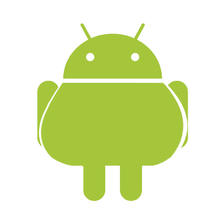














 409
409

 被折叠的 条评论
为什么被折叠?
被折叠的 条评论
为什么被折叠?








