一、环境准备
1.1 环境说明
本文搭建MongoDB,基于WMware虚拟机,操作系统CentOS 8,且已经基于Kubeadm搭好了k8s集群,k8s节点信息如下:
| 服务器 | IP地址 |
| master | 192.168.31.80 |
| node1 | 192.168.31.8 |
| node2 | 192.168.31.9 |
如需知道k8s集群搭建,可跳转我的文章《kubeadm部署k8s集群》查看。
1.2 安装说明
随着企业级应用程序的增加和需求的增长,开发人员越来越需要一个可靠的、可扩展的、可管理的存储库来存储和共享构件。Nexus是一个流行的存储库管理器,它是一个开源的、基于Java的软件,用于管理和分发构件。Nexus 3是Nexus的新版本,它提供了许多新的功能和改进,使其成为一个更加强大和灵活的存储库管理器。本文将详细介绍如何在k8s上部署一个Nexus 3私服。
二、安装NFS
NFS 存储主要功能是提供稳定的后端存储,当 Nexus 的 Pod 发生故障重启或迁移后,依然能获得原先的数据。
2.1 安装NFS
我选择在 master 节点创建 NFS 存储,首先执行如下命令安装 NFS:
yum -y install nfs-utils rpcbind2.2 创建NFS共享文件夹
cd /var/nfs/
mkdir nexus2.3 重启NFS服务
systemctl start nfs-server
systemctl enabled nfs-server
systemctl start rpcbind
systemctl enabled rpcbind2.4 创建nfs 客户端sa授权
#创建namespace
kubectl create ns nexus
cat > nexus-nfs-client-sa.yaml
apiVersion: v1
kind: ServiceAccount
metadata:
name: nfs-client
namespace: nexus
---
kind: ClusterRole
apiVersion: rbac.authorization.k8s.io/v1
metadata:
name: nfs-client-runner
namespace: nexus
rules:
- apiGroups: [""]
resources: ["persistentvolumes"]
verbs: ["get","list","watch","create","delete"]
- apiGroups: [""]
resources: ["persistentvolumeclaims"]
verbs: ["get","list","watch","create","delete"]
- apiGroups: ["storage.k8s.io"]
resources: ["storageclasses"]
verbs: ["get","list","watch"]
- apiGroups: [""]
resources: ["events"]
verbs: ["get","list","watch","create","update","patch"]
- apiGroups: [""]
resources: ["endpoints"]
verbs: ["create","delete","get","list","watch","patch","update"]
---
kind: ClusterRoleBinding
apiVersion: rbac.authorization.k8s.io/v1
metadata:
name: run-nfs-provisioner
namespace: nexus
subjects:
- kind: ServiceAccount
name: nfs-client
namespace: nexus
roleRef:
kind: ClusterRole
name: nfs-client-runner
apiGroup: rbac.authorization.k8s.io2.5 执行创建命令
kubectl apply -f nexus-nfs-client-sa.yaml2.6 检查服务是否成功
kubectl get ServiceAccount -n nexus -o wide
kubectl get ClusterRole -n nexus -o wide
kubectl get ClusterRoleBinding -n nexus -o wide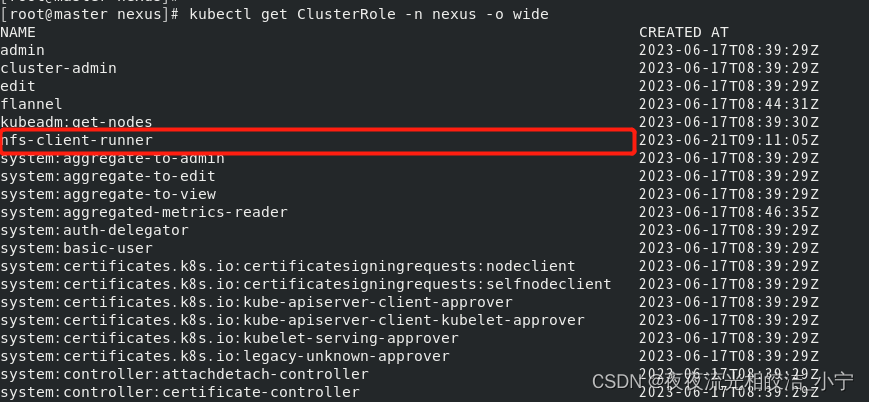
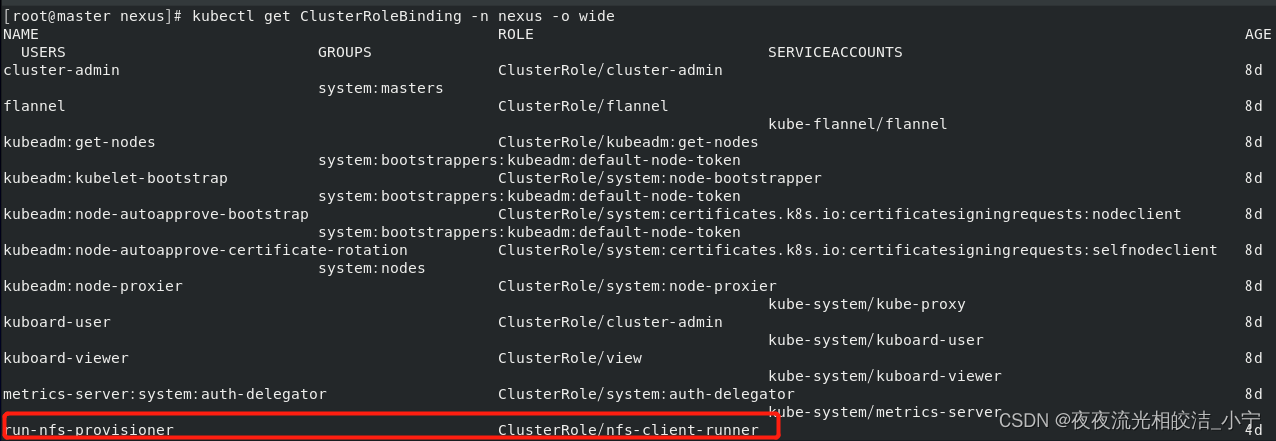
2.7 创建nfs 客户端
cat > nexus-nfs-client.yaml
apiVersion: apps/v1
kind: Deployment
metadata:
name: nfs-client
labels:
app: nfs-client
# replace with namespace where provisioner is deployed
namespace: nexus
spec:
replicas: 1
strategy:
type: Recreate
selector:
matchLabels:
app: nfs-client
template:
metadata:
labels:
app: nfs-client
spec:
serviceAccountName: nfs-client
containers:
- name: nfs-client
image: quay.io/external_storage/nfs-client-provisioner:latest
volumeMounts:
- name: nfs-client-root
mountPath: /persistentvolumes
env:
- name: PROVISIONER_NAME ## 这个名字必须与storegeclass里面的名字一致
value: my-nexus-nfs
- name: ENABLE_LEADER_ELECTION ## 设置高可用允许选举,如果replicas参数等于1,可不用
value: "True"
- name: NFS_SERVER
value: 192.168.31.80 #修改为自己的ip(部署nfs的机器ip)
- name: NFS_PATH
value: /var/nfs/nexus #修改为自己的nfs安装目录
volumes:
- name: nfs-client-root
nfs:
server: 192.168.31.80 #修改为自己的ip(部署nfs的机器ip)
path: /var/nfs/nexus #修改为自己的nfs安装目录2.8 创建storeclass
cat > nexus-store-class.yaml
apiVersion: storage.k8s.io/v1
kind: StorageClass
metadata:
name: nexus-nfs-storage
namespace: nexus
provisioner: my-nexus-nfs2.9 检查nfs客户端和storeclass创建是否成功
kubectl get StorageClass -n nexus -o wide
kubectl get pod -n nexus -o wide


三、创建PV卷
3.1 创建PV卷yaml
cat > nexus-pv.yaml
apiVersion: v1
kind: PersistentVolumeClaim
metadata:
name: nexus-pvc # 自定义
namespace: nexus # 自定义,与本文前后所有命名空间保持一致
labels:
pvc: nexus-pvc # 自定义
spec:
storageClassName: nexus-nfs-storage # 创建的StorageClass的名字
accessModes:
- ReadWriteOnce
resources:
requests:
storage: 20Gi 3.2 执行命令创建
kubectl apply -f nexus-pv.yaml3.3 检查PV卷是否创建成功
kubectl get pv

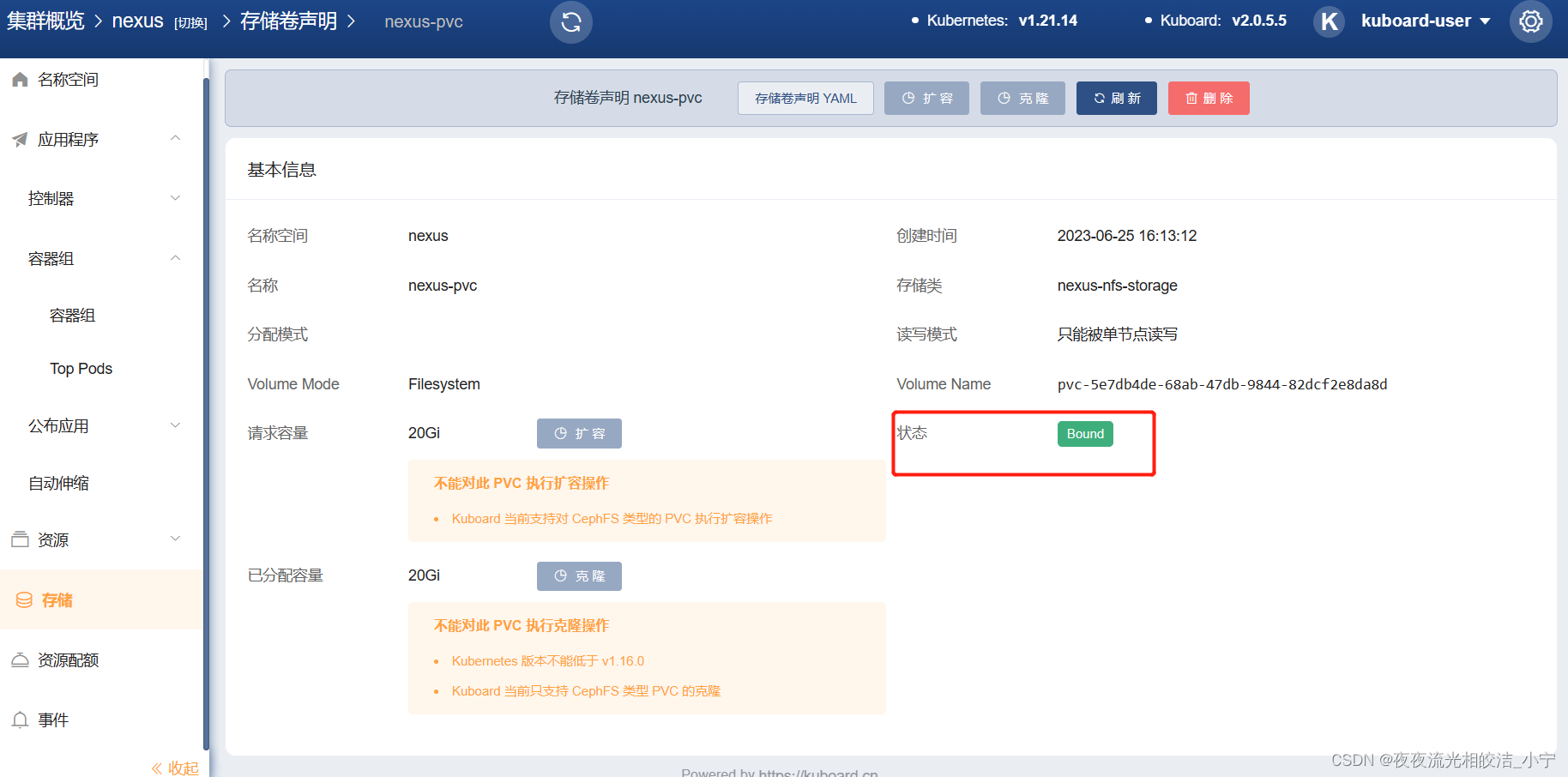
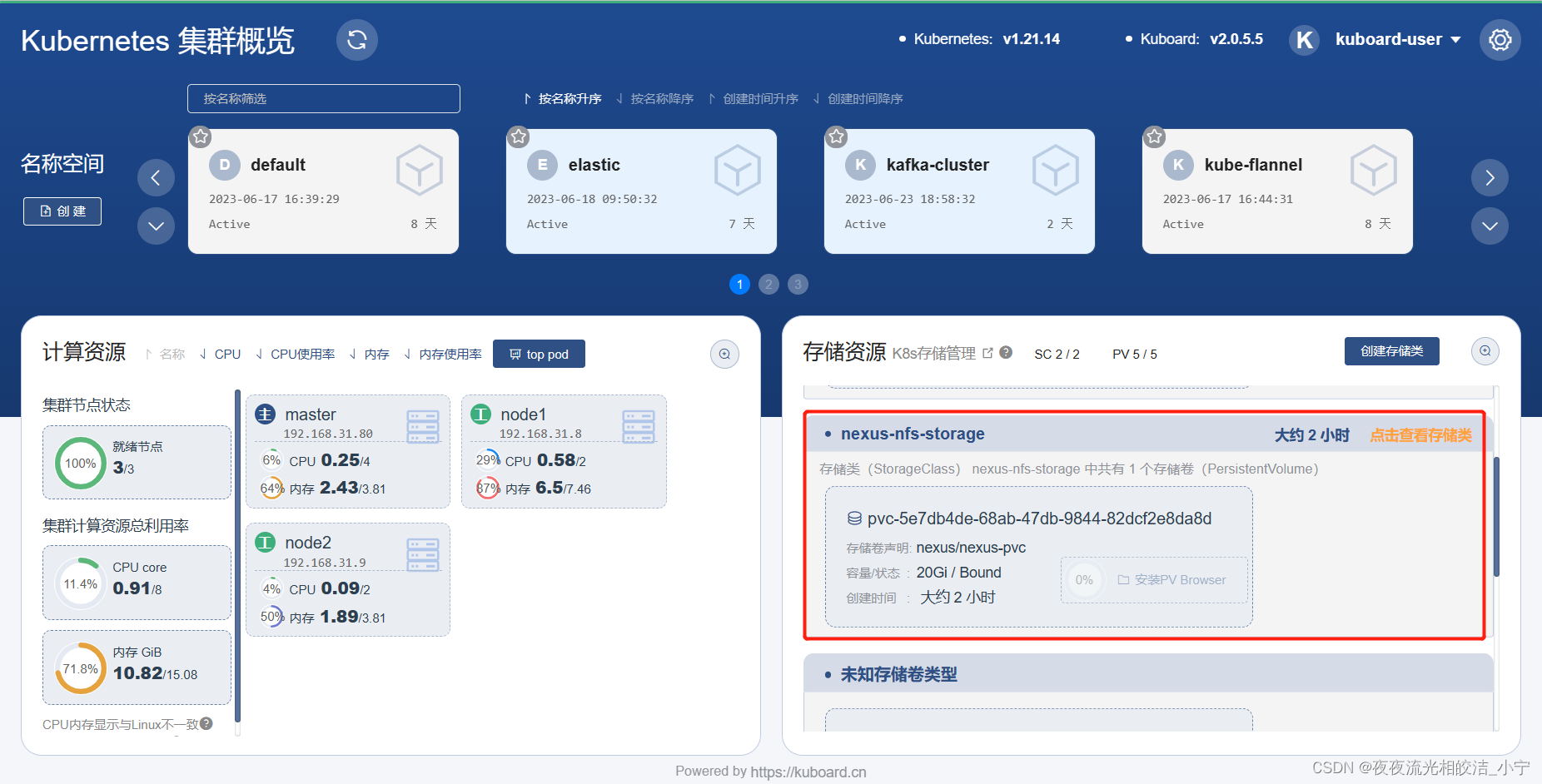
四、部署Nexus
4.1 创建service
cat > nexus-service.yaml
kind: Service
apiVersion: v1
metadata:
name: nexus3
namespace: nexus
labels:
app: nexus3
spec:
type: NodePort
ports:
- port: 8081
targetPort: 8081
nodePort: 30520 # 对外开发的端口,自定义
selector:
app: nexus34.2 执行命令创建
kubectl apply -f nexus-service.yaml4.3 创建deployment
cat > nexus-deployment.yaml
kind: Deployment
apiVersion: apps/v1
metadata:
name: nexus3 # 自定义
labels:
app: nexus3 # 自定义
namespace: nexus # 自定义,与本文前后所有命名空间保持一致
spec:
replicas: 1 # 副本的数量
selector:
matchLabels:
app: nexus3
template:
metadata:
labels:
app: nexus3
spec:
containers:
- name: nexus3
image: sonatype/nexus3
ports:
- name: nexus3-8081
containerPort: 8081 # 容器端口
protocol: TCP
resources:
limits:
memory: 6G
cpu: 1000m
imagePullPolicy: IfNotPresent
volumeMounts:
- name: data
mountPath: /nexus-data # 数据路径挂载出来
restartPolicy: Always
volumes:
- name: data
persistentVolumeClaim:
claimName: nexus-pvc # PVC的名字
readOnly: false4.4 执行命令创建deployment
kubectl apply -f nexus-deployment.yaml4.5 检查service和deployment是否创建成功
kubectl get service -n nexus -o wide
kubectl get pod -n nexus -o wide
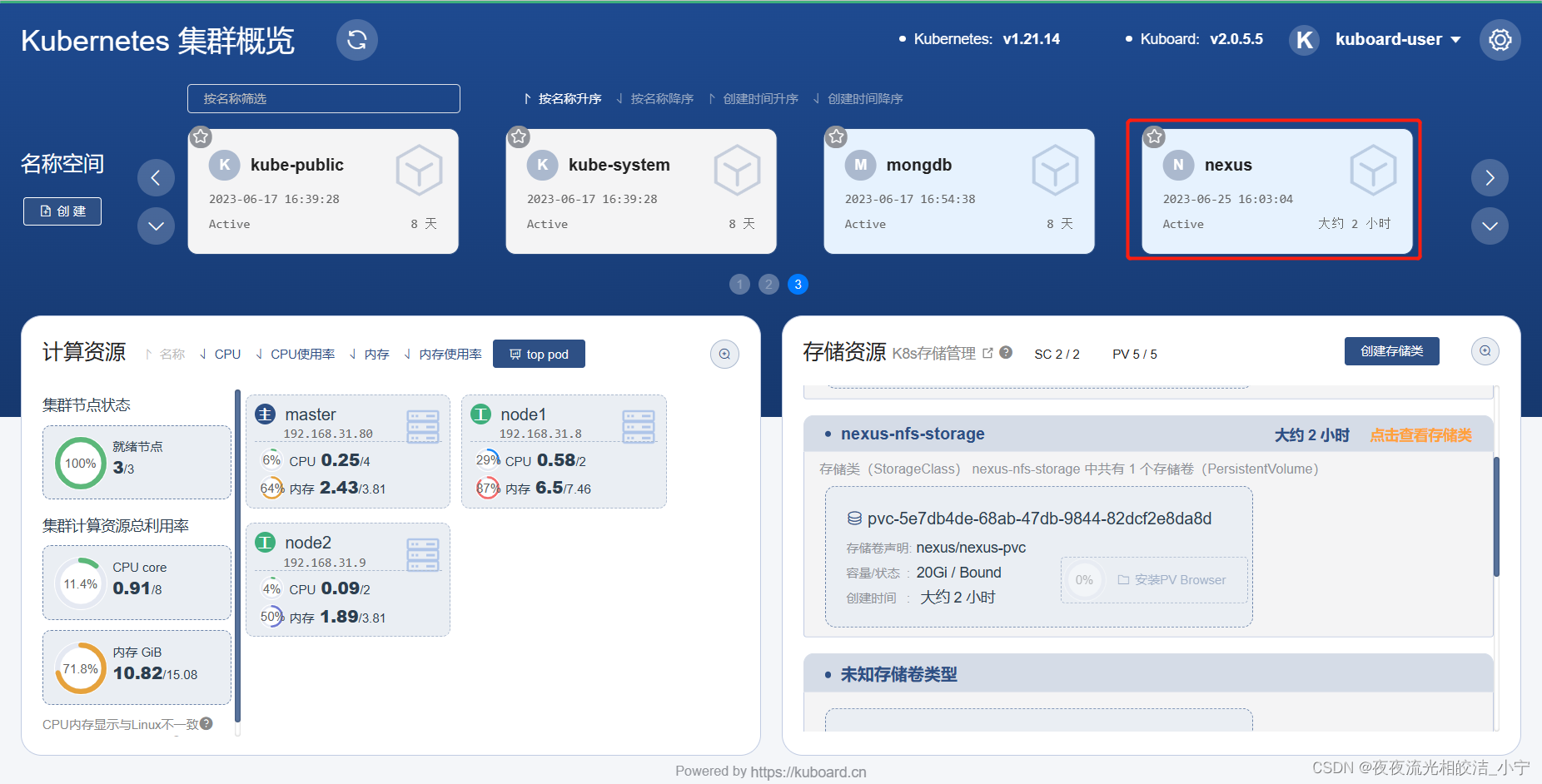
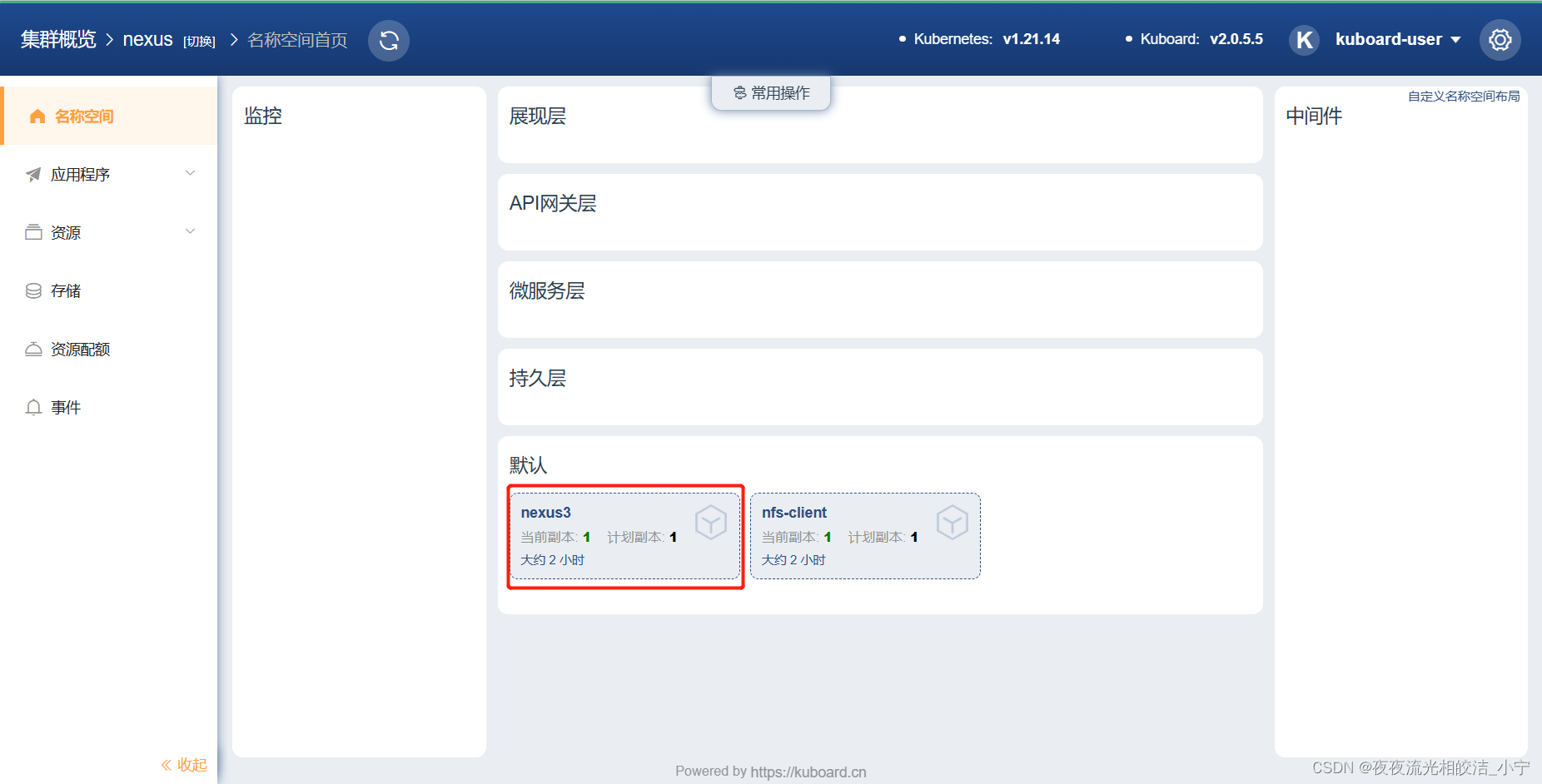
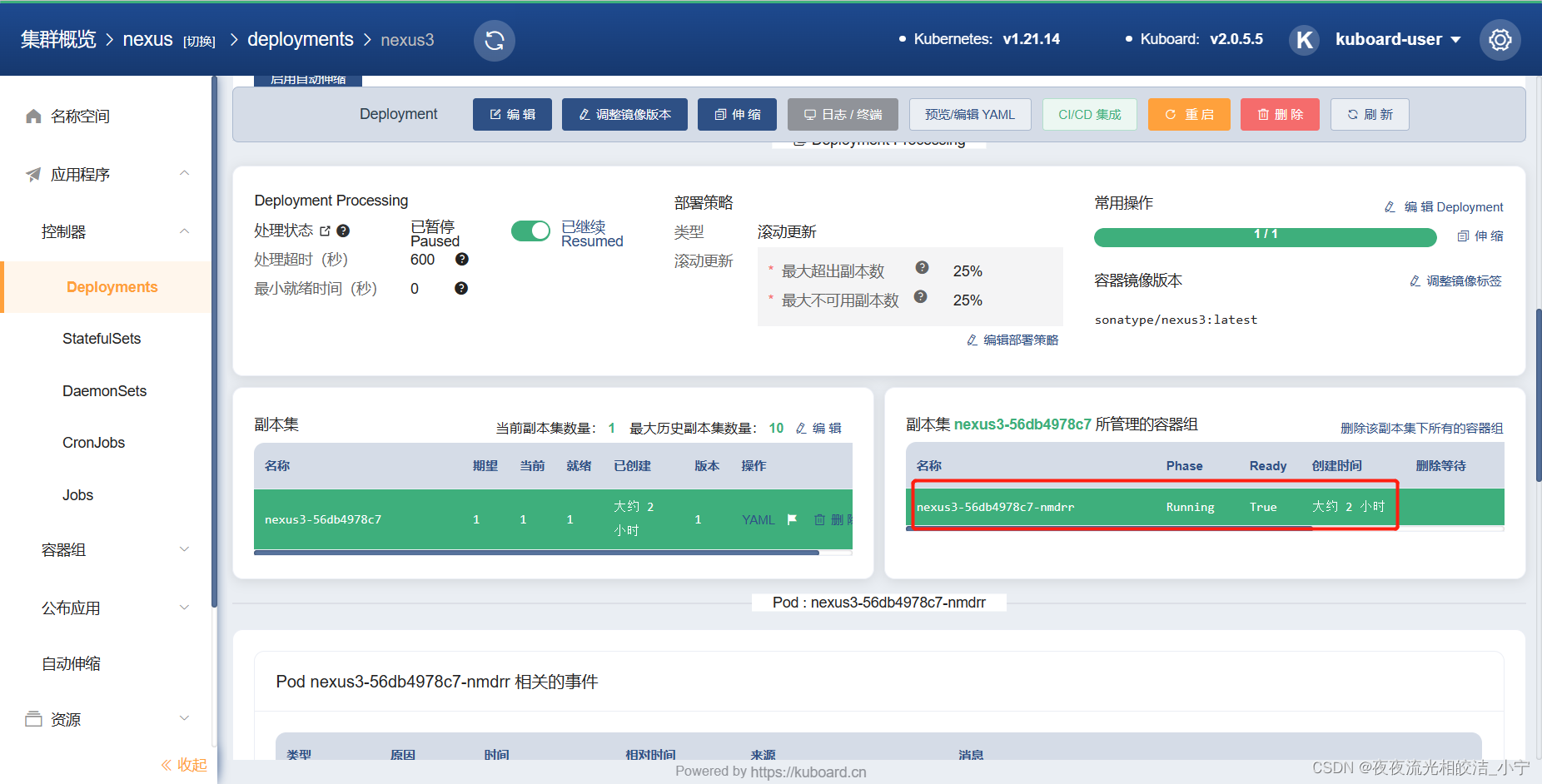
五、登录测试
5.1 测试外网访问Nexus
Welcome - Nexus Repository Manager
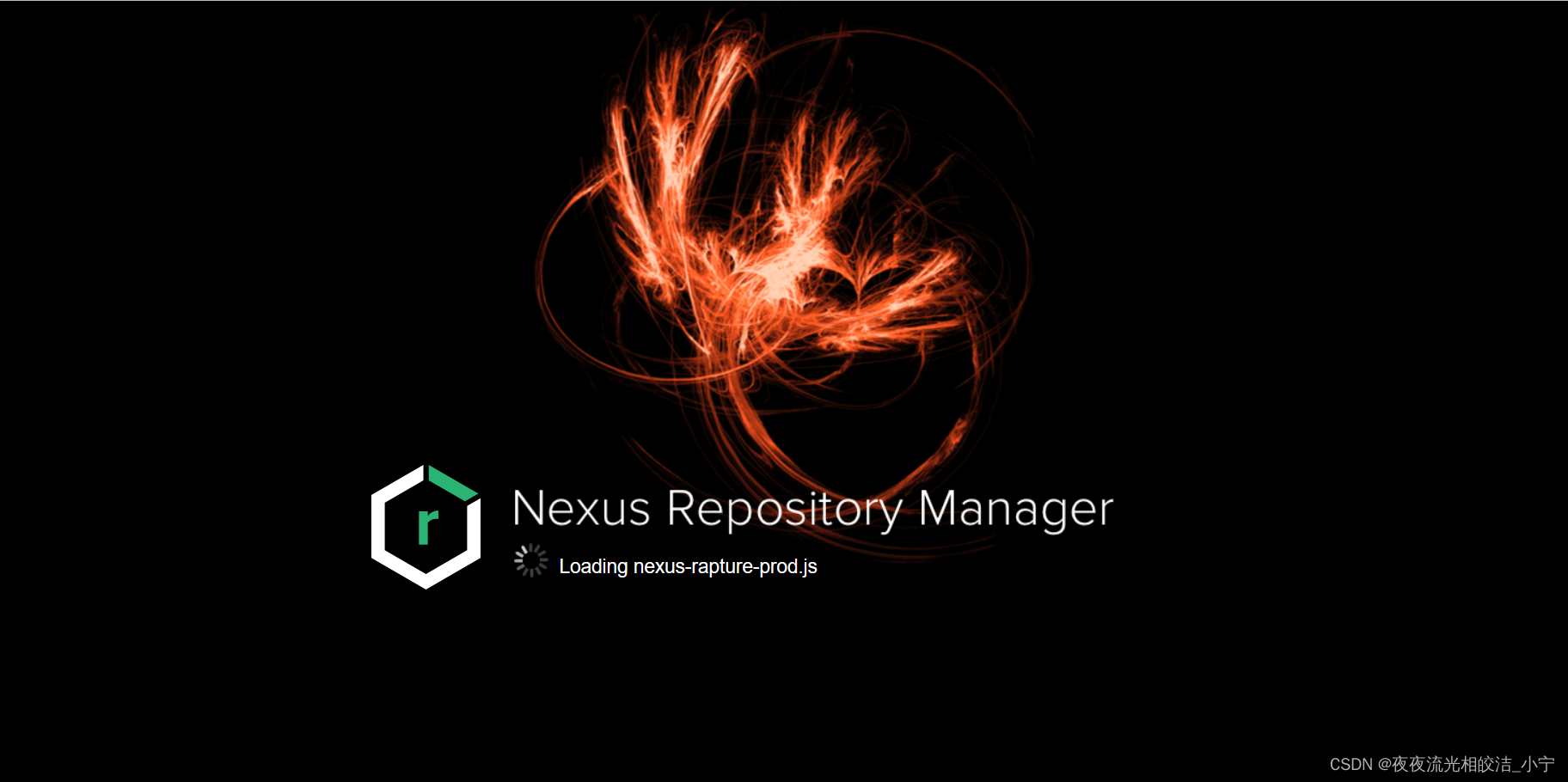

5.2 获取到默认登录密码
进入Nexus 容器,默认的登录密码在/nexus-data/admin.password 目录下,通过cat /nexus-data/admin.password 把密码打印在屏幕上,默认的账号名是admin

5.3 修改密码
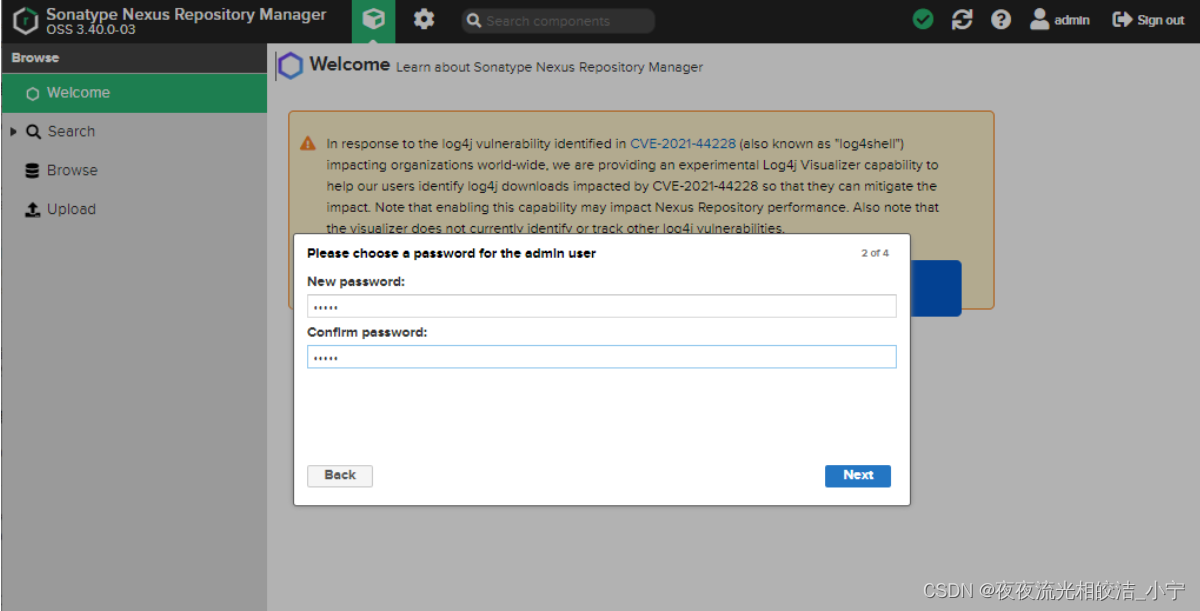
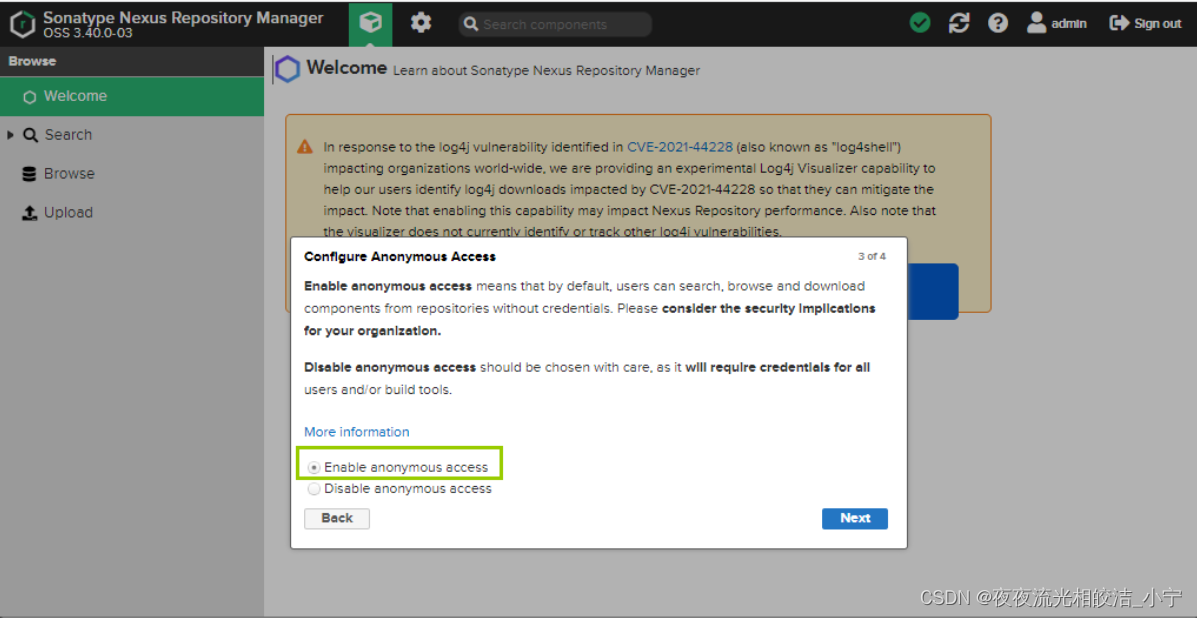
修改完密码,重新登录就可以了。好了,到此通过k8s部署Nexus就完成了!
如果觉得本文对您有帮助,欢迎点赞+收藏+关注!
























 812
812











 被折叠的 条评论
为什么被折叠?
被折叠的 条评论
为什么被折叠?








